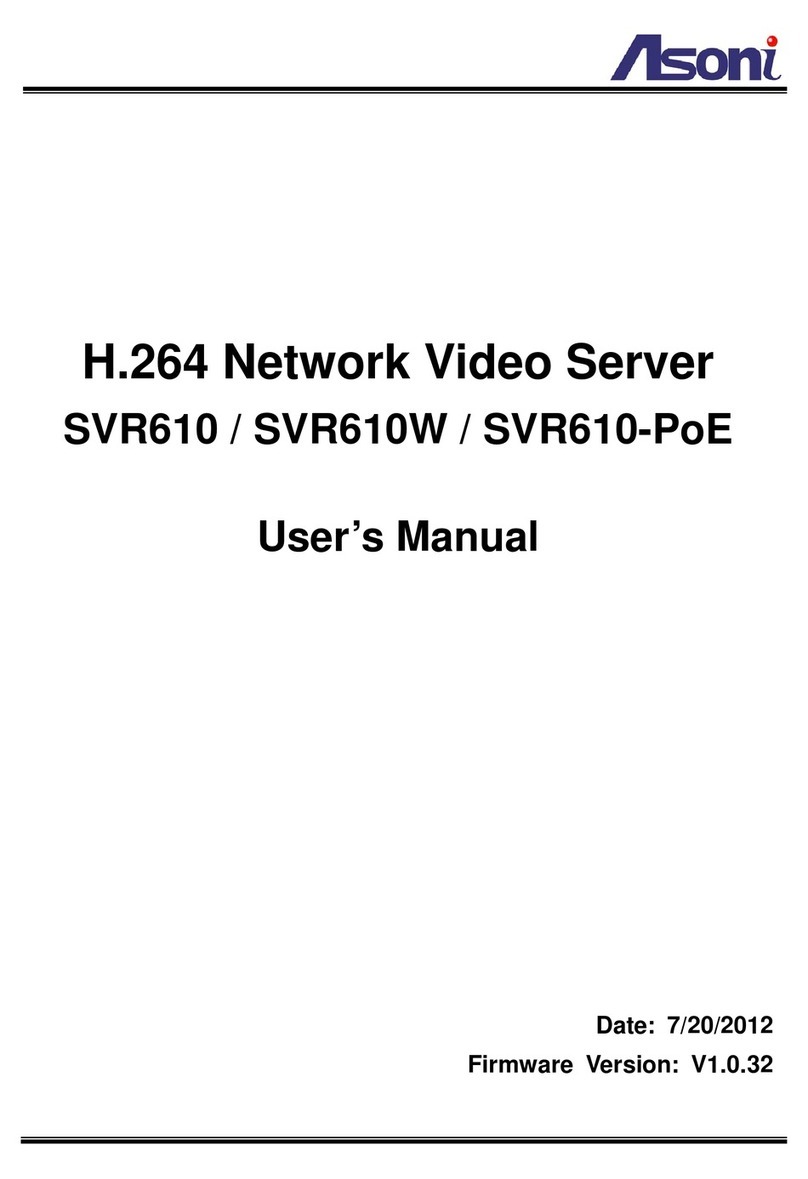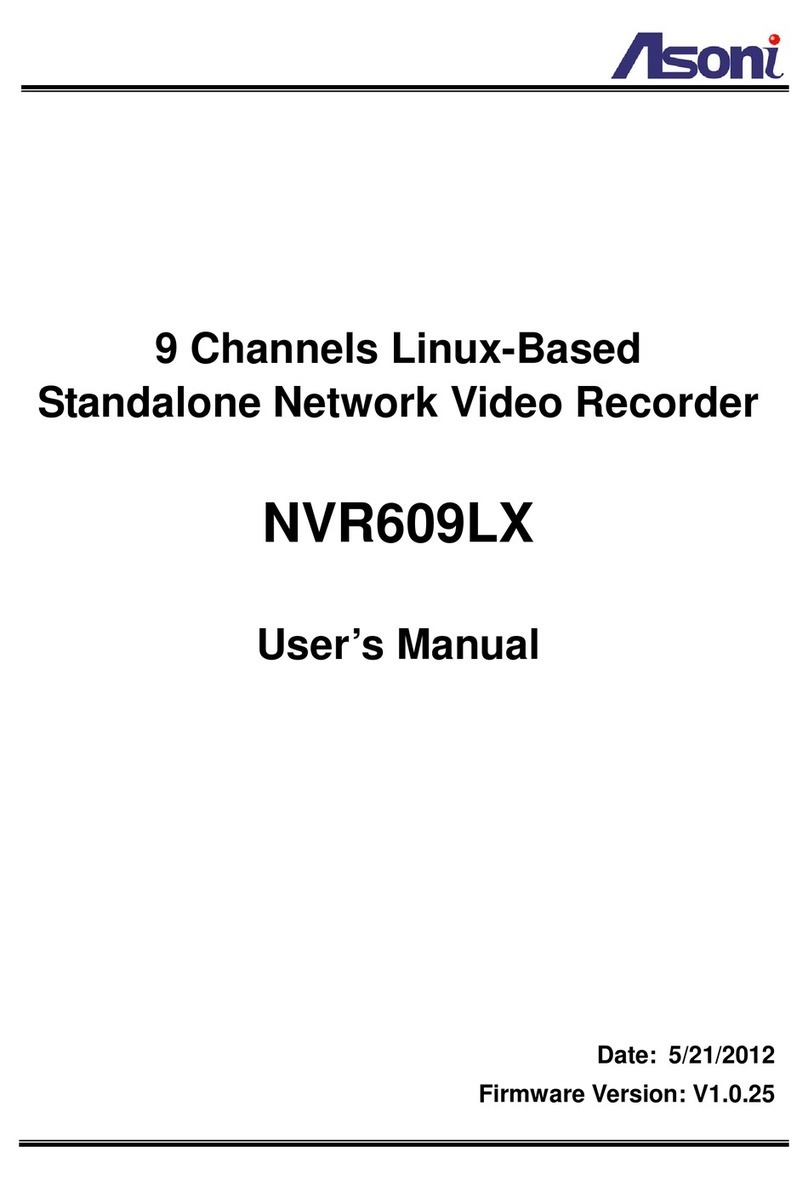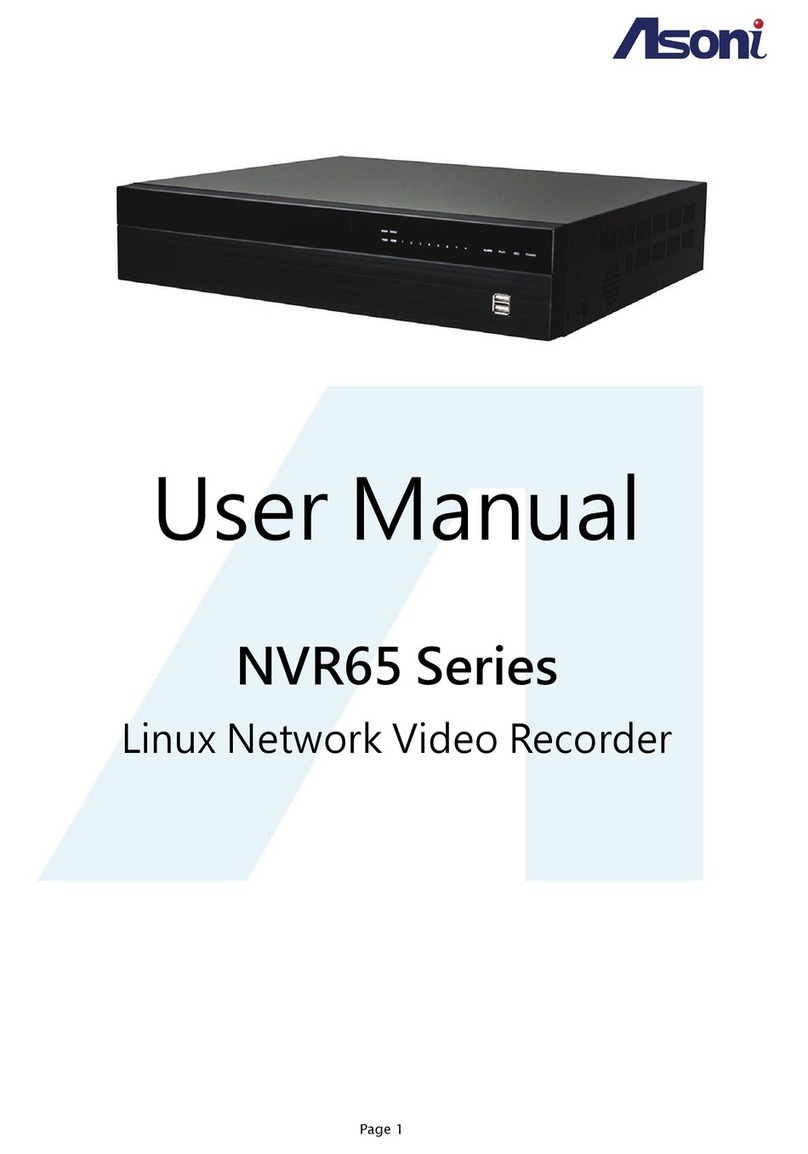1
Content
Content .......................................................................................................................................1
1. Introduction.........................................................................................................................3
Key Feature..............................................................................................................................3
2. Product Specifications.......................................................................................................3
3. Hardware Overview.............................................................................................................6
Front Panel...............................................................................................................................6
Rear Panel ...............................................................................................................................7
I/O Connections....................................................................................................................7
IR Remote Controller................................................................................................................9
4. Local Operation.................................................................................................................10
Live-View................................................................................................................................10
Configuration..........................................................................................................................12
Camera Setup.....................................................................................................................12
Record Setup......................................................................................................................17
Alarm Setup........................................................................................................................18
Network Setup....................................................................................................................20
Authority Setup...................................................................................................................26
Disk Management...............................................................................................................28
System Setup .....................................................................................................................30
NVR Playback ........................................................................................................................34
Time Search .......................................................................................................................34
Event Search ......................................................................................................................35
Playback.............................................................................................................................36
Backup................................................................................................................................37
System Log.........................................................................................................................38
5. Remote Access.................................................................................................................39
Search and Setup IP Address for NVR...................................................................................39
Live-View................................................................................................................................41