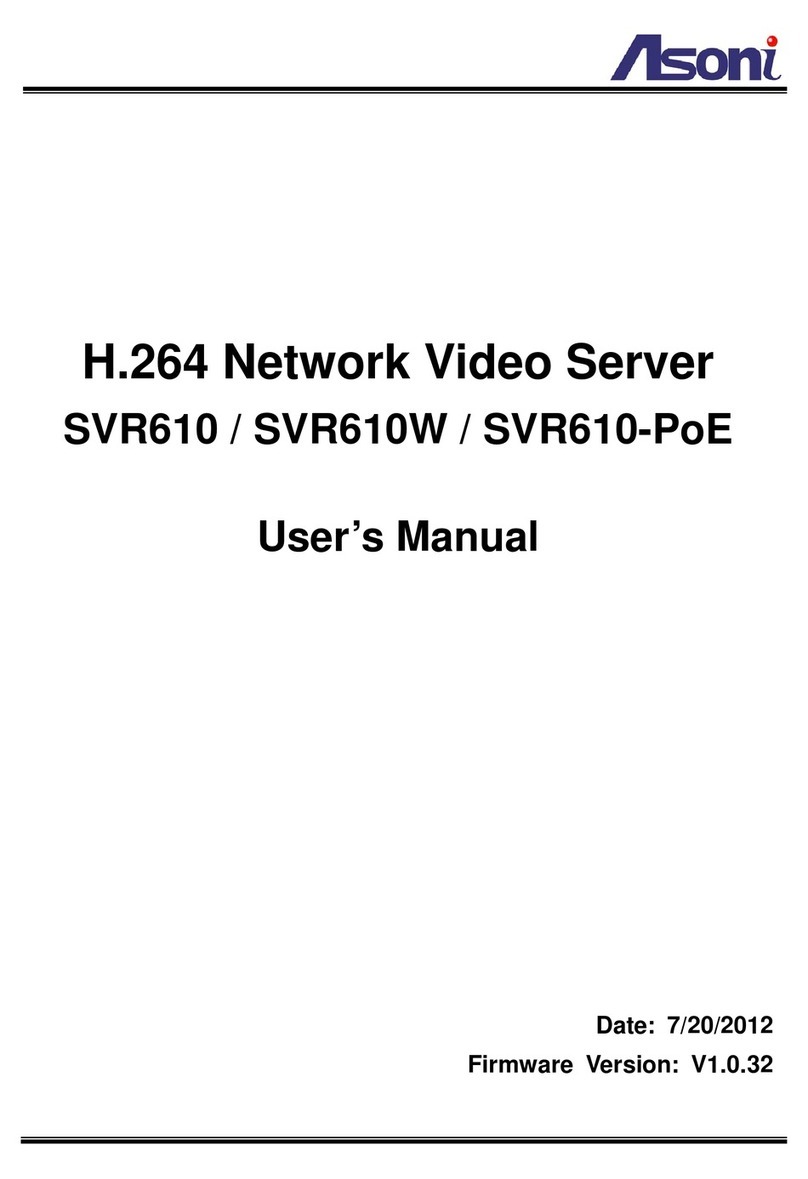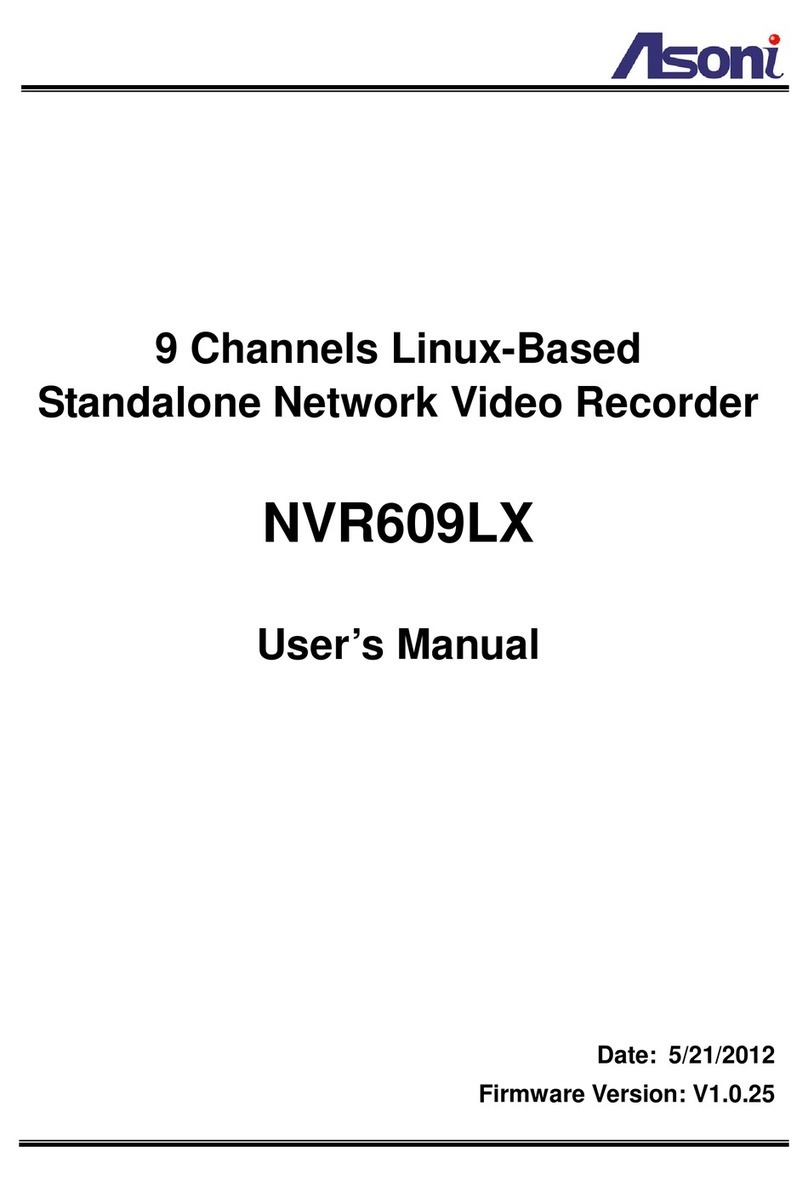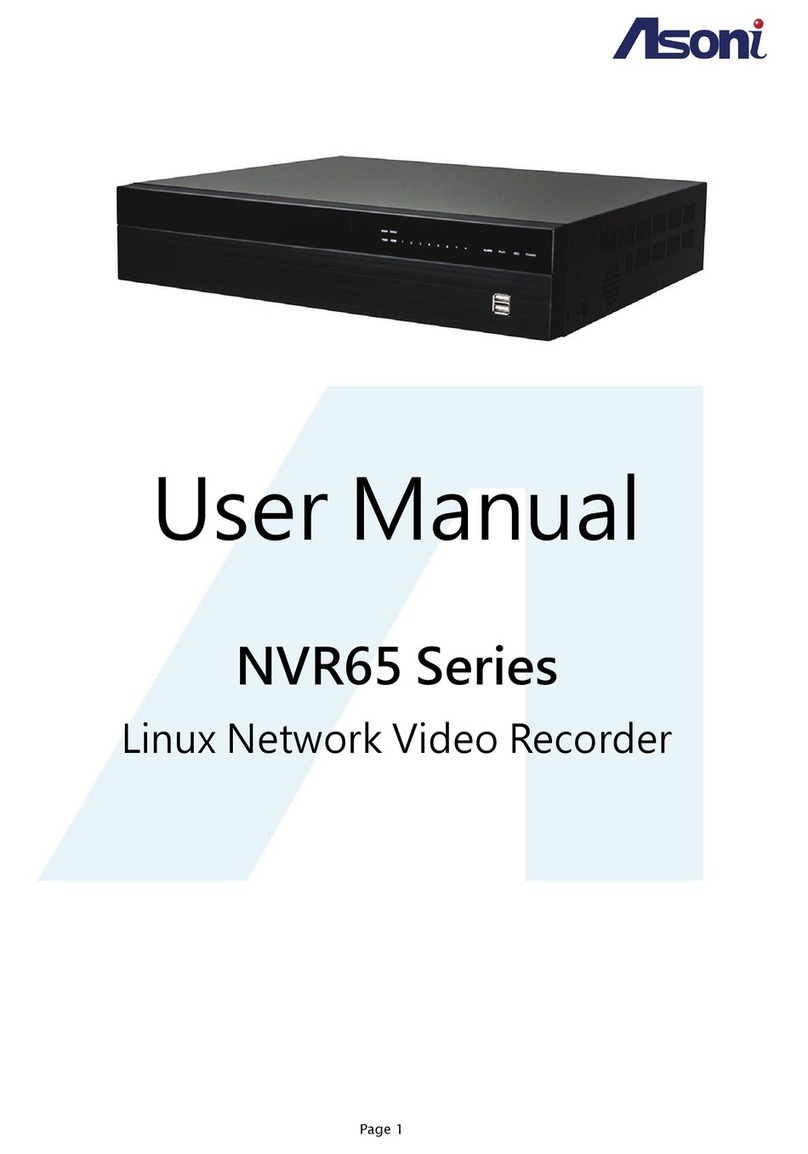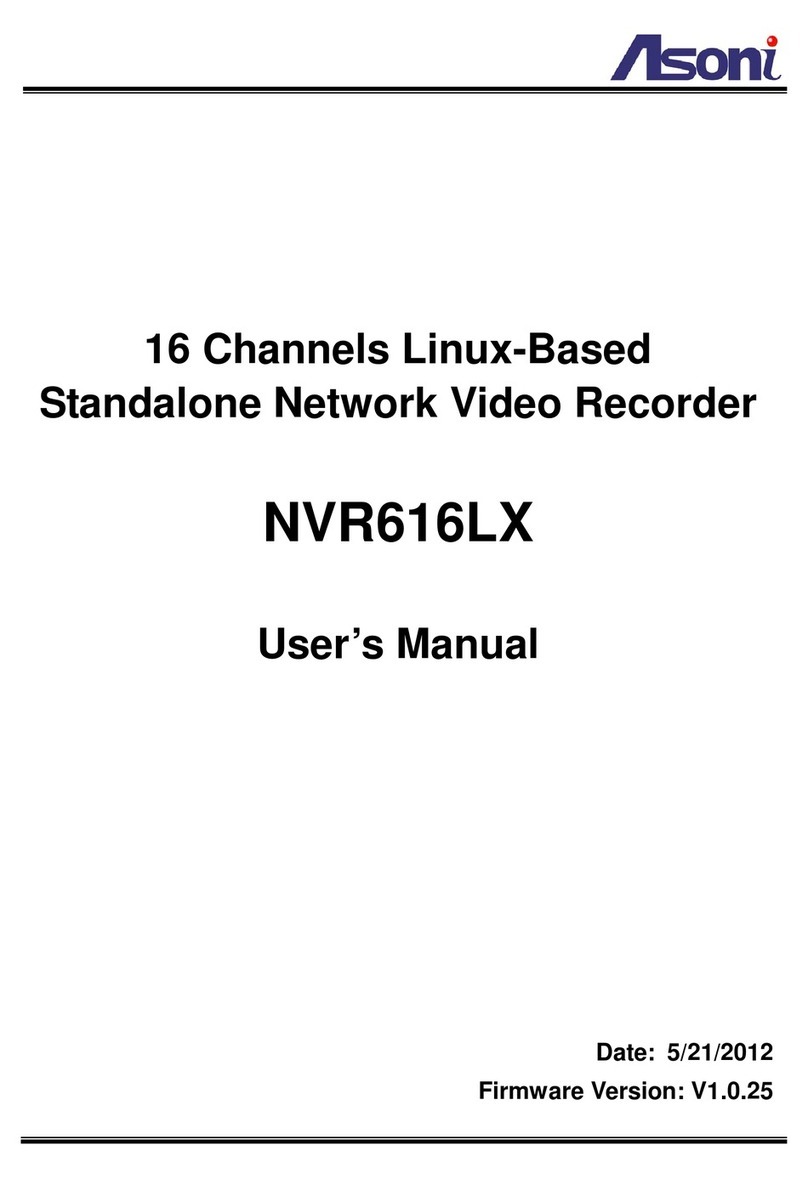4
Network
Ethernet 10/ 100 Base-T
Wireless (Wireless model) 802.11b/g, supports WPA-PSK, WPA2-PSK, WEP 64/ 128 bit
Network Protocol HTTP, TCP/IP, NTP, SMTP, FTP, PPPoE, DHCP, DDNS
System
Video Resolution NTSC: 720x480, 704x480, 352x240, 176x128
PAL: 720x576, 704x576, 352x288, 176x144
Compression Format H.264 / MJPEG / MPEG-4 (3GPP only)
Frame Rate Up to 25 FPS per channel (Single streaming mode)
Up to 12 FPS per channel (Dual streaming mode)
Triple Streaming Yes, each channel provides 2 streams for live view and 1 stream for 3GPP
3GPP Yes, Live view with 3G mobile phone
Video Bitrate Adjustment CBR, VBR
Video Adjust Brightness, Contrast, Saturation, Hue
Image Snapshot Yes
Motion Detection Yes, 3 areas per channel
Event Trigger Motion Detection, Digital In
Triggered Action Send Email, Send to FTP, Save to SD Card, Relay Out
Pre/ Post Alarm Yes, configurable
Remote PTZ Control Yes, via RS-485
Security Password protection
Firmware Upgrade HTTP mode, can be upgraded remotely
Connection Up to 8 clients simultaneously
Audio Yes, 2-way
SD card management
Recording Trigger Motion Detection, Digital In, IP Check, Network Disconnect
Video Format Video (AVI), Snapshot (JPEG)
Video Playback Yes
Web browsing requirement
OS Windows 2000, XP, Vista, Windows 7
Web Browser Microsoft IE V7.0 (32-bit) or above, Mozilla Firefox V6.0 or above, Opera
V11.5 or above, Safari V5.1 or above, Google Chrome V13.0 or above
Suggested Hardware Intel Core 2 Duo 1.66GHz, RAM: 1GB
Graphic card: 128MB onboard RAM
* Specifications are subject to change without notice