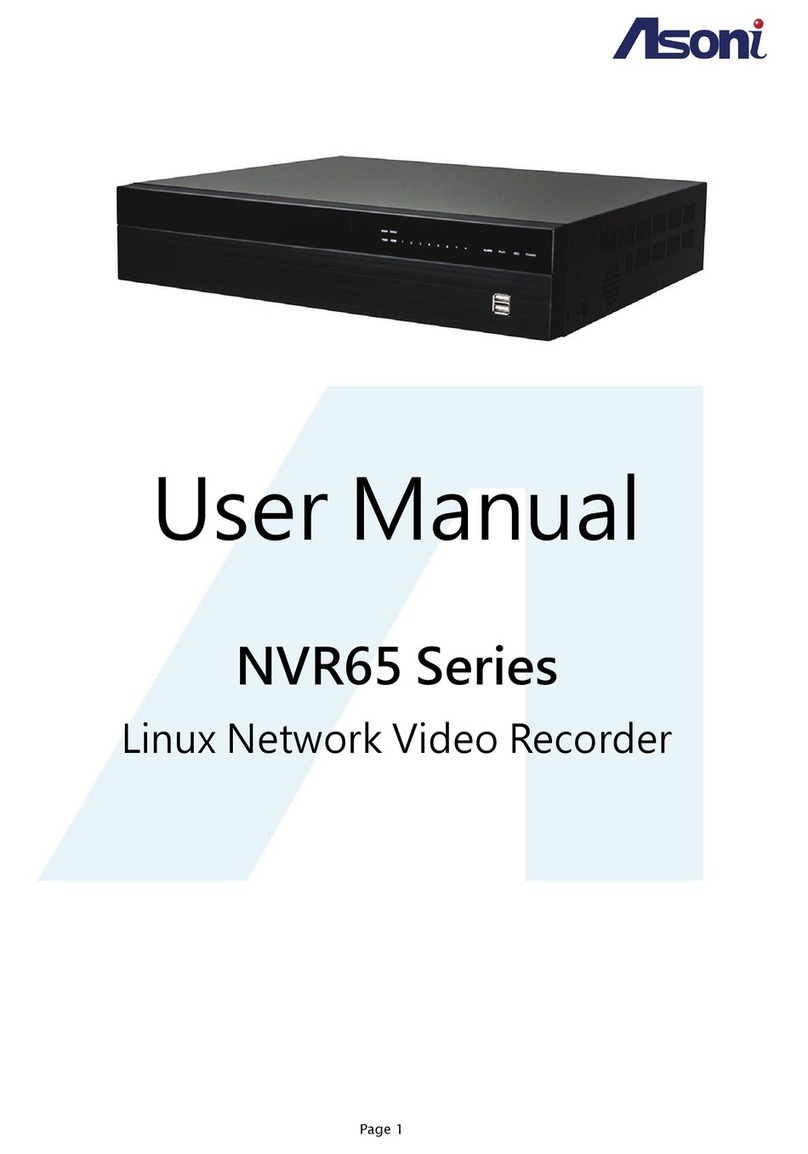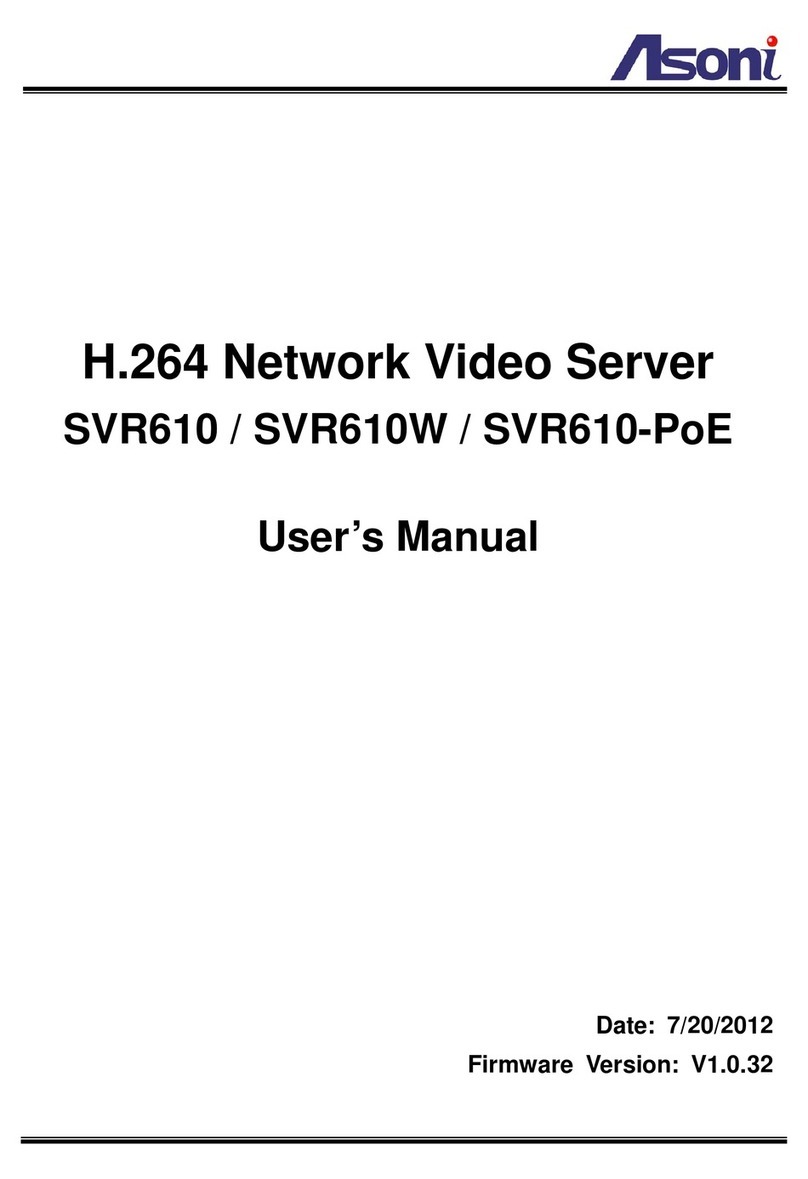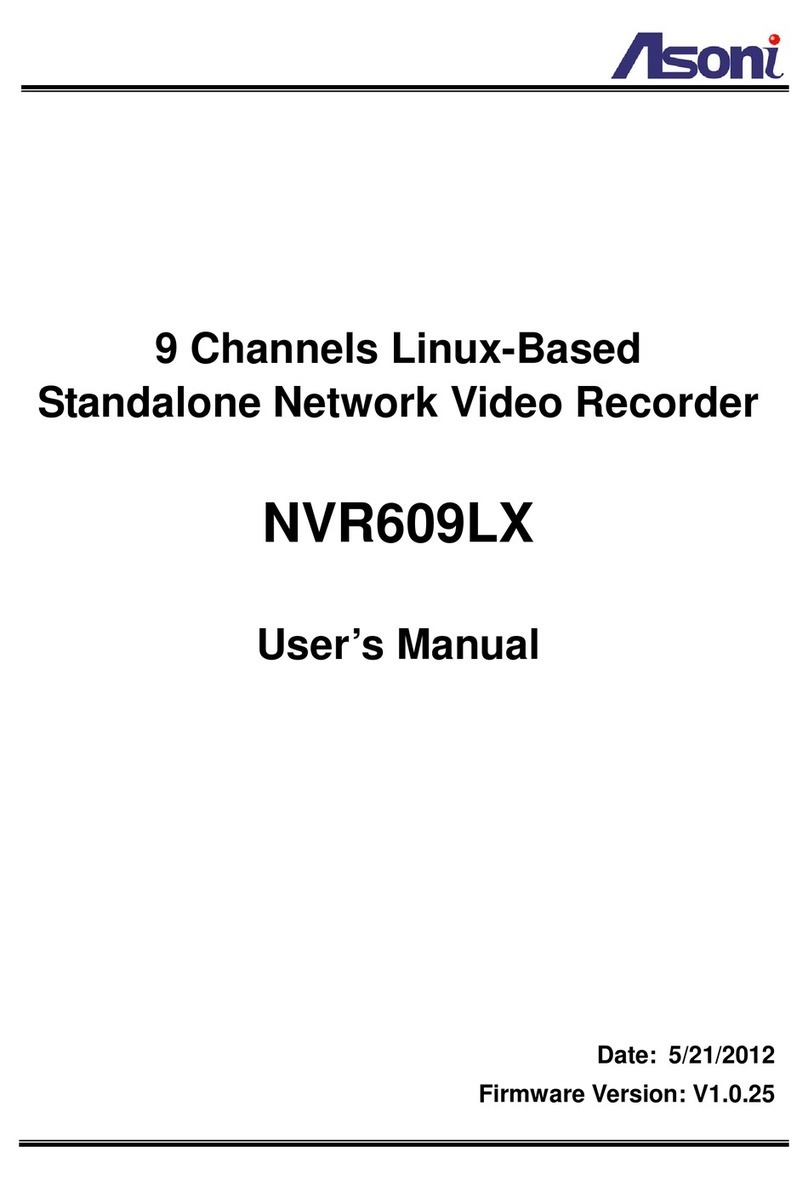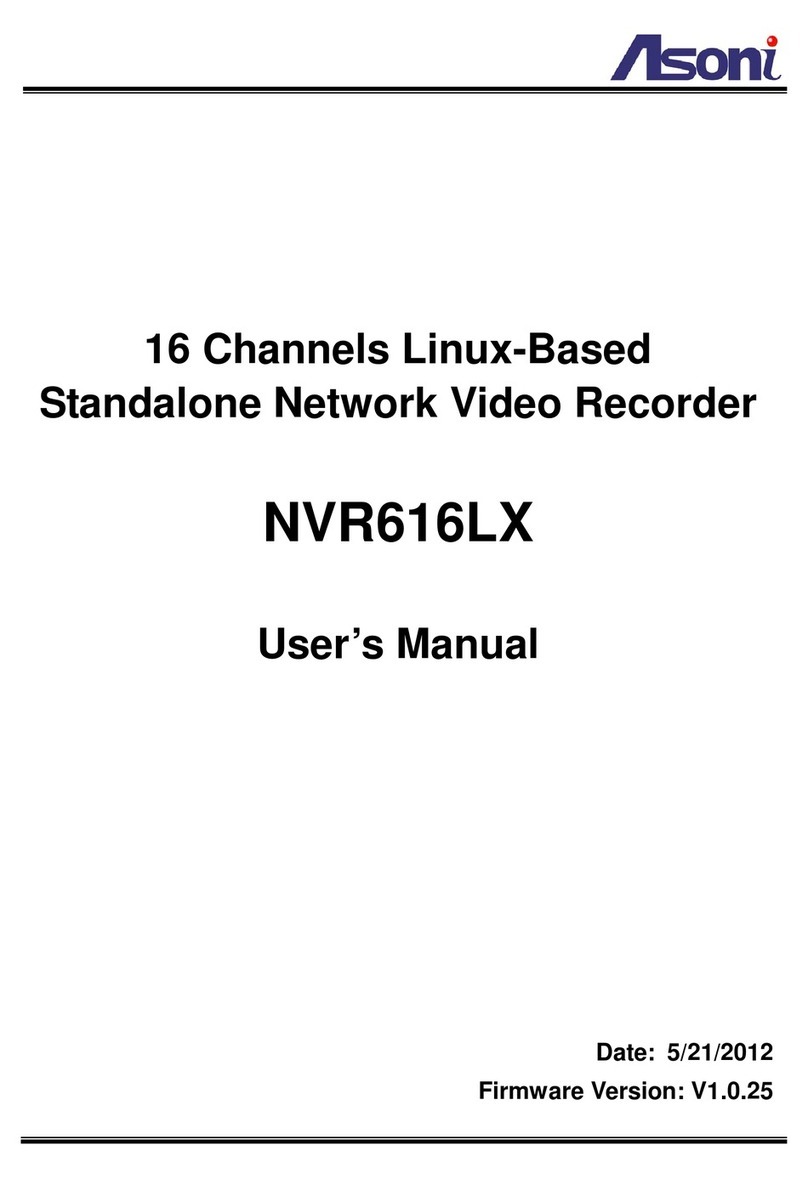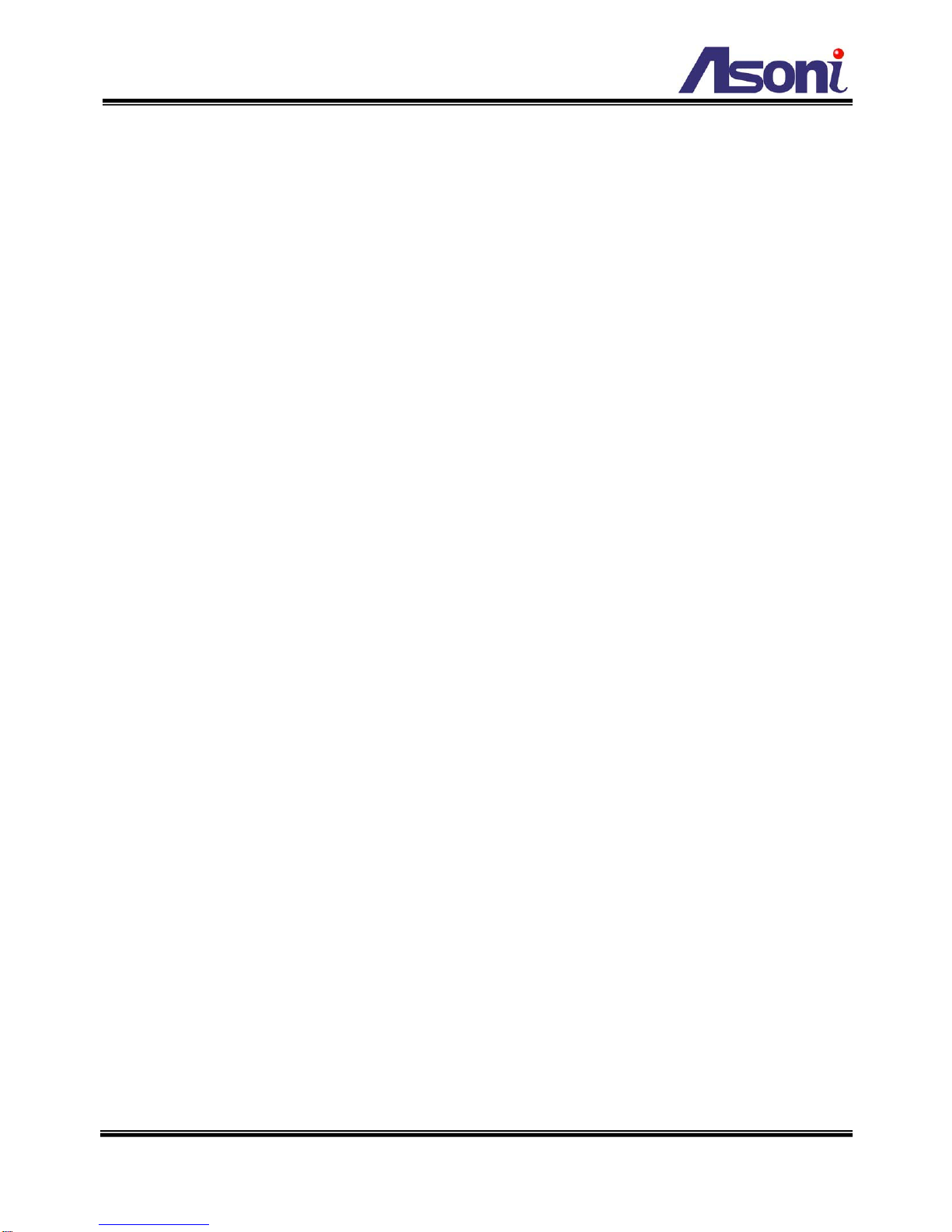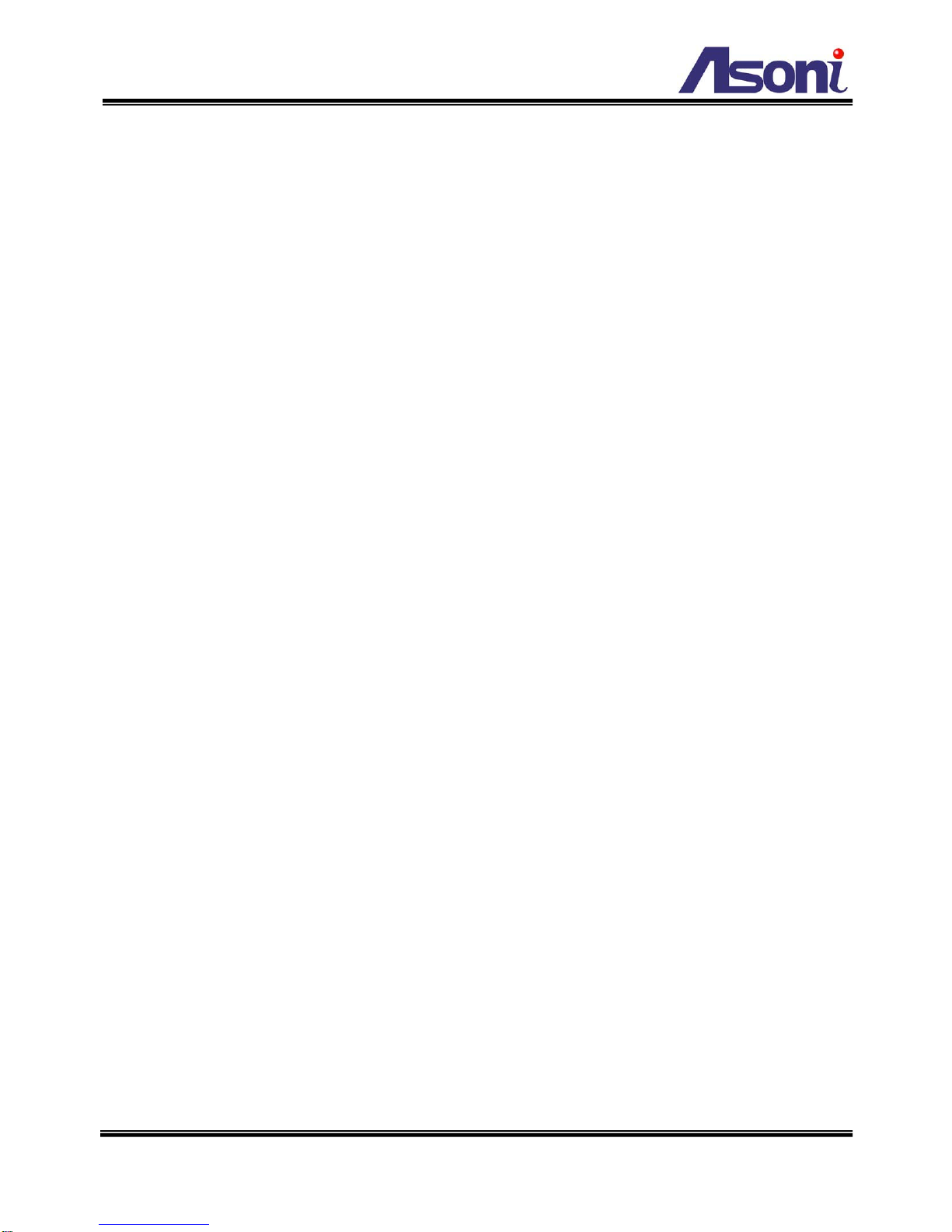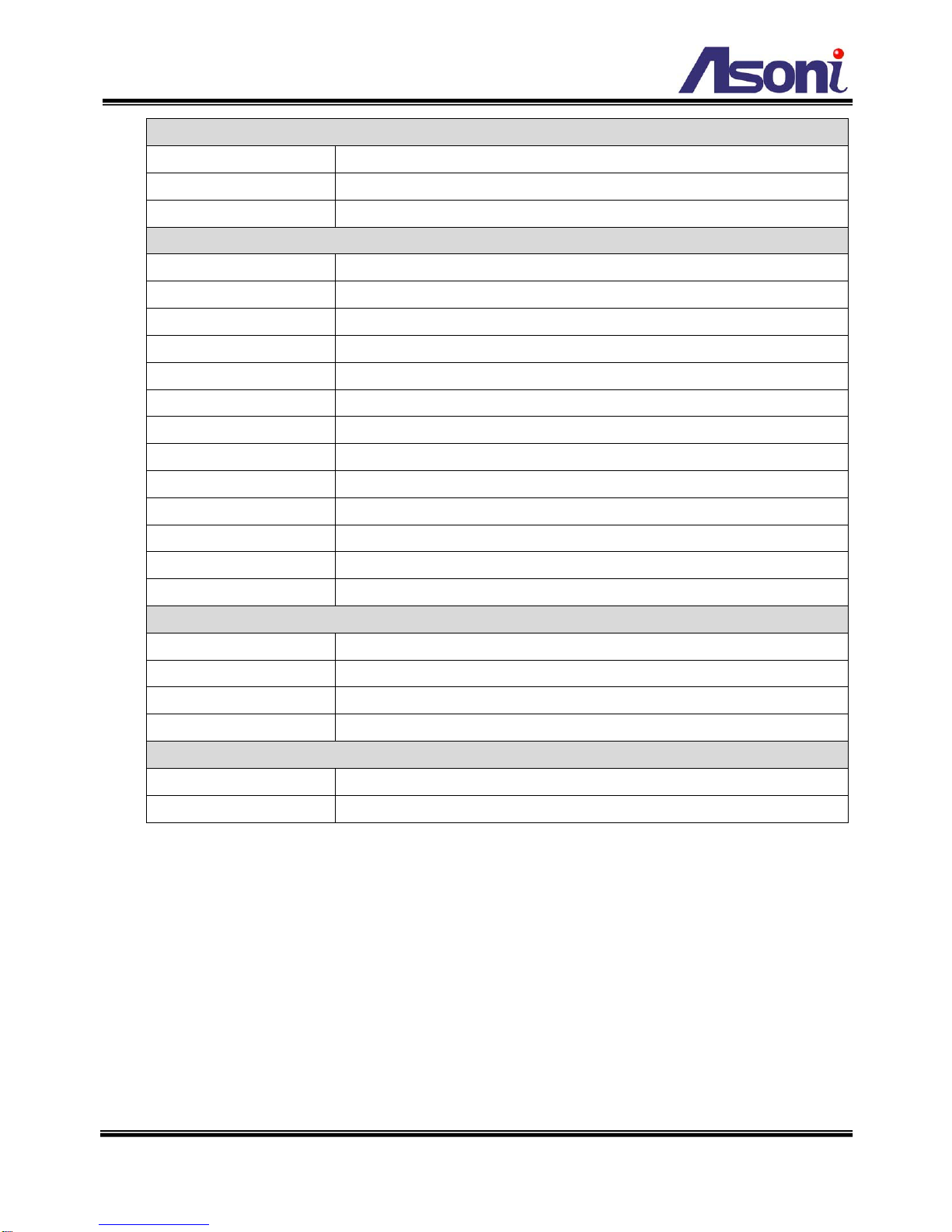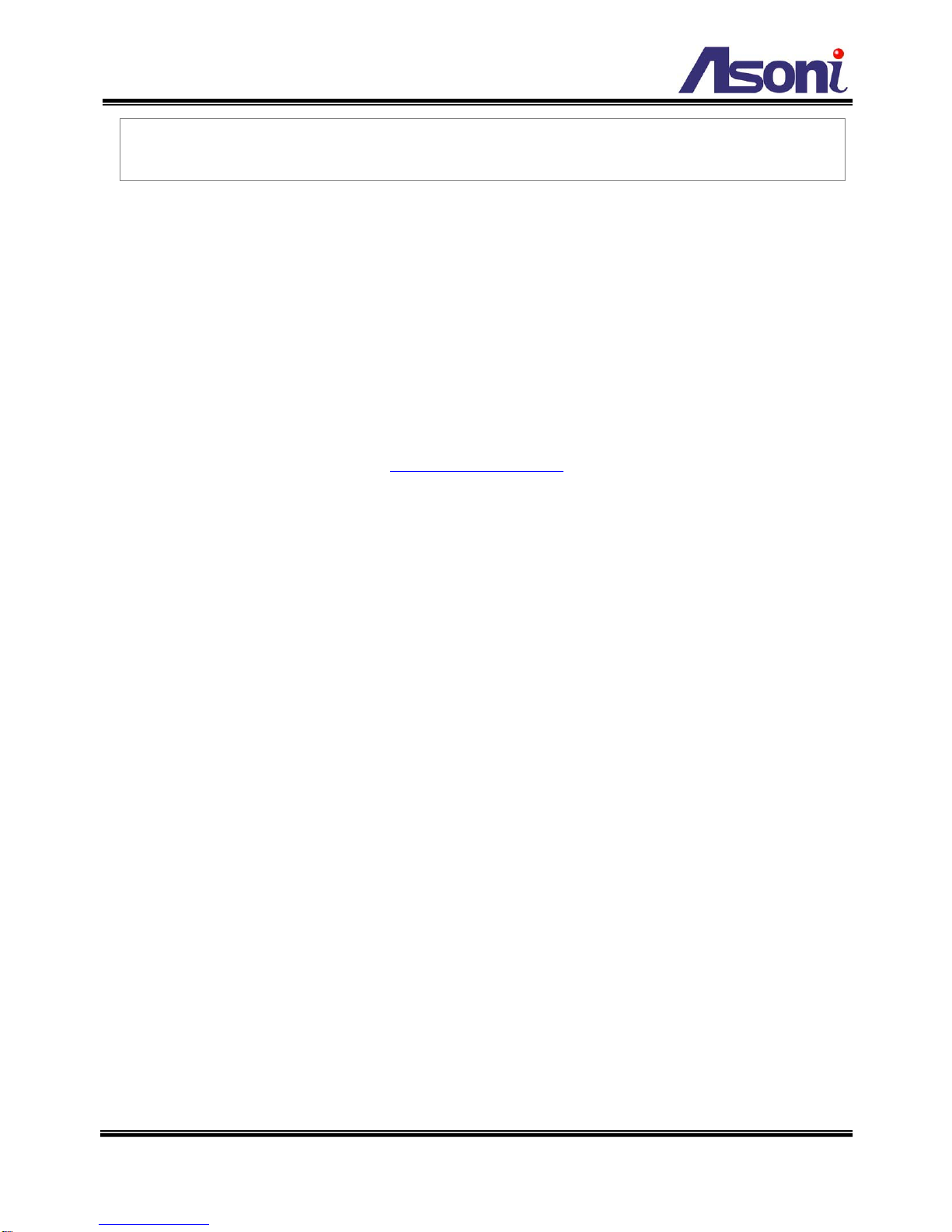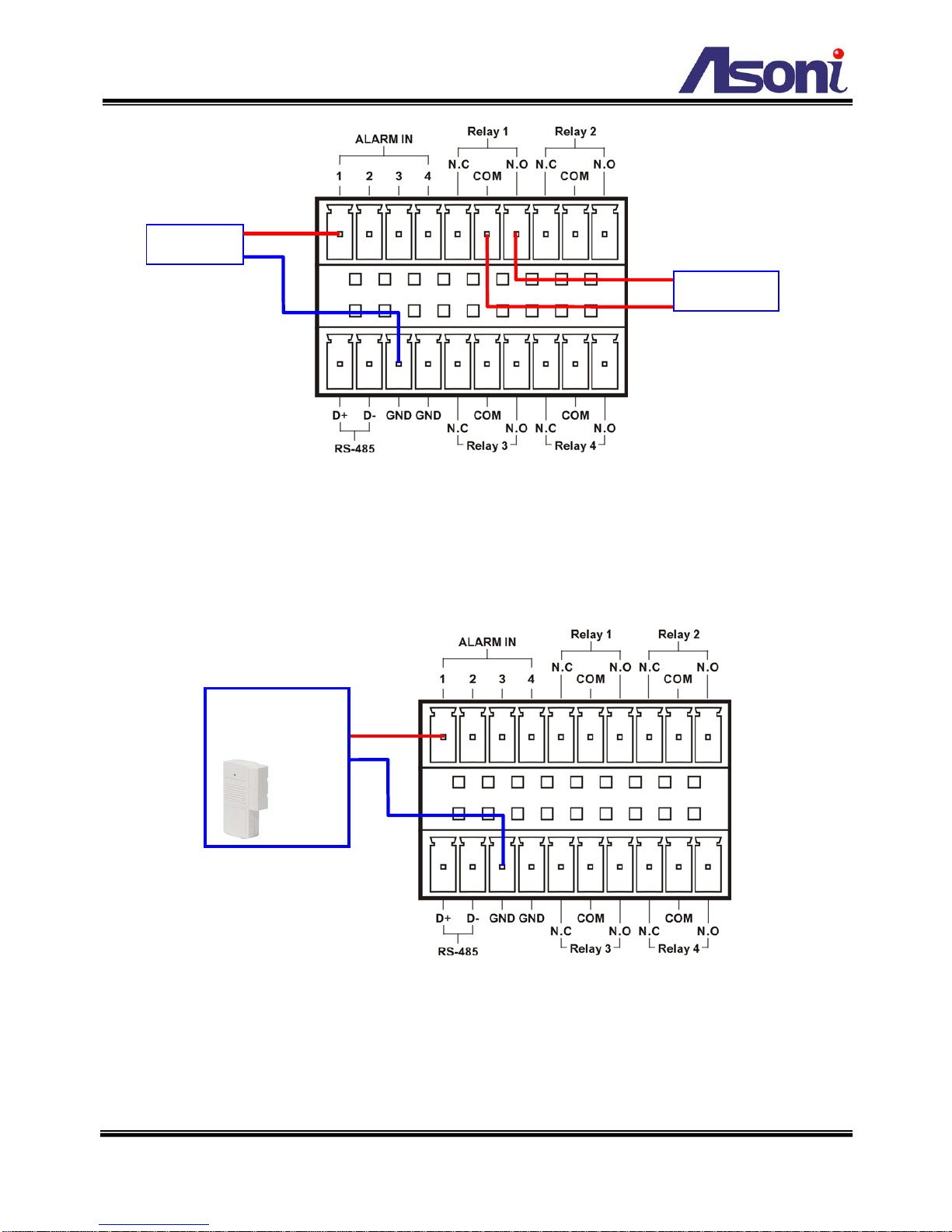3
Network
Ethernet 10/ 100 Base-T
Wireless (Wireless model) 802.11b/g, supports WPA-PSK, WEP 64/ 128 bit
Network Protocol HTTP, TCP/IP, NTP, SMTP, FTP, PPPoE, DHCP, DDNS
System
Video Resolution VGA(640x480), CIF (352x240), QCIF (176x120)
Compression Format MPEG-4, MJPEG
Frame Rate Up to 30 FPS (4CH total)
Video Bitrate Adjustment CBR, VBR
Video Adjust Brightness, Contrast, Saturation, Hue
Image Snapshot Yes
Motion Detection Yes, 4 areas (1 area per channel)
Triggered Action Send Email, Send to FTP, Save to SD Card, Relay Out
Remote PTZ Control Yes, via RS-485
Security Password protection
Firmware Upgrade HTTP mode, can be upgraded remotely
Connection Up to 5 clients/ 20 channels simultaneously
Audio Yes, 2-way
SD Card Management
Recording Trigger Motion Detection, Sensor In, IP Check
Video Format AVI (without audio)
Video Playback Yes
File Management Yes, can be deleted or overwrite
Web Browsing Requirement
Operating System Windows 2000, XP, 2003, IE 6 or above
Suggested Hardware Intel-C 2.0G, RAM: 512MB, Graphic card: 64MB
* Specifications are subject to change without notice