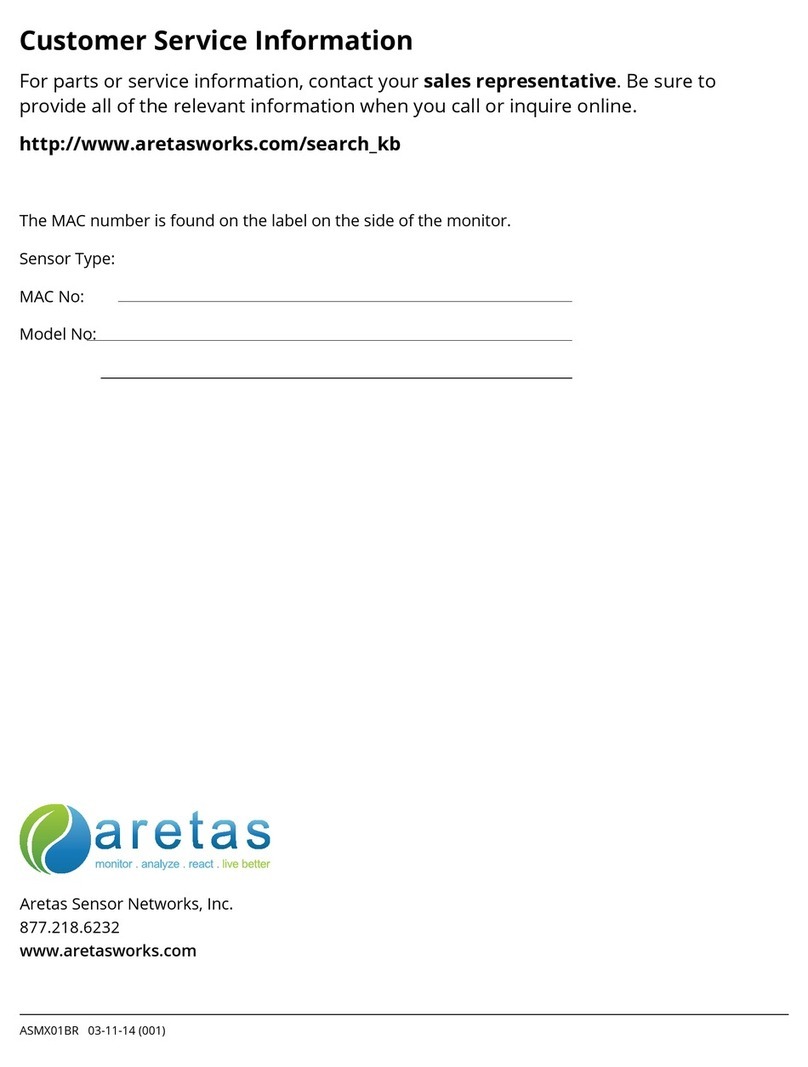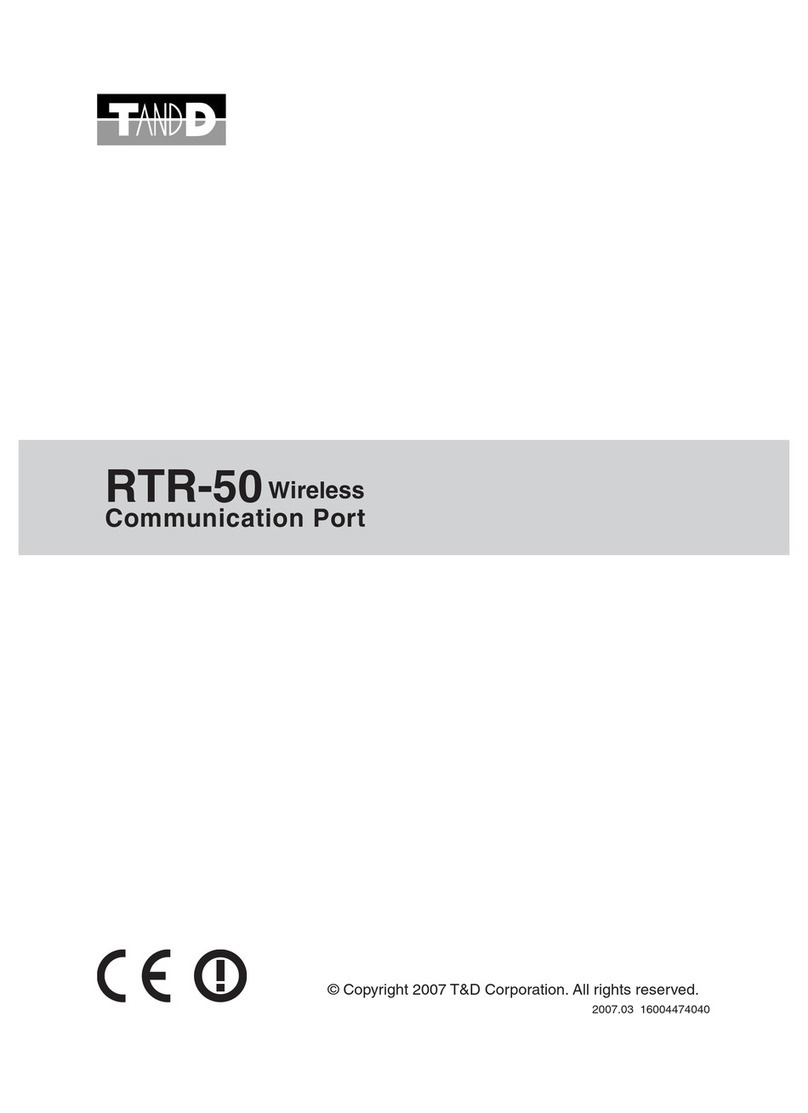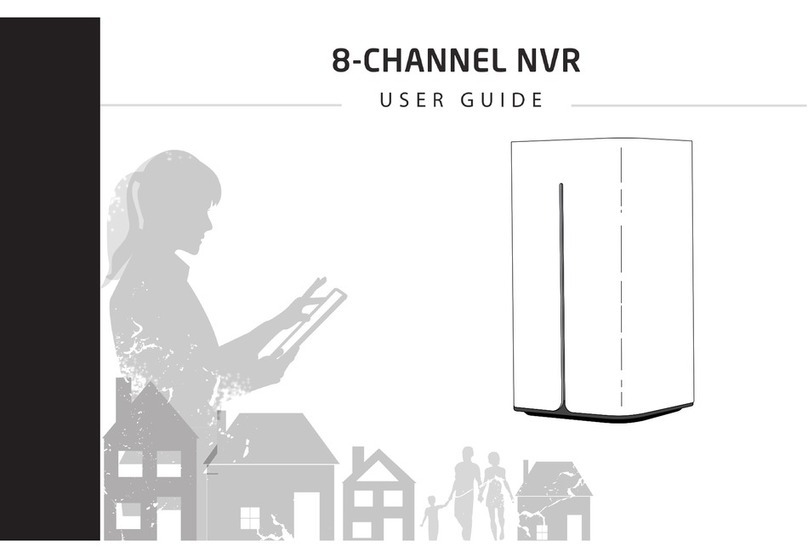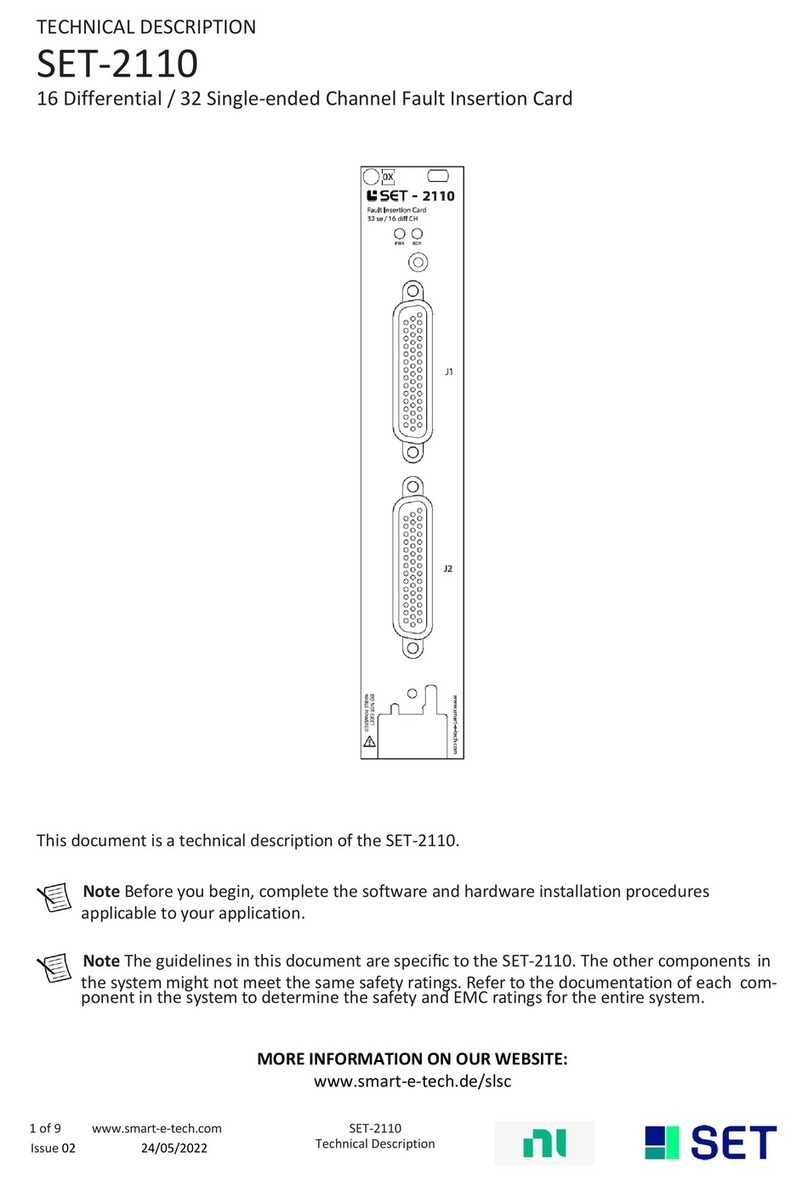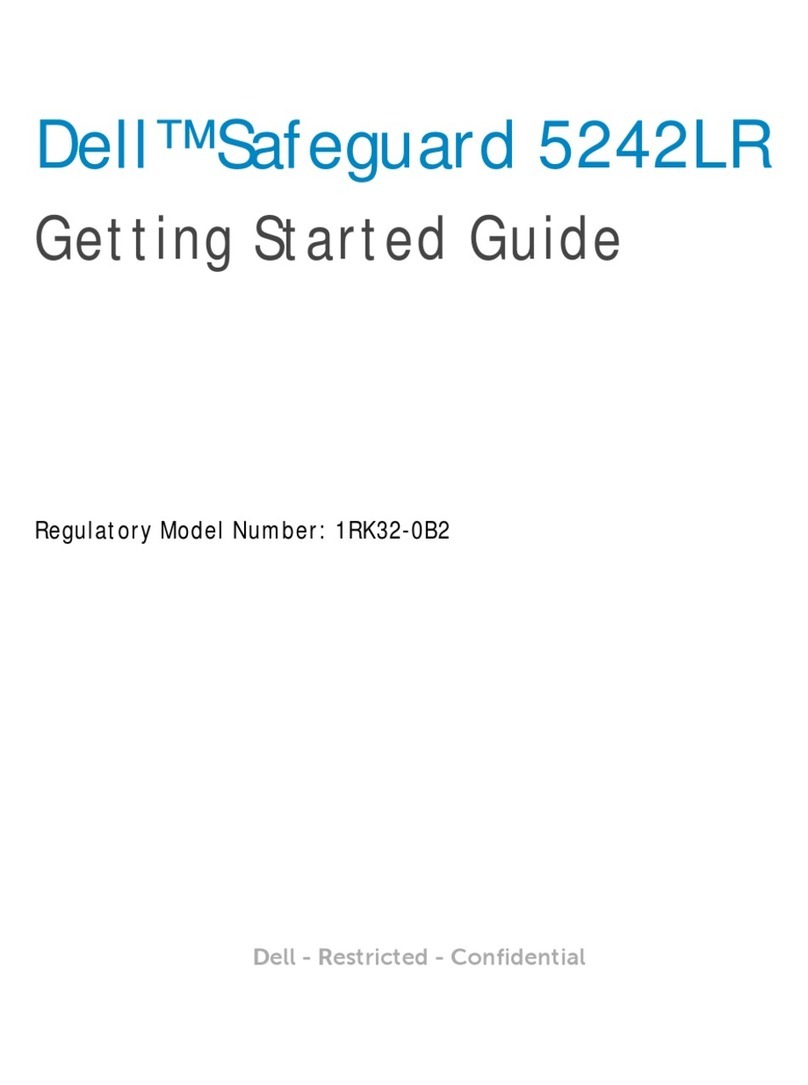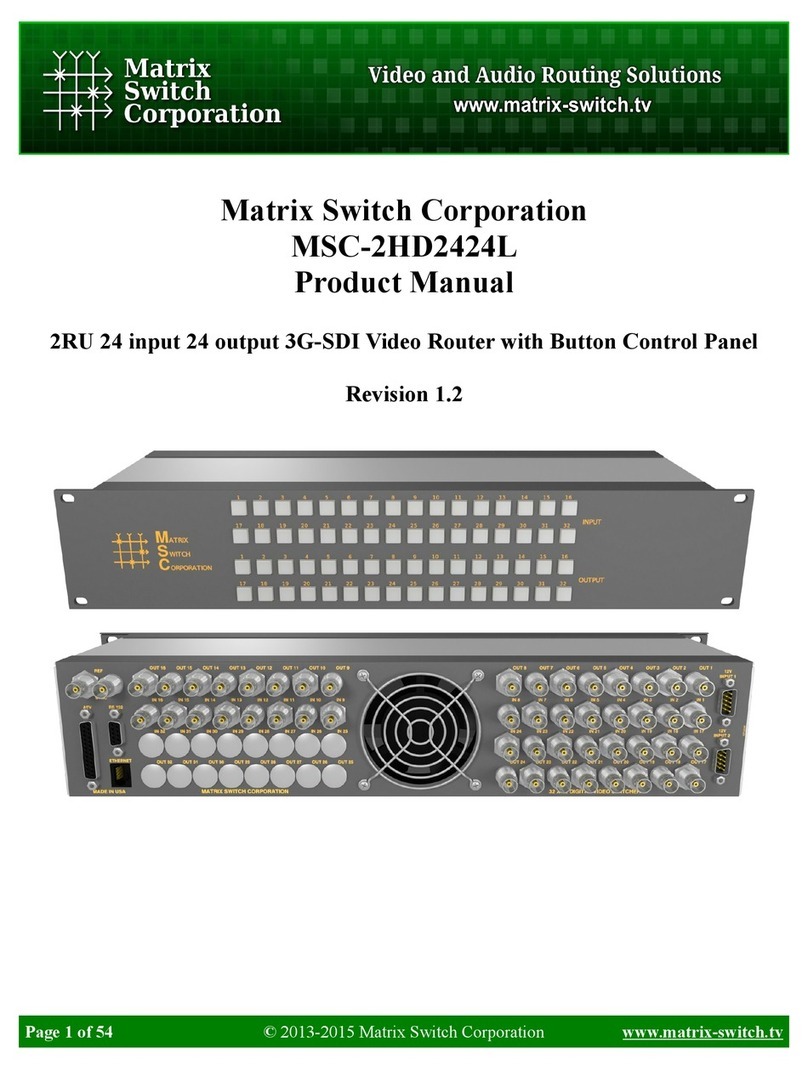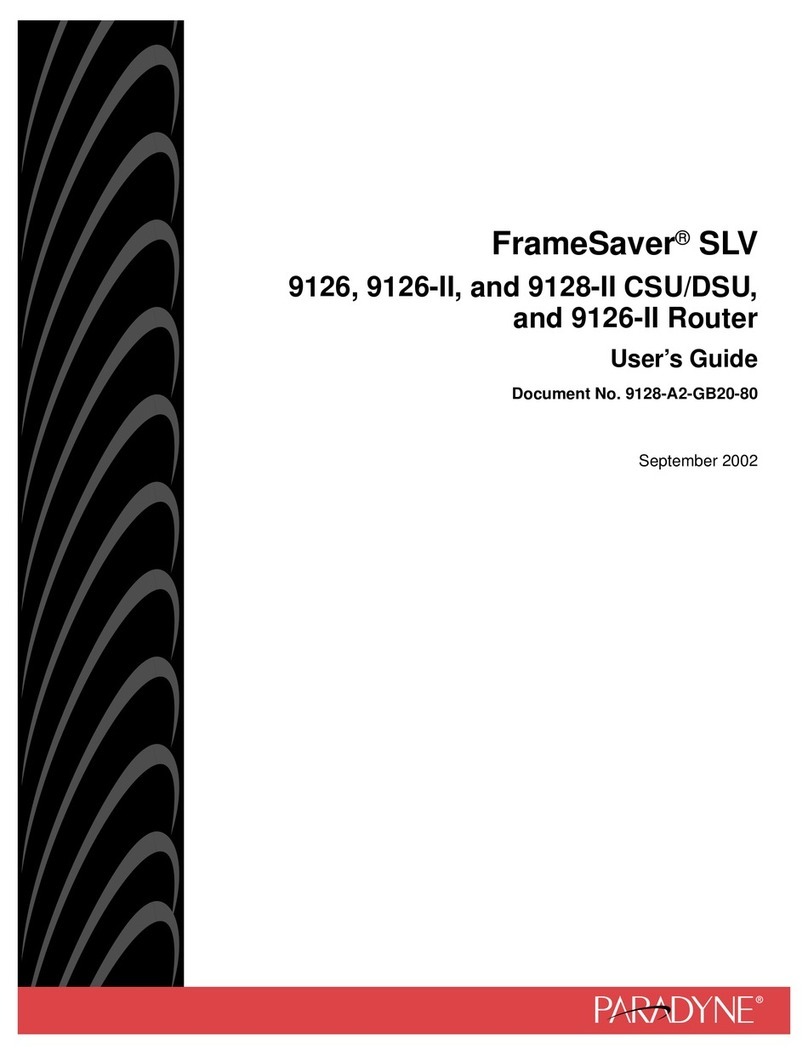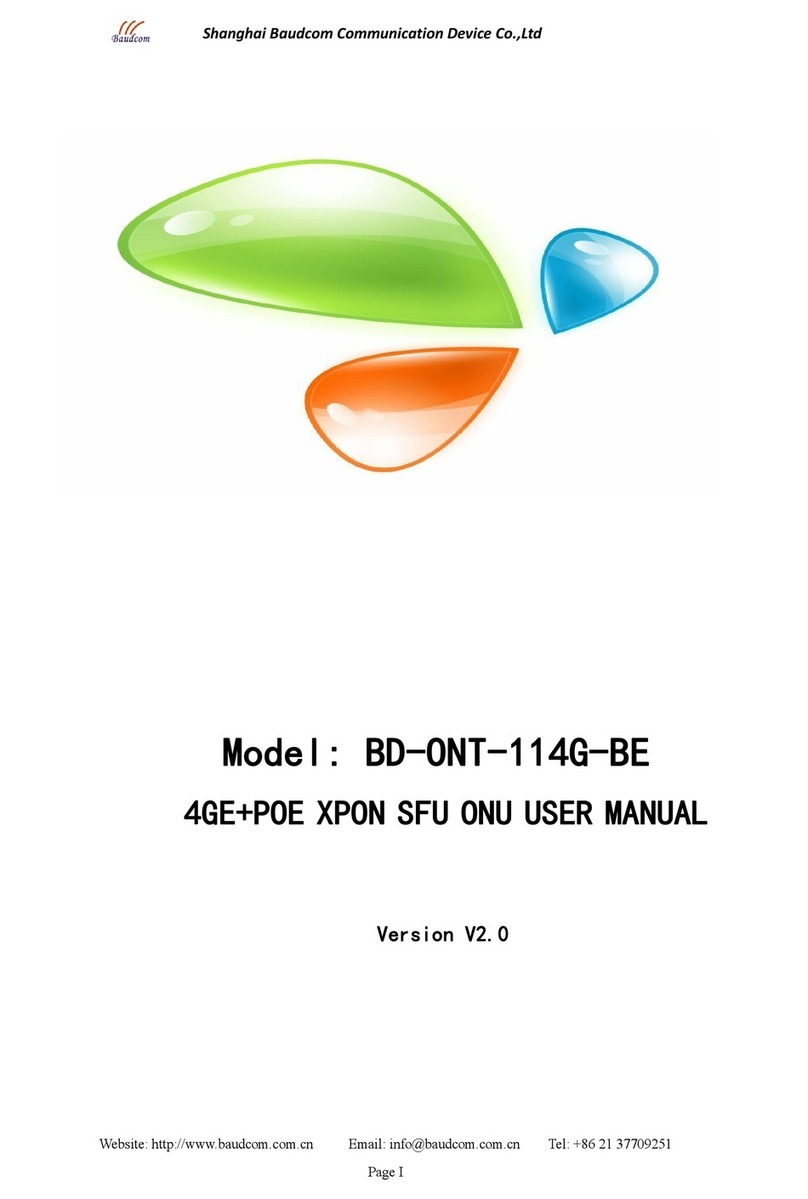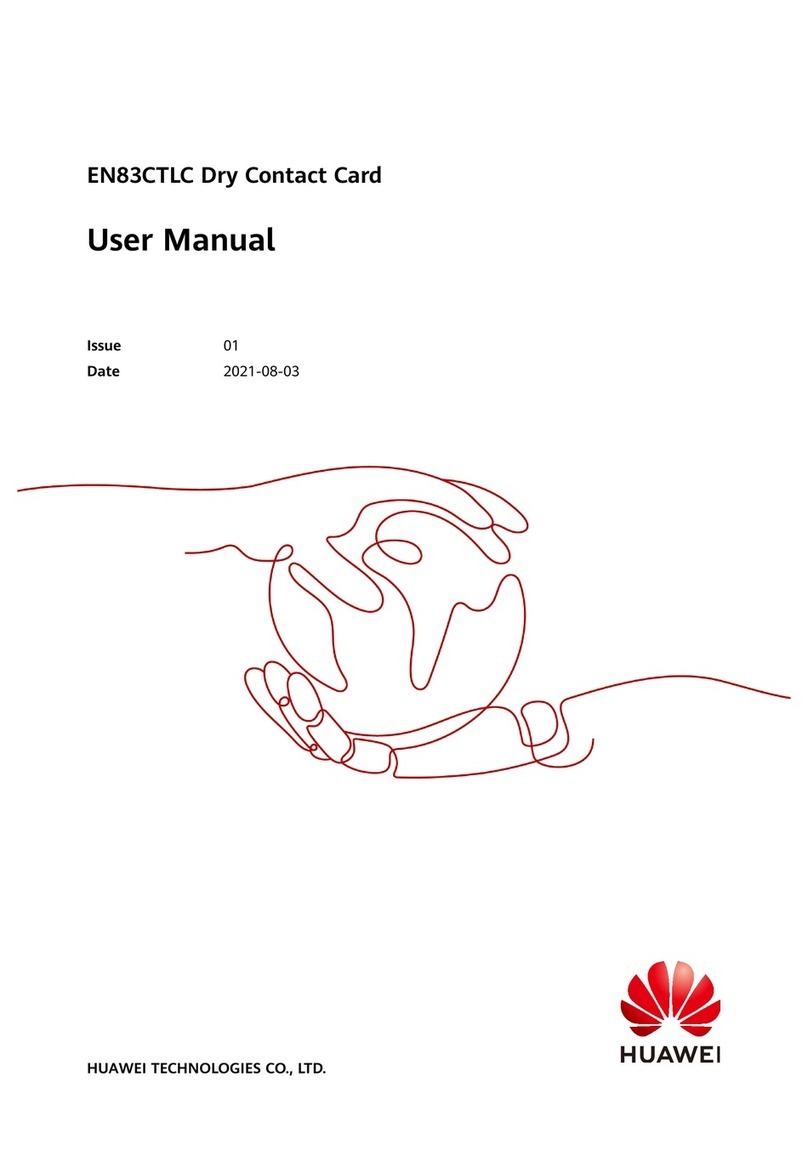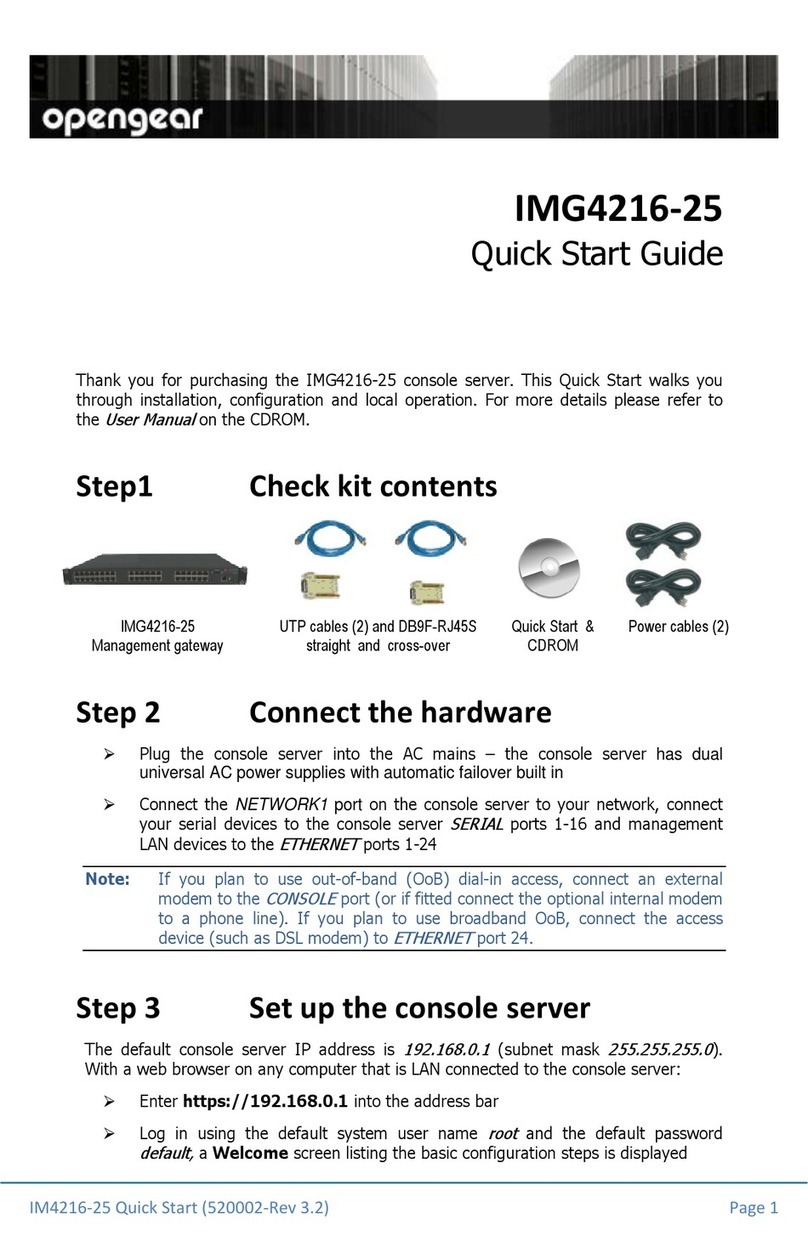Aspect NVR-8MPOE-4 User manual

NETWORK VIDEO RECORDER QUICK START GUIDE
Technical Documents
NVR-8MPOE-4 NVR-12MPOE-16
NVR-8MPOE-8 NVR-12MPOE-32
NVR-12M-64
NETWORK VIDEO RECORDER
QUICK START GUIDE

NETWORK VIDEO RECORDER QUICK START GUIDE
WHAT’S IN THE BOX
Technical
Documents
NVR USB Mouse
Remote Control DC 48V PSU (4ch/ 8ch)
HDD Mounting Screws Rack Mount Ears (32ch/ 64ch)
UK Kettle Lead Quick Start Guide
QR Code
1. INSTALLATION
Rear Panel
1 – NVR-8MPOE-4
2 - NVR-8MPOE-8
3 - NVR-12MPOE-16, NVR-12MPOE-32
4 - NVR-12M-64
No.
Name
Description
1
CAM1
–
CAM4 (
NVR
-
8MPOE
-
4
)
CAM1 – CAM8 (NVR-12MPOE-8)
CAM1 – CAM16 (NVR-12MPOE-16/32)
Ethernet ports used for connecting and providing
power to cameras.
2 ETHERNET/WAN
Network port for connection to the Internet, router, or
network switch (no POE from this port).
3 VGA
VGA display output for connection to a main display
monitor (Max. 1920x1080 display resolution).
4 HDMI
HDMI display output for connection a main display
monitor (Max. 3840x2160 display resolution).
5
ALARM
IN
Alarm input terminals (AI1~A16
, GND).
6 RS-485 (NVR-12M-64)
Communications port for connecting
PTZ camera with
RS-485 support.

NETWORK VIDEO RECORDER QUICK START GUIDE
7
ALARM OUT
Alarm relay output port (N/O, N/C, COM).
8
POWER INPUT
Power input for the NVR.
9 LAN (DOWNLINK) (NVR-12M-64)
Network port
used for connecting a network switch
from which network cameras are connected and
powered.
10 AUDIO IN/OUT
RCA connectors for the
connection of microphones and
speakers.
Front Panel
1 – NVR-8MPOE-4, NVR-8MPOE-8
2 - NVR-12MPOE-16, NVR-12MPOE-32
3 - NVR-12M-64
No.
Name
Description
1
IR REMOTE CONTROL RECEIVER
Receives the control signal from included remote control.
2
USB
x2
For connect
ing USB devices such as a mouse
3
STATUS LED
Displays the status of
p
ower,
n
etwork, and
h
ard drive

NETWORK VIDEO RECORDER QUICK START GUIDE
2. INSTALLATION: SYSTEM TOPOLOGY
ASPECT is designed as an out of the box CCTV system which has been optimised to improve the installation
experience.
Connect the ASPECT IP cameras to the POE ports of the ASPECT NVR, display the video and automatically
start recording the camera. Follow the following instruction to set up the operations of the system. For
further information refer to the User manual, available to download by scanning the QR code within this
guide.
Default credentials:
Username: admin
Password: (no password)
[NOTE] For security reasons it is highly recommended each user creates a password that includes uppercase
& lower case letters, numbers, and special characters.

NETWORK VIDEO RECORDER QUICK START GUIDE
3. START UP WIZARD
1. The
startup
window
will a
ppear after the
enhanced security password has been
set
2. The startup wizard will guide the user through the initial set up the NVR
3. Use the tick box to set whether or not the startup wizard will open on future boot ups
4. Click <Next Step> System Login
1. Select a user ID and enter the corresponding
password. The default user ID is “admin” and the
default password is blank, however the user will set
an enhanced security password.
2. Click <OK>.

NETWORK VIDEO RECORDER QUICK START GUIDE
4. START UP WIZARD: ENHANCED SECURITY PASSWORD
5. START UP WIZARD: SET CONTINUOUS, ALARM & SYSTEM ALARM RECORDING
As default all channels are set to record all types. It is
possible to set 6 periods of recording profiles.
1. Select a channel; define the pre-record time and
which stream to record (main/sub).
2. Select Continuous, Alarm or System alarm
recording types from the right-hand side.
3. Use the mouse to click and drag along the
timeline to turn on or off recording to create the
recording schedule.
4. Use the ‘Copy to’ button to apply these settings
to other channels or repeat steps 1-3.
It is highly recommended that secure passwords
and user accounts are created to increase security
on the CCTV system. Aspect helps protect your
CCTV by encouraging the use of secure usernames
and passwords for users.
1. Enter current password, the default is
blank
2. Enable Enhanced Security
3. Enter new password of upper case &
lower- case letters, numbers and special
characters.
4. Confirm new password.
5.
Enter an email address where a password recovery code will be sent in the event of a user
forgetting their password
i. It is advised that the email account for password recovery is a generic mailbox that
multiple individuals can access in the event of a forgotten password to reset the
device.
Ensure that this step is repeated for any new users. Remember, if the admin password is changed in this
step the connection details within the ASPECT app will need to be updated.
Depending on the device it is possible to also record the sub stream, benefits of recording the sub stream of
any channel, particularly high resolution cameras increases the performance and ability in playback. If the
feature is supported by the device, select the tick box in the top right corner of the window labelled “Sub
Stream”

NETWORK VIDEO RECORDER QUICK START GUIDE
6. START UP WIZARD: NETWORK SETTINGS
DHCP is enabled by default. Untick DHCP to apply a static IP address, ensure to configure the correct
settings for the network to enable stable connection to IP cameras in the same range and remote access.
[NOTE] Using the mouse, click into the field to open the on screen keyboard and enter the numbers to set
the network settings.

NETWORK VIDEO RECORDER QUICK START GUIDE
7. START UP WIZARD: P2P CONNECTION
Using a smart phone, scan the QR codes on screen for either the iOS or Android labelled image, this will
direct the phone to the app download store.
1. Open the ASPECT application on the smart phone.
2. Tap ‘Register’ in the top right-hand corner, then register your credentials and then Login to the app.
a. Creating an account allows user to connect multiple sites.
3. Open the ‘Menu’ by tapping the top left option.
4. Tap ‘Devices’ then the ‘+’ in the top right and select ‘Manual Adding’.
5. Set a name for the device so the user can easily identify it from a list; the location of the install is a
popular way to name connections.
6. Tap the QR code icon and allow the app access to the devices camera, now scan the QR code. from
the start up wizard labelled ‘Cloud ID’. This will enter the connection information to the device to the
app.
7. Enter the username and password and set which stream to open by default when connecting to the
device. Choosing sub stream over main will increase video display speeds and reduce mobile data
usage.
8. Tap ‘Save’ in the top right corner, then you will be able to ‘Start Live View’.
http://aspectviewer.net

NETWORK VIDEO RECORDER QUICK START GUIDE
8. LIVE VIEW – ENTER THE MENU
From Live View, right click the mouse to access the menu.
Main Menu – Access to all NVR function and settings
Start up Wizard – Launch the start up wizard
Auto channel Config – Search and add all compatible
IP cameras
IP Channel – Configure connection to IP cameras
Channel status – View the status of recording of each
channel
Playback – Shortcut to playback functions
Record Control – Open control settings for recording
PTZ Control – Open PTZ controls
Colour Setting – Adjust the camera colour settings
Output Adjust – Adjust the display output
Mute – Turn off the sound
Shutdown – Logout, switch user, restart or shutdown
shortcut
View – Change the Live View layout

NETWORK VIDEO RECORDER QUICK START GUIDE
9. ADDING IP CAMERAS
The NVR’s POE ports are preconfigured with an internal IP address which is used by the NVR to manage
connections. When ASPECT IP cameras are connected via the POE ports the video will automatically
populate in the order the cameras were plugged in.
1. Connect network cable from the IP camera to the POE port of the NVR
[NOTE] Adding other IP cameras may not automatically populate and the IP address of the channel will
need to be configured; refer to the user manual for detailed instructions.
It is
also
possible to connect cameras from the WAN by configuring network IP cameras to the same IP
range as the NVR. Refer to Step 6 of this guide.
Adding IP cameras from the network:
1. Ensure the NVR is properly configured to the WAN.
2. Right click from Live view then click ‘IP channel’.
3. Use the bottom window to scan the network for compatible IP cameras.
4. Select the channel position from the top window.
a. Change the connection type buy click the Pencil icon and change UPNP to Manual and
ok
5. Double click the desired IP address to add the selected channel position above.
[NOTE] Channels where the IP address is preconfigured refer to the user manual to edit the connection.
[NOTE] If the camera does not load in the selected position after double clicking, try deleting the
information of the connection by clicking the red X then double clicking the IP address to add here

NETWORK VIDEO RECORDER QUICK START GUIDE
10. RESET USER PASSWORD
Aspect devices support password reset function, to be used when a user has forgotten their user account
password. For the function to work, the recorder must be properly configured to a network, if there is no
network available please contact your provider for a resolution.
1. From the login page, enter the username and click ‘Forgot Password’
button
This will open a new window where an email with a password recovery
code
is sent to the email entered when setting the enhanced security password
.
2. Once the email has been confirmed as sent, click ‘OK’
then monitor the email mailbox for receipt of the
password recovery code on email;
i) Enter the code from the email into the password recovery field on screen and then click ‘OK’, the device will
now reboot.
3. After the device has booted up, the user will be prompted to enter a new secure password and recovery
email (this can be the same as before). Click ‘OK’ and the recorder will show the password change has been
successful and the email will receive confirmation by email

NETWORK VIDEO RECORDER QUICK START GUIDE
11. PLAYBACK
12. BACKUP
Right click the mouse in Live View
then select ‘Playback’
.
From the top left drop down list select the type of playback, 6 types
of playback are available:
o Normal playback
o Event playback
o Label playback
o Smart playback
o Time division playback
o Snapshot playback
Right click the mouse, enter Main Menu then select the ‘Backup’ tab at the bottom of the screen.
1. Select the channel, record type, time & day to search for video files.
2. Set the video file format before searching.
3. Connect a USB device with sufficient free space.
4. Select the video files to backup and click ‘Start’.
[NOTE] If the USB device doesn’t show, click ‘Detect’.
[NOTE] If there isn’t enough free memory on the USB device, click ‘format’ to clear the USB device
memory.
o
Next select the
channel & date.
o Click the play icon to start the video playback.
o Use the control bar to pause, speed up, slow down,
go backward and stop.
o There are options to clip up, label or lock video files
from here too. Refer to the manual for more
detailed information.

NETWORK VIDEO RECORDER QUICK START GUIDE
13. CMS CONNECTION
14. PC PLAYBACK
For anything not covered in this quick start guide, please refer to the manual or contact your supplier.
After performing a backup
, to play the video on a computer, use the ASPECT video player.
1. Launch ASPECT player, downloaded from the QR code on this document
2. Navigate to Playlist and select ‘+’ then ‘add file’
3. Navigate to backed up video file and click open
4. Press play and/or use the control bar to control the video speed & direction
ASPECT CMS is a computer program design
ed
to connect
to devices on the WAN. From the software; devices can
be quickly added, configured & assigned to an e-Map.
1. Install and launch ASPECT CMS on a computer.
2. To login to the software the username: admin;
password: admin – this should be modified to
increase security and prevent unauthorised
access.
3. The software will manage, display live video,
search playback video, set up e-map and allowing
device setting configurations.
2
3
This manual suits for next models
4
Table of contents
Popular Network Hardware manuals by other brands
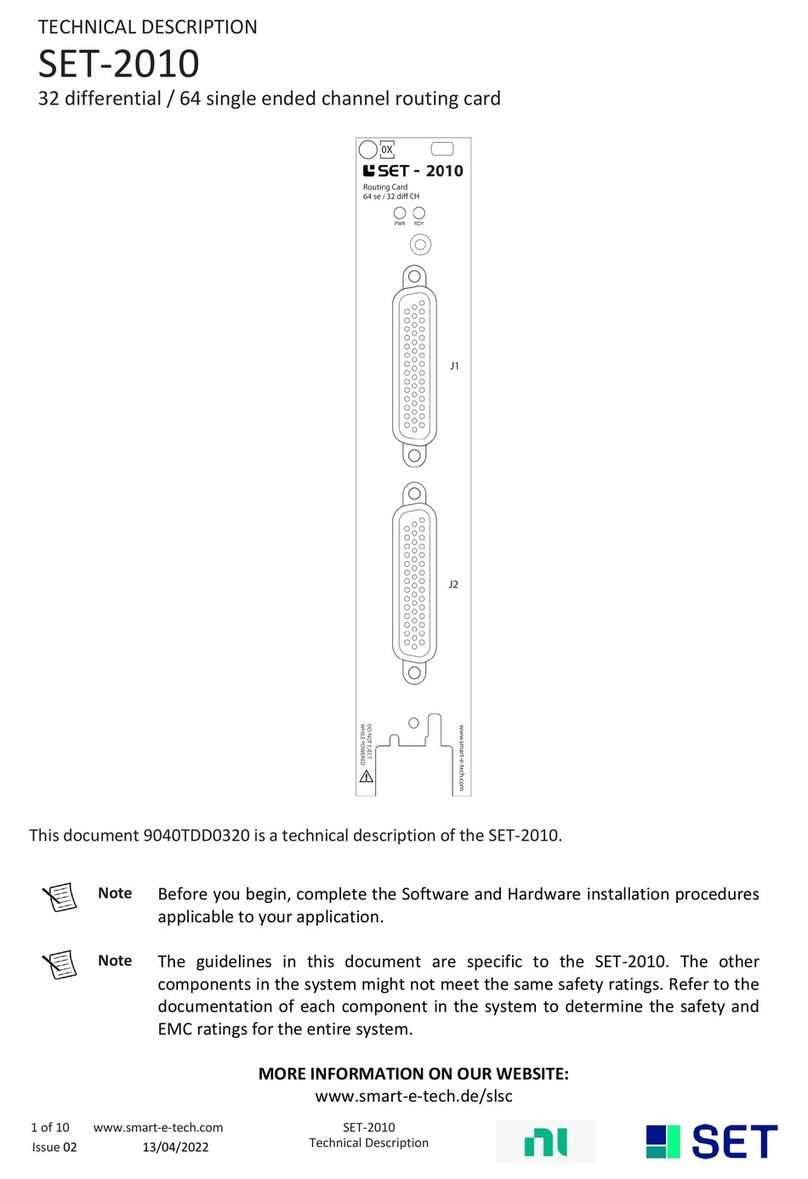
SET
SET SET-2010 Technical description
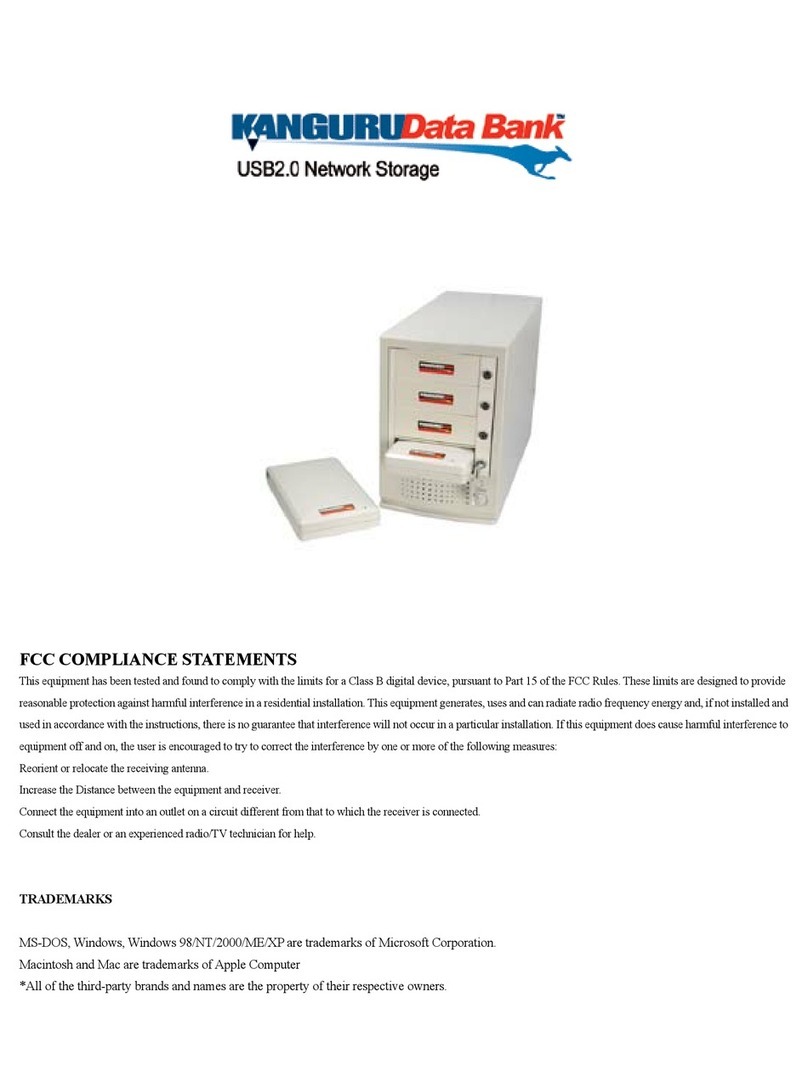
Kanguru
Kanguru Databank user guide

Iomega
Iomega Ix2-200 - StorCenter Network Storage NAS... quick start guide
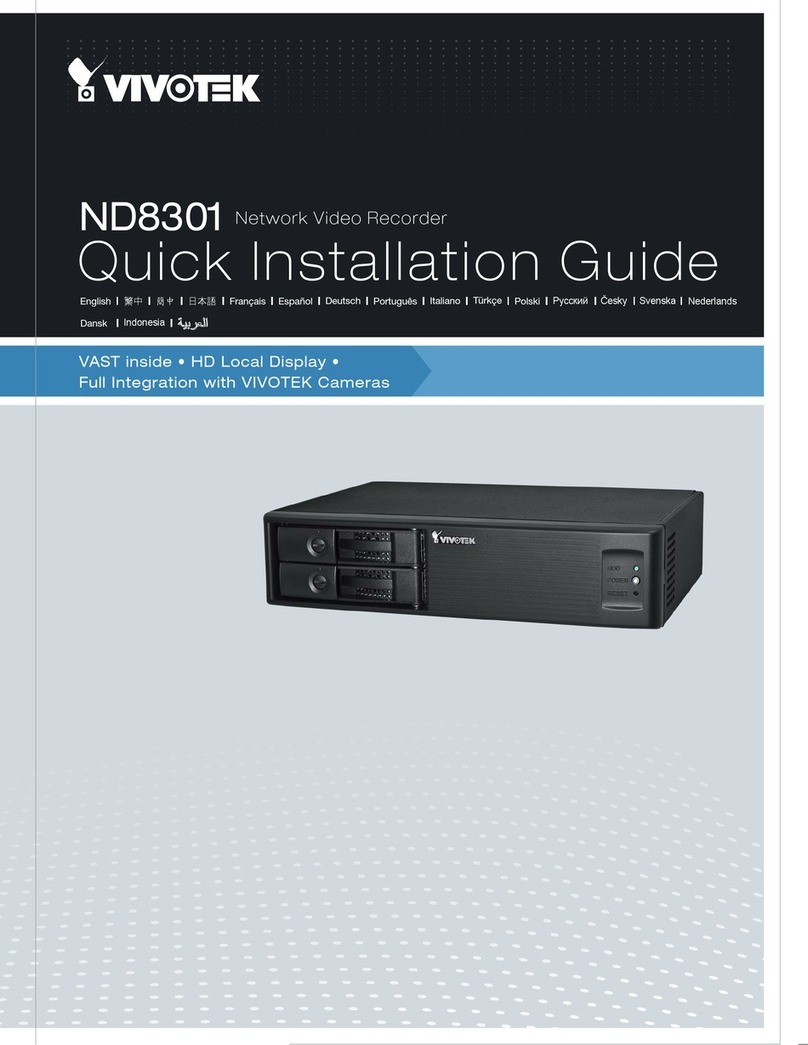
Vivotek
Vivotek ND8301 Quick installation guide

TRENDnet
TRENDnet TEW-421PC Quick installation guide
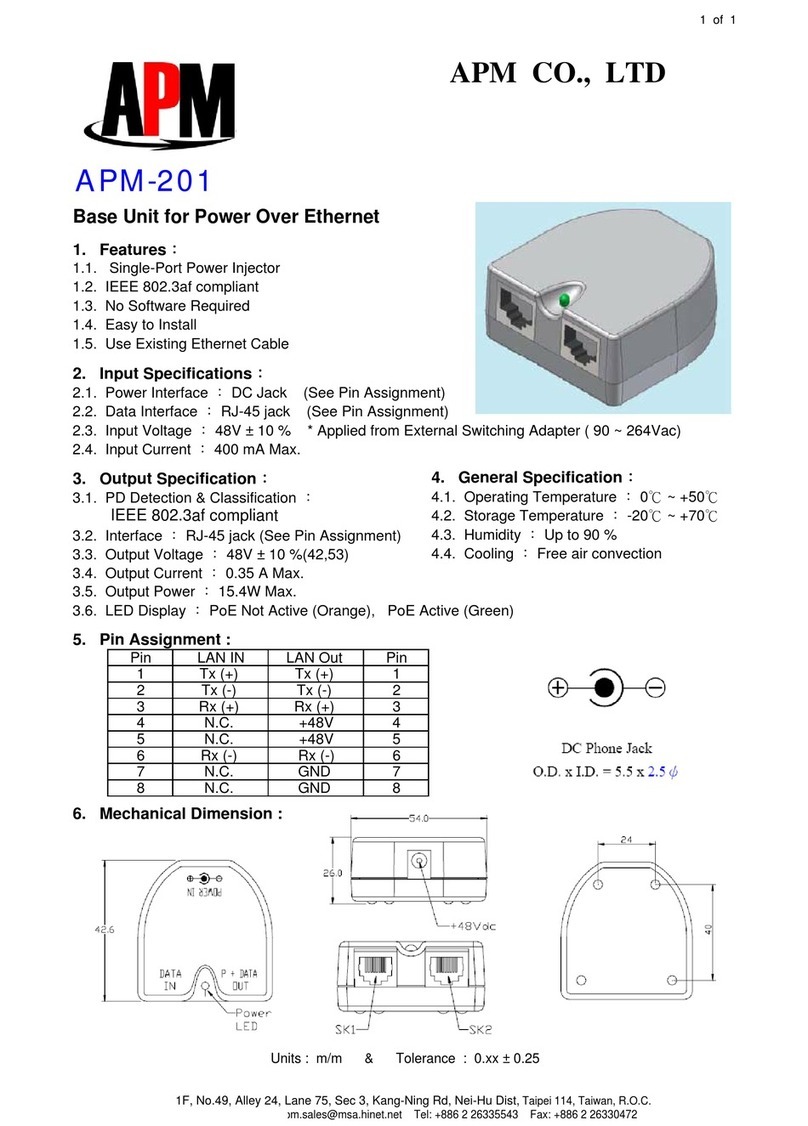
APM
APM Base Unit for Power Over Ethernet APM-201 Specifications