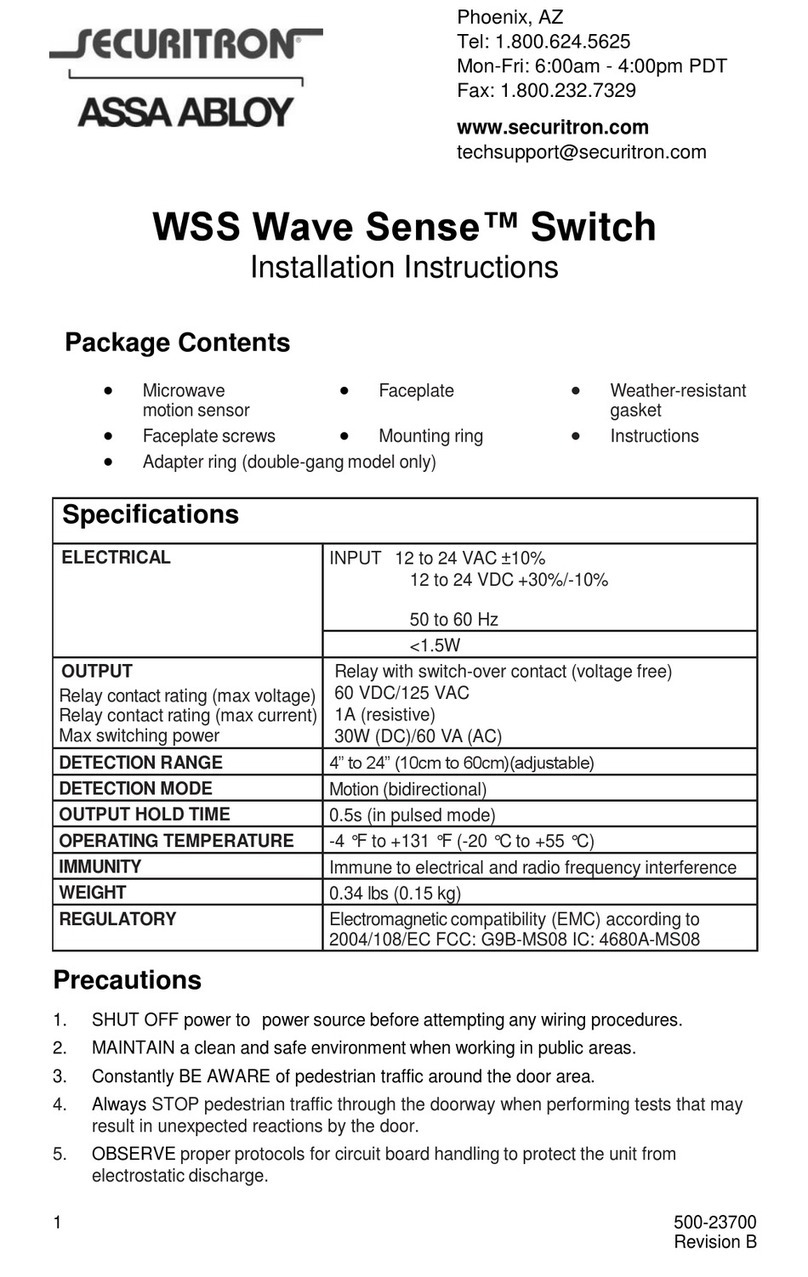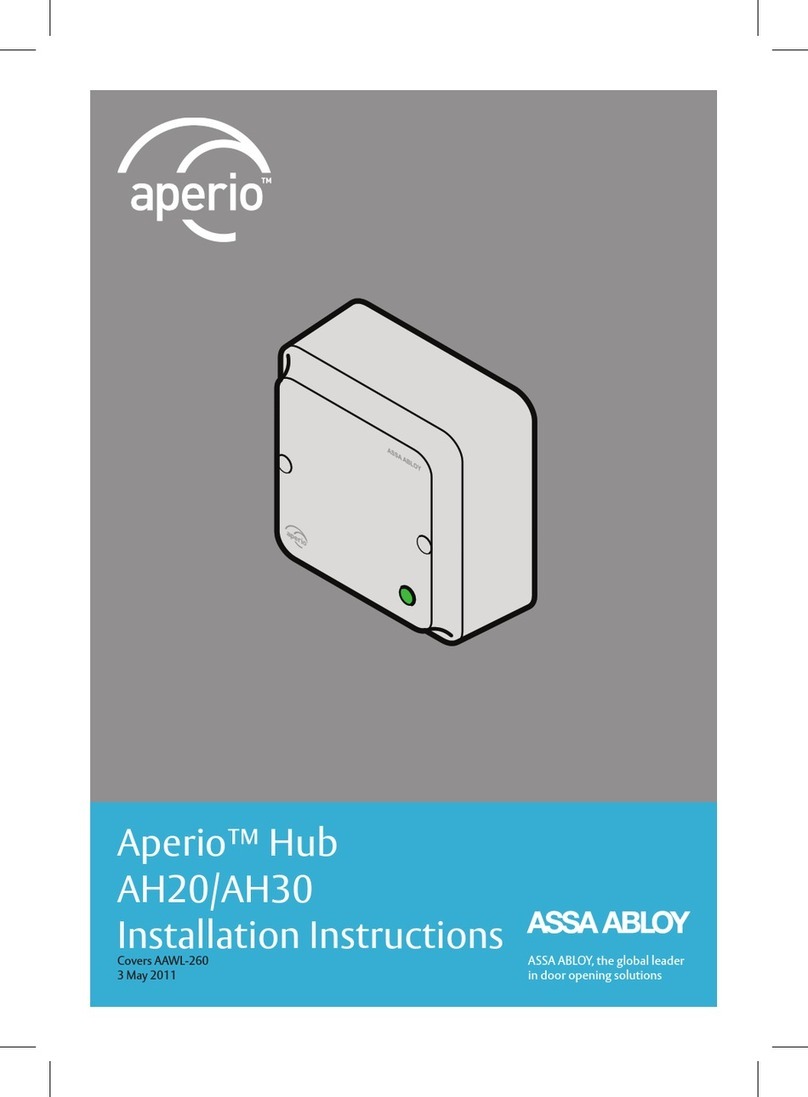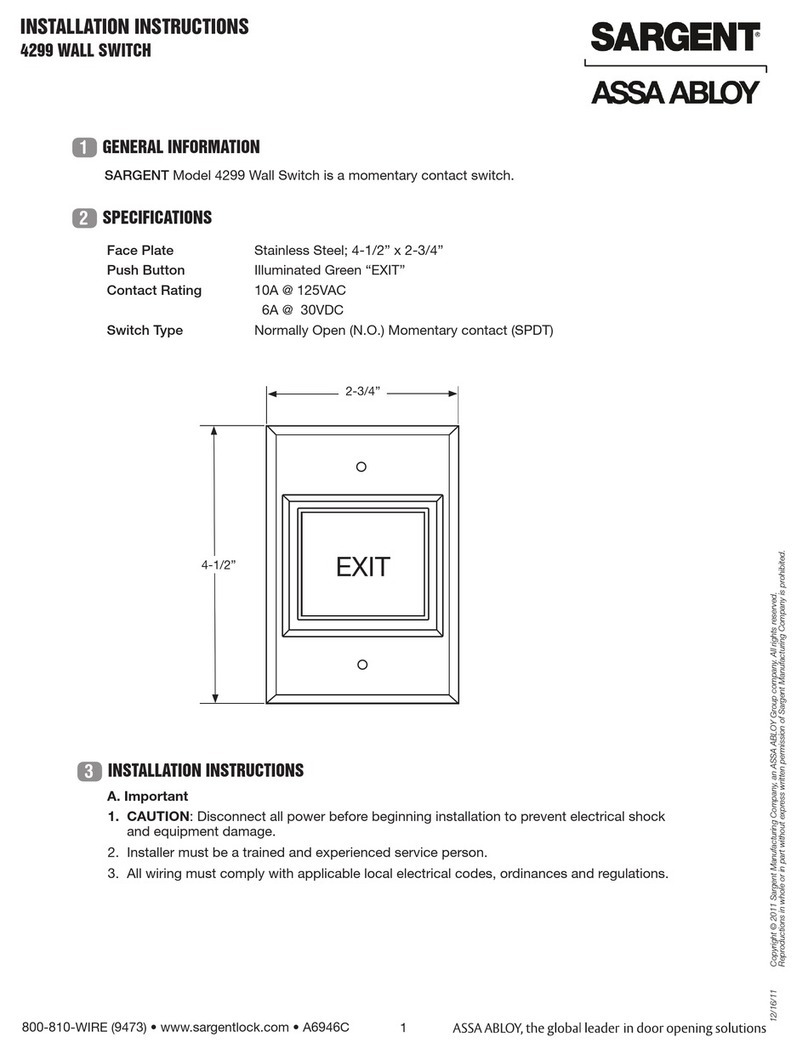2
Table of Contents
1 Introduction ............................................................................................................................................. 3
Purpose.................................................................................................................................................................................3
Scope.....................................................................................................................................................................................3
Applicable Products.........................................................................................................................................................3
Product availability...........................................................................................................................................................3
Aperio support in the EAC system ..............................................................................................................................3
Abbreviations and Definitions......................................................................................................................................3
References...........................................................................................................................................................................3
2 System Overview ................................................................................................................................... 4
The Aperio system ............................................................................................................................................................4
The Aperio Programming Application ......................................................................................................................4
Regulatory and security information.........................................................................................................................4
Communication hub versions and EAC interface..................................................................................................4
3 Quick Installation of Aperio lock and Communication Hub................................................... 5
Automatic pairing ............................................................................................................................................................5
Paring with the Aperio Programming Application................................................................................................6
Information of encryption key................................................................................................................................................... 6
Checklist for pairing and configuration of locks/sensors and communication hubs....................................................... 7
Preparation before quick installation ...................................................................................................................................... 8
Step 1 - Making a new door installation.................................................................................................................................. 8
Step 2 - Scanning for Communication hubs............................................................................................................................ 9
Step 3 - Pairing locks/sensors with communication hub .................................................................................................... 10
Step 4 – Configuring locks and communication hubs Wizard ..........................................................................................12
Step 5 - Apply saved configuration on several locks............................................................................................................17
Step 6 - Testing after configuration ........................................................................................................................................ 19
4 LED Indications......................................................................................................................................20
Communication Hub LED indications.................................................................................................................... 20
Ethernet LED indication............................................................................................................................................... 20
Lock LED indications ..................................................................................................................................................... 21
Lock self test LED indication....................................................................................................................................... 22
5 Troubleshooting ...................................................................................................................................23
During door installation and update ...................................................................................................................... 23
During scanning ............................................................................................................................................................. 23
During configuration.................................................................................................................................................... 23
During normal operation............................................................................................................................................ 24