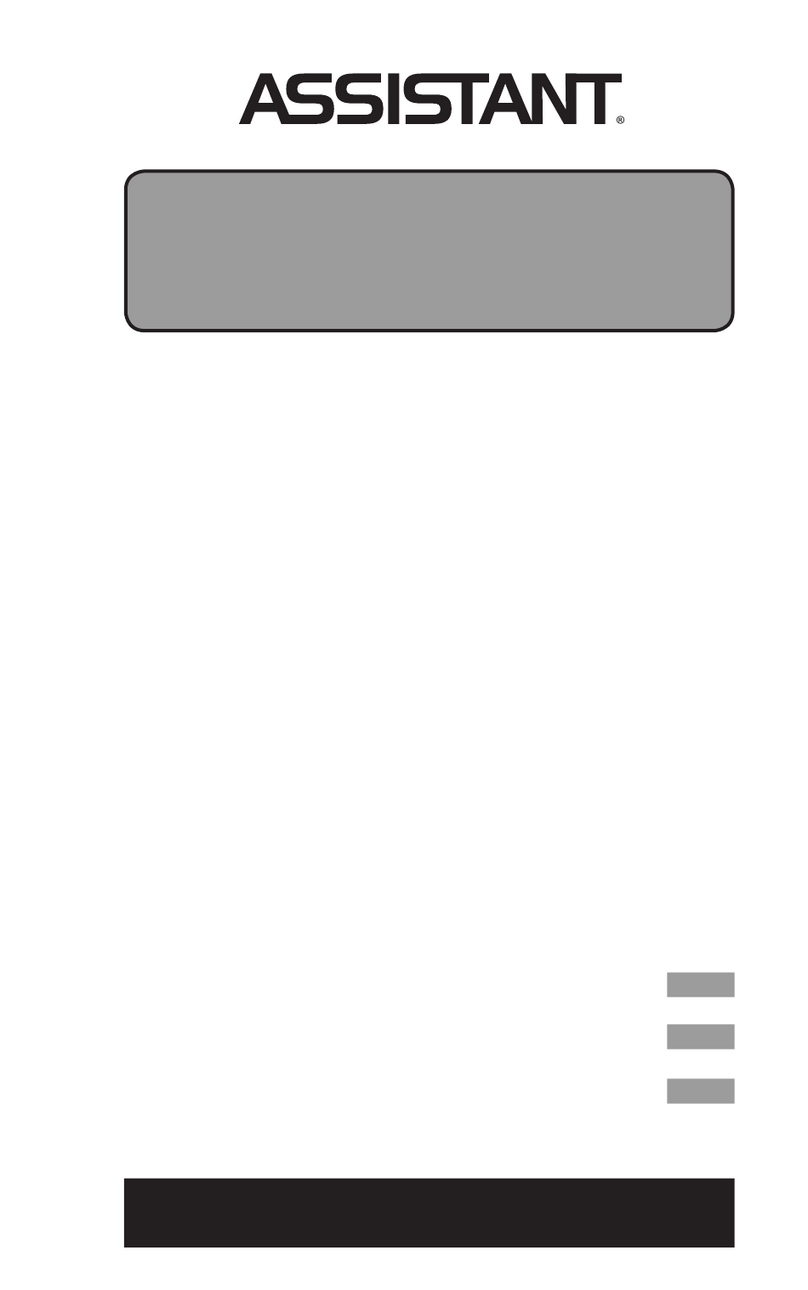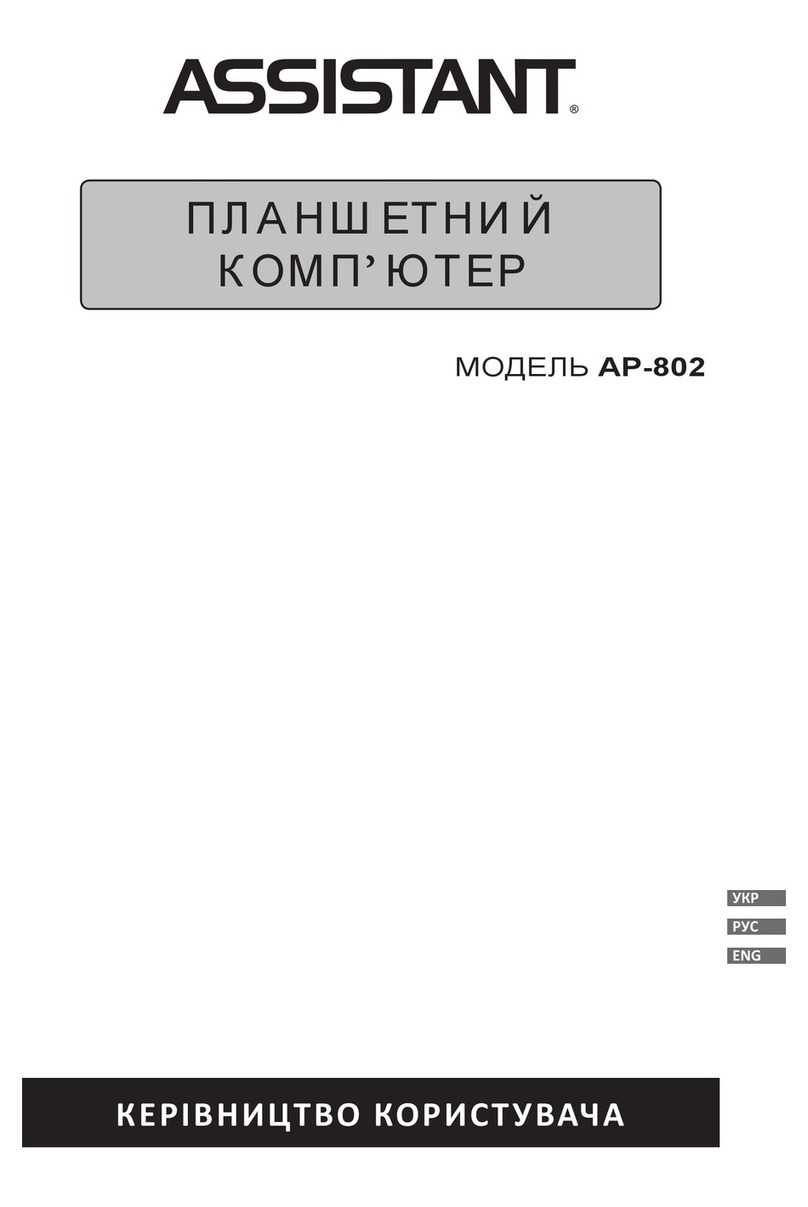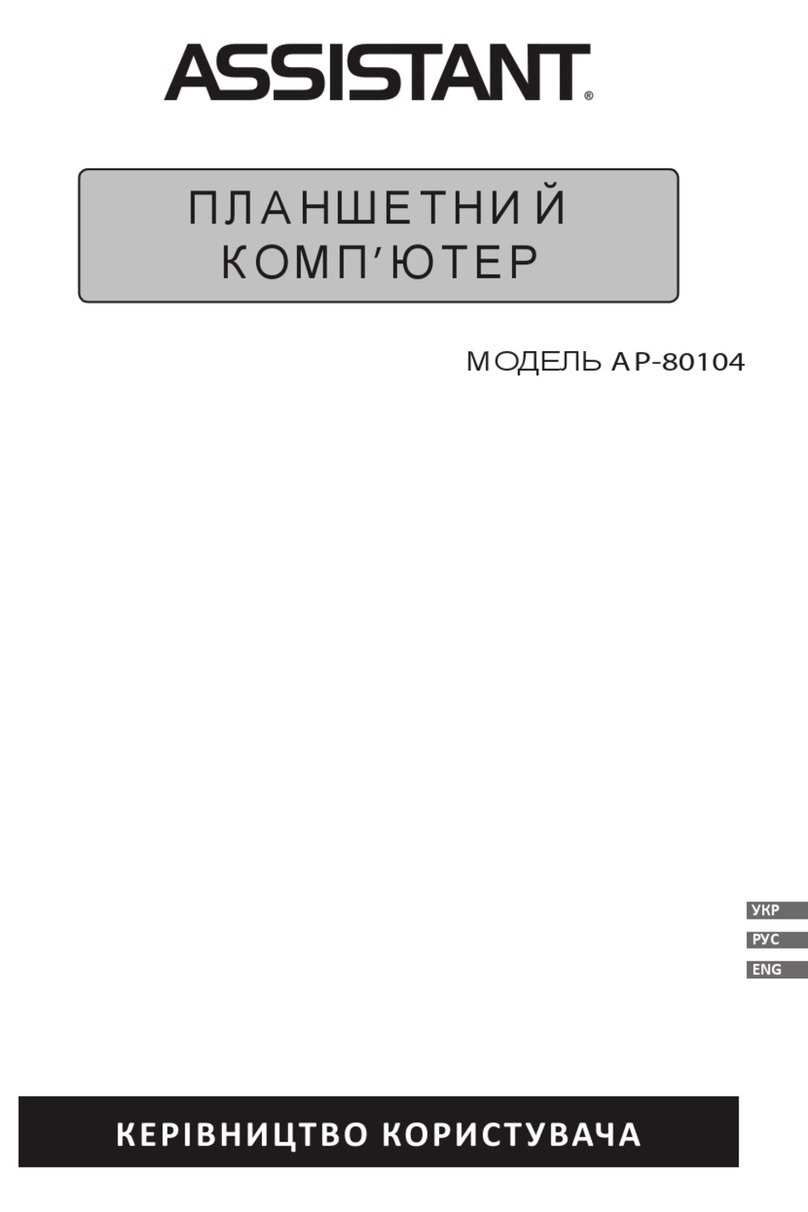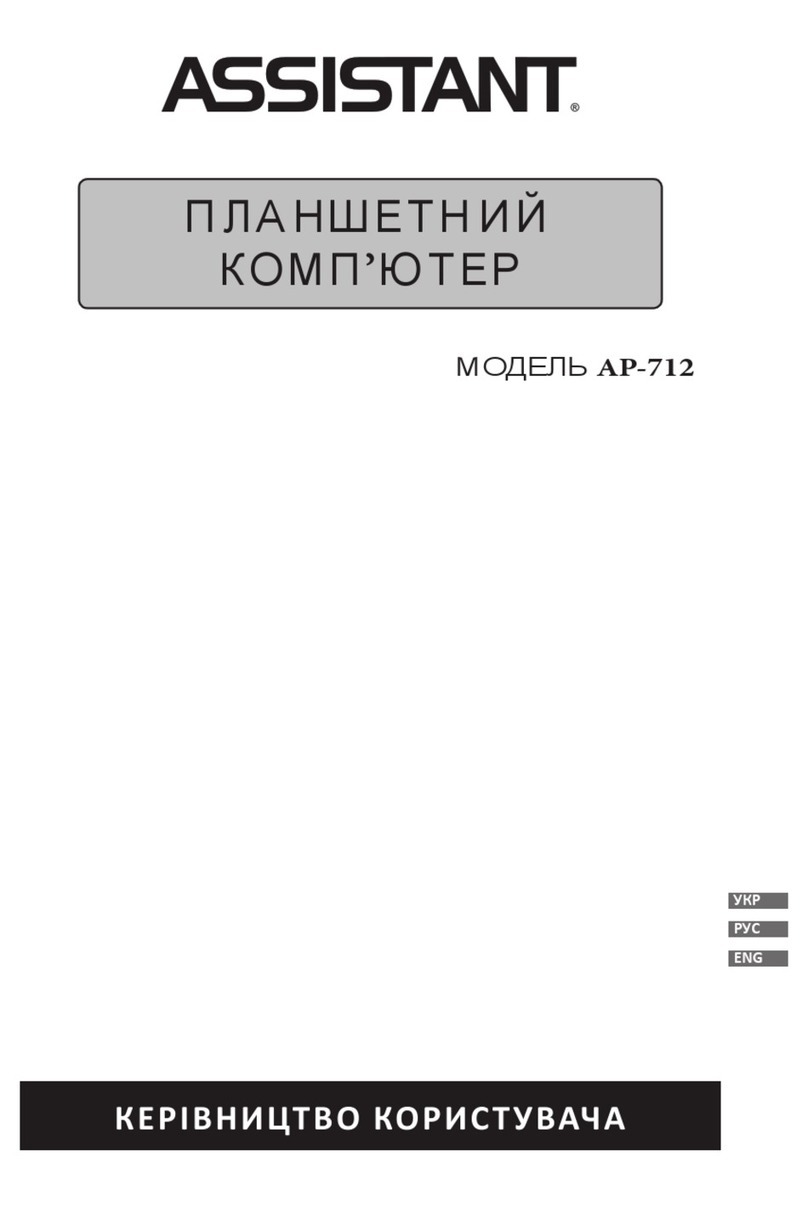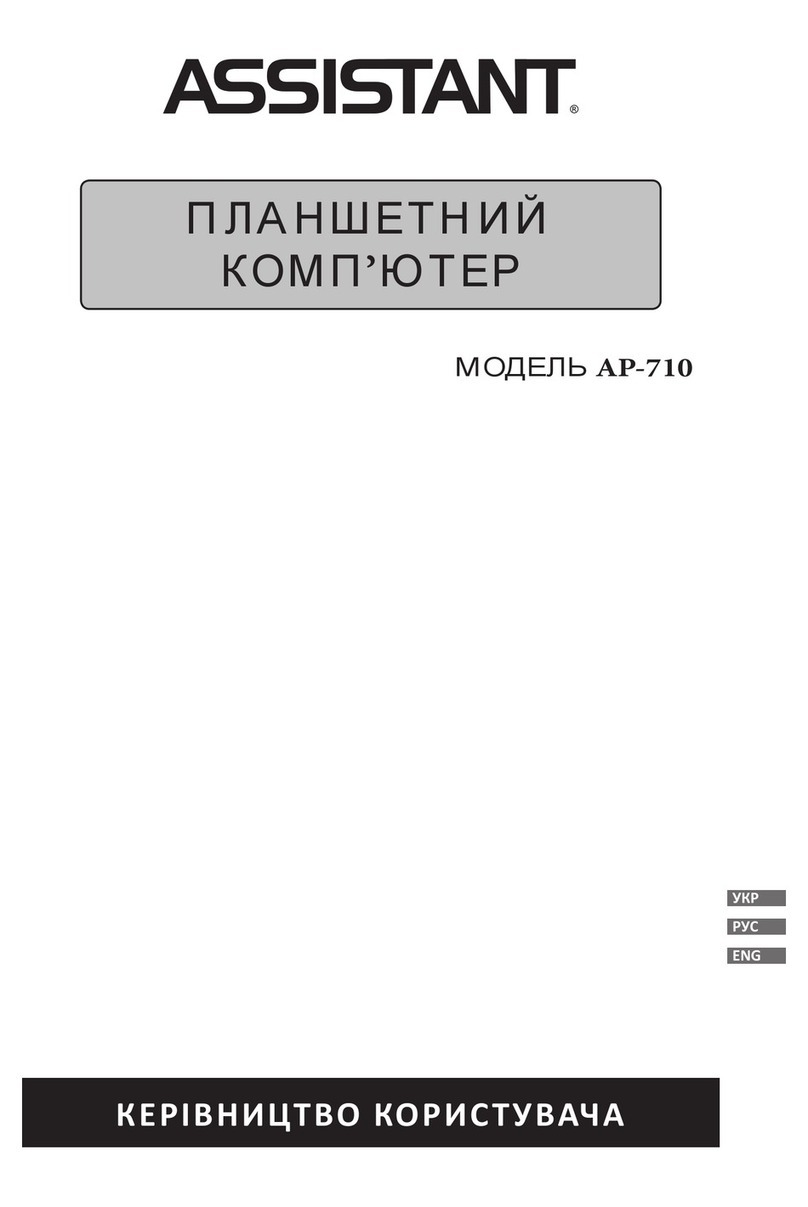p. 2
YOUR SUCCESS IS OUR CONCERN!
ENG
CONTENTS
CHAPTER 1. BASICS.......................................................................... 5
PARTS AND CONTROL.................................................................... 5
PACKET CONTENTS........................................................................ 6
POWER ON AND OFF THE TABLET PC............................................ 6
STANDBY / SLEEP MODE................................................................ 7
CHARGING THE TABLET PC............................................................ 7
CONNECTING TO COMPUTER AND TRANSFERRING DATA ............ 8
MEMORY CARD ............................................................................. 9
HOME SCREEN ............................................................................ 10
NETWORK CONNECTION............................................................. 11
SCREEN ORIENTATION................................................................. 13
CHAPTER 2. GETTING STARTED .................................................... 13
WEB BROWSER ........................................................................... 13
INSTALLATION AND MANAGEMENT GOOGLE MARKET
APPLICATIONS........................................................................... 16
PLAYING MUSIC........................................................................... 18
WATCHING VIDEOS...................................................................... 20
VIEWING IMAGES........................................................................ 22
CAMERA ...................................................................................... 23
EBOOK READING........................................................................ 24
EMAIL......................................................................................... 25
FILE EXPLORER ............................................................................ 26
CLOCKS ........................................................................................ 27
CALCULATOR ............................................................................... 28
SOUND RECORDER ...................................................................... 28
CHAPTER 3: SETTINGS ................................................................... 29
WIRELESS & NETWORKS ............................................................. 29
SOUND SETTINGS........................................................................ 30
DISPLAY SETTINGS....................................................................... 30