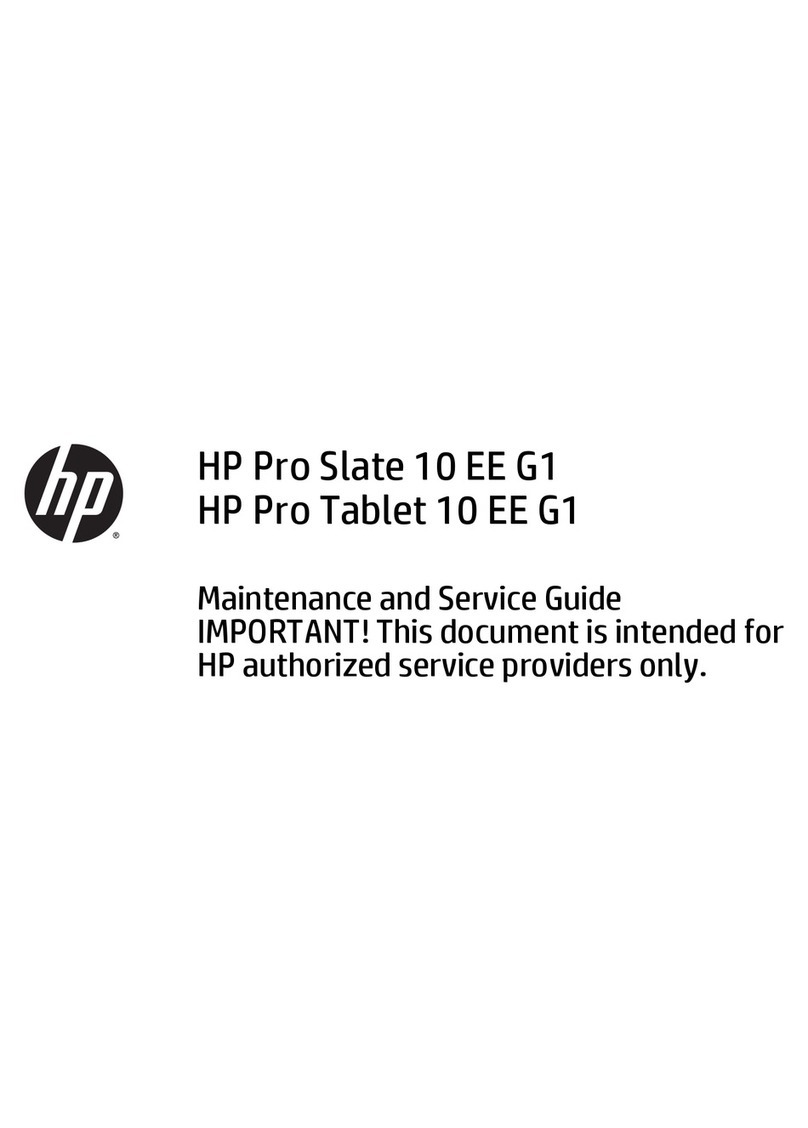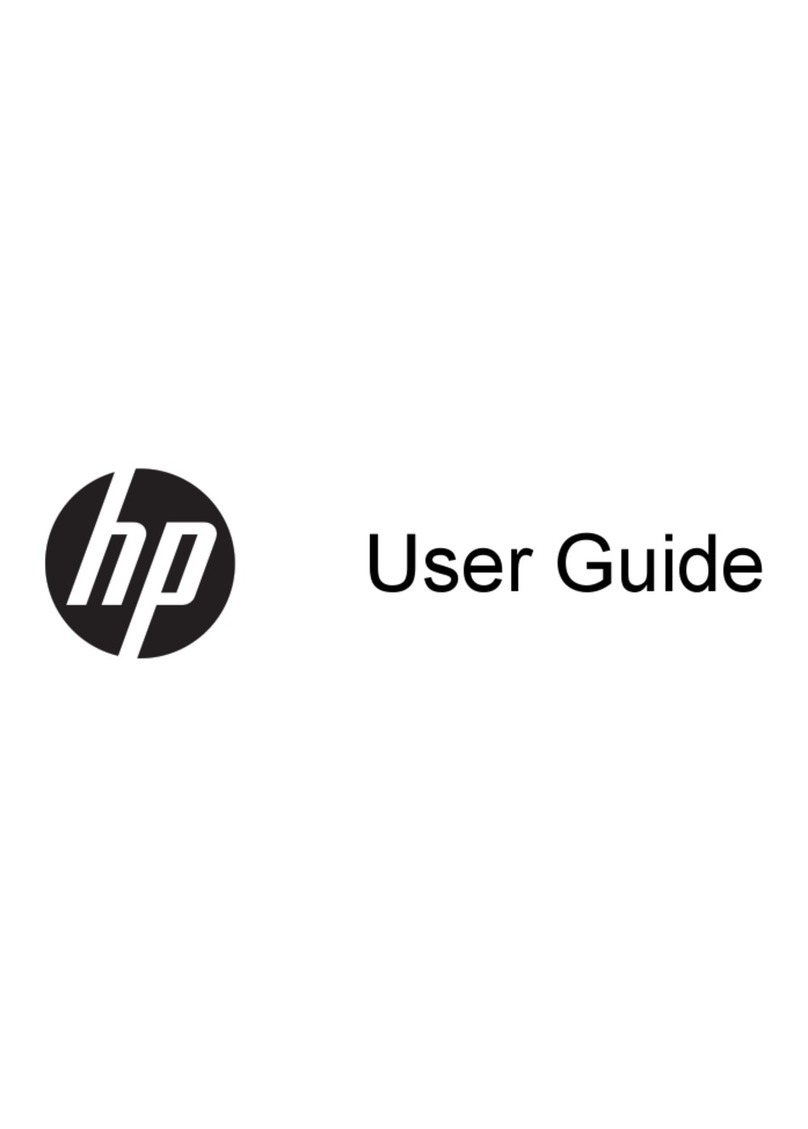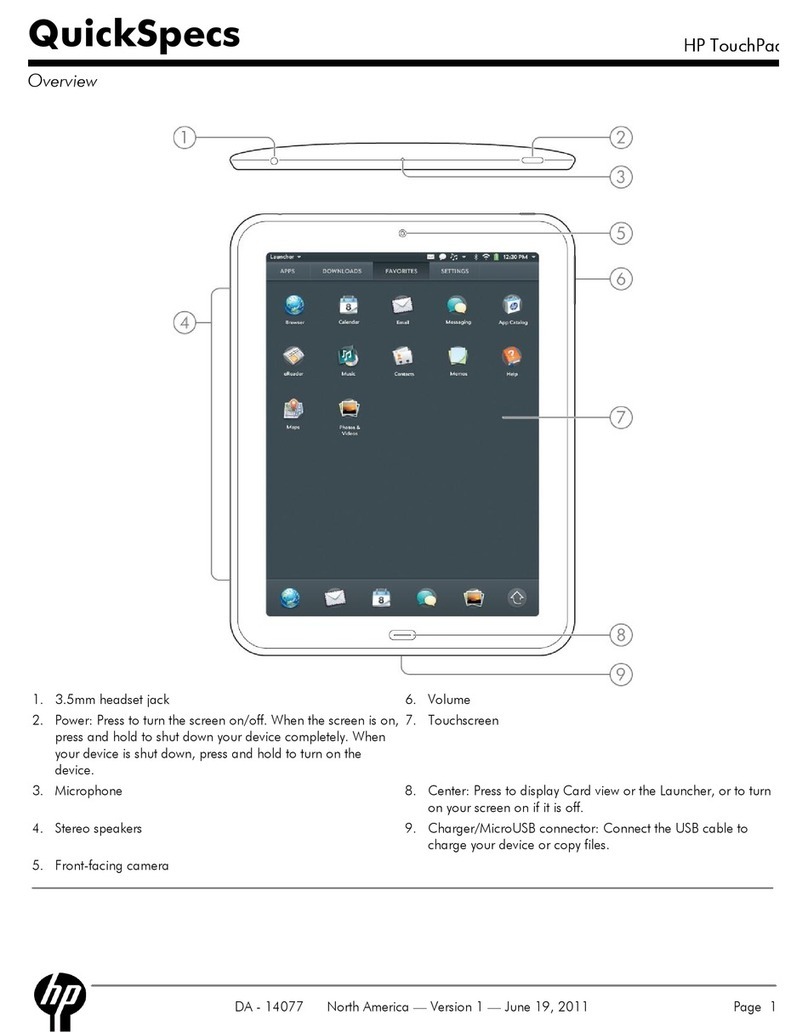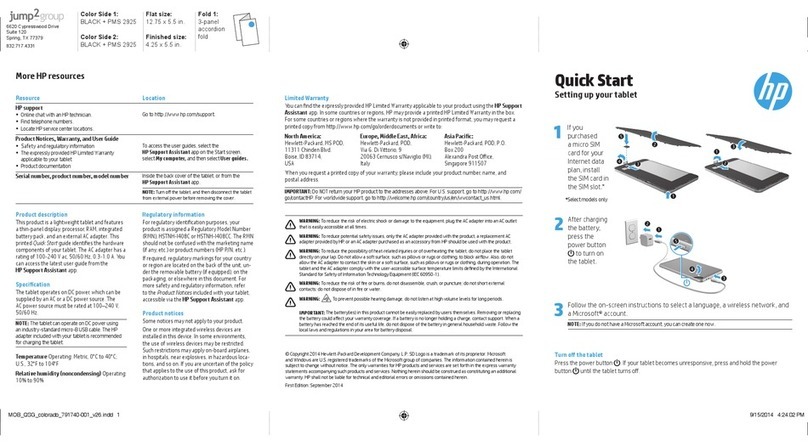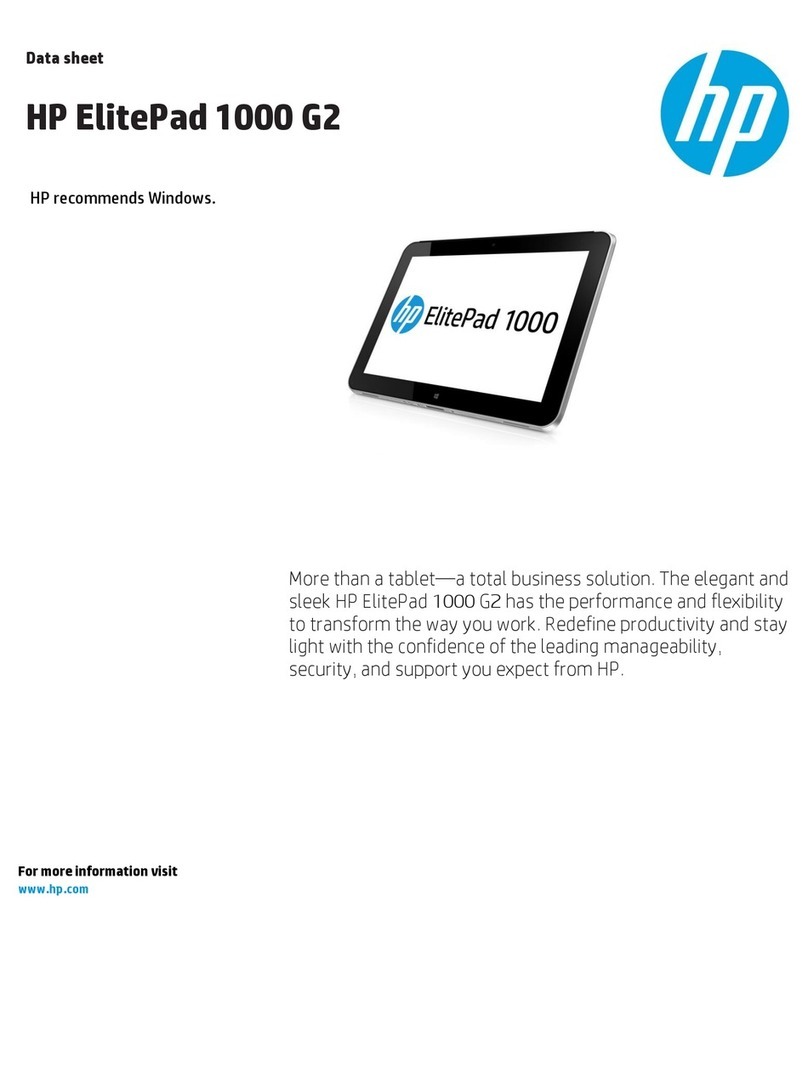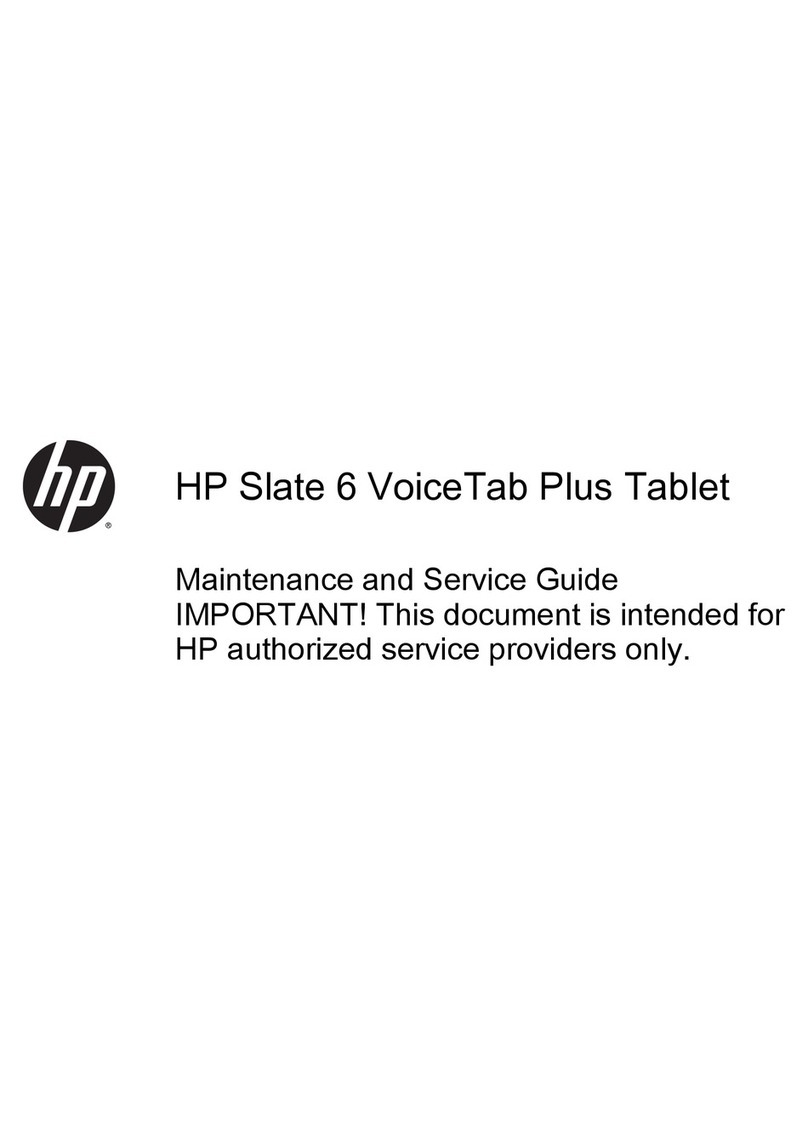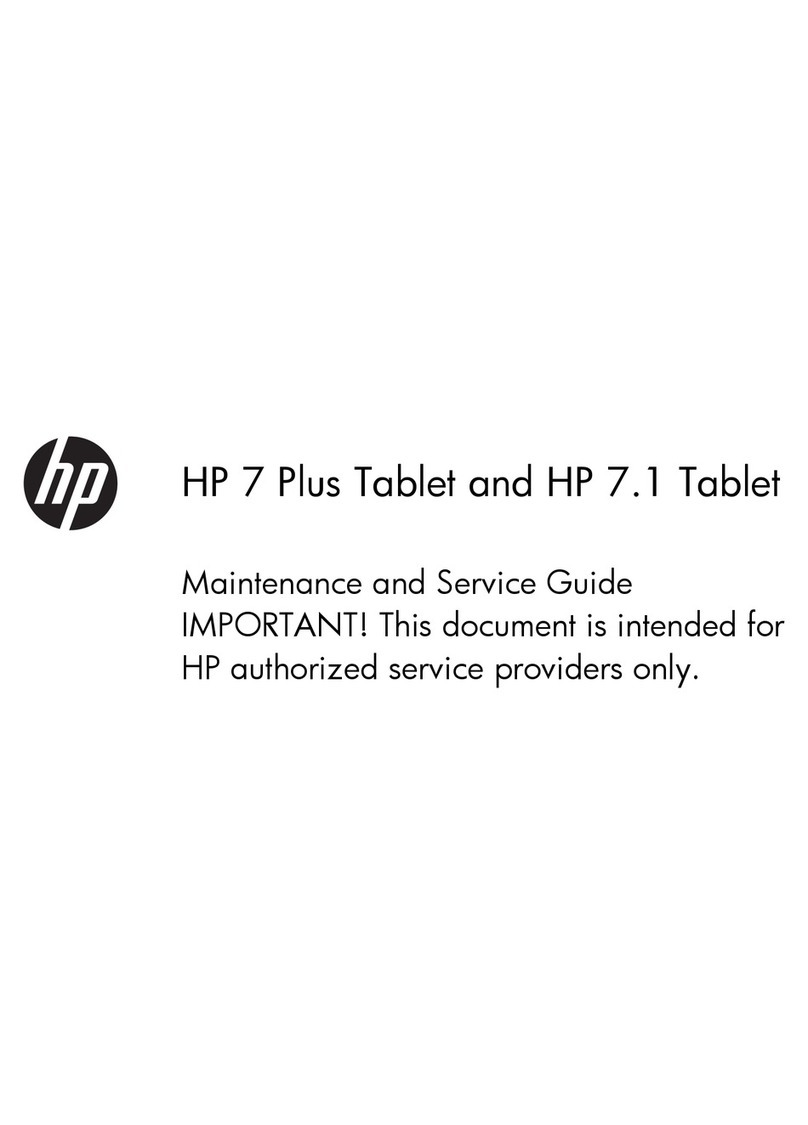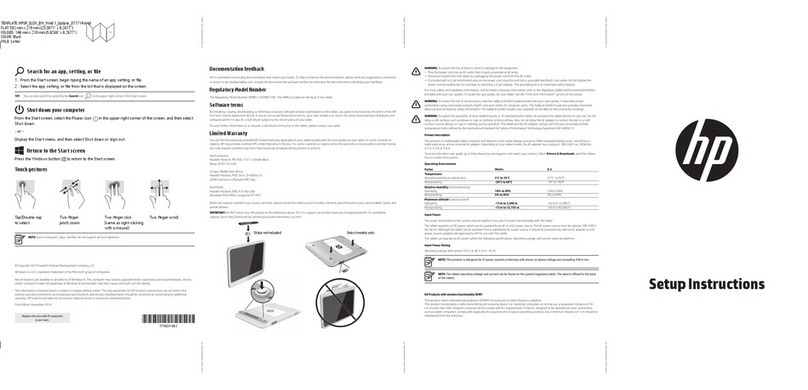Power/volume button board ............................................................................................................................... 38
Webcam module .................................................................................................................................................. 40
Middle frame ........................................................................................................................................................ 42
POGO (10-pin) docking connector cable ............................................................................................................. 43
Keyboard base ..................................................................................................................................................... 44
Hard drive (select products only) ........................................................................................................................ 46
Keyboard board ................................................................................................................................................... 47
TouchPad .............................................................................................................................................................. 48
Hinge cover .......................................................................................................................................................... 49
POGO connector ................................................................................................................................................... 51
6 Using Setup Utility (BIOS) in Windows 10 ....................................................................................................... 53
Starting Setup Utility (BIOS) ................................................................................................................................ 53
Updating Setup Utility (BIOS) .............................................................................................................................. 53
Determining the BIOS version ........................................................................................................... 53
Downloading a BIOS update .............................................................................................................. 54
Synchronizing a tablet and keyboard (select products only) .............................................................................. 55
7 Using HP PC Hardware Diagnostics (UEFI) in Windows 10 ................................................................................. 56
Downloading HP PC Hardware Diagnostics (UEFI) to a USB device .................................................................... 56
8 Using Setup Utility (BIOS) and HP PC Hardware Diagnostics (UEFI) in Windows 8.1 ............................................. 58
Starting Setup Utility (BIOS) ................................................................................................................................ 58
Updating Setup Utility (BIOS) .............................................................................................................................. 58
Determining the BIOS version ........................................................................................................... 58
Downloading a BIOS update .............................................................................................................. 59
Using HP PC Hardware Diagnostics (UEFI) ........................................................................................................... 60
Downloading HP PC Hardware Diagnostics (UEFI) to a USB device .................................................. 60
9 Specications .............................................................................................................................................. 62
10 Backing up, restoring, and recovering in Windows 10 .................................................................................... 63
Creating recovery media and backups ................................................................................................................ 63
Creating HP Recovery media (select products only) ......................................................................... 63
Using Windows tools ........................................................................................................................................... 64
Restore and recovery ........................................................................................................................................... 65
Recovering using HP Recovery Manager ........................................................................................... 65
What you need to know before you get started ............................................................. 65
Using the HP Recovery partition (select products only) ................................................. 66
Using HP Recovery media to recover .............................................................................. 66
vi