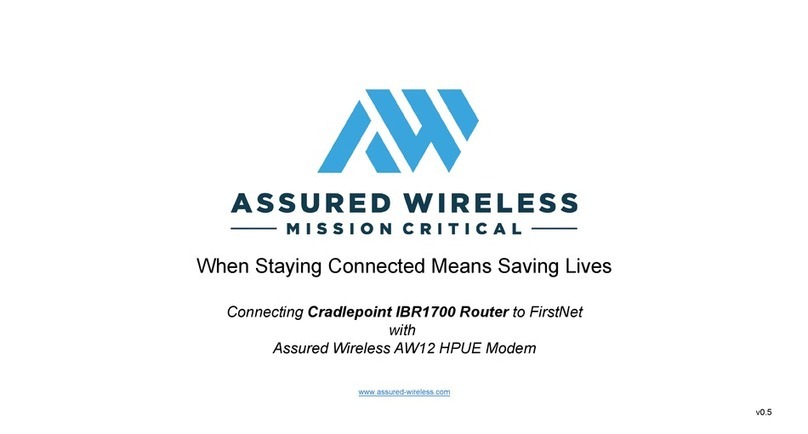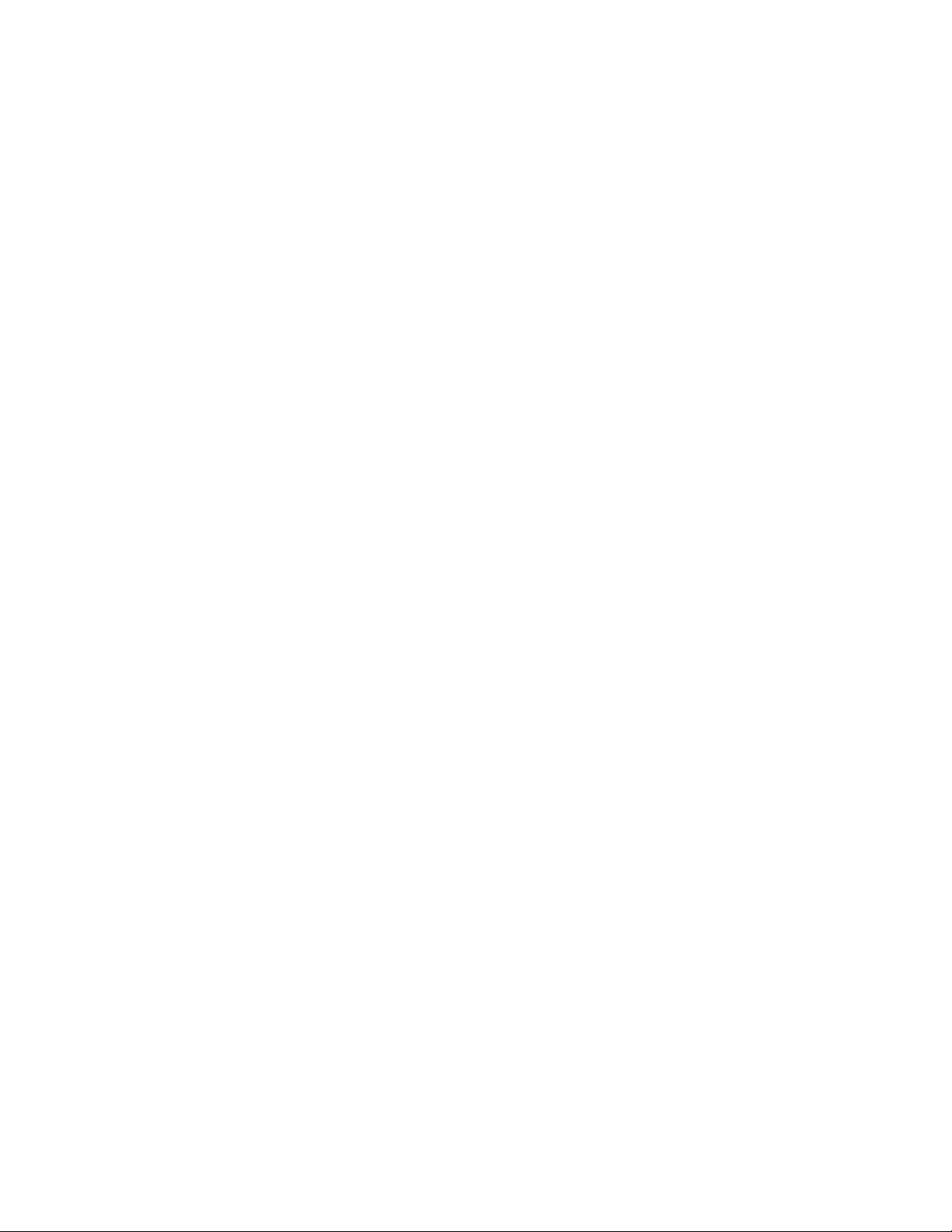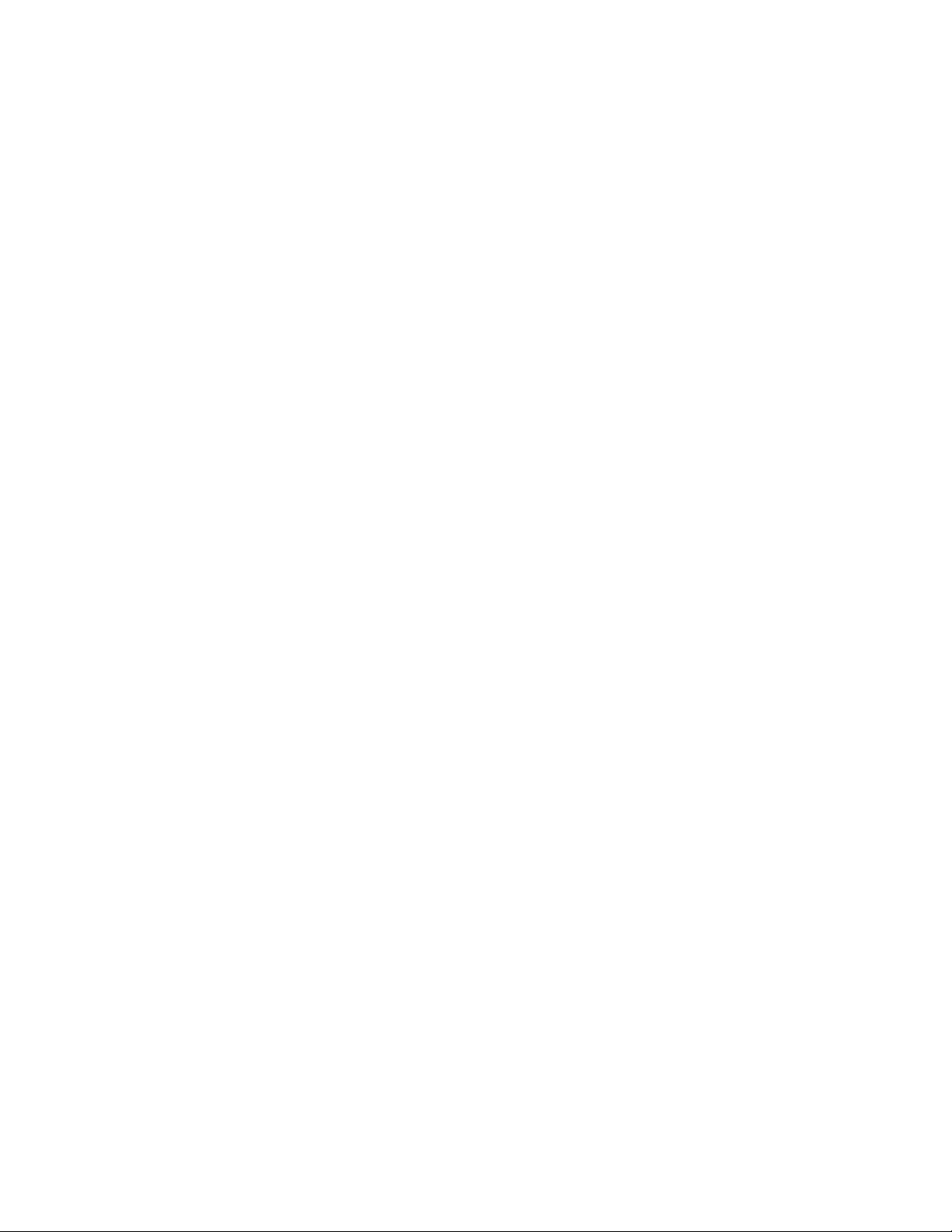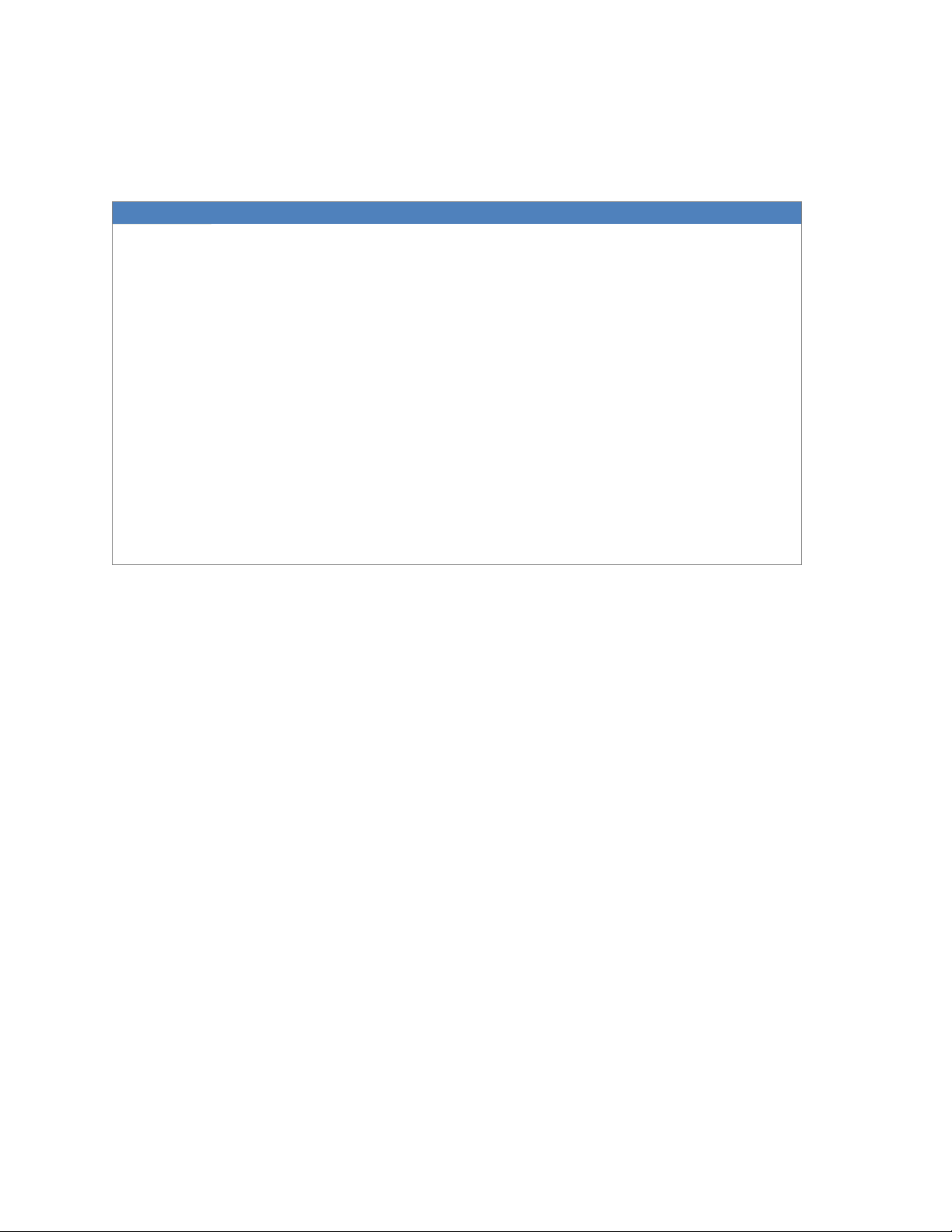Section 2: Troubleshooting AW12 Boot Up
User Experience: The AW12 powers up but fails to pass data - any EI LED indication except solid
green.
❐Check the LED indication on the Ethernet Injector (EI) while booting
1.
When power is supplied,
•
When EI begins booting and the EI LED shows solid blue, proceed to Step-2.
•
When the EI LED does not illuminate,
If power input verification in Section-1 has not been performed, please follow the
procedures in Section-1.
Otherwise, RMA the Ethernet Injector, AW12-EI.
2.
After booting up, the HPUE modem enters an initialization sequence.
a.
EI LED is blinking green while the modem is initializing and connecting to the network.
b.
Once the modem connects to the network, the EI LED shows solid green. The time to
see a solid green LED can vary. The first connection for a given installation could take 2-
5 minutes, and the second/additional connections take typically 20 to 45 seconds.
c.
If connection is not achieved within 5 minutes, power-cycle the EI.
d.
Power-cycle up to 3 times if needed.
e.
Subsequent boot-ups should be much faster.
3.
When EI LED is solid green the AW12 is operational, there should be no need for an RMA,
and troubleshooting is complete.
❐When EI LED is not solid green after 5 minutes, possible causes and what will be observed:
•
AW12 Antenna not attached or out of range. After booting up, the EI LED will blink red, then blink
green, then solid blue while EI re-initializes the Modem.
•
AW12 is not correctly connected by USB port/cable, or the power input port/cable of the AW12 is
not properly connected.
o
After booting up, the EI LED will blink red.
•
AW12 SIM card not inserted. After booting up, the EI LED will be solid red.
o
Refer to the product user guide for details on how to remove and re-install a SIM card.
o
Power-cycle the EI after re-installing the SIM.
•
AW12 SIM card not activated. If the SIM card has never been activated, or has beendeactivated
by the cellular network operator,
o
EI LED will blink red, then blink green, then solid blue when it re-initializes the Modem.
o
Contact FirstNet to verify FirstNet SIM is activated and has FirstNet HPUE data-plan.
Note: There is no Ethernet Injector configuration needed while troubleshooting.
If a solid green EI LED is observed but the AW12 fails to pass data:
•
Possible AW12 SIM problems
o
FirstNet SIM (ICCID) is not matched to correct AW12 IMEI or there may be a problem with FirstNet
Subscriber account.
o
Contact FirstNet to verify SIM is correctly activated as a data-only SIM and has a FirstNet HPUE data
plan.
If, after verifying the SIM card, power, USB, and cable connections, the AW12 still does not show a
solid green LED, please complete the RMA authorization process with your point of purchase vendor
for the AW12.