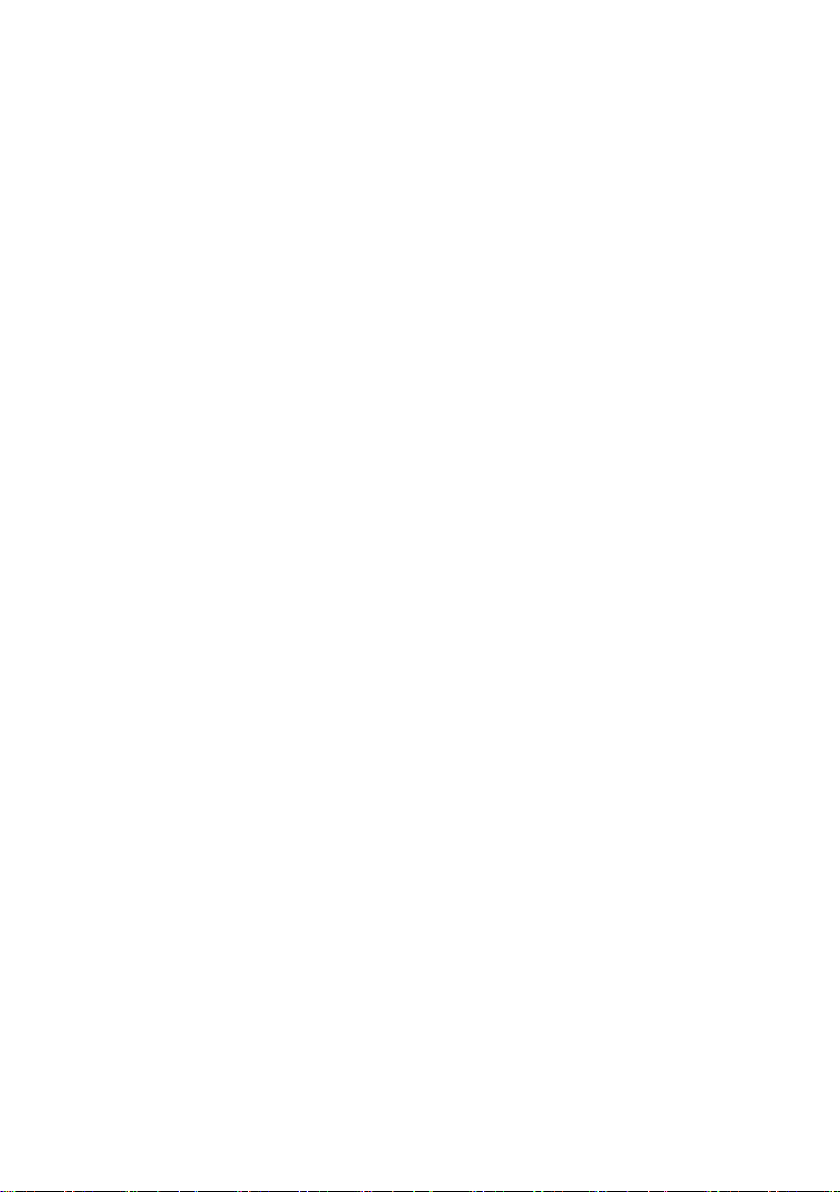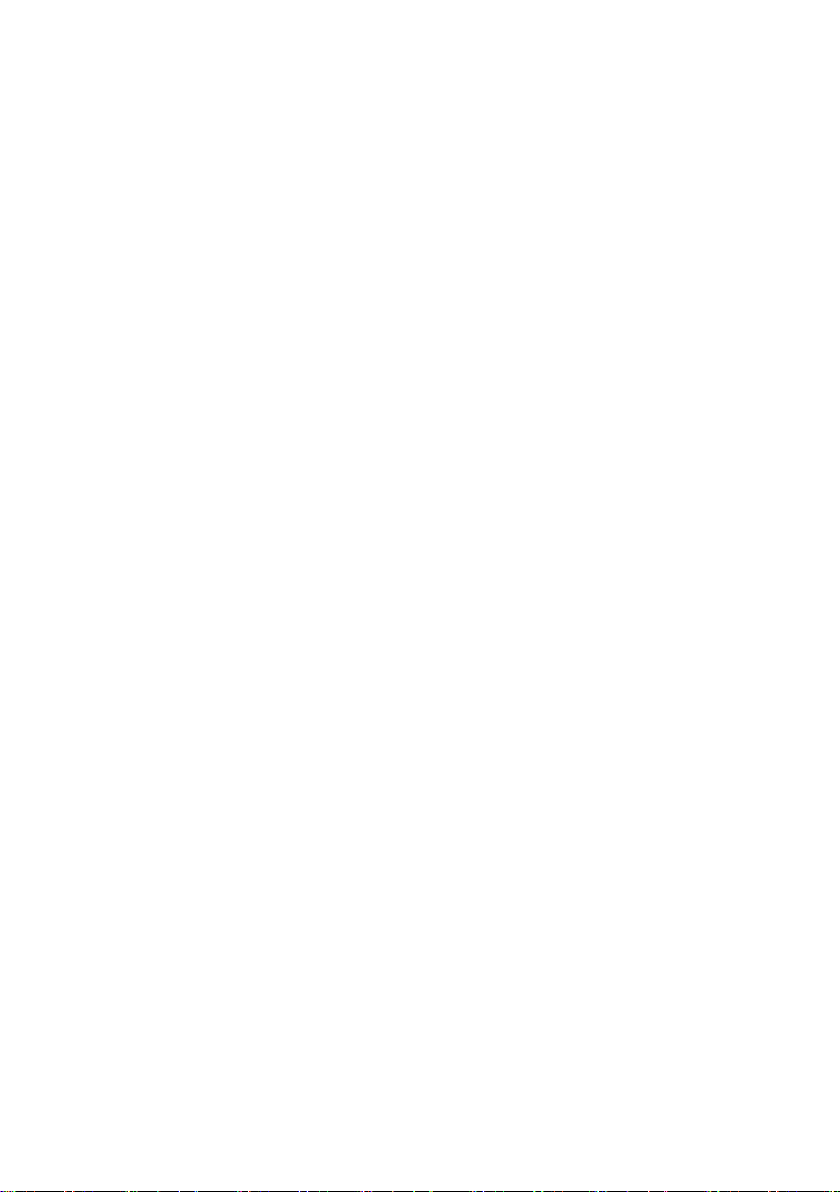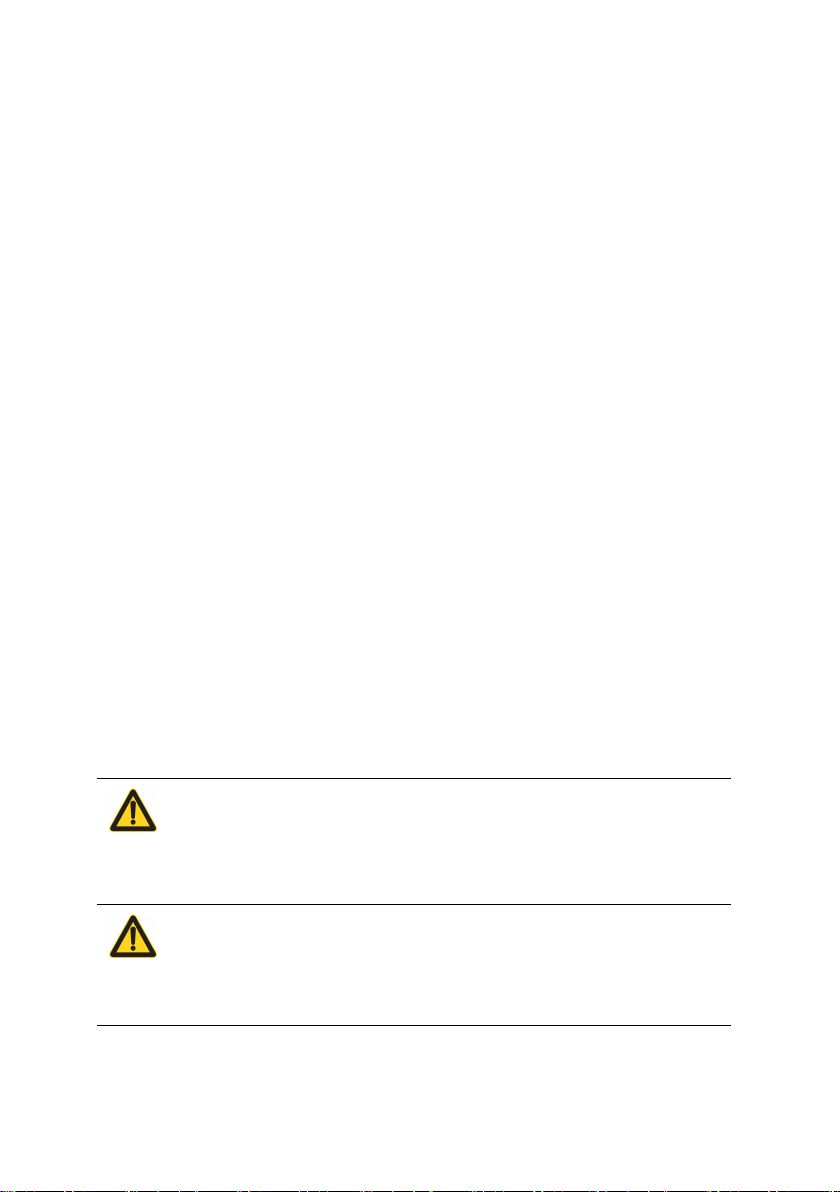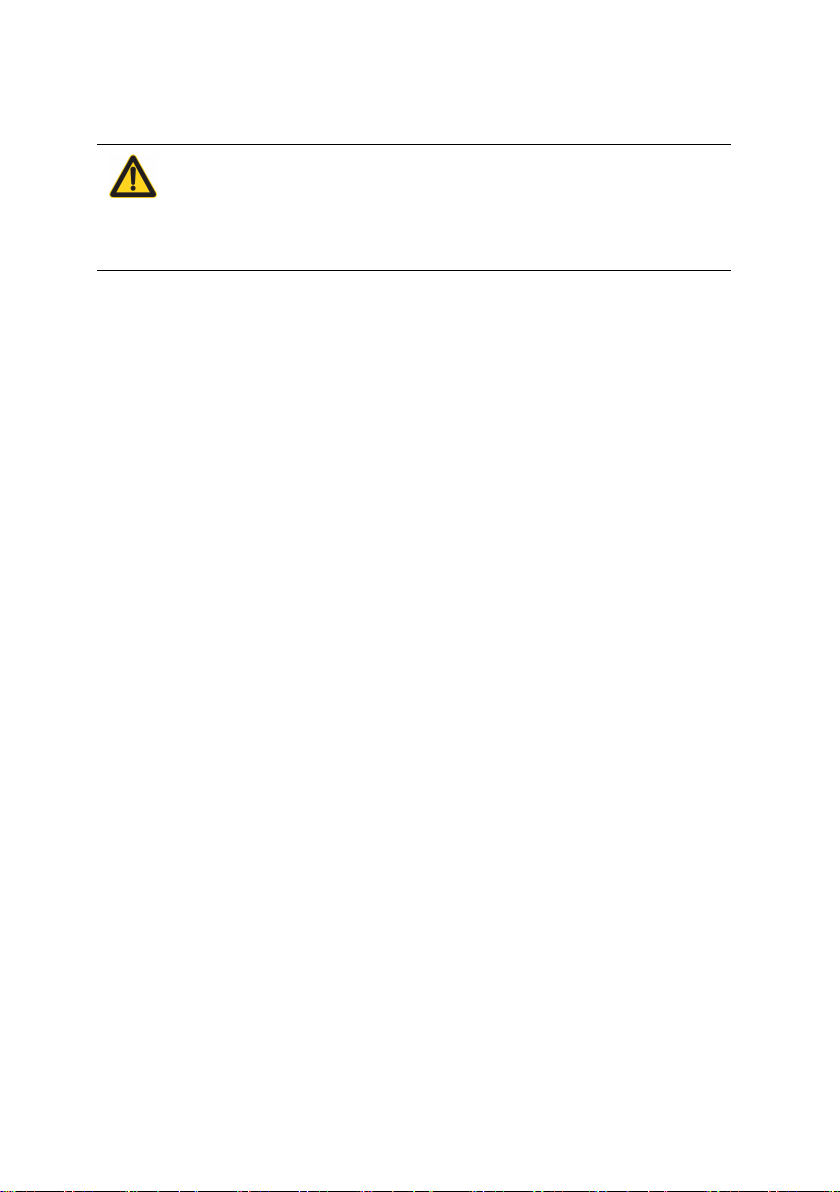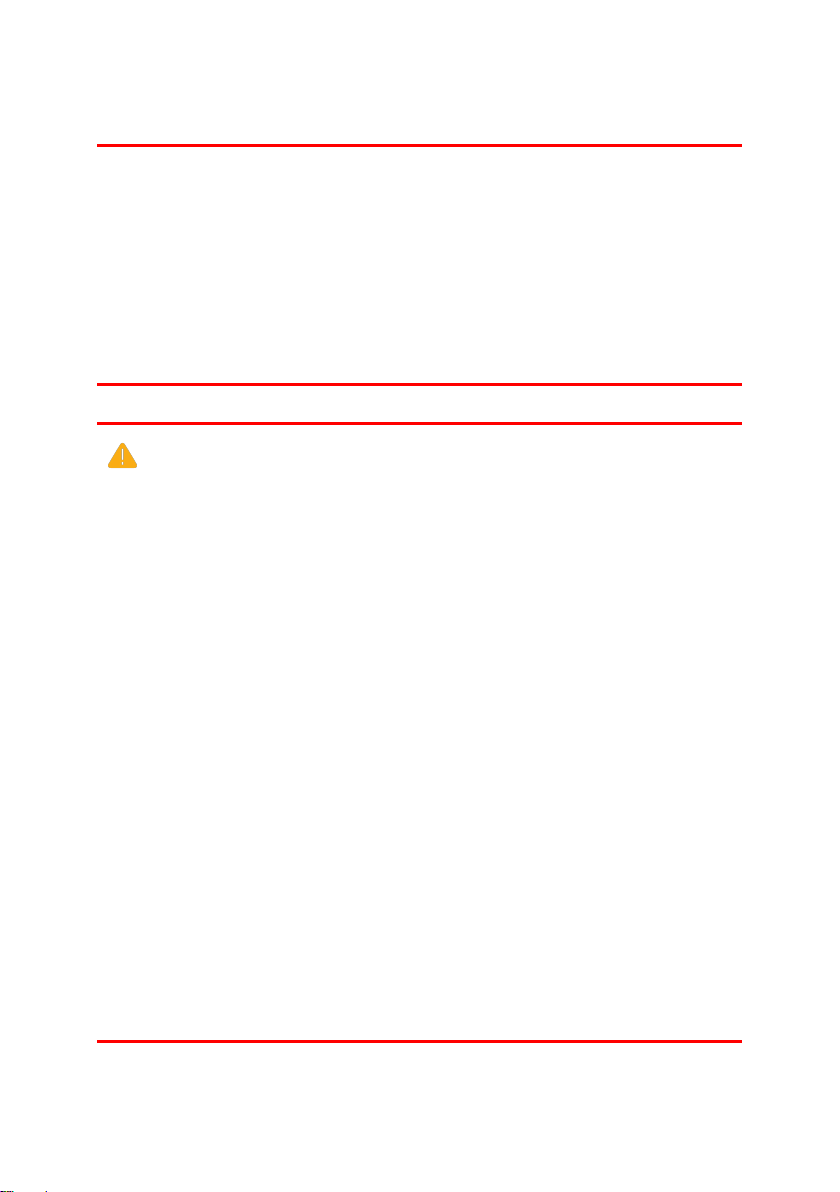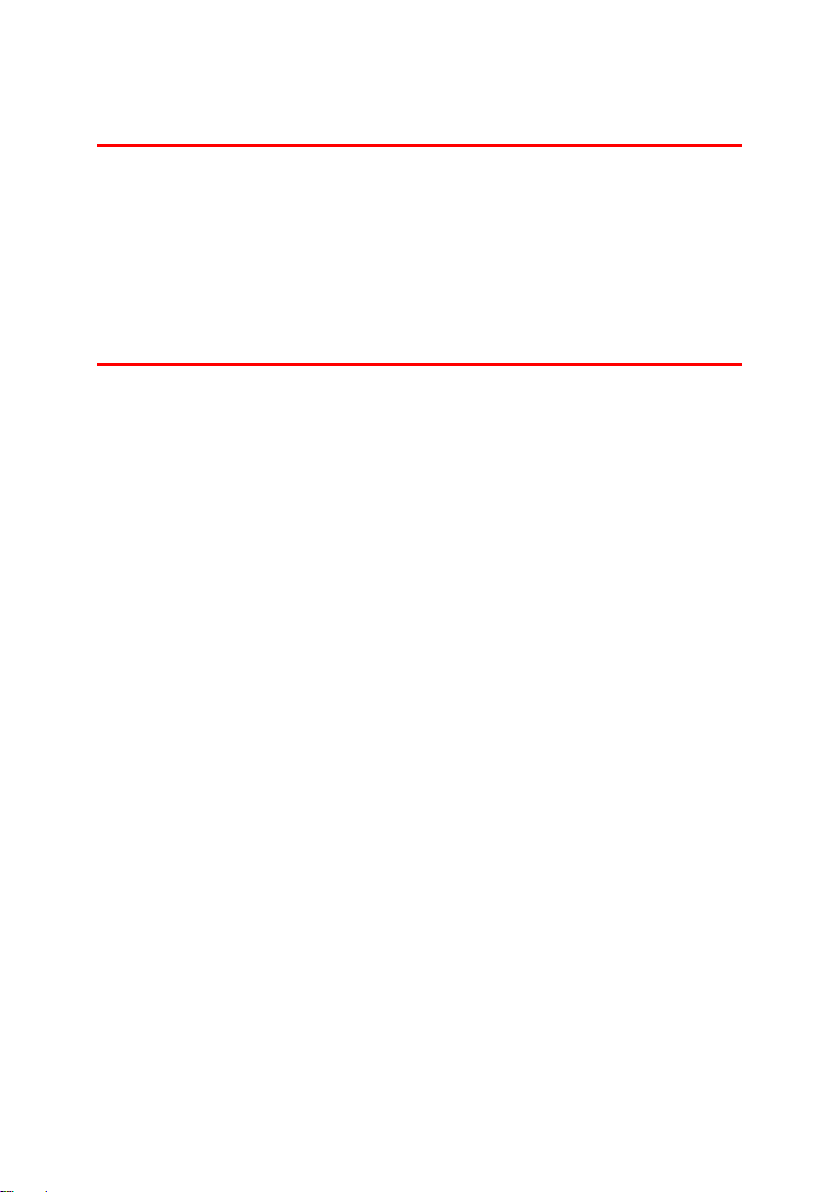四、General Information .......................................................... 79
4.1 Operation Panel Overview .......................................... 79
4.2 Touch LCD Overview .................................................80
4.3 Function introduction of touch LCD screen ................81
4.3.1 General Setting .................................................81
4.3.2 Device Information .......................................... 83
4.3.3 Default Setting ................................................. 84
五、Paper Handling ..................................................................86
5.1 Load Paper .................................................................. 86
5.1.1 Load Trays ....................................................... 86
5.1.2 Loading The Manual Feed Tray .......................90
5.2 Paper Setting ....................................................... 92
5.2.1 Change Paper size and paper type ....................92
5.2.2 Use special paper ..............................................93
六、Print Job ............................................................................ 95
6.1 Windows Print Job ...................................................... 95
6.1.1 Enable Printer ...................................................95
6.1.2 Print A Document ............................................ 96
6.1.3 Print Setting ....................................................100
6.1.4 Check Printing Status .....................................107
6.1.5 Cancel The Print Job ...................................... 109
6.2 Linux Print Job ..........................................................109
6.2.1 Enable Printer .................................................109
6.2.2 Print A Documen ........................................... 110
6.2.3 Check Printing Status .....................................121
6.2.4 Cancel The Print Job ...................................... 123
七、Scan Job .......................................................................... 125
7.1 Scan Using The scan key on the TOEC Device ........125