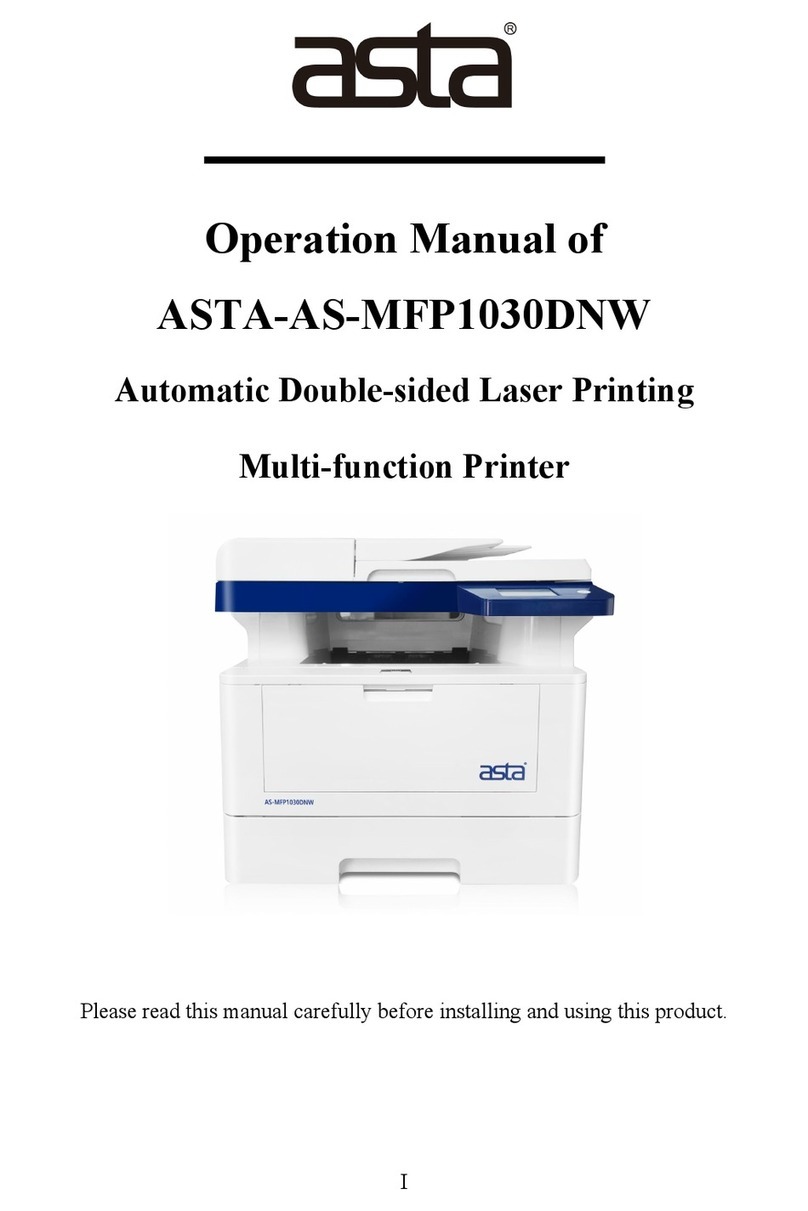ASTA ASTA-AS-P1030DN User manual

I
Operation Manual of
ASTA-AS-P1030DN
Special Black and White Double-sided Laser Printer
Please read this manual carefully before installing and using this product.

II
MENU
1.Product Safety Instructions ...................................................... 1
1.1 Electrical Satety .............................................................2
1.2 Installation Safety ..........................................................4
1.3 Operation Safety ............................................................6
1.4 Consumable Safety ........................................................8
1.5 Name And Content Of Harmful Substances In Products10
1.6 Chinese Environmental Labeling Reminder ............... 12
2.Quick Installation Instructions ............................................... 12
2.1 Machine Installation Instructions ................................ 12
2.2 Windows Driver Installation Instruction .....................14
2.2.1 Install Local Printer Driver .............................. 14
2.2.2 Install Network Printer Driver 17
2.2.3 Uninstall Printer Driver ....................................17
2.2.4 AS-P1030DN_Instructions for the IP Settings
Tool ........................................................................... 29
2.2.5 Troubleshooting And Support ..........................32
3.Product Specification ............................................................. 34
3.1 General specifications ................................................. 34
3.2 Print media specifications ........................................... 35
3.3 Print specifications ...................................................... 36
4.General Information ............................................................... 36
4.1 Operation Panel Overview .......................................... 37
4.2 Status Information ....................................................... 39
5.Paper Handling ....................................................................... 40
5.1 Load Paper ...................................................................40

III
5.1.1 Load Trays ........................................................40
5.1.2 Loading The Manual Feed Tray .......................43
5.2 Paper Setting ............................................................... 45
5.2.1 Change Paper size and paper type ....................45
5.2.2 Use special paper ..............................................45
6.Windows Print Job ................................................................. 46
6.1 Enable Printer ..............................................................47
6.2 Print A Document ........................................................47
6.3 Print Settings ............................................................... 52
6.3.1 Basic Option ..................................................... 52
6.3.2 Properties Layout ............................................. 54
6.3.3 Properties - Paper/Quality ................................ 55
6.3.4 Properties - Other Settings ............................... 56
6.3.5 Advanced Document Settings .......................... 58
6.4 Cancel The Print Job ................................................... 59
7.Troubleshooting ..................................................................... 59
7.1 Identify Problems ........................................................ 60
7.2 Paper Jam Handling .................................................... 61
7.2.1 Paper Jam In The Paper Box ............................ 63
7.2.2 Paper Jam At The Rear Of The Device ............64
7.2.3 Paper Jam Inside The Device ........................... 67
7.2.4 Paper Jam In Double-sided Unit ...................... 69
8. Routine Maintenance .............................................................72
8.1 Replace Toner ............................................................. 72
8.2 Replace Drum Unit ....................................................755
8.3 Cleaning Equipment .................................................... 78
8.3.1 Clean The Toner Drum Unit ............................ 80
8.3.2 Cleaning The Take-Up Roller .......................... 84

1
1.Product Safety Instructions
Instructions before use: this instruction manual is applicable
to ASTA-AS-P1030DN.
Before using this product, please read the "Safety
Instructions" carefully to ensure safe use. This product and the
recommended consumables have been tested and can meet the
strict safety requirements, including the approval of the safety
organization, and meet the environmental standards. Failure to
follow these instructions may increase the risk of fire, electric
shock, burn or suffocation. ASTA will not be responsible for
any damage caused by the user's failure to follow the
instructions in this manual.
Please follow the warning instructions on this product.
Warning signs represent:
Danger
Warn users that if they ignore this
information and wrong operation, it
may cause death or injury, indicating a
high degree of warning.
Warning
Warn users that if they ignore this
information and wrong operation, death
or injury may result.

2
Caution
Warn users that if they ignore this
information and wrong operation, it
may cause human injury or damage to
the machine.
1.1 Electrical Safety
Warning
1. This product shall be connected to the AC power supply
within the range specified on the nameplate. Please check the
nameplate of this product to confirm the rated current and
voltage.
2. Never plug or unplug the plug with wet hands, it may cause
electric shock.
3. Do not place objects on the power cord.
4. Keep the power plug and socket clean at all times. In dusty or
humid environment, the connector may generate small current,
which may cause heat and eventually lead to fire.
5. In order to avoid electric fire, please use the power cord
provided with this product.
The power cord is only used for this product. Do not use it
for other products.
Do not damage or change the power cord.

3
If the power line is damaged or the insulated wire is
exposed, please contact ASTA sales representative for
replacement.
Warning
1. Before cleaning this product, please turn off the machine
power and unplug the power plug. Working with the machine
power on may cause electric shock.
2. When the power is on, do not pull out the power plug or
reinsert the power plug into the socket, which may cause the
plug to deform or heat.
3. When pulling out the power plug, grasp the plug instead of
the power cord, otherwise it may cause damage to the power
cord, electric shock or fire.
4. If you do not use the machine for a long time, turn off the
machine and pull out the power plug.
5. Turn off the power supply of this product once a month and
check:
Is the power plug firmly inserted into the socket?
Is the power plug overheated, rusted or bent?
Is the power plug and socket clean?

4
Is the power cord cracked or worn?
If any abnormality is found, first turn off the power supply
of this product and unplug the power plug, and then contact the
local ASTA representative.
6. After the power switch of this product is turned off, zero
energy consumption can be achieved only when the power plug
is unplugged.
1.2 Installation Safety
Warning
Do not place this product in a place where the power cord
may be trampled or crossed by people. Friction and excessive
pressure may cause heat and eventually lead to electric shock or
fire.
Caution
1. Do not place this product in the following places:
Near radiator or other heat sources
Near the place where the curtain and other inflammable
Places with high temperature, humidity, dust or poor
ventilation

5
Where the sun shines
Near cookers or humidifiers
2. Place the product in a well-ventilated place. Do not block the
vent of the product to avoid fire due to overheating.
Please make sure to leave room for ventilation and plugging
in and out the power plug. If there is any abnormal situation,
unplug the power plug of this product.
3. Do not tilt the product more than 10 degrees, otherwise, the
product may fall and cause personal injury.
4. In order to maintain the good performance of the product, the
product should be used under the following environmental
conditions:
Temperature: 5-35℃
Humidity: 20-80%
When the product is placed in a low temperature room and
the room temperature rises rapidly through the heater, water
droplets will form in the product and cause partial loss of printed
data.
5. This machine is only suitable for safe use in altitude
below 2000m.
6. This machine is only suitable for safe use in
non-tropical climate。

6
1.3 Operation Safety
Warning
1. This product has safety design, and operators are not allowed
to touch dangerous parts. The dangerous parts are equipped with
covers or baffles that can be removed only with tools to limit the
access of operators. To avoid electric shock and personal injury,
do not remove these covers or baffles.
2. In case of the following situations, please turn off the power
supply of this product immediately, then pull the plug out of the
socket and give it to professional maintenance personnel for
treatment:
The power cord is damaged or worn
This product smokes or has high surface temperature
This product emits abnormal noise or bad smell
Circuit breaker, fuse or other safety device activated
There is liquid entering the product
This product is exposed to rain or water
The product falls or the casing is damaged
3. Do not put anything into the slot or opening of this product.
Do not place the following items on this product:
A liquid container, such as a vase or water cup
Small metal parts, such as staples or clips

7
Heavy weight
If liquid seeps or metal parts slide into the product, electric
shock or fire may be caused.
4. Do not use conductive paper, such as origami paper, carbon
paper or coated paper with conductive layer. In case of paper
jam, these papers may cause short circuit and eventually lead to
fire.
5. Please use special cleaning materials when cleaning this
product. The use of other materials may cause performance
degradation. Do not use spray cleaner, otherwise it may cause
fire and explosion.
Caution
1. Please strictly follow all warning instructions indicated on or
attached to this product.
To avoid burns or electric shock, do not touch the area marked
with "high temperature" or "high voltage".
2. Do not turn off electrical or mechanical safety interlocks. Do
not place the safety interlock near magnetic materials. Magnetic
materials may cause unexpected operation of this product,
resulting in personal injury or electric shock.
3. Do not attempt to remove paper jammed inside the product,
especially if paper is wrapped around the fuser unit or heat roller,
Table of contents
Other ASTA Printer manuals