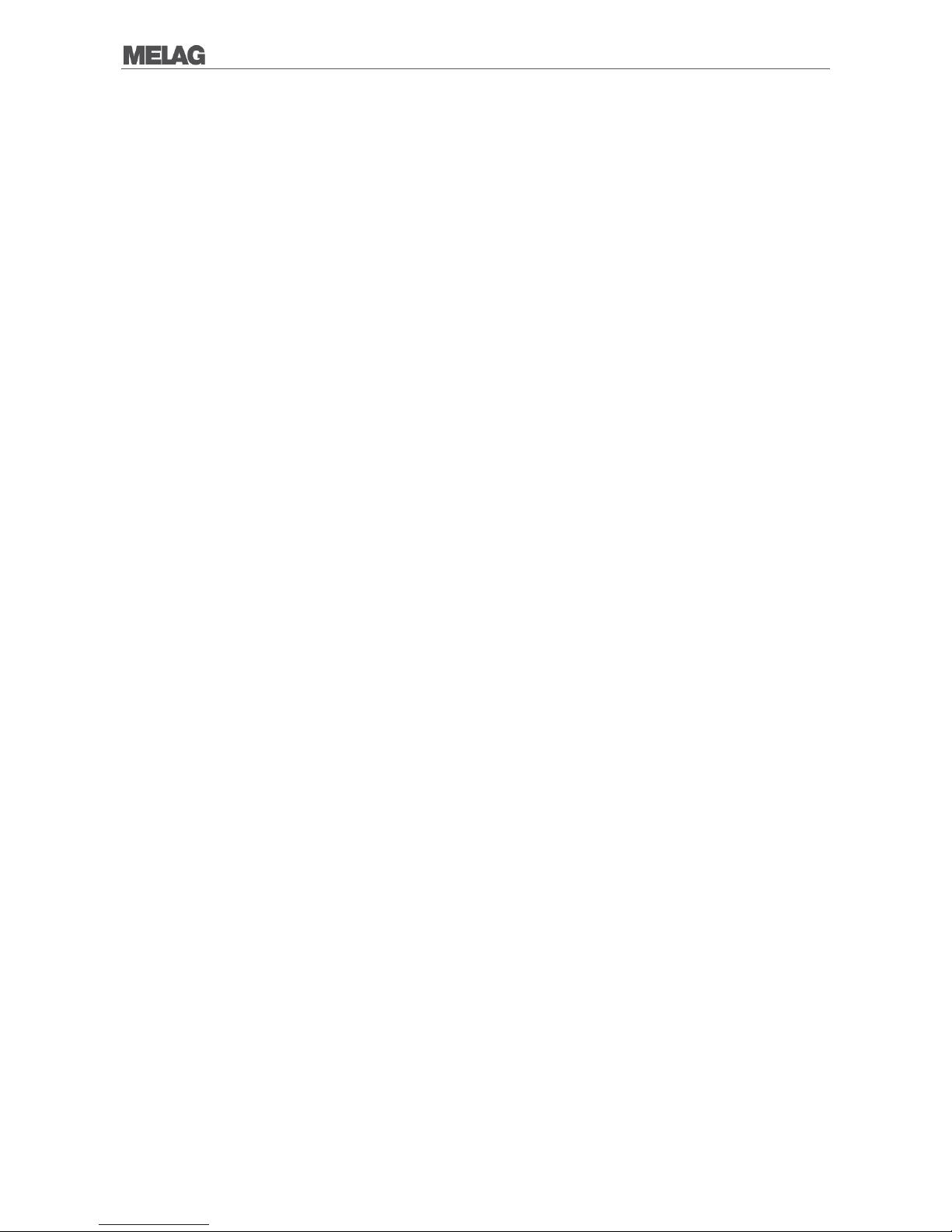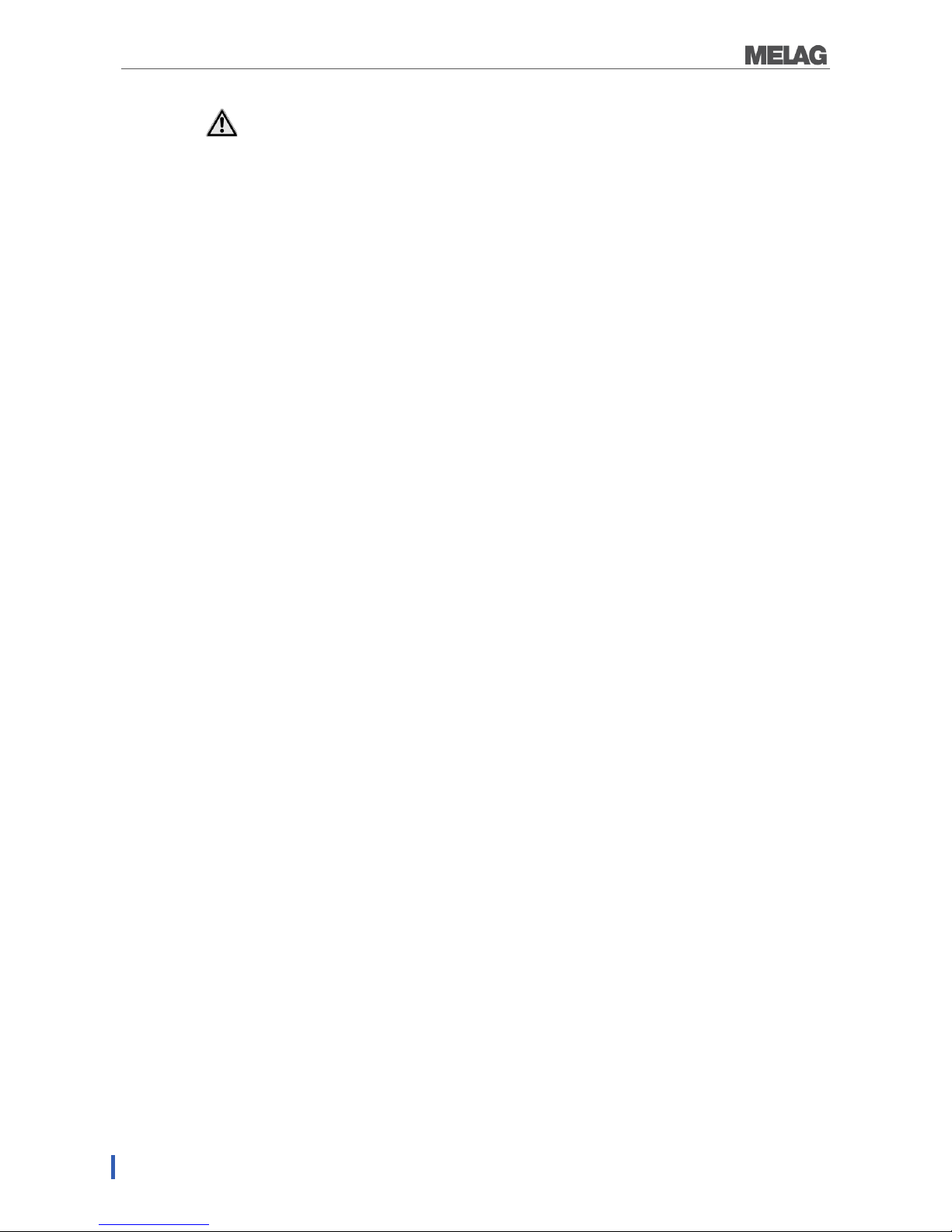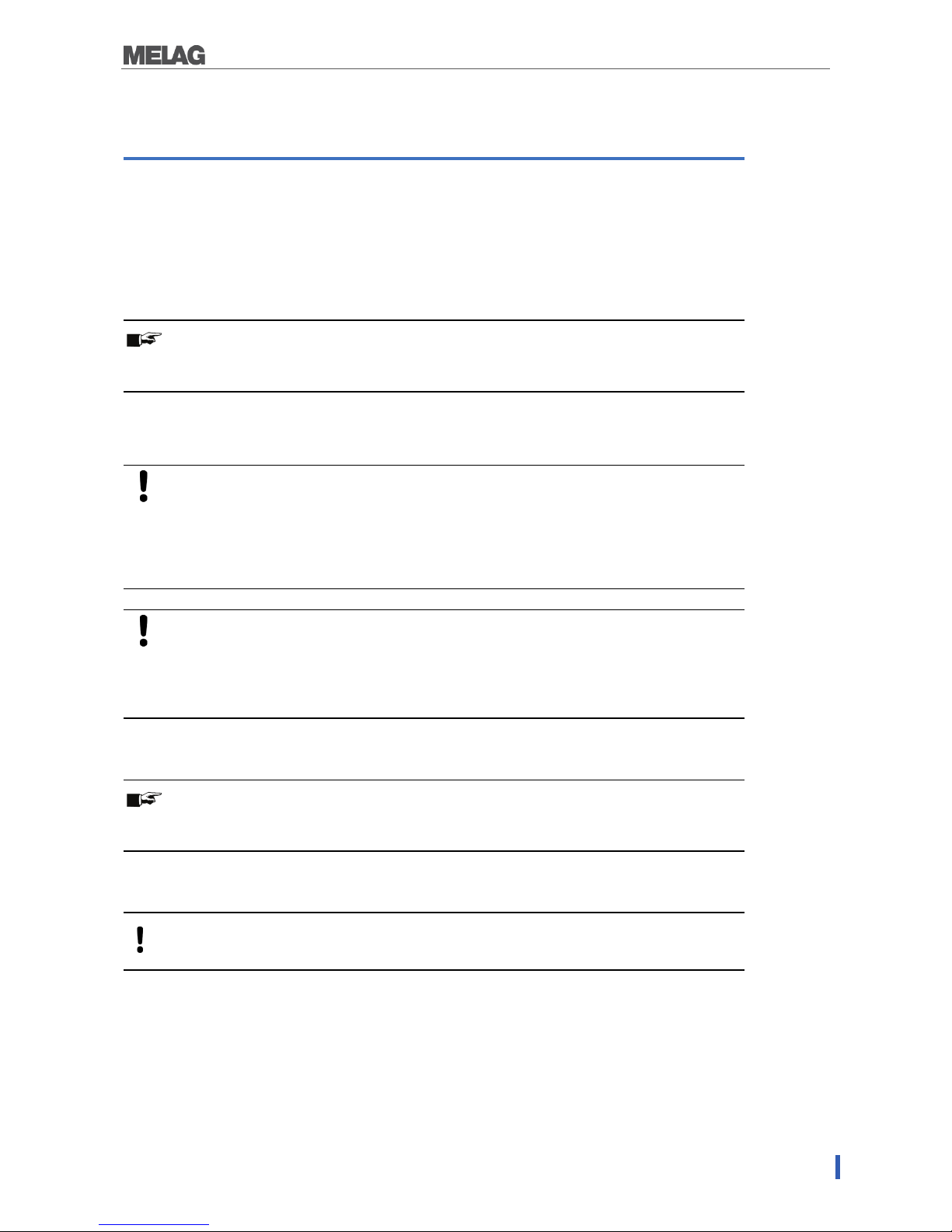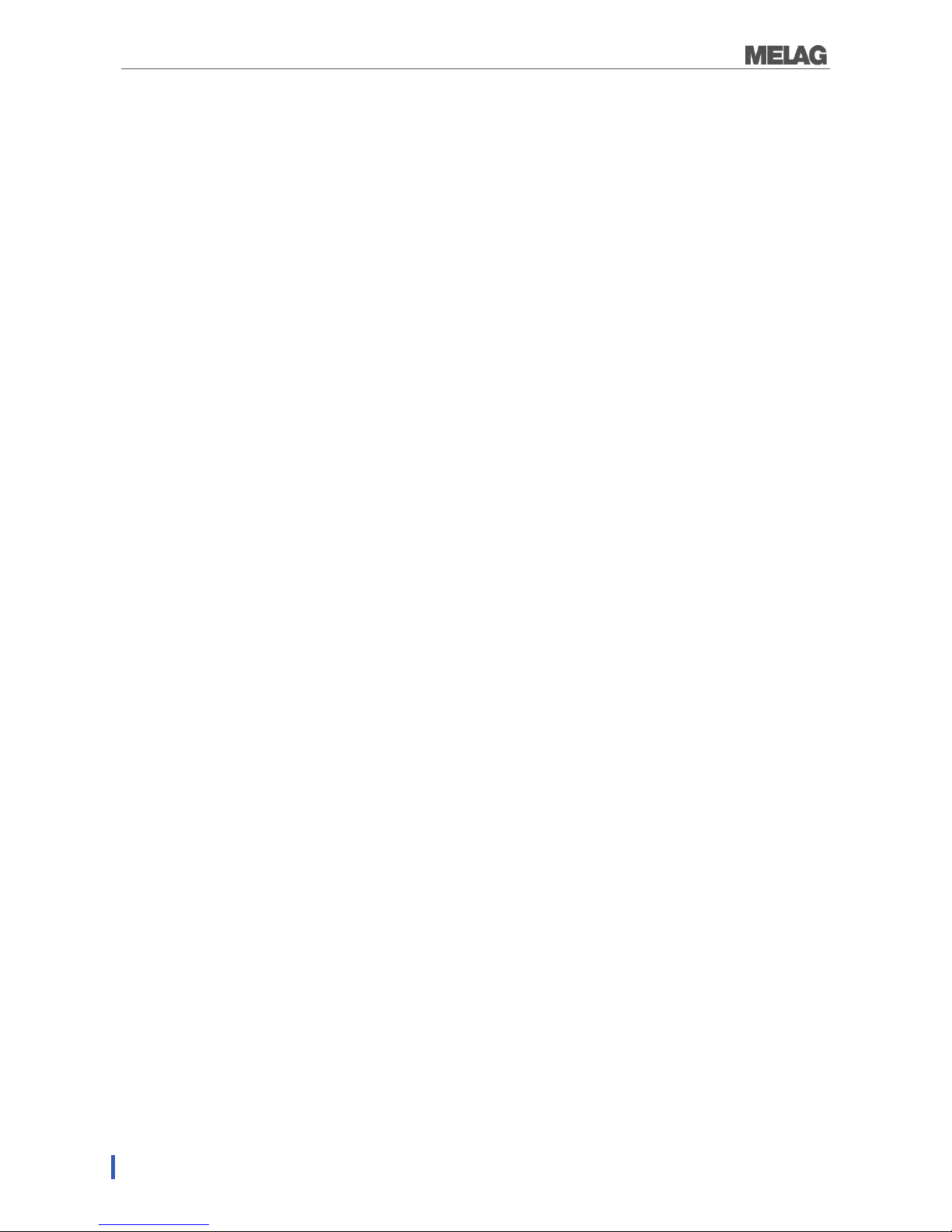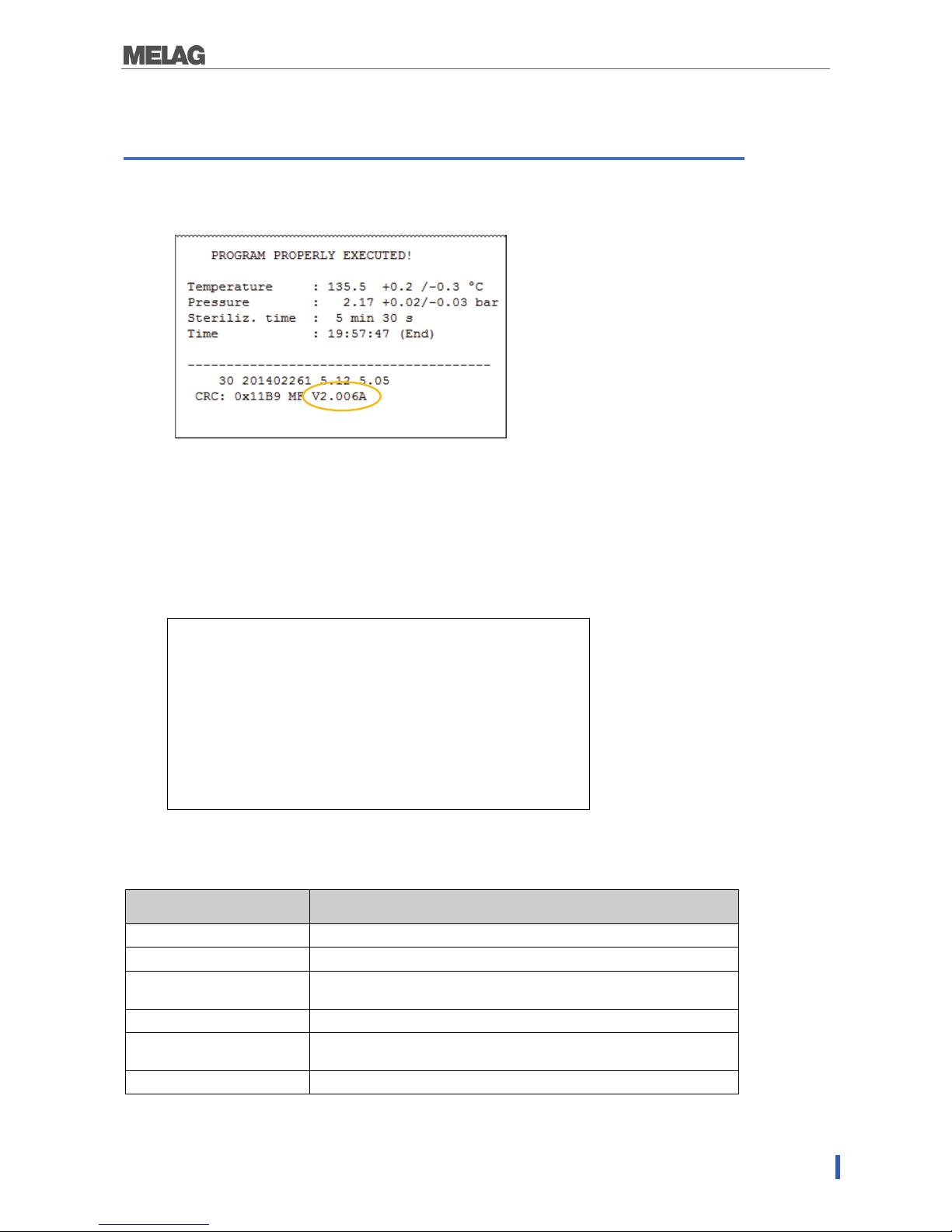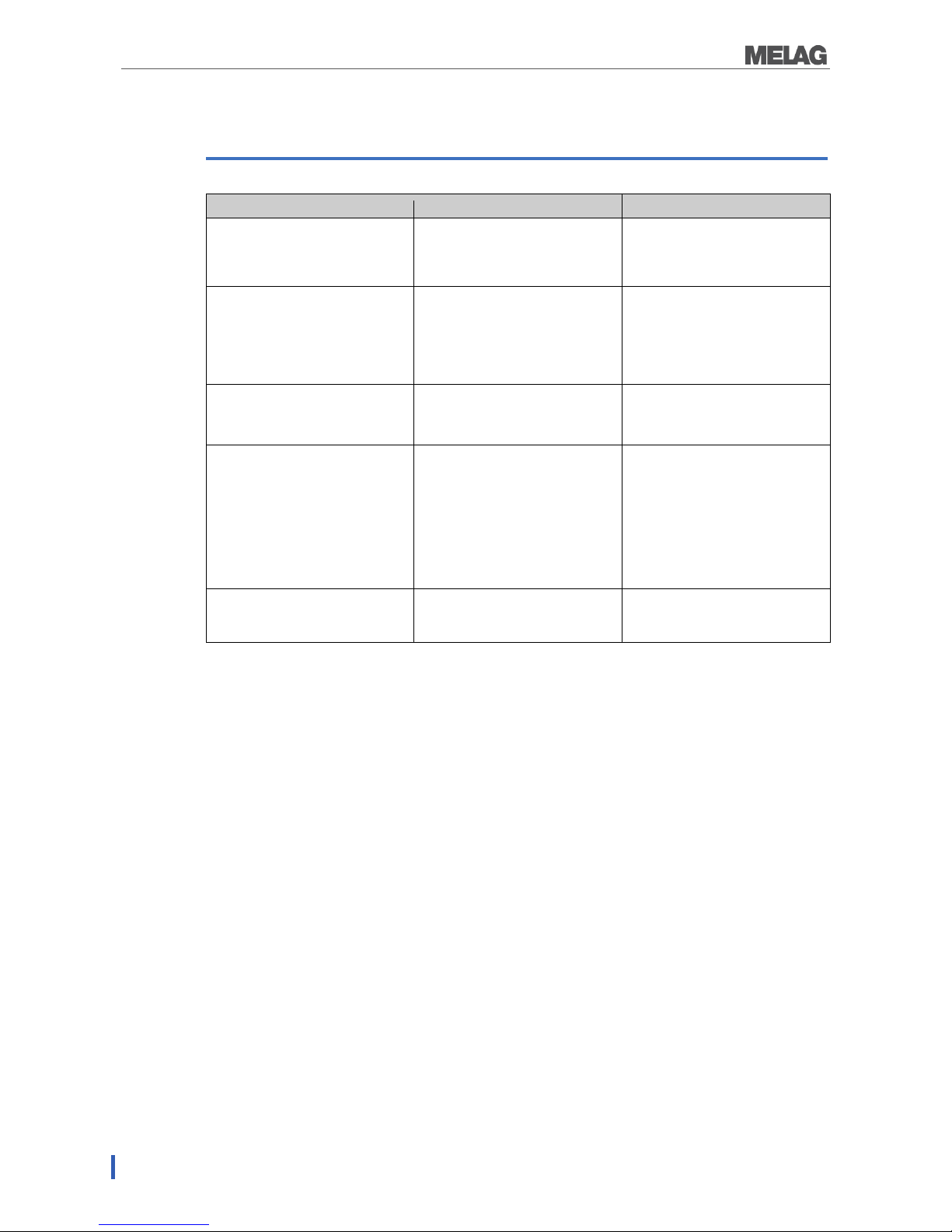Chapter 2 – First steps
8
4. While the red data LED is flashing, insert the CF card completely into the card slot of the CF card
printer until the limit stop.
The CF card will now be formatted. The red data LED lights up steadily during the formatting
process.
When the formatting is completed, the red data LED goes out.
Inserting the CF card
The CF card is inserted on the front of the CF card printer.
Initialising the CF card printer on the autoclave
In order to be able to save sterilization logs on the CF card via the CF card printer, you have to set the CF
card printer as output medium on the autoclave.
The settings you make depend on which device software is installed on your autoclave.
As of device software version 4.06
1. Switch on the autoclave at the power switch.
2. Select the Setup menu Function by short simultaneous pressing of the keys (+) and (-).
The display shows Function: Last batch number
3. Navigate with the (+) or (-) key in the Function menu until Function: Batch output is
displayed.
4. Press the (P) key to select the Batch output - Output medium sub-menu.
5. Press the (P) key again. The display shows Output medium / No Output medium, in case
no output medium was selected yet.
6. Navigate using the (+) or (-) key until the display shows MELAflash as output medium.
7. Press the (P) key for confirmation. The display changes back to the Batch output – Output
medium menu.
8. Press the (S) key twice to exit the menu and return to the initial state.
In order to save the sterilization logs on the CF card directly after the end of a sterilization program, you
must activate the option Immediate output on the autoclave.
Until device software version 3.34
1. Switch on the power at the autoclave and wait until the display shows the initial state.
2. Select the Setup menu Function by short simultaneous pressing of the keys (+) and (-).
3. The display shows Function: Print.
4. Press the (P) key to select the Print - File transmission sub-menu.
5. Press the (P) key again. The display shows File transmission / No printer, in case no
output medium was selected yet.
6. Navigate with the (+) key until the display shows File transmission – External PC.
7. Press the (P) key for confirmation. The display changes back to the Print – File
transmission menu.
8. Press the (S) key twice to exit the menu and return to the initial state.
In order to save the sterilization logs on the CF card directly after the end of a sterilization program, you
must activate the option Immediate printout on the autoclave.