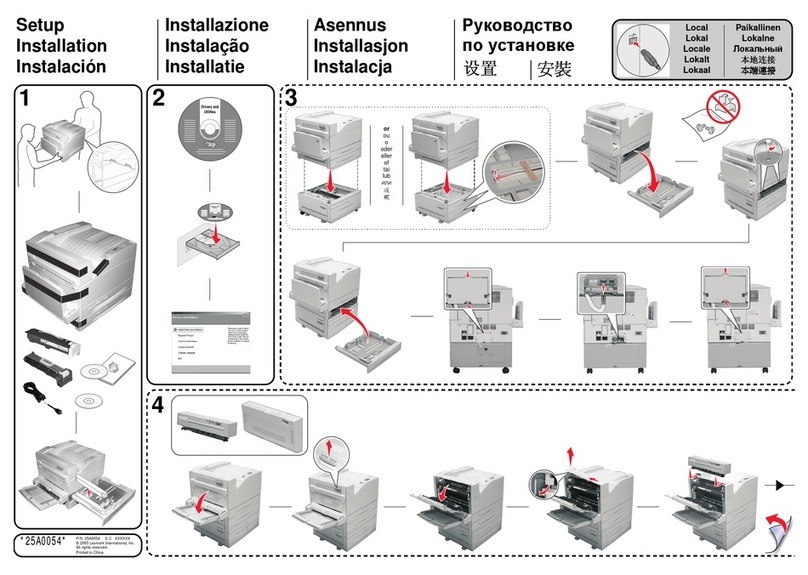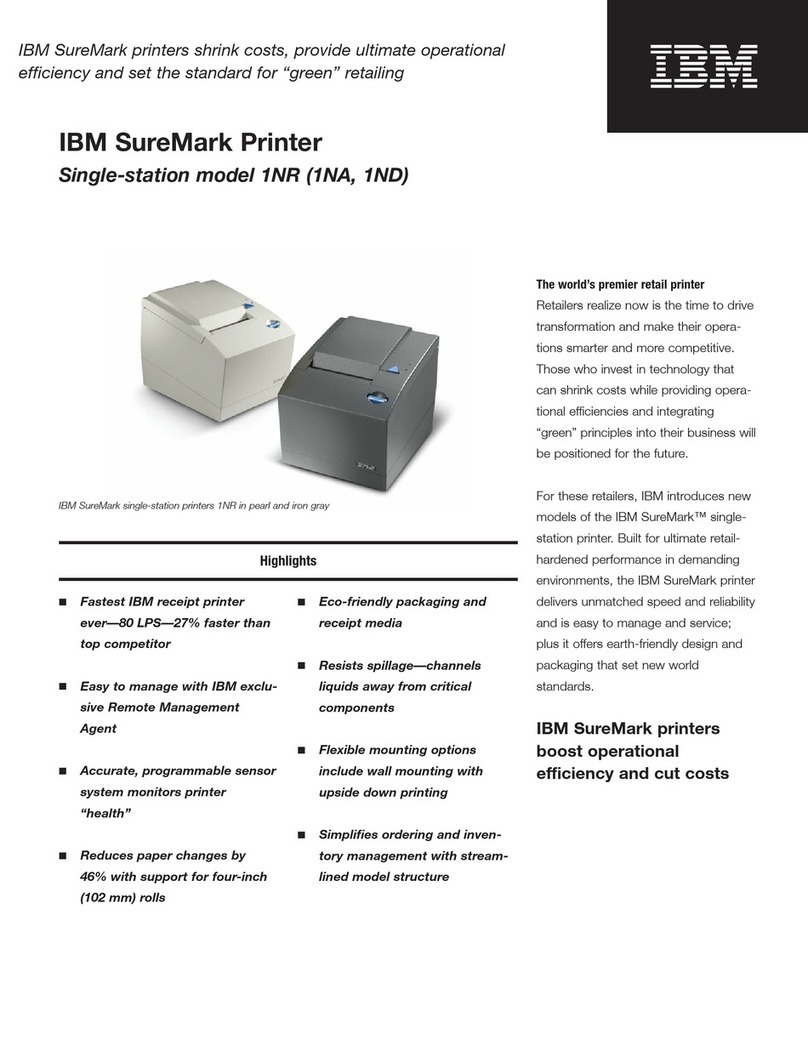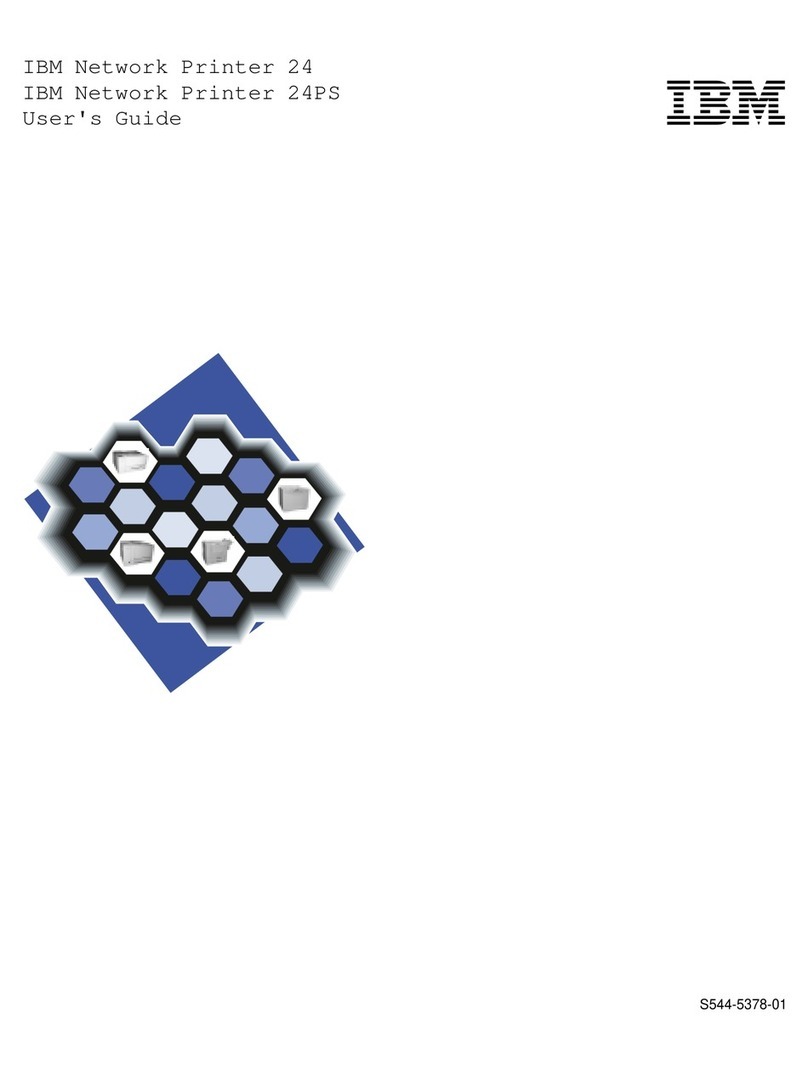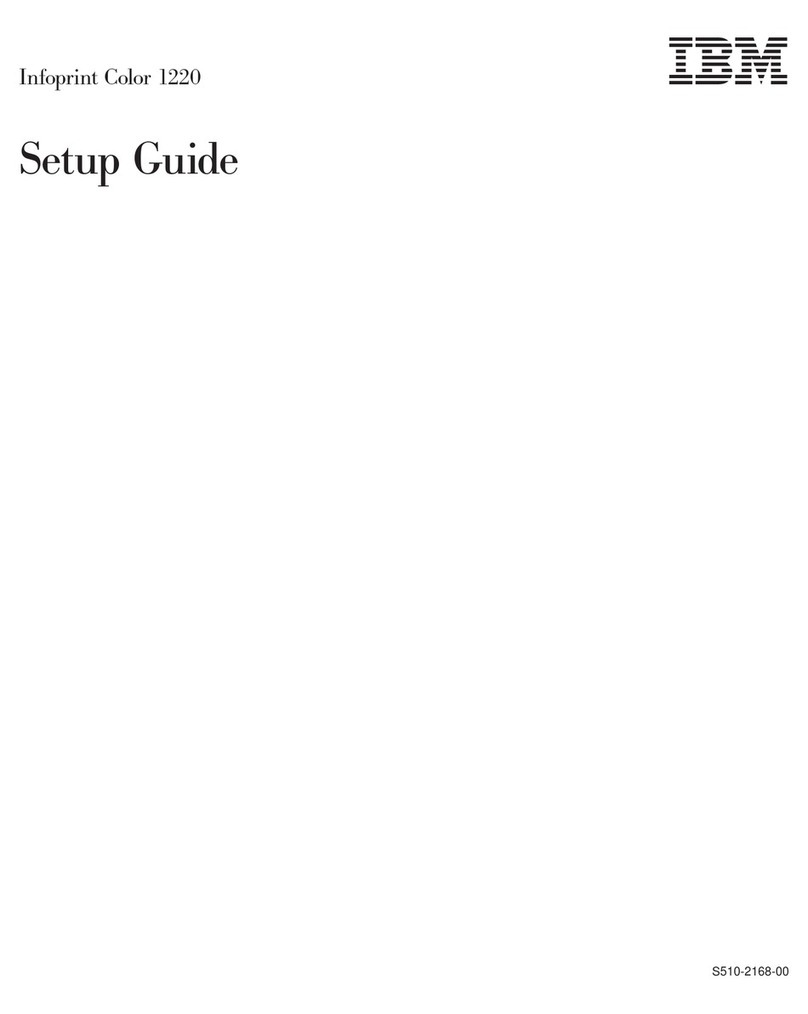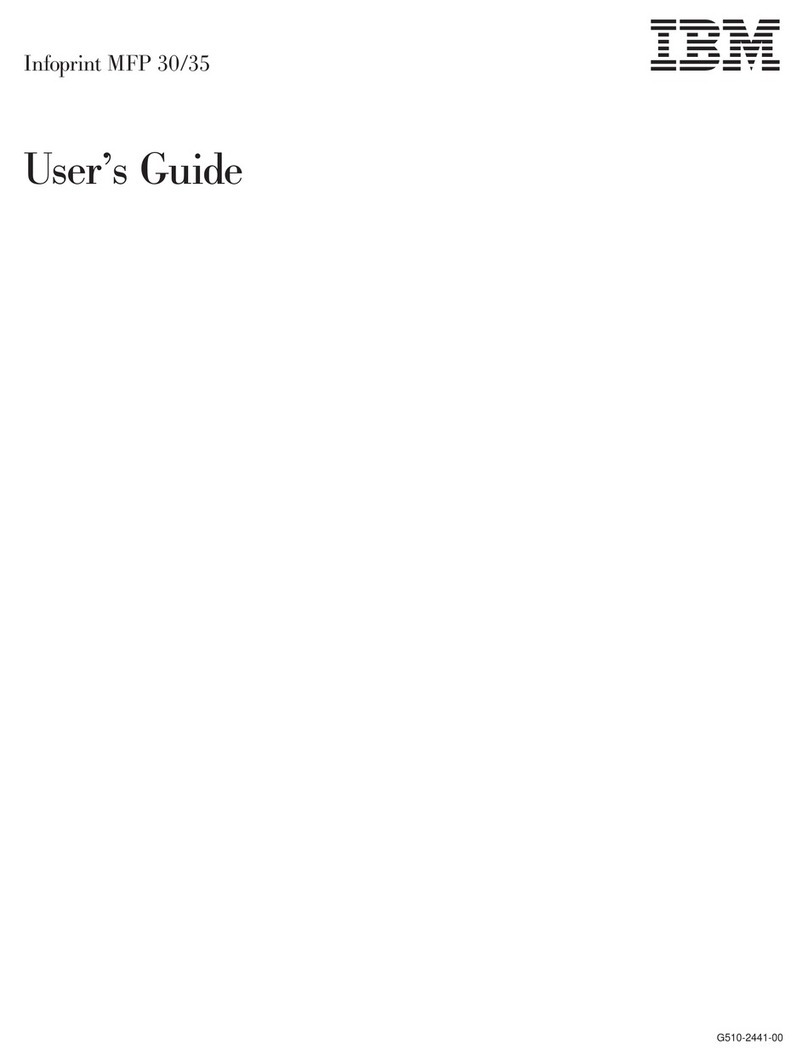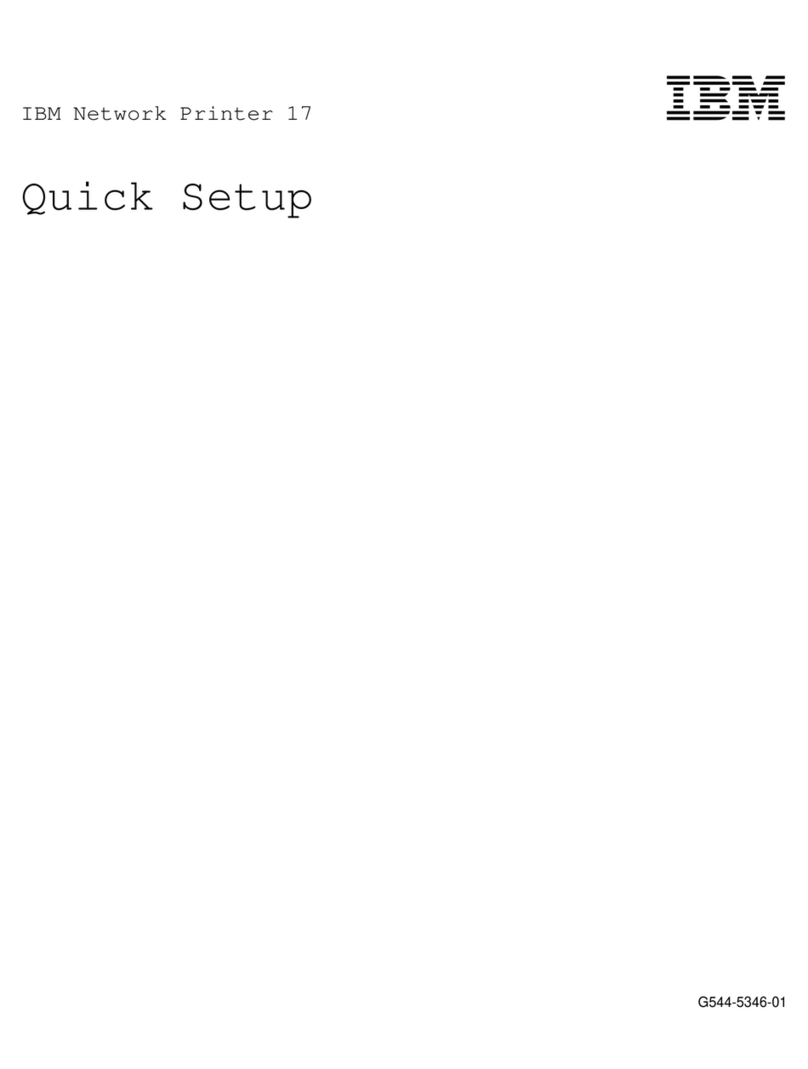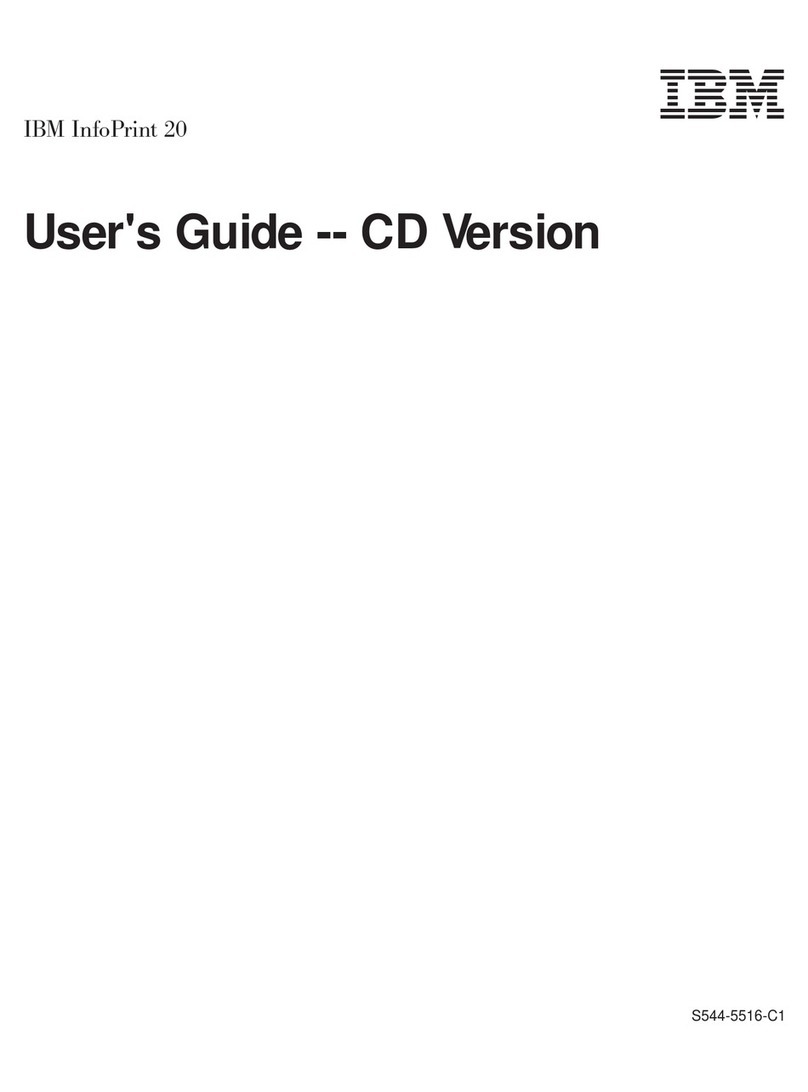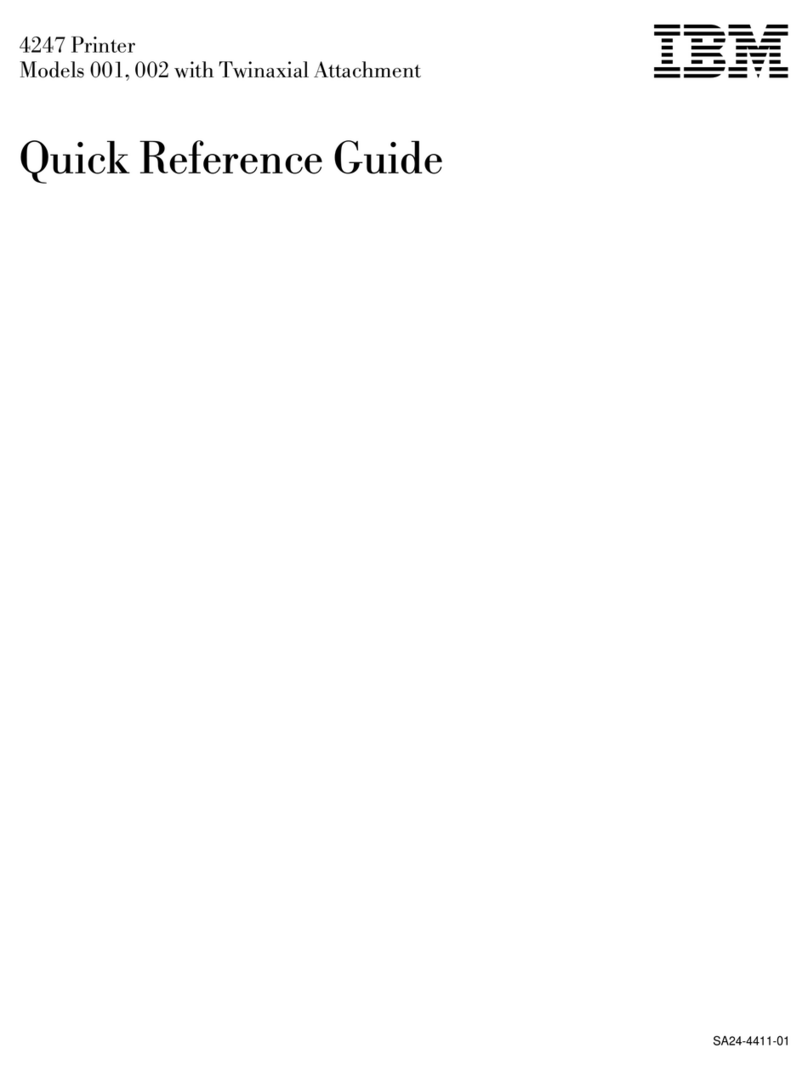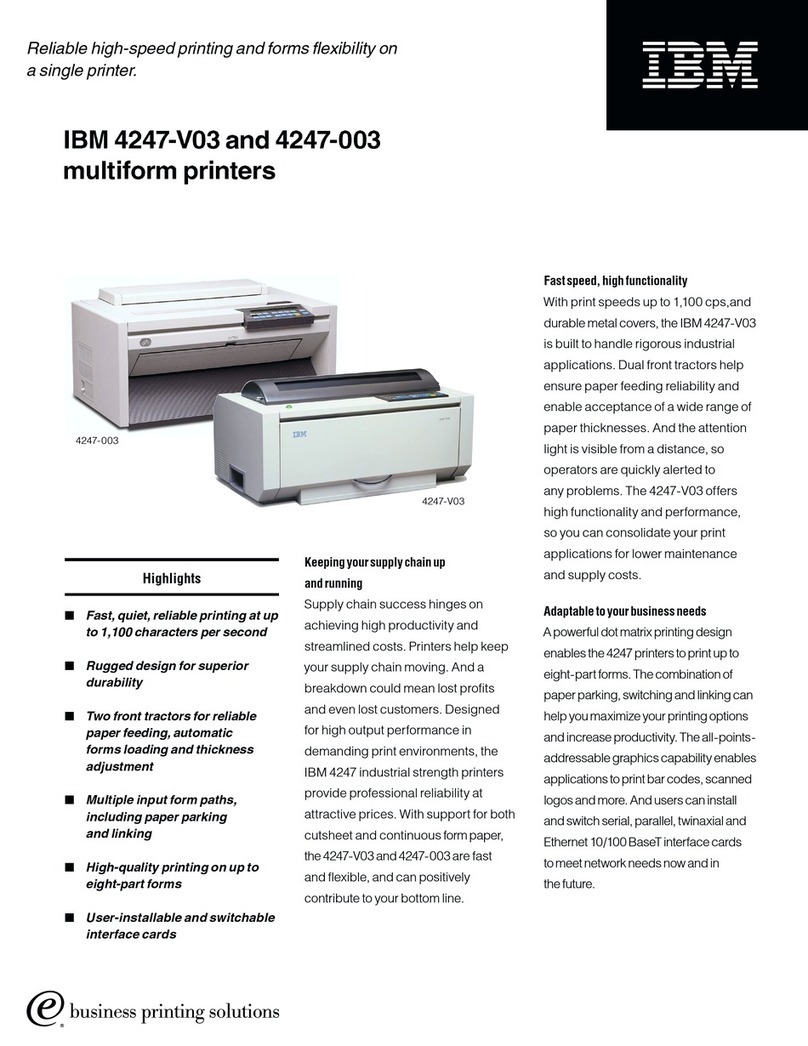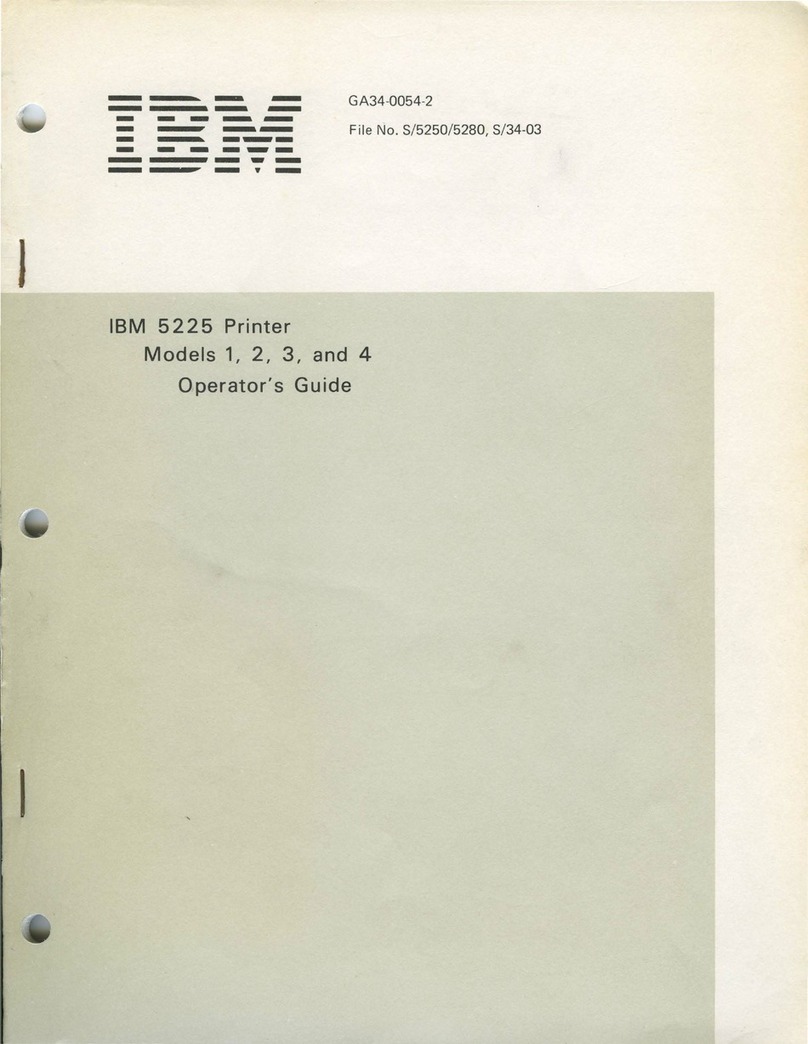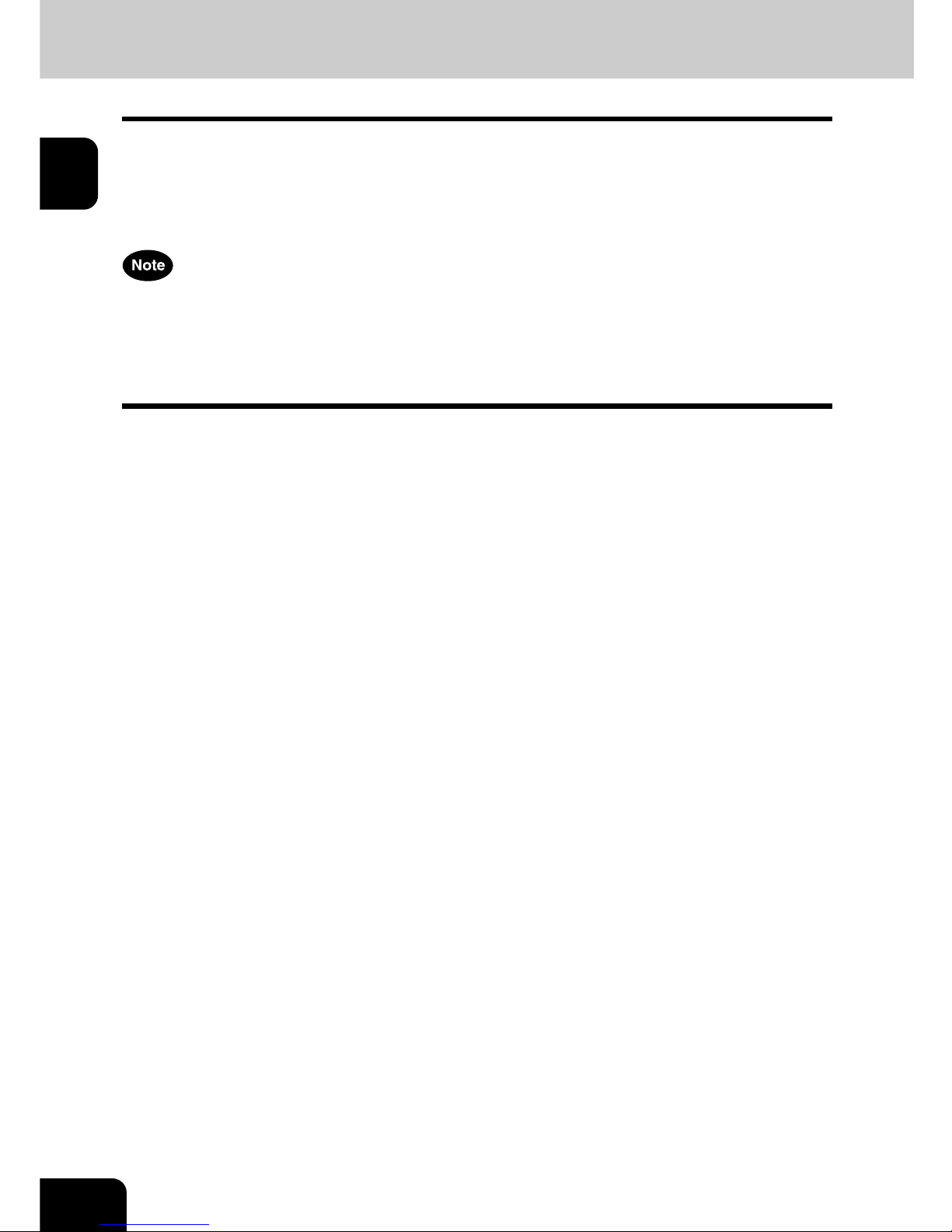1
TABLE OF CONTENTS
TABLE OF CONTENTS ..........................................................................................................................1
PREFACE................................................................................................................................................3
FEATURES OF THE Océ im3530 /im4530 .............................................................................................4
1. MANAGING ADDRESS BOOK (ADDRESS MENU)..............................................................................5
1. MANAGING ADDRESS BOOK..........................................................................................................6
• About Managing Contacts in Address Book ....................................................................................6
• Registering Contacts .......................................................................................................................7
• Editing Contacts.............................................................................................................................10
• Deleting Contacts ..........................................................................................................................12
• Searching Contacts .......................................................................................................................14
2. MANAGING GROUPS.....................................................................................................................18
• About Managing Groups in Address Book.....................................................................................18
• Creating New Group ......................................................................................................................19
• Editing Groups ...............................................................................................................................22
• Deleting Groups.............................................................................................................................28
• Searching Groups..........................................................................................................................30
• Confirming the Members of the Groups.........................................................................................34
2. MANAGING COUNTERS (COUNTER MENU).....................................................................................35
1. TOTAL COUNTER...........................................................................................................................36
• Displaying Print Counter ................................................................................................................36
• Displaying Scan Counter ...............................................................................................................37
2. PRINT OUT TOTAL COUNTER ......................................................................................................38
3. DEPARTMENT COUNTER .............................................................................................................39
• Displaying Print Counter for Department Code .............................................................................39
• Displaying Scan Counter for Department Code.............................................................................41
• Displaying Fax Communication Counter for Department Code.....................................................43
4. MANAGING DEPARTMENT CODE ................................................................................................45
• Logging On As Administrator.........................................................................................................45
• Printing Department Codes List.....................................................................................................47
• Enabling Department Code ...........................................................................................................48
• Resetting All Department Counters ...............................................................................................49
• Deleting All Department Codes .....................................................................................................50
• Registering a New Department Code............................................................................................51
• Editing the Department Code ........................................................................................................54
• Deleting the Department Code ......................................................................................................58
• Resetting the Counter of Each Department...................................................................................60
• Setting Output Limitations for All Departments..............................................................................62
3. SETTING ITEMS (USER)......................................................................................................................63
1. SETTING GENERAL FUNCTIONS .................................................................................................64
• Setting the Auto Clear Mode..........................................................................................................64
• Changing the Display Language....................................................................................................65
• Setting the Reversed Display Mode ..............................................................................................66
2. SETTING COPY FUNCTIONS ........................................................................................................68
3. SETTING FAX FUNCTIONS ...........................................................................................................69
4. SETTING SCAN FUNCTIONS ........................................................................................................71
5. PRINTING LISTS.............................................................................................................................73
• Printing the Address Book List.......................................................................................................73
• Printing the Group Numbers List ...................................................................................................74
• Printing the Function List (User) ....................................................................................................75
6. CHECKING E-MAIL .........................................................................................................................76
7. SETTING DRAWER ........................................................................................................................77
8. TURN OFF THE POWER (SHUT DOWN) ......................................................................................78
4. SETTING ITEMS (ADMIN)....................................................................................................................81
1. ENTERING TO ADMIN MENU ........................................................................................................82
2. SETTING GENERAL FUNCTIONS .................................................................................................84
• Setting the Device Information.......................................................................................................84
• Setting the Notification...................................................................................................................86
• Changing the Administrator Password ..........................................................................................88
• Setting the Date and Time .............................................................................................................90
• Setting the Weekly Timer...............................................................................................................92
• Setting the Auto Power Save Mode...............................................................................................95
• Setting the Sleep/Auto Shut Off Mode...........................................................................................97
• Setting the Drawer Setup Pop-Up .................................................................................................99