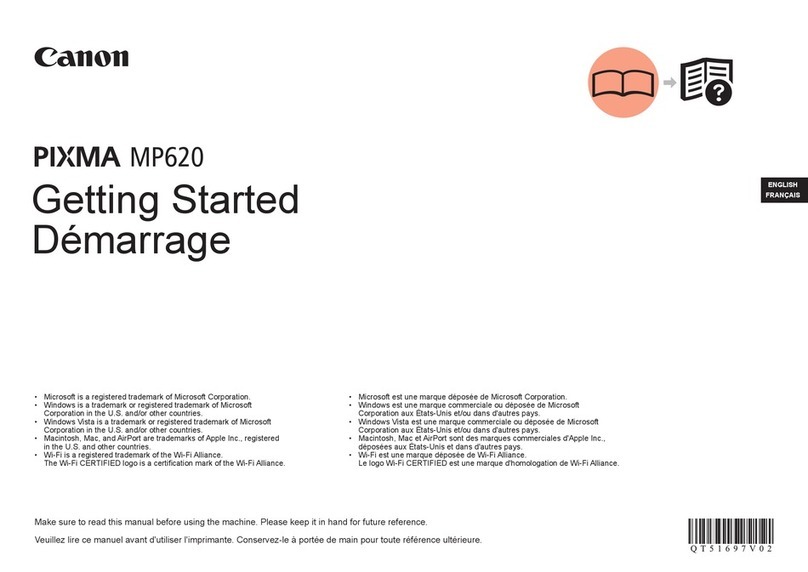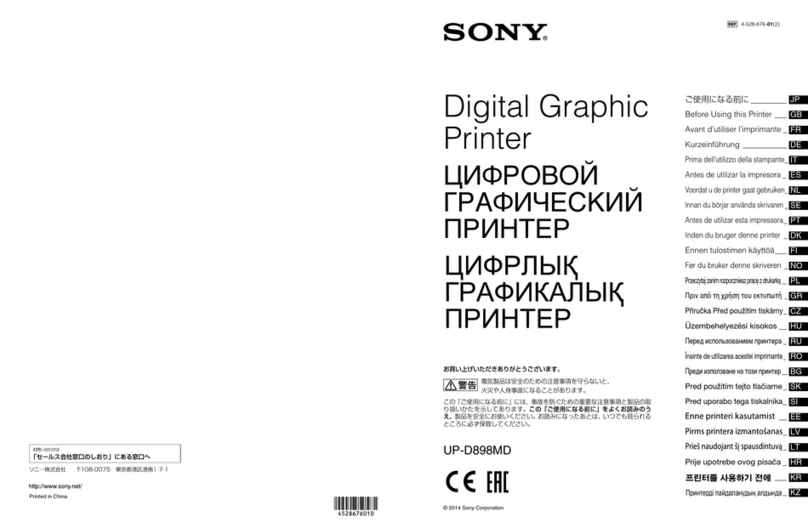Fenix Imvico EPC1100 User manual

EPC1100 THERMAL PRINTER
Operation Manual - Version 1.0
July-2000
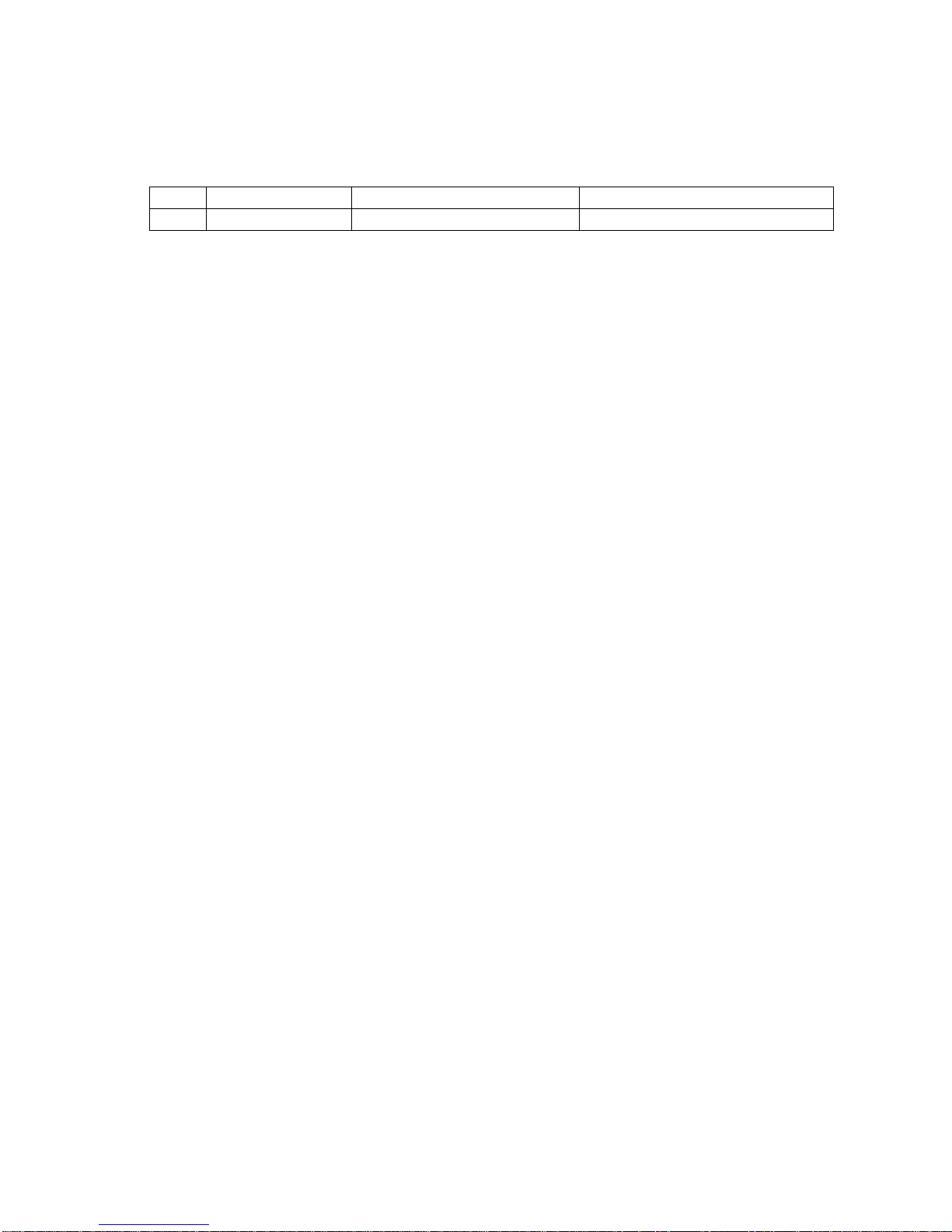
FENIX IMVICO EPC1100 OPERATION MANUAL
2/37
Revision list for the EPC1100 thermal printer operation manual.
Date: 11-07-2000
Page Type of revision Before change After change

FENIX IMVICO EPC1100 OPERATION MANUAL
3/37
I N D E X
FIGURES AND TABLES 4
IMPORTANT NOTES ON EPC1100 HANDLING 5
1- INTRODUCTION 6
2- INSTALLATION 7
2.1- INSTALLING THE EPC1100 PRINTER 7
2.2- EPC1100 CONNECTORS 8
2.2.1- POWER SUPPLY CONNECTOR 8
2.2.2- COMMUNICATIONS CONNECTOR 10
2.2.2.1- SERIAL PORT CONNECTION (RS-232 / TTL) 10
2.2.2.2- PARALLEL PORT CONNECTION (CENTRONICS) 11
2.3- INTERFACING WITH A PERSONAL COMPUTER 12
2.3.1- Parallel input/output 12
2.3.2- Serial input/output 14
3- BASIC OPERATIONS 17
3.1- LOADING PAPER 17
3.2- TEST PRINT PROCEDURE 18
3.2.1- Programming the baud rate 18
3.2.2- Hexadecimal mode 19
4- ERROR PROCESSING 21
5- PRINTER COMMANDS 22
APPENDIX A- SOFTWARE EXAMPLES 33
APPENDIX B- SPECIFICATIONS 34
APPENDIX C- HOW TO ORDER 35
APPENDIX D- FAQ (Frequently Asked Questions) 36
APPENDIX E- PHYSICAL DIMENSIONS 37
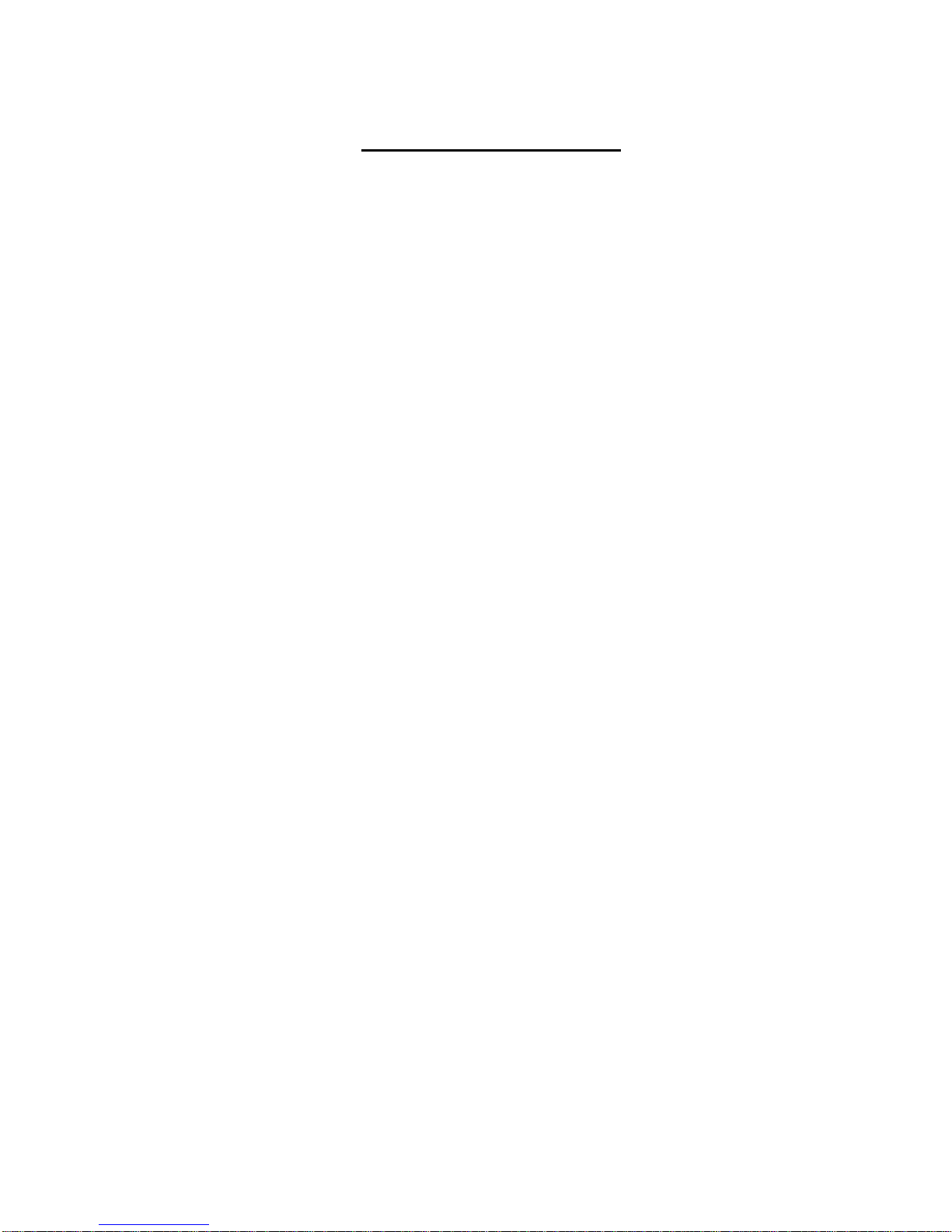
FENIX IMVICO EPC1100 OPERATION MANUAL
4/37
FIGURES AND TABLES
Fig. 2.1- EPC1100 installation 7
Fig. 2.2- EPC1100 connectors location 8
Fig. 2.3- Power supply connector – CON1 9
Fig. 2.4- Communications connector – CON4 10
Fig. 2.5- Centronics cable pin-out 12
Fig. 2.6- Timing for receiving parallel data 13
Fig. 2.7(A)- RS-232 cable pin-out 14
Fig. 2.7(B)- RS-232 cable pin-out 15
Fig. 2.8- Serial input/output signal timing chart 15
Fig. 3.1- Loading paper 17
Fig. 3.2- Accessing the self-test button 18
Fig. 3.3- Sample ticket 20
Fig. 5.1- PC437 Standard Europe character table 22
Fig. 5.2- Example of bitmap graphic 26
Fig. 5.3- Bitmap image layout 27
Fig. 5.4- Head logical blocks for dynamic division 30
Fig. 5.5- Head logical blocks for fixed division 31
Table 2.1- Serial connector pin-out 10
Table 2.2- Parallel connector pin-out 11
Table 5.1- Character/line in relation to character spacing 24
Table 5.2- Printer command summary 32

FENIX IMVICO EPC1100 OPERATION MANUAL
5/37
IMPORTANT NOTES ON EPC1100 HANDLING
In order to guarantee a long life of the printer, it is necessary to keep some
precautions on the EPC1100 handling. Please read carefully next lines to make a
good use of the printer.
SAFETY PRECAUTIONS
•BEWARE not to invert power supply polarity. This may irremediably
damage the printer.
•Use power supply voltage within specified range. Overvoltage may
irremediably damage the printer. Voltage under the specified range may
cause incorrect operations. FENIX advises to use, at least, a 30W power
supply (for VCC=VP= 5v dc and fixed division mode) .
•When switching the power supply ON, turn on Vcc and Vp simultaneously,
or turn on Vcc first, and then Vp.
•When switching the power supply OFF, turn off Vcc and Vp simultaneously,
or turn off Vp first, and then Vcc.
•When using two power supply lines (a Vcc=5v line and a Vp=4,2~8,5v
line), both GND should be common.
•Keep EPC1100 away from water or any other liquid.
•DO NOT put any objects into the printer. It could cause severe damage like
shortcircuits, broken thermal head or general printer failure.
•DO NOT blow the EPC1100.
•NEVER modify the EPC1100.
•DO NOT try to repair the EPC1100 by yourself. If some failure is detected
contact with your usual dealer technical service.
RECOMMENDATIONS
•Before connecting any input interface, verify the correct operation of the
EPC1100 printer with self test feature.
•Avoid using EPC1100 in environments where there are excessive
temperatures or moisture.
•Place the EPC1100 in such a way that connection wires are not crushed or
twisted.

FENIX IMVICO EPC1100 OPERATION MANUAL
6/37
____________________________________________________________________
1 – INTRODUCTION
The EPC1100 is a low cost, high performance thermal printer which covers any
application where small place is available, and low noise and low power supply are
needed. It has graphics capabilities and bar code representation.
The structure of the EPC1100 allows setting it into a panel as well as into other
appropriate chassis where a printer is needed. It can be used in industrial,
professional or laboratory environments.
Its easy manipulation makes it suitable for applications where the handling of the
printer does not need specific technical knowledge, such as receipts, security
systems, medical instrumentation, process control systems, etc.
Main features of the EPC1100 printer are:
•Easy maintenance structure.
•Easy installation procedure.
•Compact and lightweight.
•Single 5V dc power supply.
•High resolution printing (8 dots/mm).
•Both parallel CENTRONICS and serial (RS-232 and TTL) data input interface.
•Allows normal, double width, double height and double width-height attributes.
•Scalable font (independent scale in X / Y axis).
•Programmable character and line space.
•Graphic bitmap printing capabilities.
•CODE39 Bar Code.
•Hexadecimal mode for easy software debugging.
•Easy paper loading with paper roll drop – in.
•Self test feature.
•PC 437 Standard Europe character table used.
This manual is a guide of the printer operations and is addressed to the application’s
designer. In following chapters there is a detailed description of hardware and
software configuration to take advantage of the features of the EPC1100 printer.
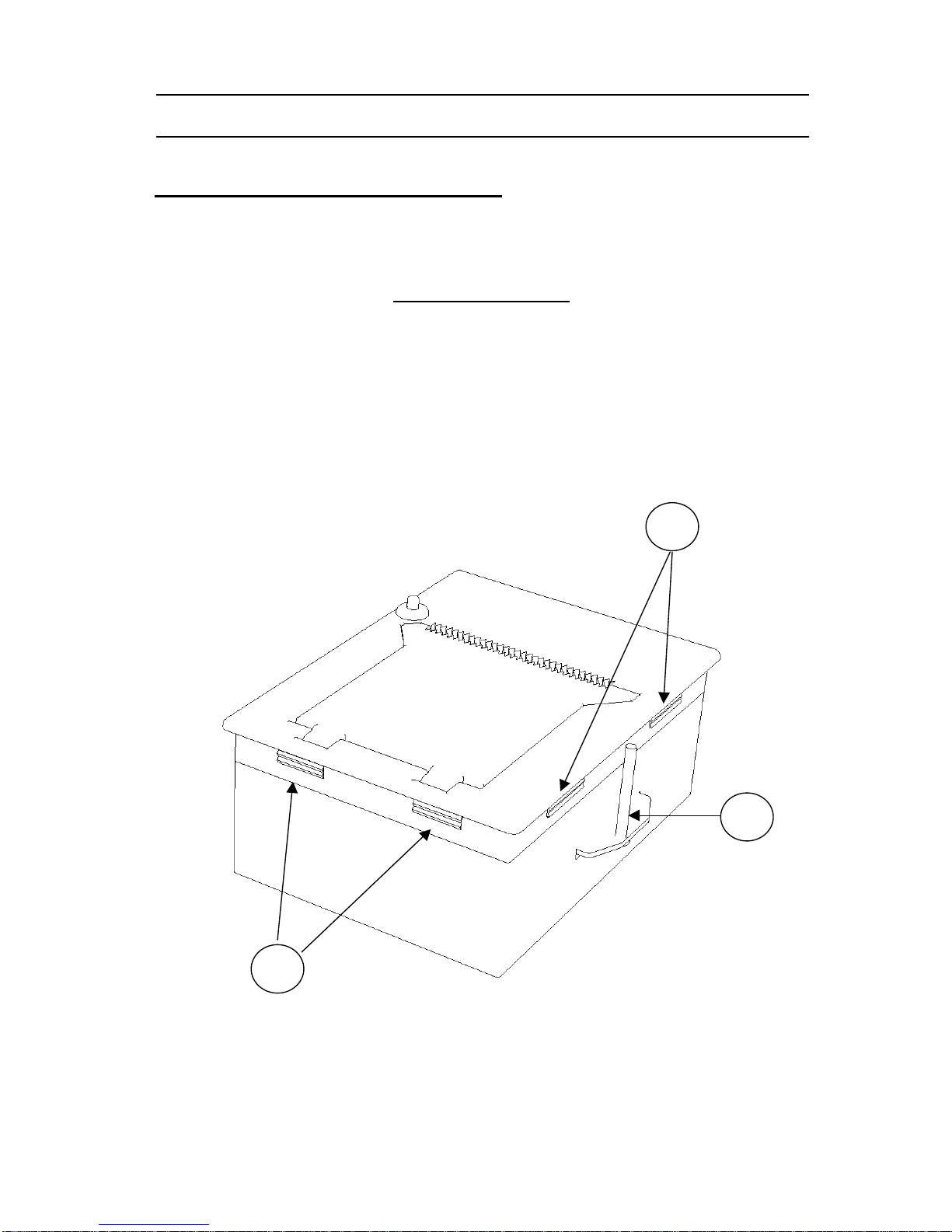
FENIX IMVICO EPC1100 OPERATION MANUAL
7/37
2 - INSTALLATION
2.1.- INSTALLING THE EPC1100 PRINTER
The EPC1100 is a panel printer thought to be easily set into a wall, a case or another
kind of appropriate receptacle. To install the EPC1100 printer follow next steps:
•Make a rectangular hole of 91x124 mm (approx.) on the surface where the printer
will be set.
•Place the EPC1100 printer into the hole and push until the pieces marked with an A
in Fig. 2.1 make pressure enough to secure the EPC1100 to the surface.
•Optionally, two metric screws DIN965 M3 / L35 (Part Bin Fig. 2.1) can provide
better holding of the EPC1100 to the surface.
•Connect the power supply and the communications port to the back side of the
printer (see Fig.2.2 EPC1100 connectors location or refer to chapters 2.2.1.- Power
supply connector and 2.2.2.- Communications Connector).
Fig. 2.1- EPC1100 installation.
A
A
B

FENIX IMVICO EPC1100 OPERATION MANUAL
8/37
2.2.- EPC1100 CONNECTORS
On the back side of the EPC1100 user can find the two necessary connectors:
•CON1: Power supply connector.
•CON4: Communications connector.
Fig. 2.2- EPC1100 connectors location.
2.2.1- POWER SUPPLY CONNECTOR
Attach power supply cable to connector CON1. Verify power supply voltage before
making the connection.
Terminal nº Signal Name Function
1 GND GND
2 VP Printer power (4,2v~8,5v dc)
3 VCC Logic power (5v dc)
4 GND GND
CON1:
Power supply
CON4:
Communications

FENIX IMVICO EPC1100 OPERATION MANUAL
9/37
Fig.2.3- Power supply connector CON1.
Use a connector JST Ref. VHR-4N (housing)
SVH-21T-P1.1 (contacts)
The EPC1100 requires two power sources: VP (4,2v~8,5v dc) for driving the thermal
head and motor, and VCC (5v dc) for logic electronics. The power supplies must
satisfy the following conditions:
VCC(forlogic electronics): 5v dc +/- 0,25v , 0,2 A
VP (for thermalhead and motor): 4,2v ~ 8,5v dc
The maximum current consumption (Ipmax) for thermal head and motor change
according to the following equation :
Ip= N*Vp/(Rh)+0,4 (A)
Ip: Peak current (A)
N: Number of dots that are driven at the same time (See 5- PRINTER COMMANDS)
N = 64 (dynamic division)
N = 192 (fixed division)
Vp: Head driven voltage (V)
Rh: Head resistance (Ohms)
0,4 : maximum current for driving the motor
•For example, if VP = VCC = 5v dc, N =64 and Rh = Rank A (~ 187 ohms)
Ipmax = 64*5/(178)+0,4 = 2,19 A
•If VP=VCC = 5v dc, N=192 and Rh = Rank A (~ 187 ohms)
Ipmax = 192*5/(178)+0,4 = 5,79 A
See HOW TO ORDER if using a different VP=5v dc.
WARNING : Beware not to invert the polarity of power supply. This may
irremediably damage the printer. Power must be turned on in proper
order. Turn on both Vcc and Vp simultaneously, or turn on Vcc first and then Vp.
Otherwise, the EPC1100 thermal printer may be damaged. To turn the power off,
first turn off Vp and then Vcc or turn off both Vcc and Vp simultaneously.
FENIX advises to use, at least, a 30w power supply (for VCC=VP=5V dc) when
fixed division print mode is used.
4 3 2 1
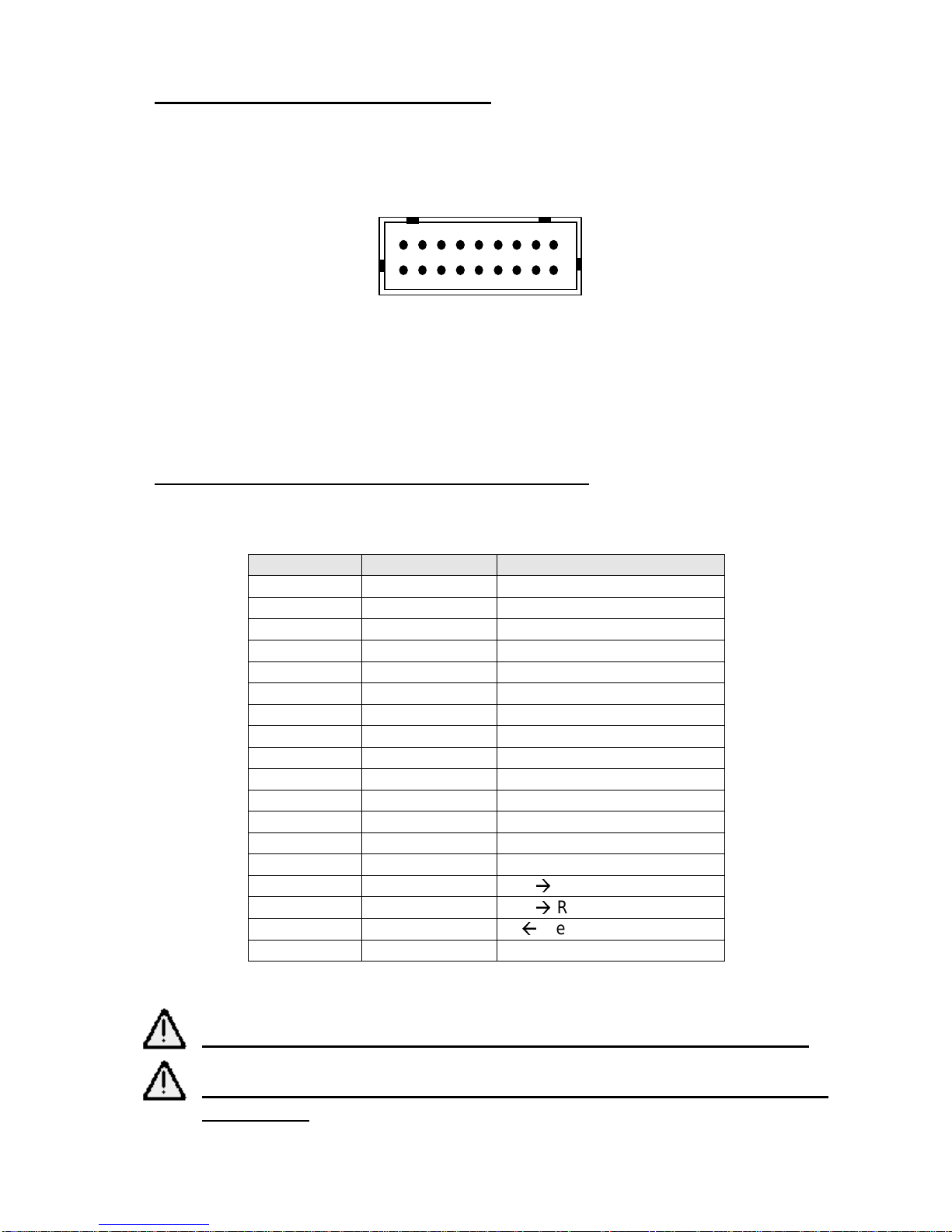
FENIX IMVICO EPC1100 OPERATION MANUAL
10/37
2.2.2.- COMMUNICATIONS CONNECTOR
Both SERIAL RS-232/TTL and PARALLEL CENTRONICS ports use the same
connector – CON4.
Fig. 2.4 - Communications connector CON4.
Use a connector JST Ref.- PHDR-18VS (housing)
SPHD-001T-P0.5 (contacts)
2.2.2.1.- SERIAL PORT CONNECTION (RS-232 / TTL)
If you use the serial interface, attach serial port cable to connector CON4.
Terminal nº
Signal Name
Function
1
2
3
4
5
6
7
8
9
10
11
12
13
14
15
TXD
Out
Transmit Data
16
/RTS
Out
Rquest to Send
17
RXD
In
Receive Data
18
GND
Table 2.1- Serial connector pin-out.
See HOW TO ORDER to select the RS232 or TTL voltage level.
See chapter “3.2.1.- Programming the baud rate” to configure
Serial Port.
1
18

FENIX IMVICO EPC1100 OPERATION MANUAL
11/37
2.2.2.2- PARALLEL PORT CONNECTION (CENTRONICS)
If you use the parallel interface, attach CENTRONICS cable to connector CON4.
Terminal nº Signal Name Function
1/STBIn
Strobe
2 DATA0
3 DATA1
4 DATA2
5 DATA3
6 DATA4
7 DATA5
8 DATA6
9 DATA7
In
Data Bus
10 /ACK Out
Acknowledge
11 BUSY Out
Busy
12 PE Out
Paper Error
13 /ERROR Out
Error
14 GND GND
15
16
17
18
Table 2.2- Parallel connector pin-out.
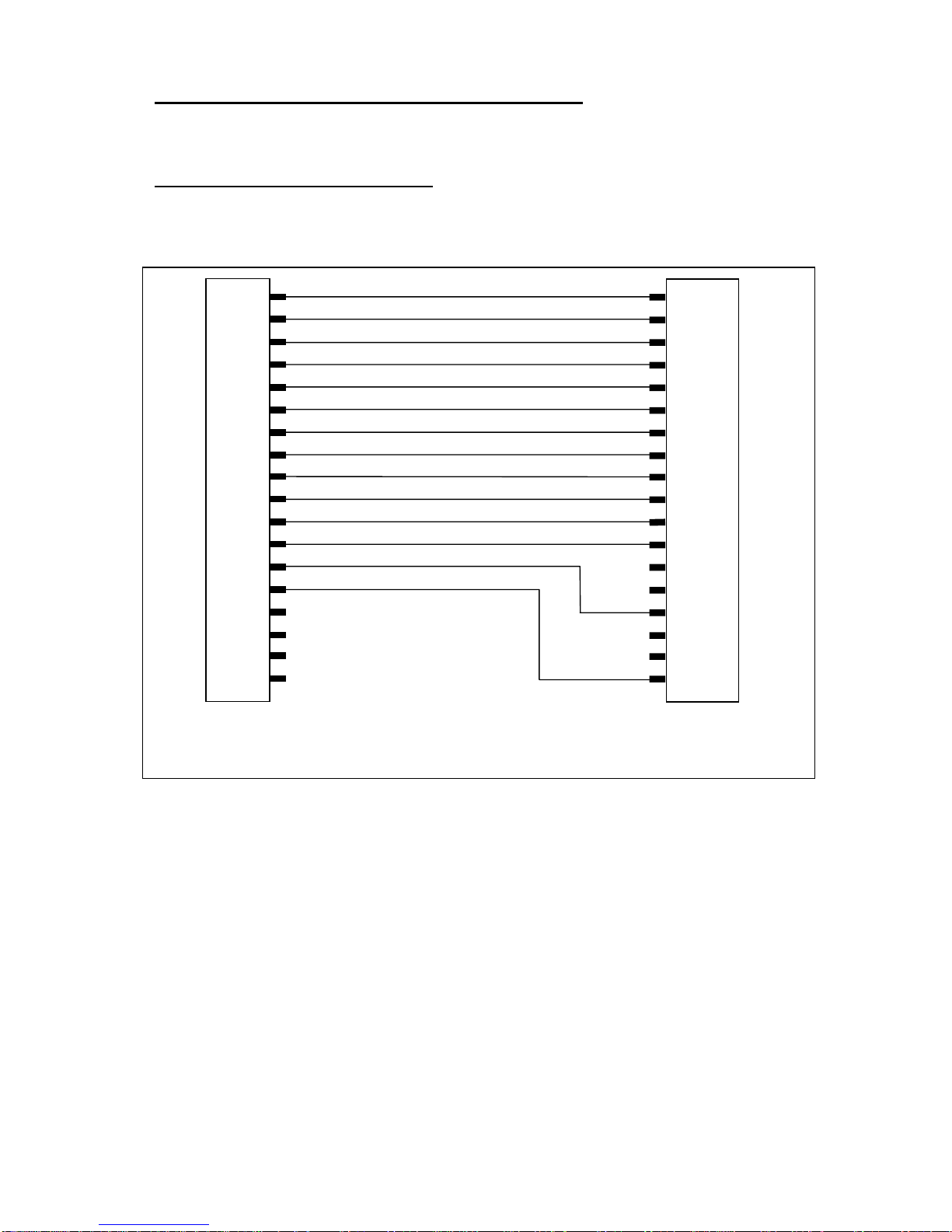
FENIX IMVICO EPC1100 OPERATION MANUAL
12/37
2.3- INTERFACING WITH A PERSONAL COMPUTER
Before connecting any cable to EPC1100 check the correct pinout.
2.3.1- PARALLEL INPUT/OUTPU
Following drawings show how to make the interface cables with a compatible PC.
Fig. 2.5 - Centronics cable pinout.
The busy and acknowledge signals are output every byte. If 128 bytes have been
stored in the EPC1100 input buffer, the busy status continues until the amount of data
stored in the input buffer becomes 127 bytes or less.
1
2
3
4
5
6
7
8
9
10
11
12
13
14
15
16
17
18
1
2
3
4
5
6
7
8
9
10
11
12
13
14
15
16
17
18 to 25
/Strobe
Data 0
Data 1
Data 2
Data 3
Data 4
Data 5
Data 6
Data 7
/Acknowledge
Busy
Paper end
/Error
GND
EPC1100 CENTRONICS
CONNECTOR PC CENTRONICS DB-25M
CONNECTOR

FENIX IMVICO EPC1100 OPERATION MANUAL
13/37
DATA
!STROBE
BUSY
!ACK
T3 T4 T5
VALID
T1 T2
T1 - T2 : APROX. 5 uS
T3 - T5 : 0,5 uS OR MORE
Fig.2.6 - Timing for receiving parallel data.
Strobe (!STROBE) : input pin, CON4-1
•Triggers reading of 8-bit parallel data (DATA0~DATA7).
•This signal is ignored when the BUSY signal is high.
•The !STROBE signal is normally high. The data on the data lines (DATA0~DATA7)
is placed into the buffer at the transition of this signal to low.
Data (DATA0~DATA7): input pin, CON4-2 through 9
•Carries 8-bit parallel signals from the host device.
•When high is 1 and low is 0, the data on these lines are placed by the !STROBE
signal.
Busy (BUSY): output pin, CON4-11
•The BUSY signal indicates that the EPC1100 is ready to receive data.
•When the BUSY signal is low, data can be input. This signal remains high from the
transition of the !STROBE signal to low until the time when the data input
processing is complete to indicate that the EPC1100 is unable to receive data.
Acknowledge (!ACK): output pin, CON4-10
•The !ACK signal indicates that data reception is complete.
•The !ACK signal is normally high. A pulse approximately 5 µS wide is generated
when one-byte of data has been input.
•The EPC1100 generates this signal to indicate to the host device that it can receive
further input data.
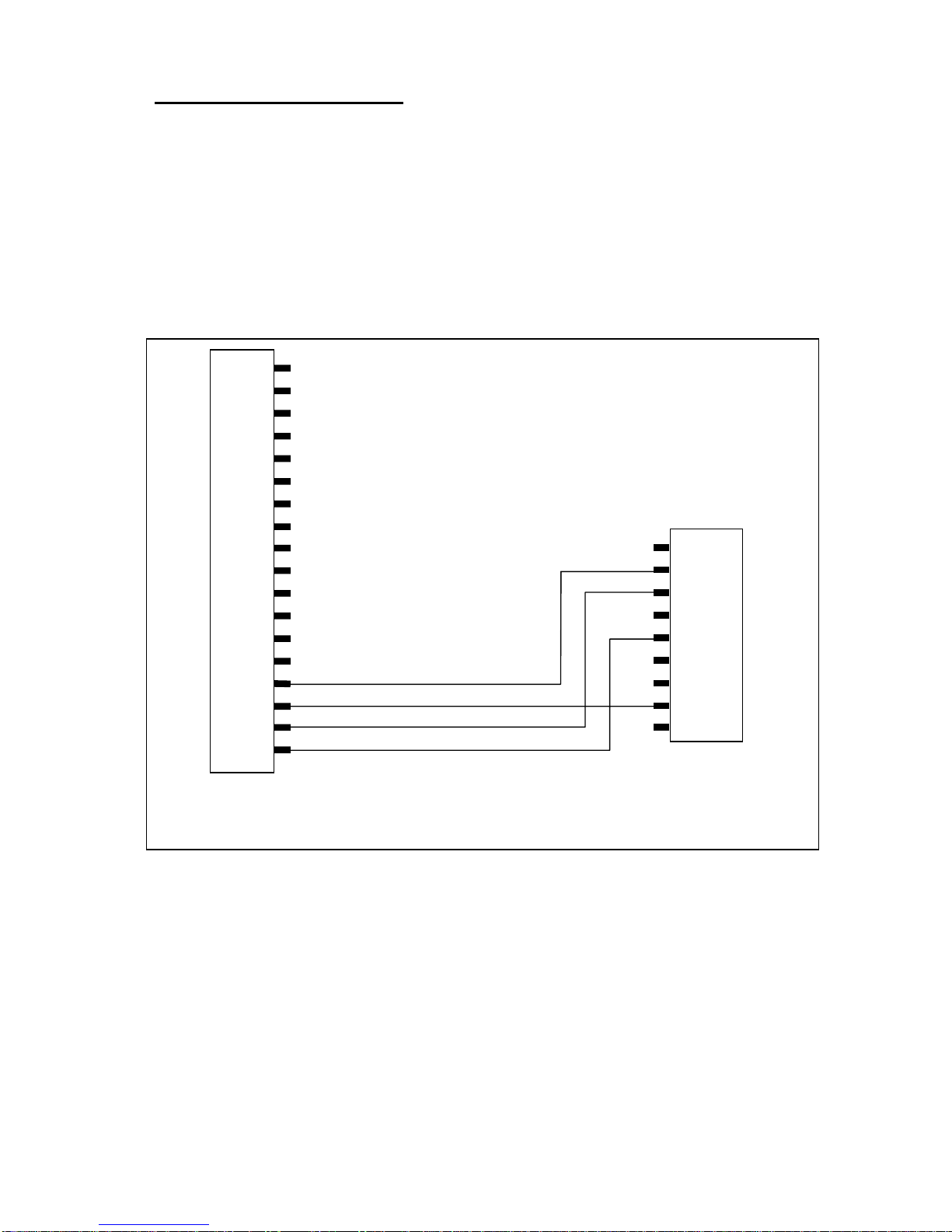
FENIX IMVICO EPC1100 OPERATION MANUAL
14/37
2.3.2- SERIAL INPUT/OUTPUT
The EPC1100 receives data continuously, even while performing printing operation.
The EPC1100 serial input/output signals (RXD, /RTS and TXD) can be RS232C level
or TTL level (see HOW TO ORDER).
The EPC1100 receives and checks serial data according to the transmission bauds
programmed.
If the input data is not printed correctly, the transmission conditions between the host
device and the EPC1100 do not probably match. If this happens, adjust the conditions
so that they match.
Fig. 2.7(A)- RS-232 cable pinout.
EPC1100 SERIAL
CONNECTOR PC RS-232 DB-9F
CONNECTOR
1
2
3
4
5
6
7
8
9
10
11
12
13
14
15
16
17
18
1
2
3
4
5
6
7
8
9
GND
/RTS
RXD
TXD
RXD
TXD
GND
CTS

FENIX IMVICO EPC1100 OPERATION MANUAL
15/37
Fig. 2.7(B)- RS-232 cable pinout.
STOP
SBUSY
RXD
TXD
START STOP
T1
T2
1 0 0 0 1 1 0 0
1 1 0 0 1 0 0 0
When 31H is sent and the buffer becomes full
T1: typ. 20uS
T2: typ. 20 uS + 1/baud rate
Fig.2.8- Serial input/output signal timing chart.
EPC1100 SERIAL
CONNECTOR PC RS-232 DB-25F
CONNECTOR
1
2
3
4
5
6
7
8
9
10
11
12
13
14
15
16
17
18
1
2
3
4
5
6
7
...
25
GND
/RTS
RXD
TXD
RXD
TXD
GND
CTS
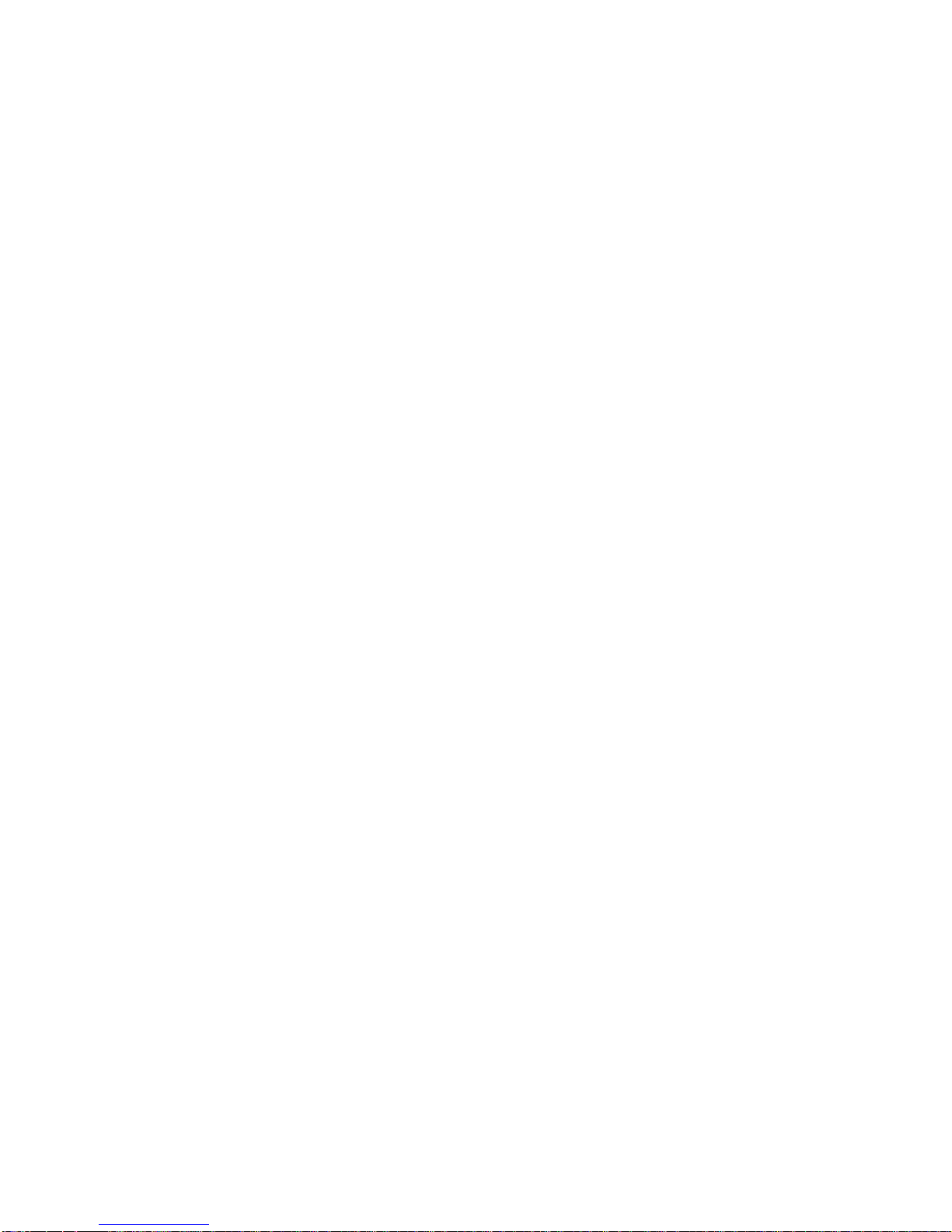
FENIX IMVICO EPC1100 OPERATION MANUAL
16/37
Serial data output (TXD): output pin, CON4-15
•Data is output according to the programmed transmission conditions.
Serial data input (RXD): input pin, CON4-17
•Data input port
•Data is input from the host device according to the programmed transmission
conditions.
Serial busy (/RTS): output pin, CON4-16
•Indicates whether or not the EPC1100 is ready to receive data.
•When the /RTS signal is low, data can be input.
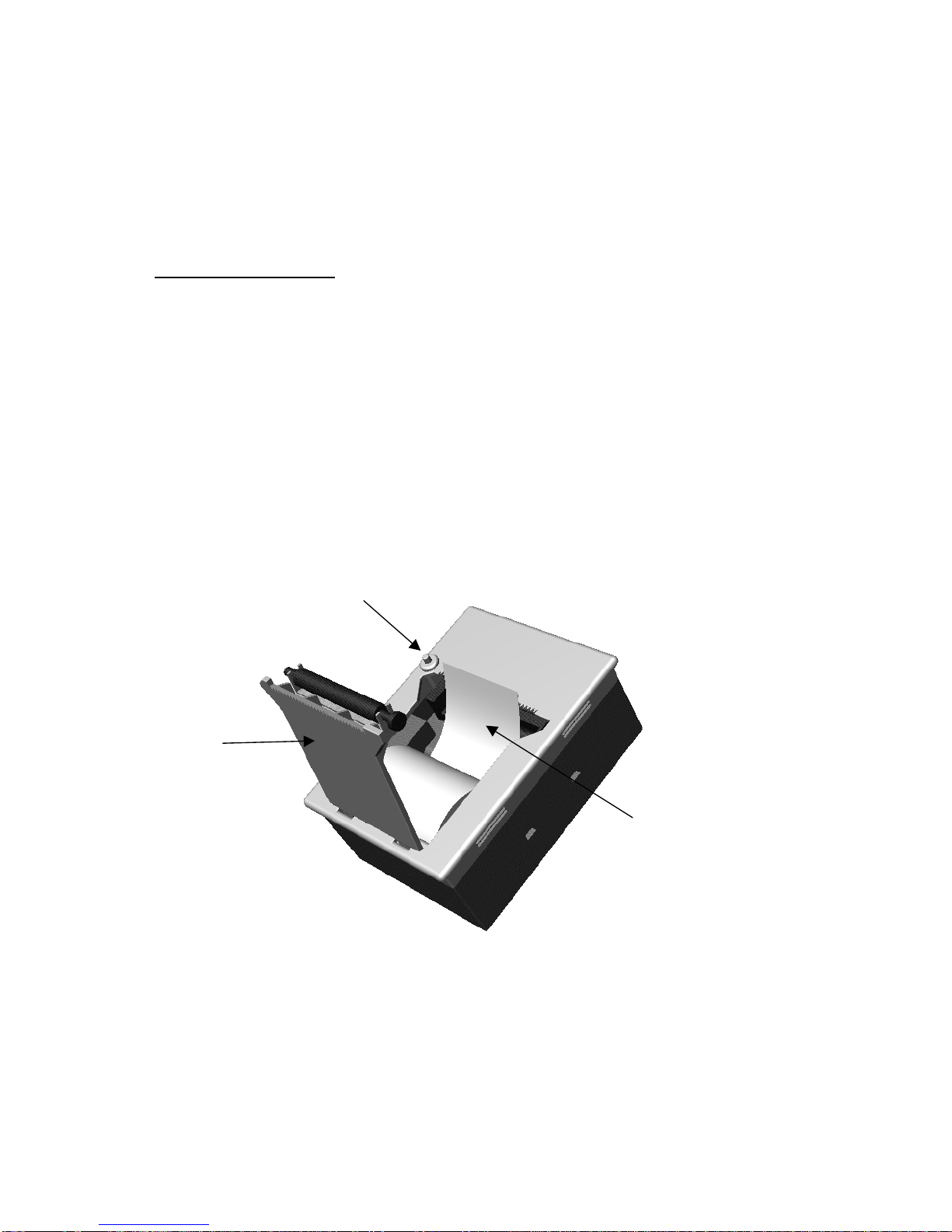
FENIX IMVICO EPC1100 OPERATION MANUAL
17/37
________________________________________________________________
3 - BASIC OPERATIONS
________________________________________________________________
EPC1100 is initialised through power-on (power-on reset).
When an error occurs in the peripheral circuits, the error code is continuously sent by
serial output .
3.1- LOADING PAPER
This is one of the most advantageous features of the EPC1100. Due to the printer
design and to the easy paper load capability of the printer mechanism LPTH245, the
paper loading action is simplified to these steps:
•Press the OPEN button in the front side of the EPC1100 to open the upper
case.
•Drop the paper roll into its receptacle.
•Make the paper rest upon the thermal head.
•Close the upper case with a click.
Fig. 3.1- Loading paper.
OPEN
BUTTON
THERMAL
PAPER
UPPER
CASE
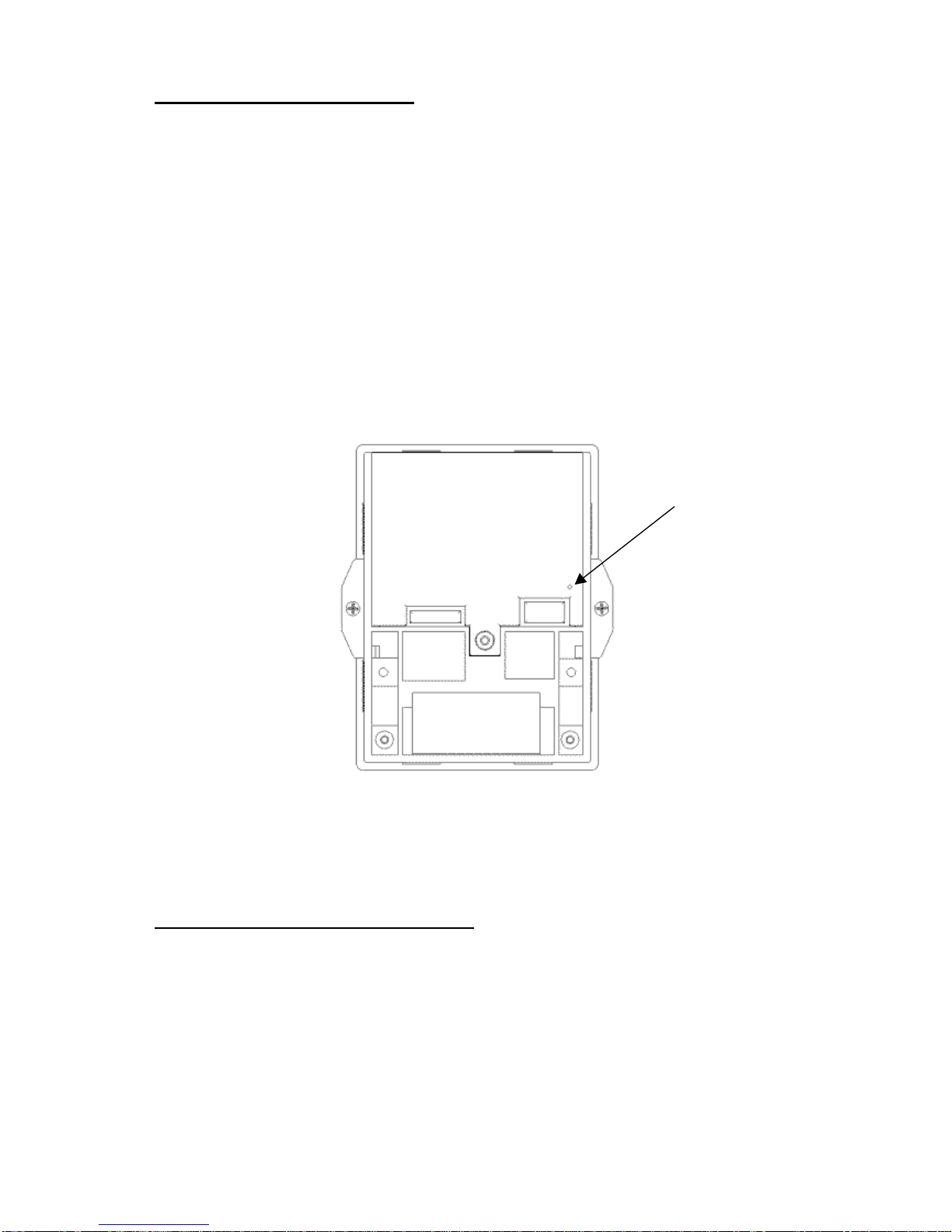
FENIX IMVICO EPC1100 OPERATION MANUAL
18/37
3.2 - TEST PRINT PROCEDURE
In the back side of the EPC1100, inserting a thin tool through a little hole, user can
activate a tactile switch. That is the self-test button Ain Fig. 3.2.
By pressing the self-test button A, the EPC1100 performs the self-test function.
To enter in self-test mode, user must:
•Turn the EPC1100 OFF.
•Press self-test button
Aand do not release it.
•Turn the EPC1100 ON (and still press the self-test button A).
The current baud setting and all available characters are printed when a test
print is performed. Through this function, you can simply confirm the current baud
setting and whether or not the EPC1100 prints correctly.
Fig. 3.2- Accessing the self-test button
3.2.1- PROGRAMING THE BAUD RATE
When using serial interface communication, the EPC1100 needs to set the baud rate
configuration.
To do so, user must enter in programming mode.
To enter in programming mode, user must perform the self-test and hold the self-test
button pressed at the endof the test. Automatically, the EPC1100 will print the text:
~~~~~~~~~ PROGRAMING SERIAL PORT ~~~~~~~~~~
Release the button to 19200 BAUD
SELF-TEST
BUTTON A

FENIX IMVICO EPC1100 OPERATION MANUAL
19/37
If the self-test button is released within the next 5 seconds, the next text will be
printed:
SERIAL PORT SAVED AT ... 19200 BAUD
Otherwise, if the self-test button is still pressed after the 5 seconds, the EPC1100 will
print the text corresponding to the next allowed baud rate:
Release the button to 9600 BAUD
The process will go onin the same way, printing the texts
Release the button to 4800 BAUD
Release the button to 2400 BAUD
cyclically, until the self-test button is released after one of them.
After programming the serial baud rate, the EPC1100 must be reseted in order to set
the new values. The EPC1100 can be reseted in two ways:
•SOFTWARE: Reset command – ESC @.
•HARDWARE: Switch the EPC1100 OFF and then switch it ON.
3.2.2- HEXADECIMAL MODE
Immediately after baud rate is programmed, EPC1100 will print the text:
~~~~~~~HEXADECIMAL MODE~~~~~~~~~
Press the button for enter in
HEXADECIMAL MODE .................................
If the self-test button is pressed within the next 5 seconds, the next text will be printed:
---HEXADECIMAL MODE ACTIVATED---
reporting that EPC1100 is in hexadecimal mode. In any other case, EPC1100 is in
normal mode, waiting for some command or data.
When the hexadecimal mode is activated, all data received isprinted in hexadecimal
code(nocommand is performed). Throughthis function, usercan simply confirm
whether or not the data sent from the host device is correctly received or if some
incorrect data has been sent from the host device.
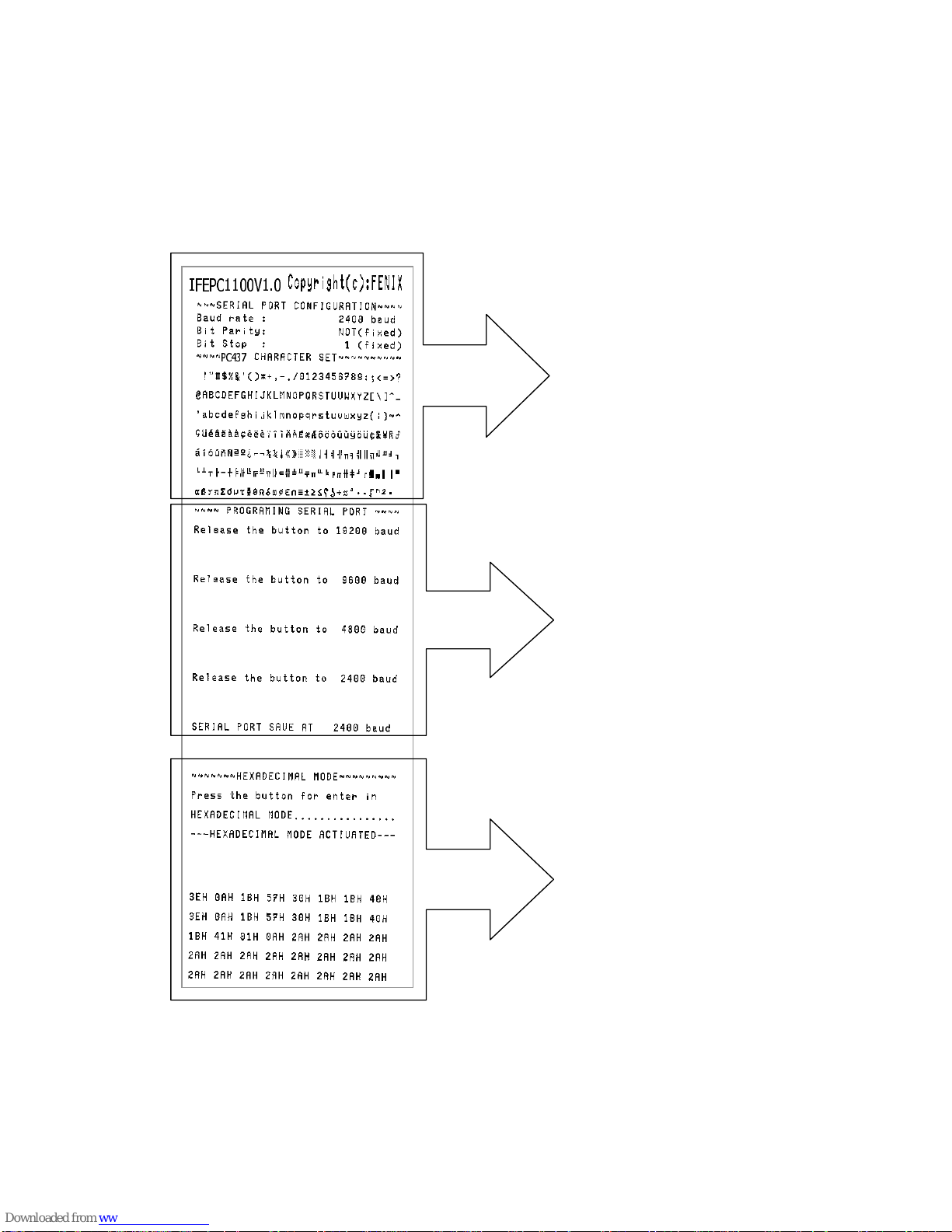
FENIX IMVICO EPC1100 OPERATION MANUAL
20/37
Fig. 3.3- Sample ticket.
SELF-TEST
BAUD RATE
SELECT
HEXADECIMAL
MODE
Table of contents
Other Fenix Imvico Printer manuals
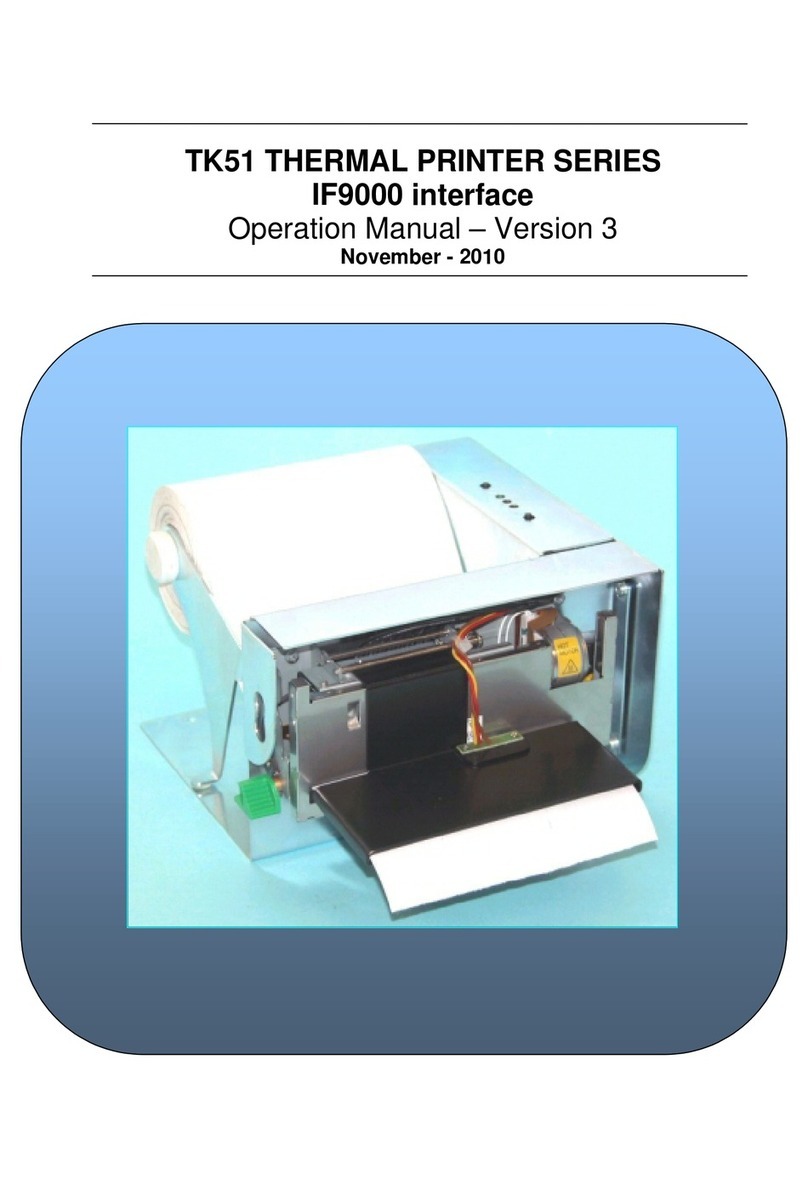
Fenix Imvico
Fenix Imvico TK51 Series User manual
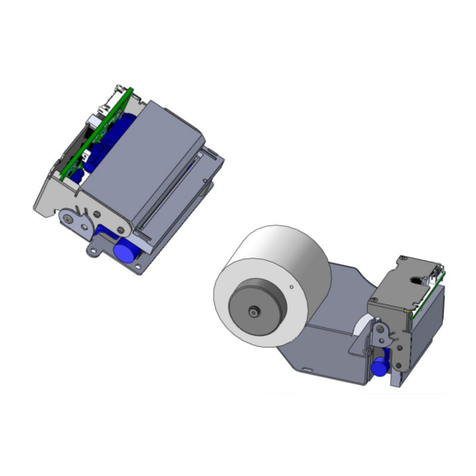
Fenix Imvico
Fenix Imvico TS1700 User manual
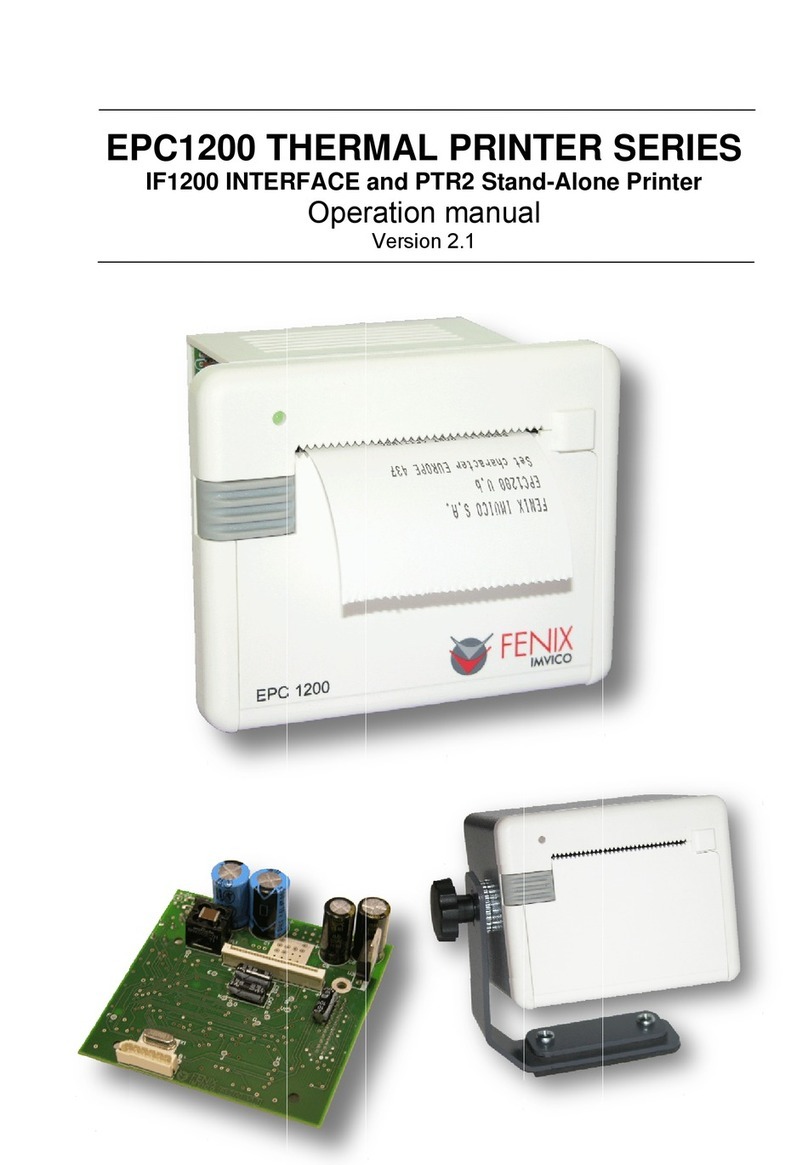
Fenix Imvico
Fenix Imvico EPC1200 Series User manual
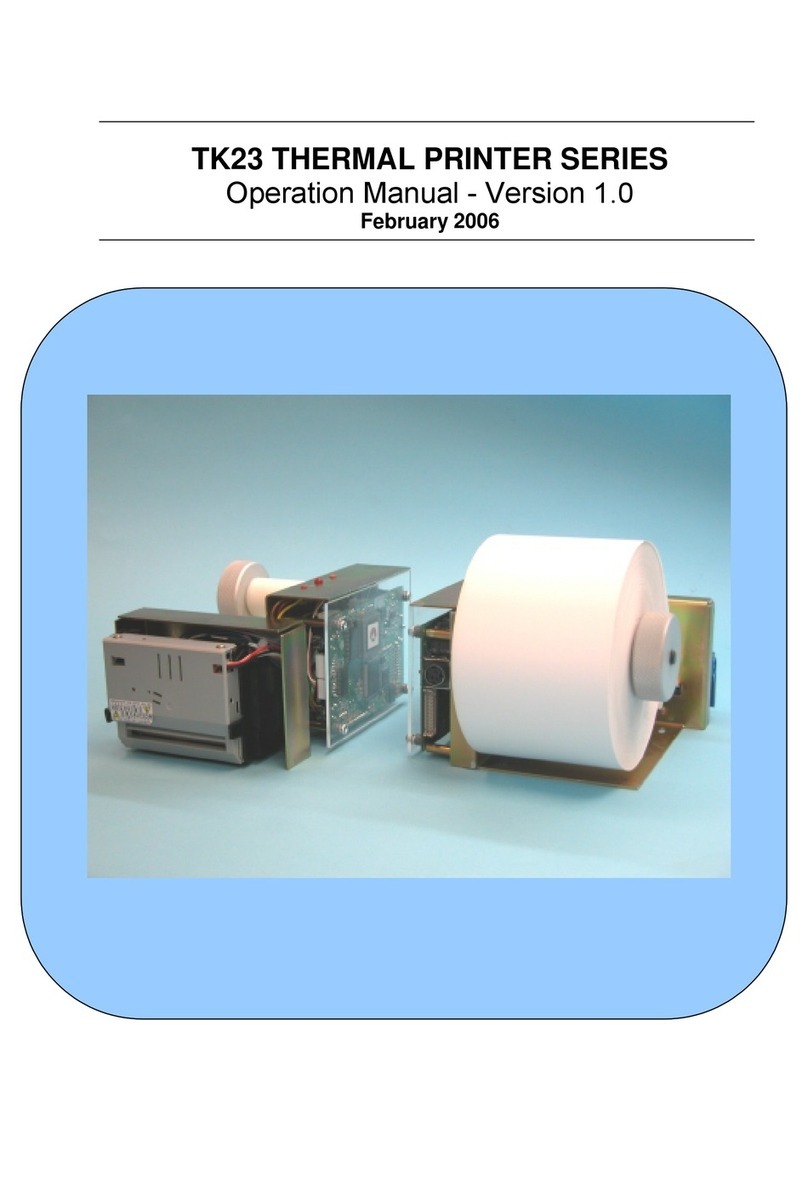
Fenix Imvico
Fenix Imvico TK23 Series User manual

Fenix Imvico
Fenix Imvico SM3000 User manual

Fenix Imvico
Fenix Imvico KS55 Series User manual

Fenix Imvico
Fenix Imvico TK41 User manual
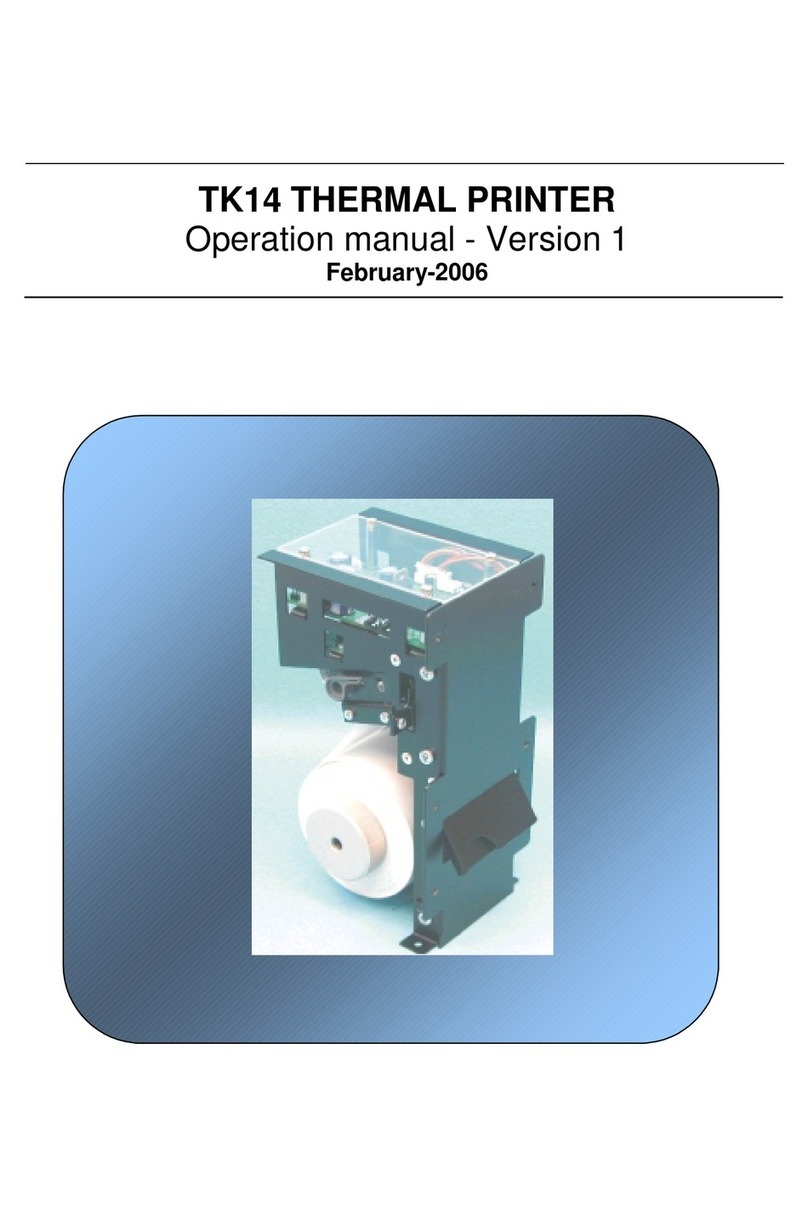
Fenix Imvico
Fenix Imvico TK14 User manual