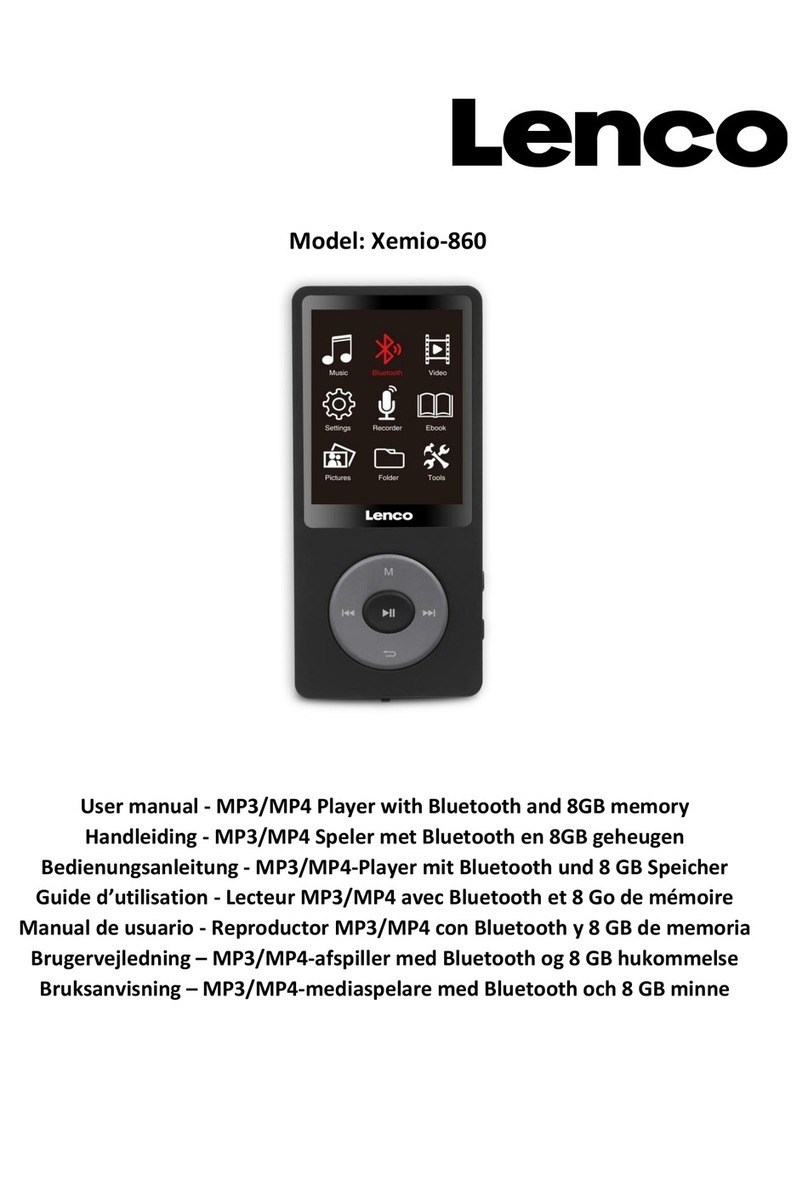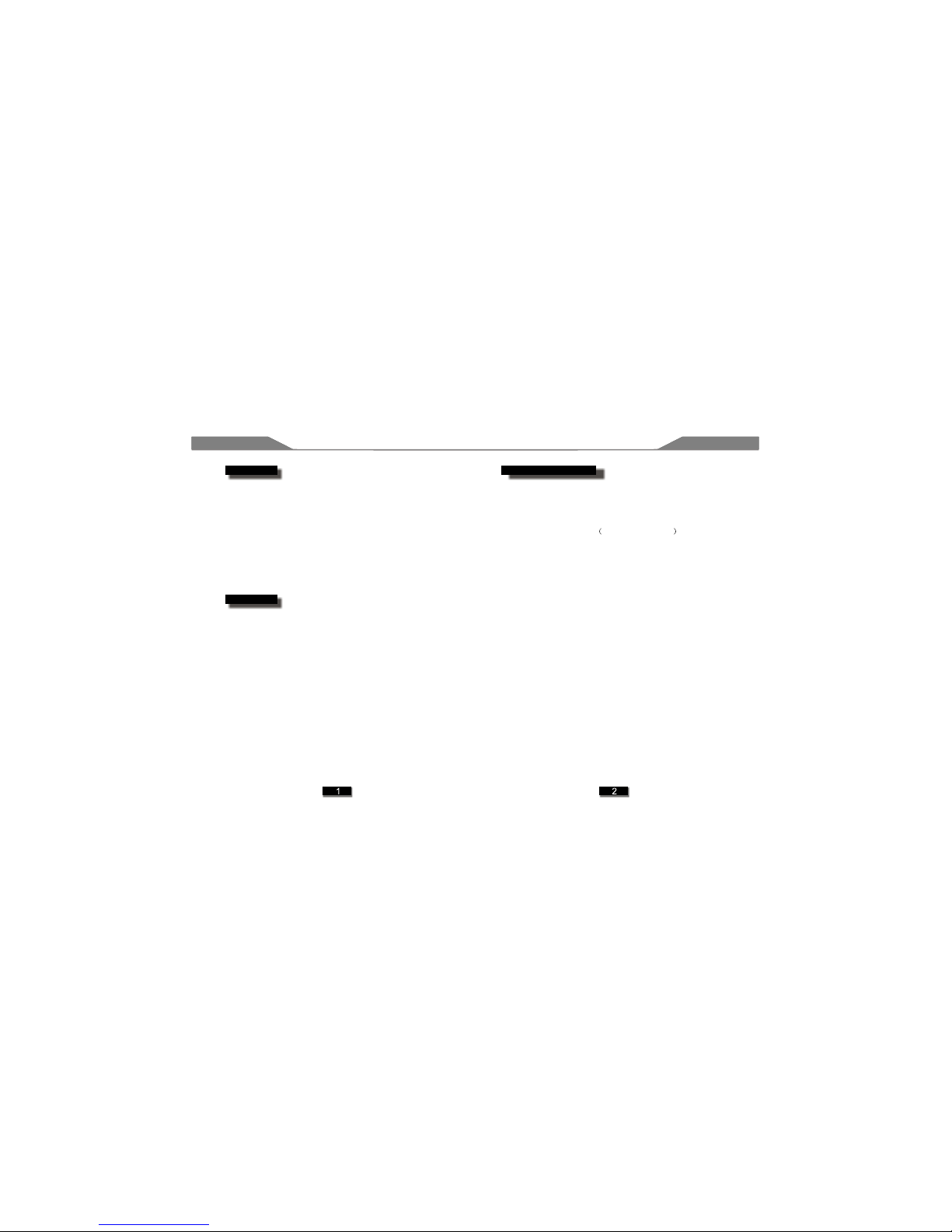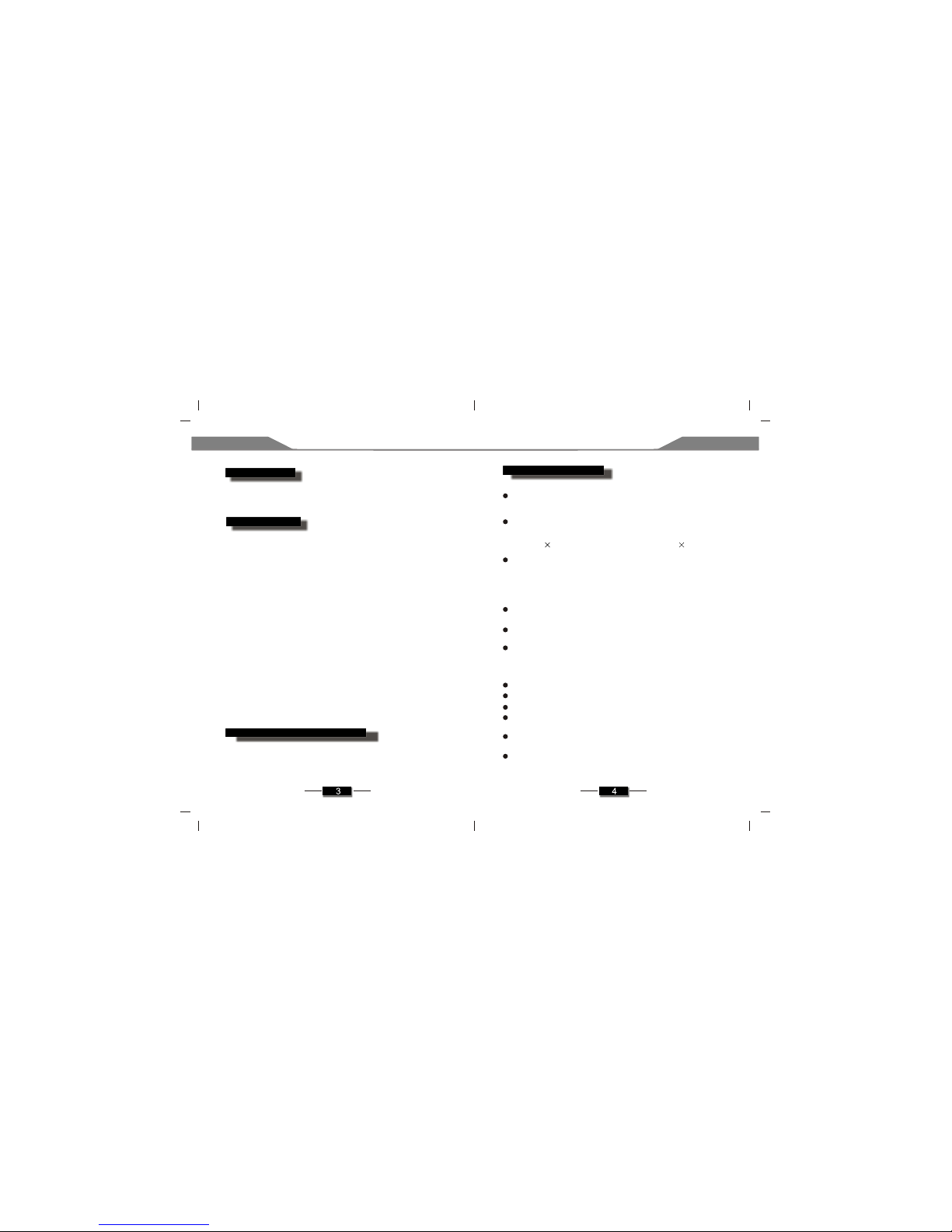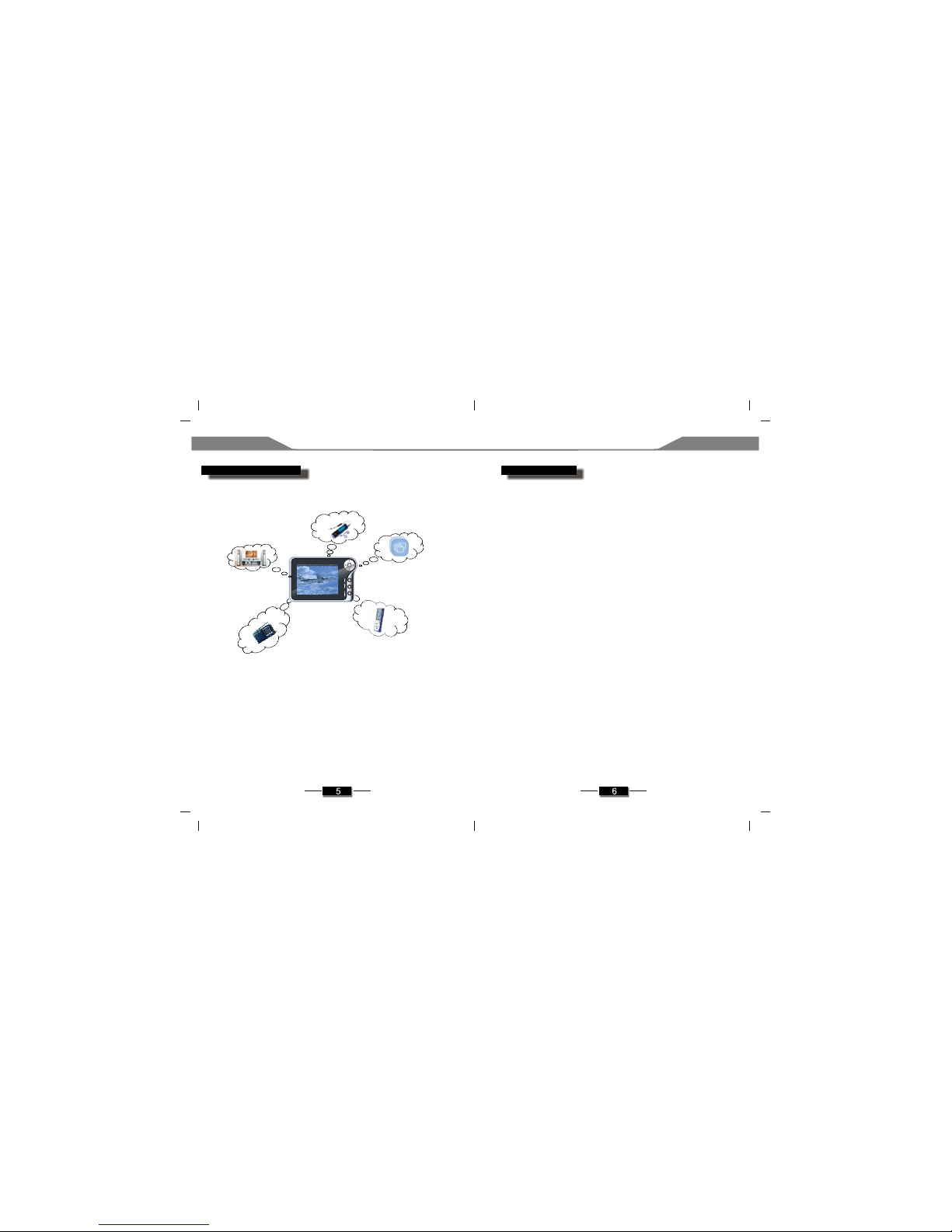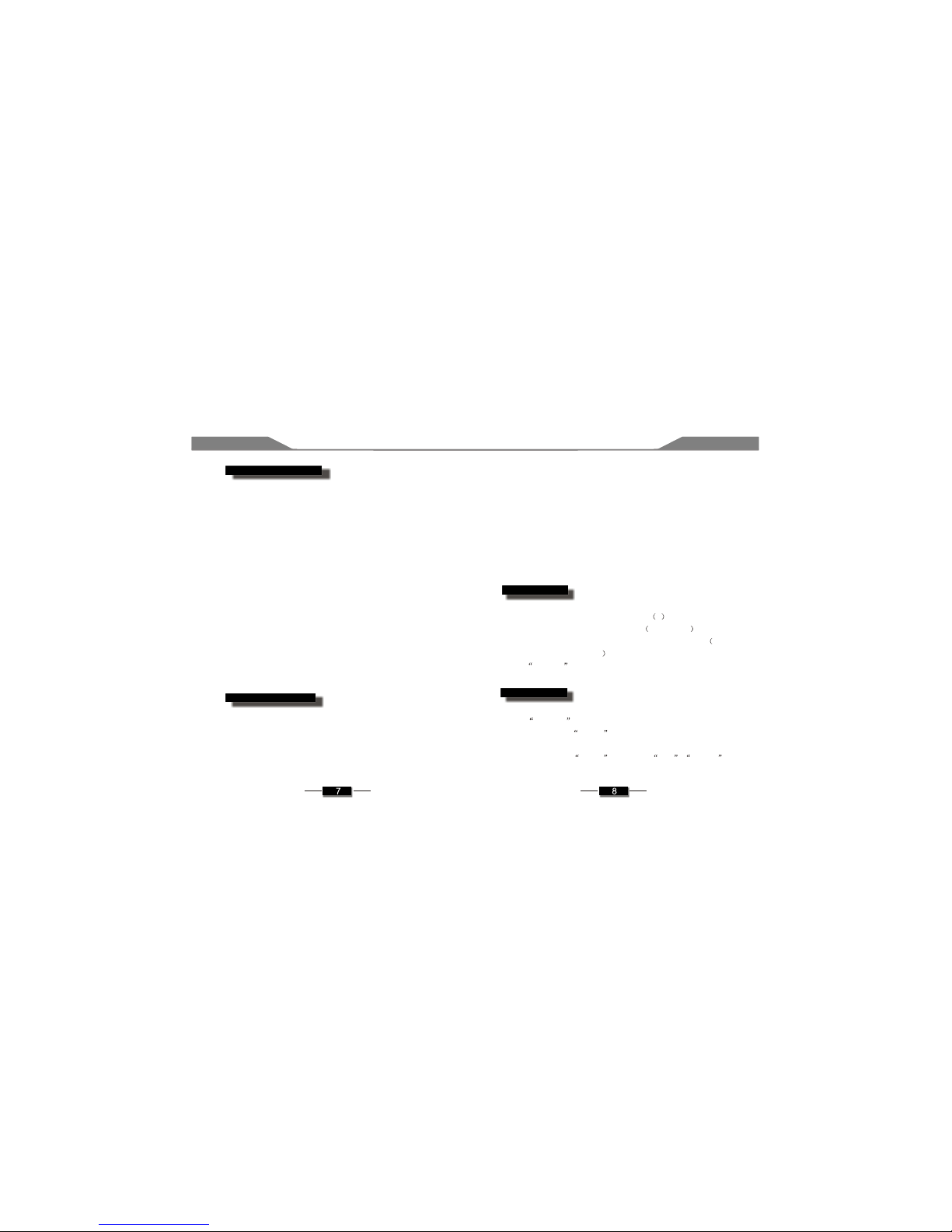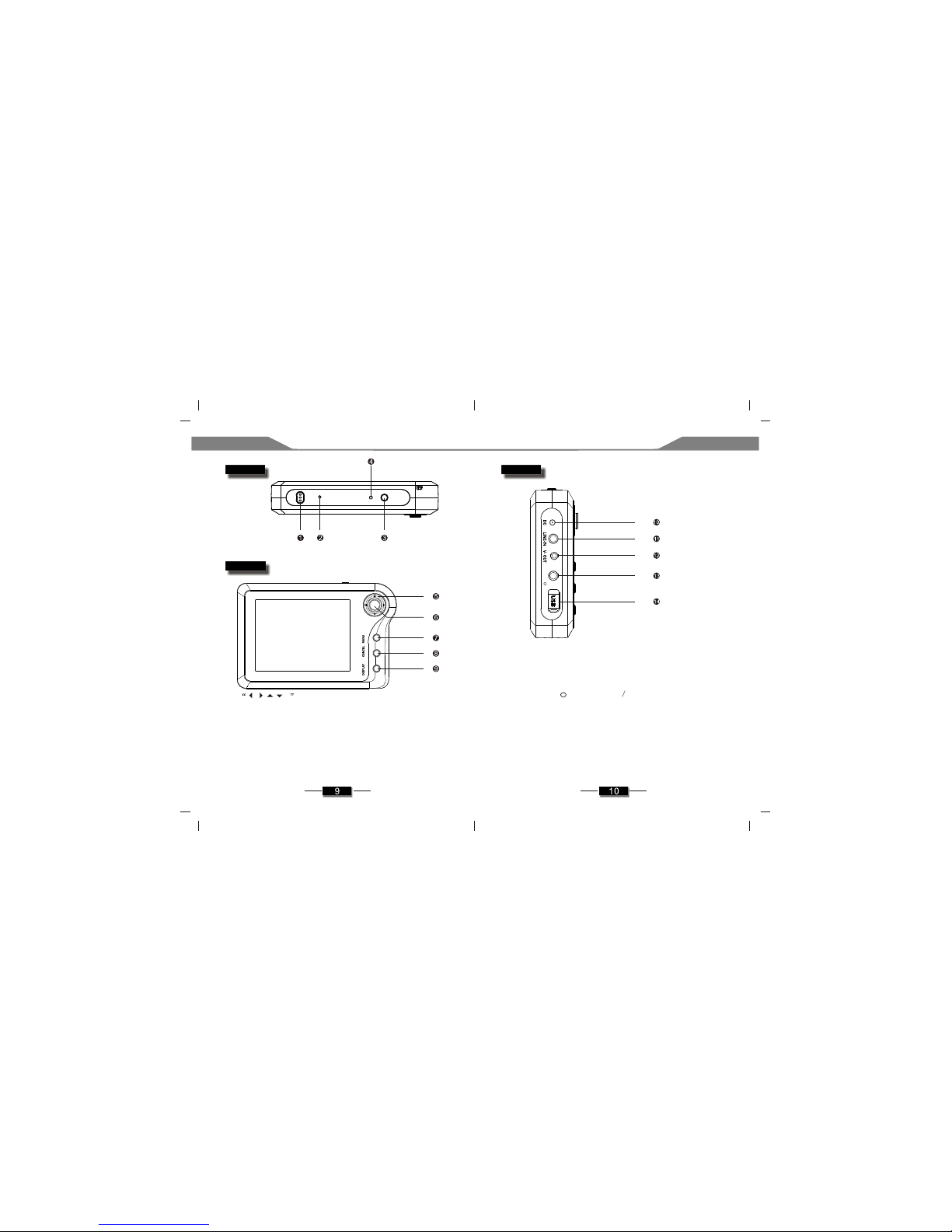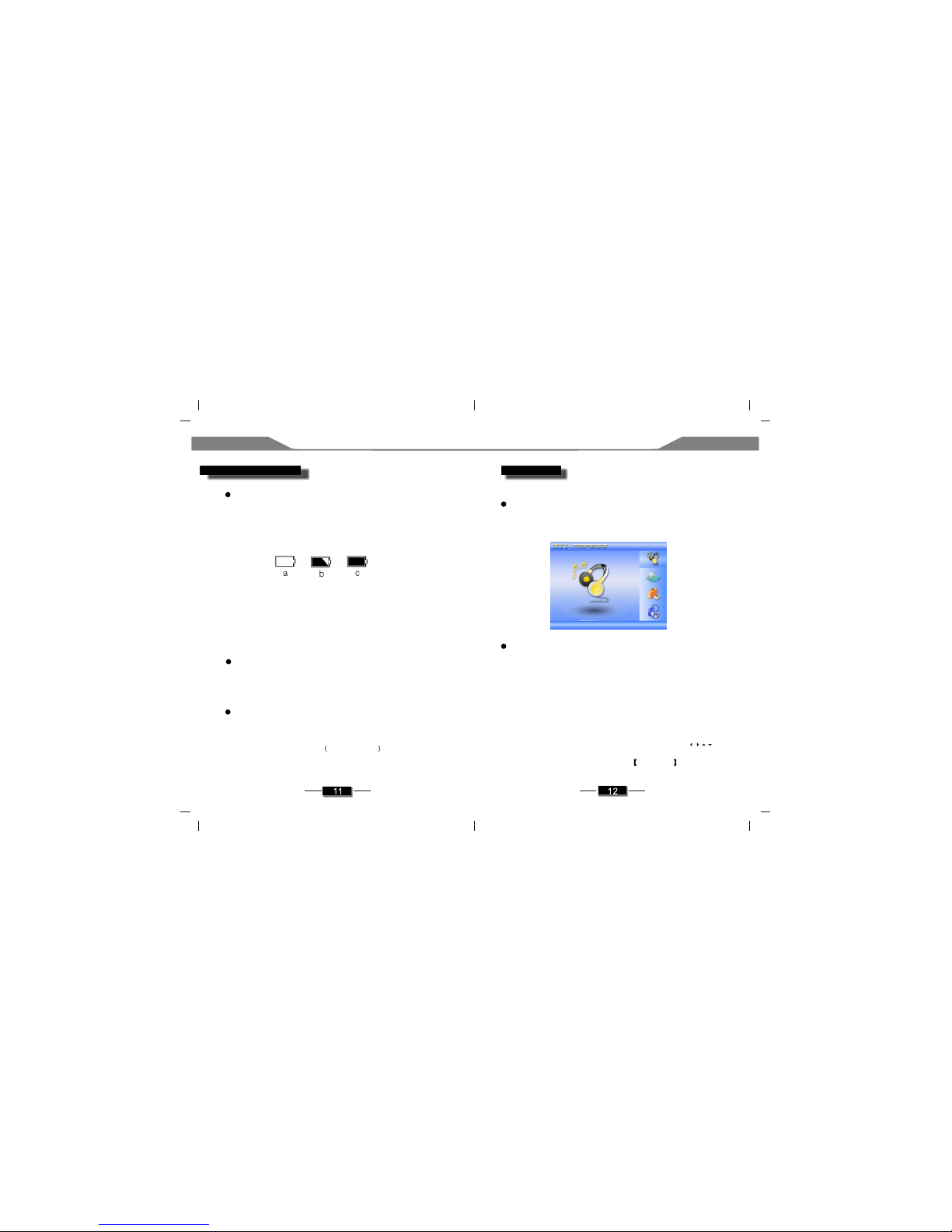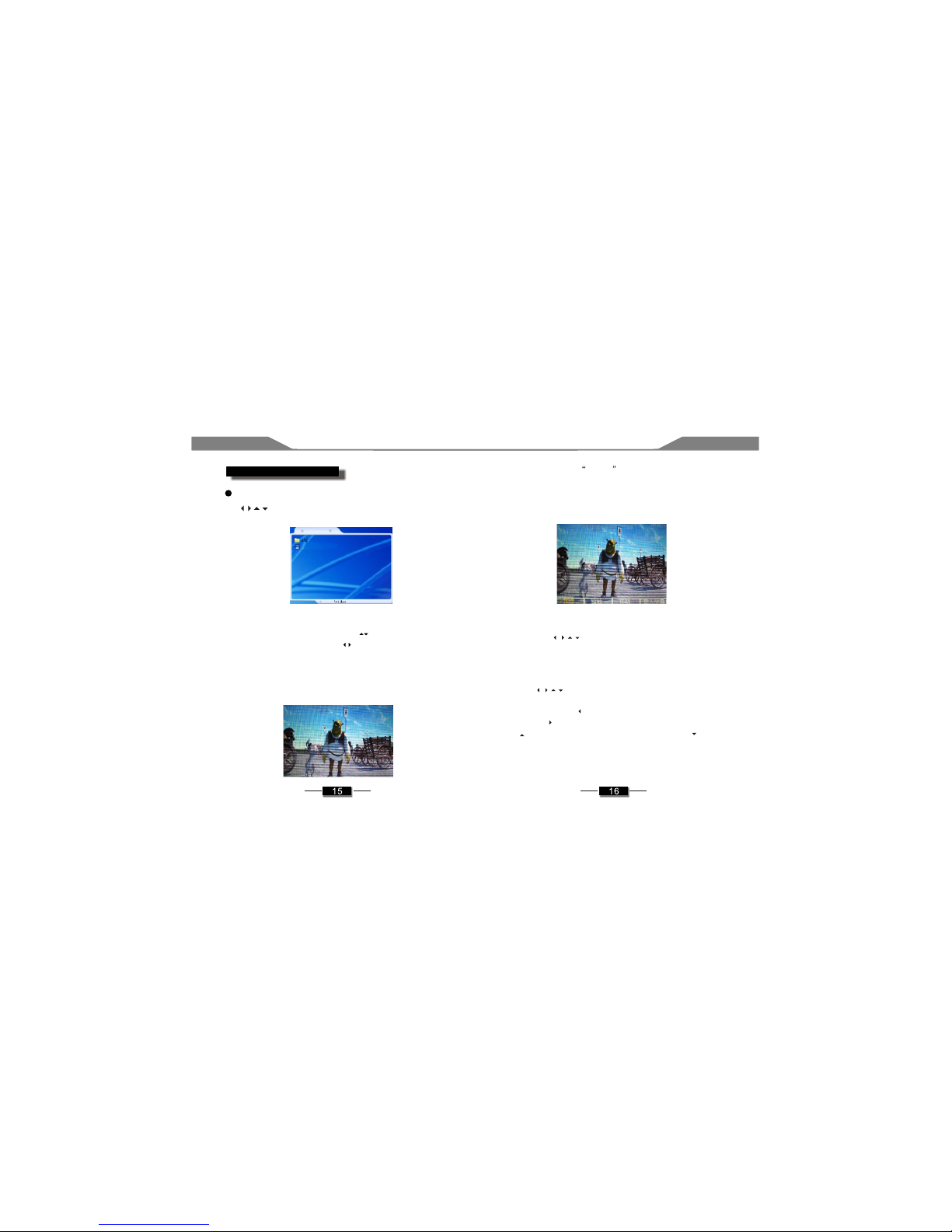Necessity for the user Brief description of function
Brief description of function
Necessity for the user
Supporting Windows 98 / ME / 2000 / XP and above, and for Win98
system and above, without installation of driver
(2) Power operation
(3) Notes for attention
1. To have a proper operation of the player and to avoid
accident, please do not place the product at a location of too
high a temperature, too low atemperature and high humidity
or near tofire and a place splashed byrain.
2. Seeing that the player is of a precise workmanship, please
do not disassemble the player by yourself, and it is
recommended to consult the after sale service department of
the company ifthere is any problem in operation.
3. For your own safety, please do not use earphone when you
are driving a car or riding other vehicle. It is especially true
when crossing the street, and it is required to remove the
earphone if necessary.
4. To avoid harming your hearing ability, it is recommended to
adjust the volumeto minimum prior to listening to the music,
and then increase the volume step by step according to the
practical situation tomeet your requirements.
5. Please keep theproduct away fromstrong magnetic field.
(4) Requirements on computer deployment
The player is powered by chargeable Li-ion battery of
specifications of 4.2V 2000mA. The charging mode is DC
charging.
TFT colour display screen is its output interface, with a display
resolution (dot):
320(W) 240(H), an active area (mm) 72.96(W) 54.72(H).
The system adopts built-in Li-ion polymer battery as power supply,
using directly DC charger charging the player.
Using USB port connecting to the computer, having the movable
disc function, using USB Mass Storage class driver program,
needing no installation of driver program for Windows98 and
above operation system, real attaining plug and use.
It is available to realise operation USB interface and player
transmission data.
It is provided with a 1A charger, and it is available to operate any
function when charging.
It supports multiple audio files and video files play, supporting
thoroughly video decoder MPEG-1 and MPEG-2, MPEG-4,
JPEG still image, audio decoder MPEG-1 layers1, 2 and 3 (MP3)
and MPEG-2.
It supports built-in microphone record, INE-IN record function.
Supporting FM stereo radio.
It supports electronic photo album.
It is provided with a unique energy saving mode, and is available
to define auto screen timer OFF.
It is provided with simplified/original Chinese menu selection
function.
Its video output is of NTSC/PAL composite signal and S-VIDEO
signal.
Brief description of function