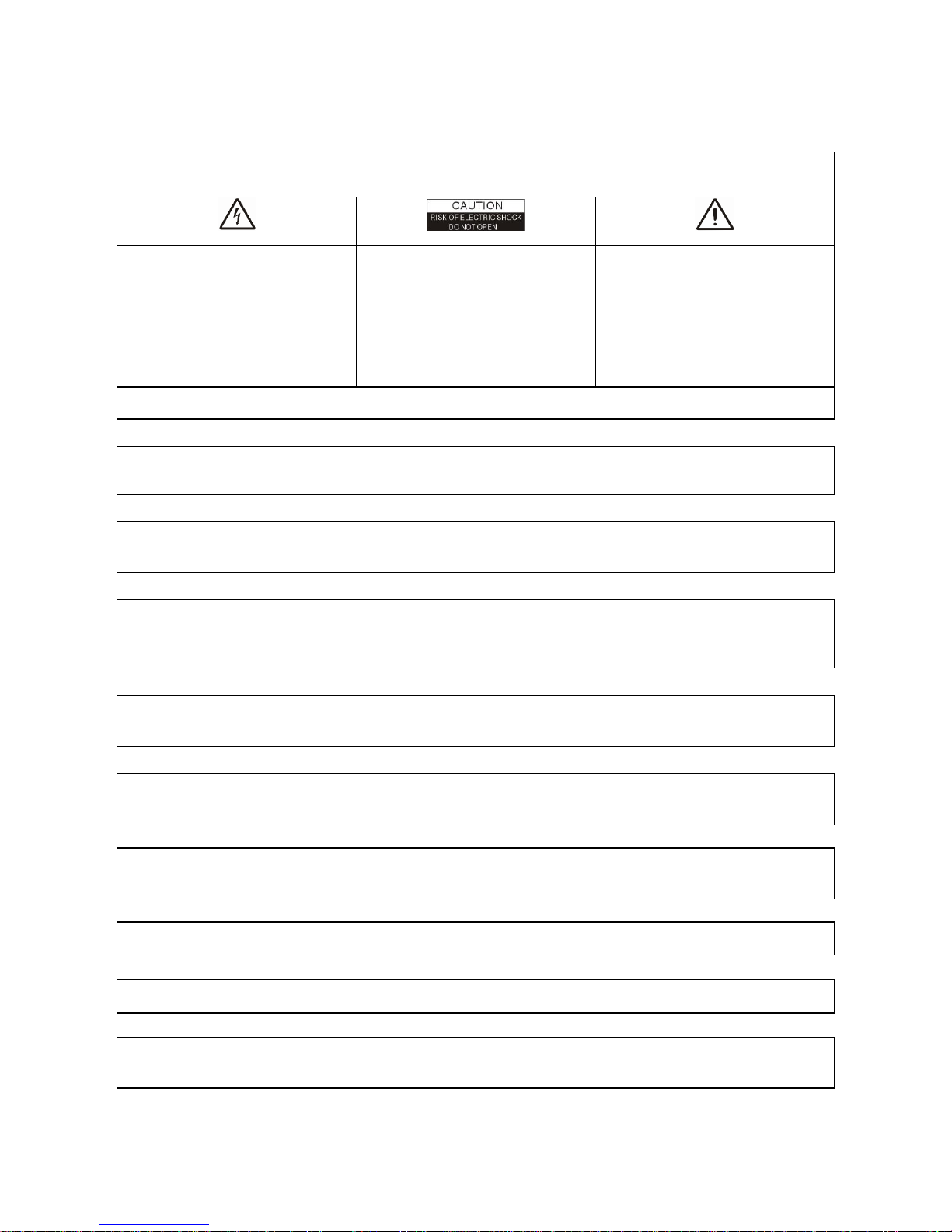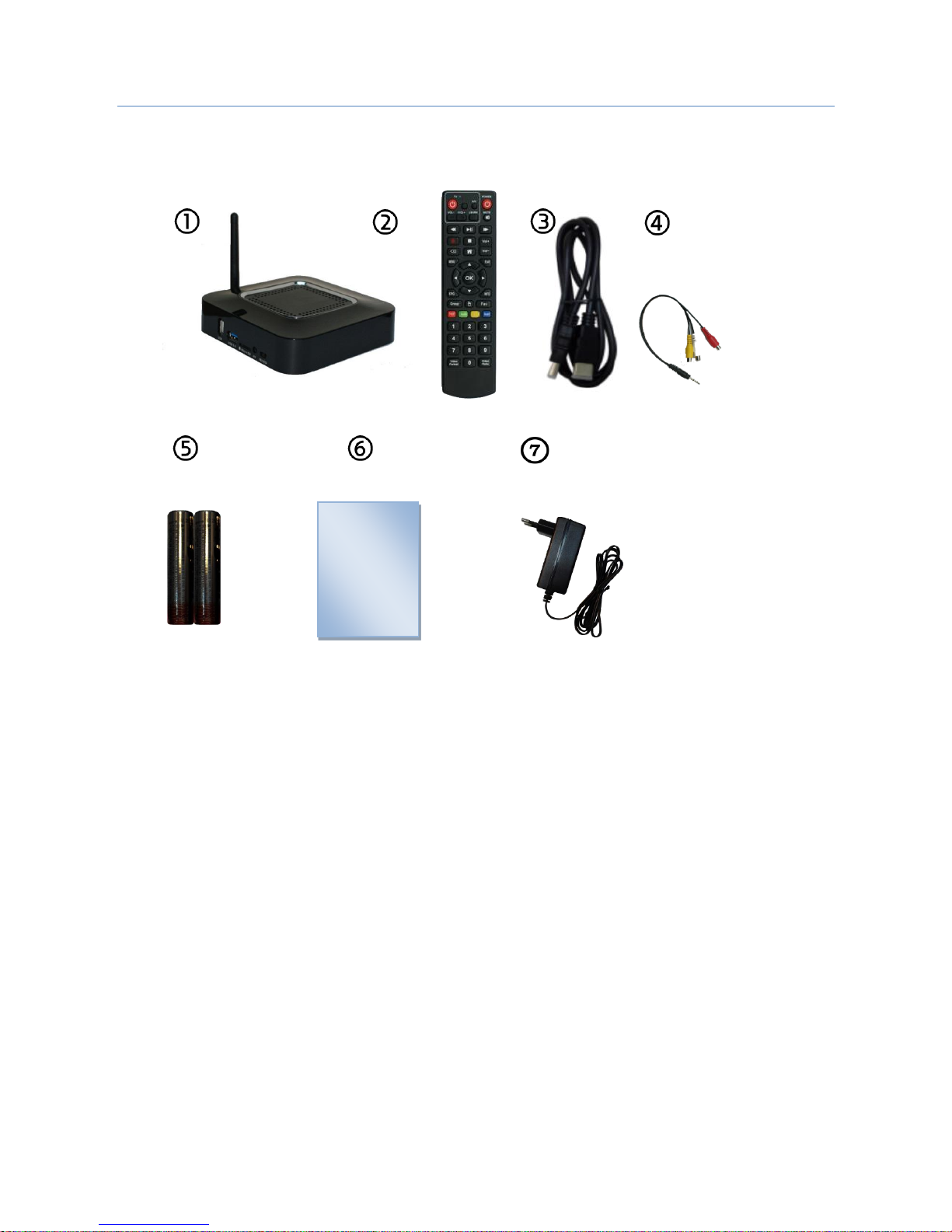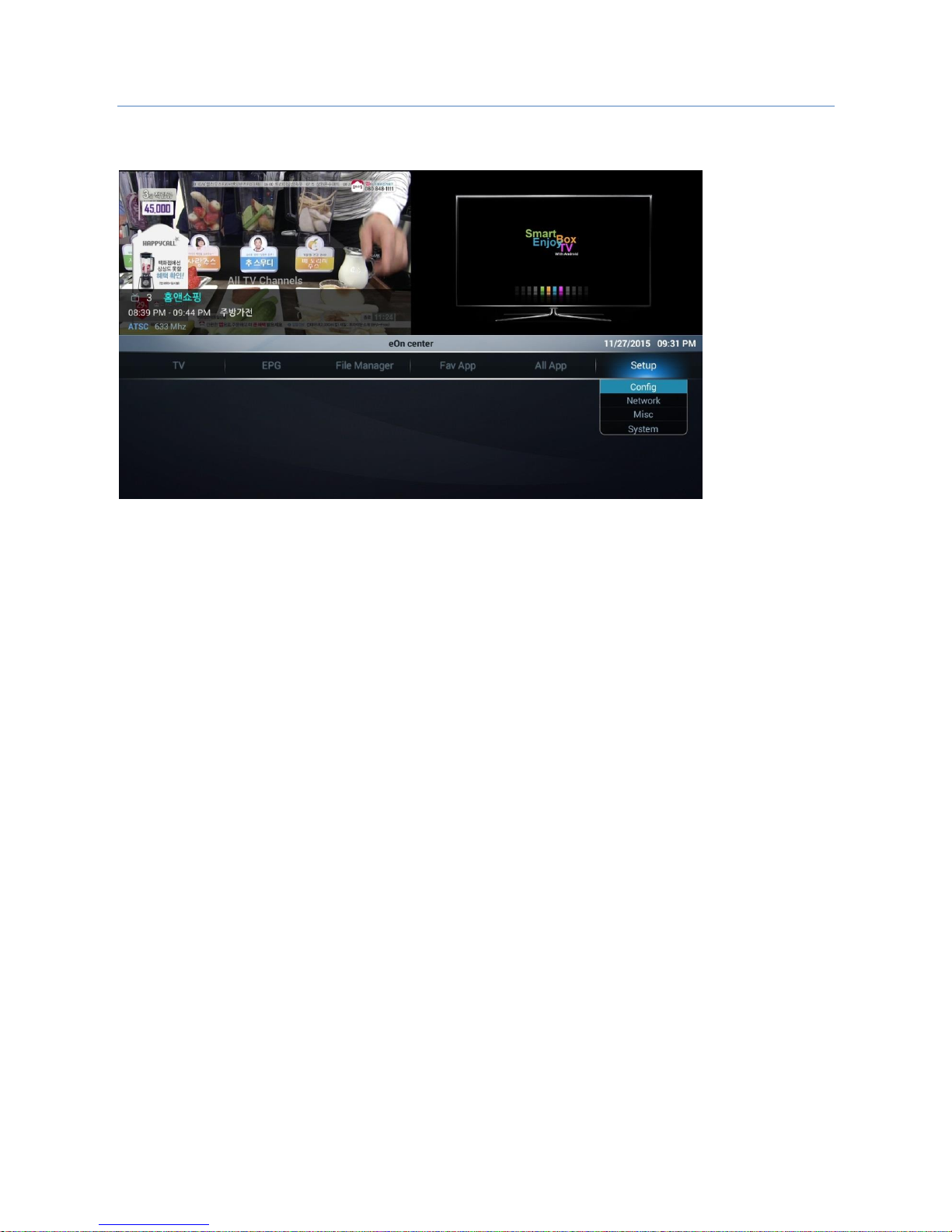HWA5000
User manual Ver.2
7
Remote Control (RCU)
TV section
Programmable Remote control:
1. Press over 5 seconds “LEARN”button, then Red LED will thicken
2. Press Power button on RCU, then Red LED will flicker.
3. Face TV RCU to this STB RCU, and press Power button on TV
RCU
4. If STB RCU recognizes power button of TV RCU, then red LED
will flicker two times.
5. Press “LEARN”button, then program of power button for your
TV will be finished.
6. Do same way for Volume and A/V button.
Box section
1. POWER : Power On/Off the set top box
2. Mute : Mute the sound, there should be the sign shown on the
screen
3. Play/Pause : Play Media file and Pause file and enter Time shift
mode
4. : Rewind/Fast Forward
5. : Stop play
6. Home : Go Android Launcher from anywhere.
7. Menu : Open the Popup menu, press again to clean the popup menu
8. Exit : Go back to the up-layer menu.
9. EPG : Open the EPG page
10. INFO : Press once to show the channel bar(should be with
Current/Next EPG title),press twice to show the current EPG with an
extended window
11. Fav : Open/Edit Favorite channel list
12. Mouse : To use Mouse control
13. Function : To use special purpose
14. : Red Control button and Use it in PVR mode
15. : Green Control button and Use it in PVR mode
16. : Yellow Control button and Use it in PVR mode
17. : Blow Control button and Use it in PVR mode
18. Video Format : Change Video Format like 720i,720p,1080i,1080p,2160p etc,