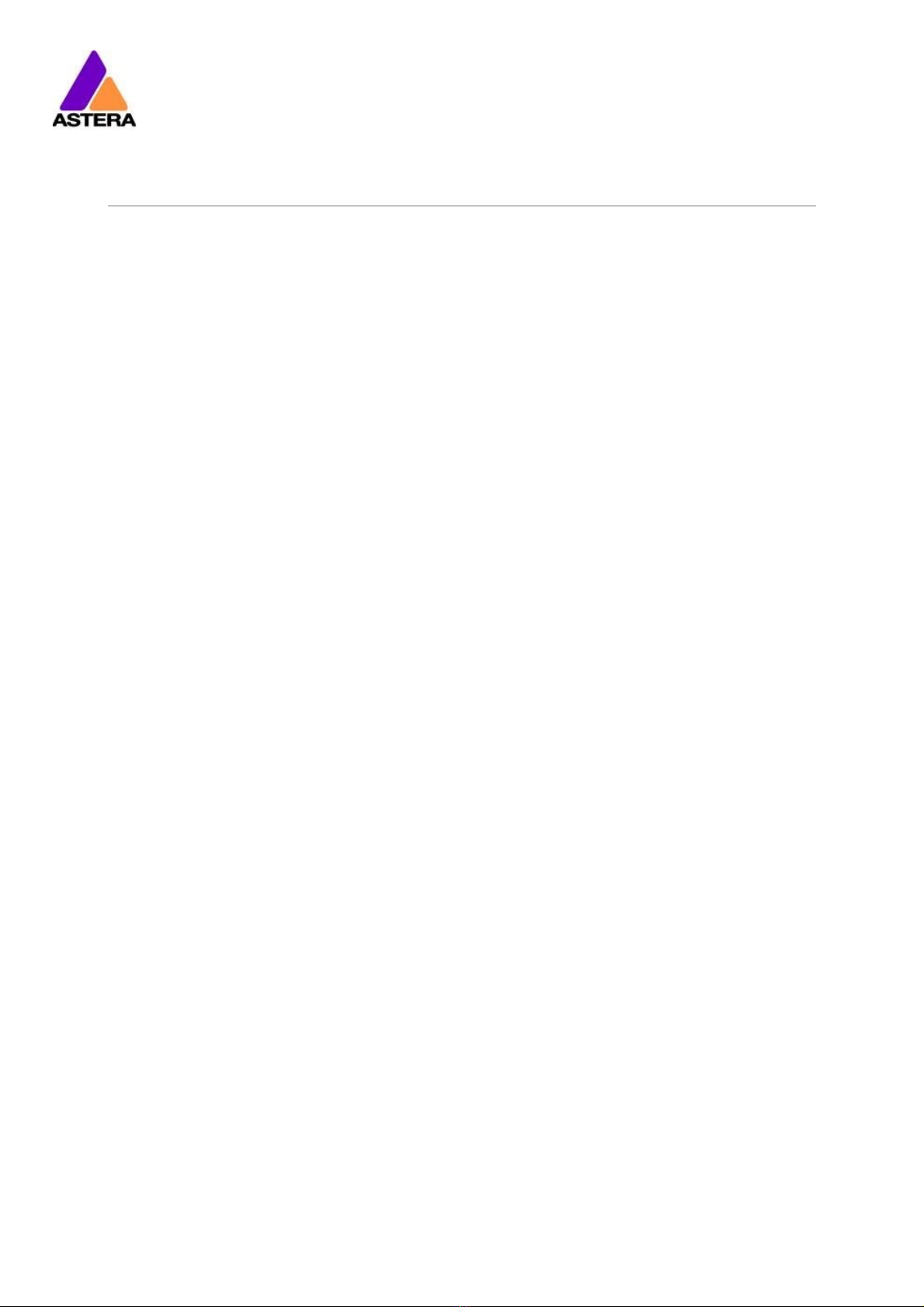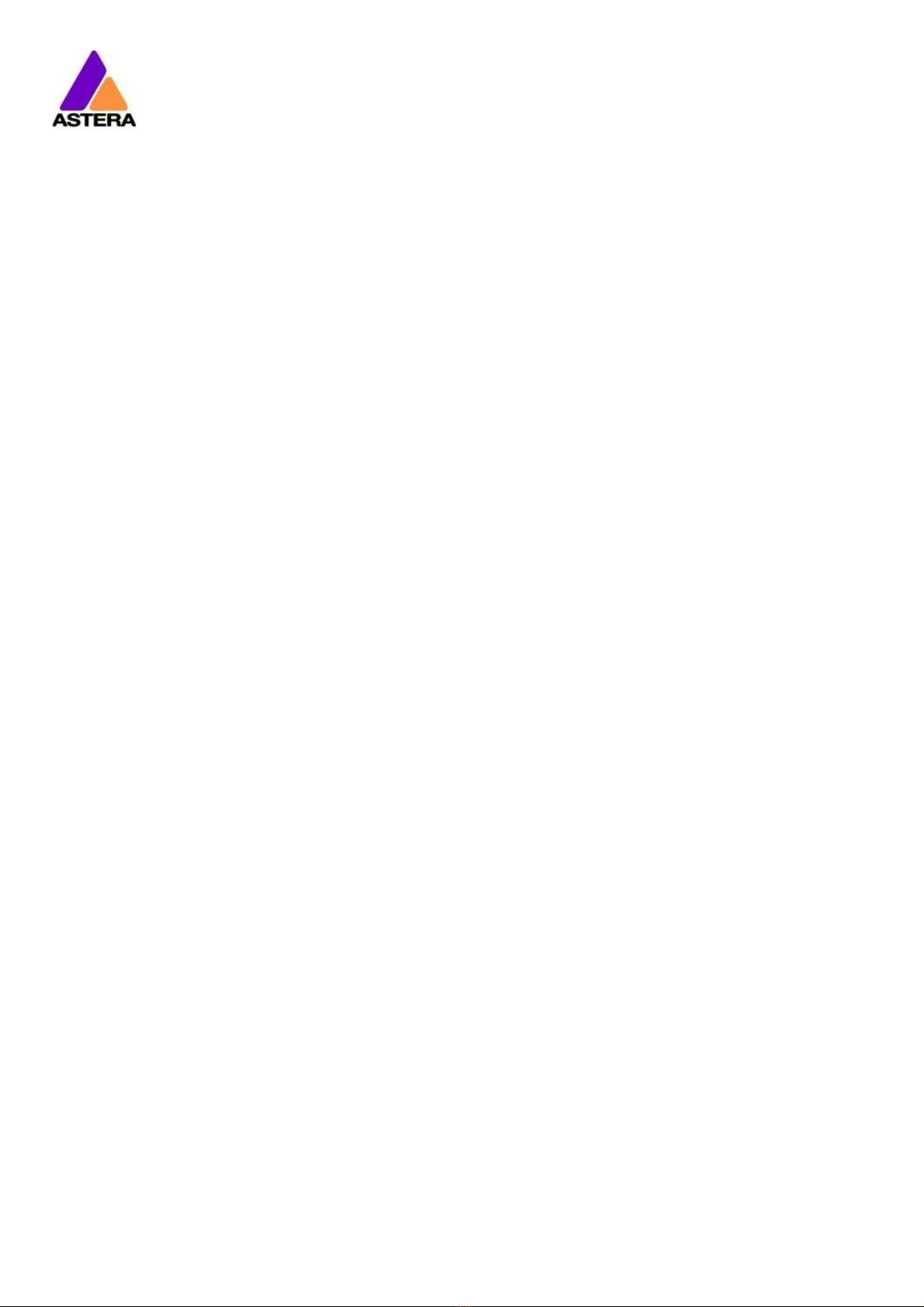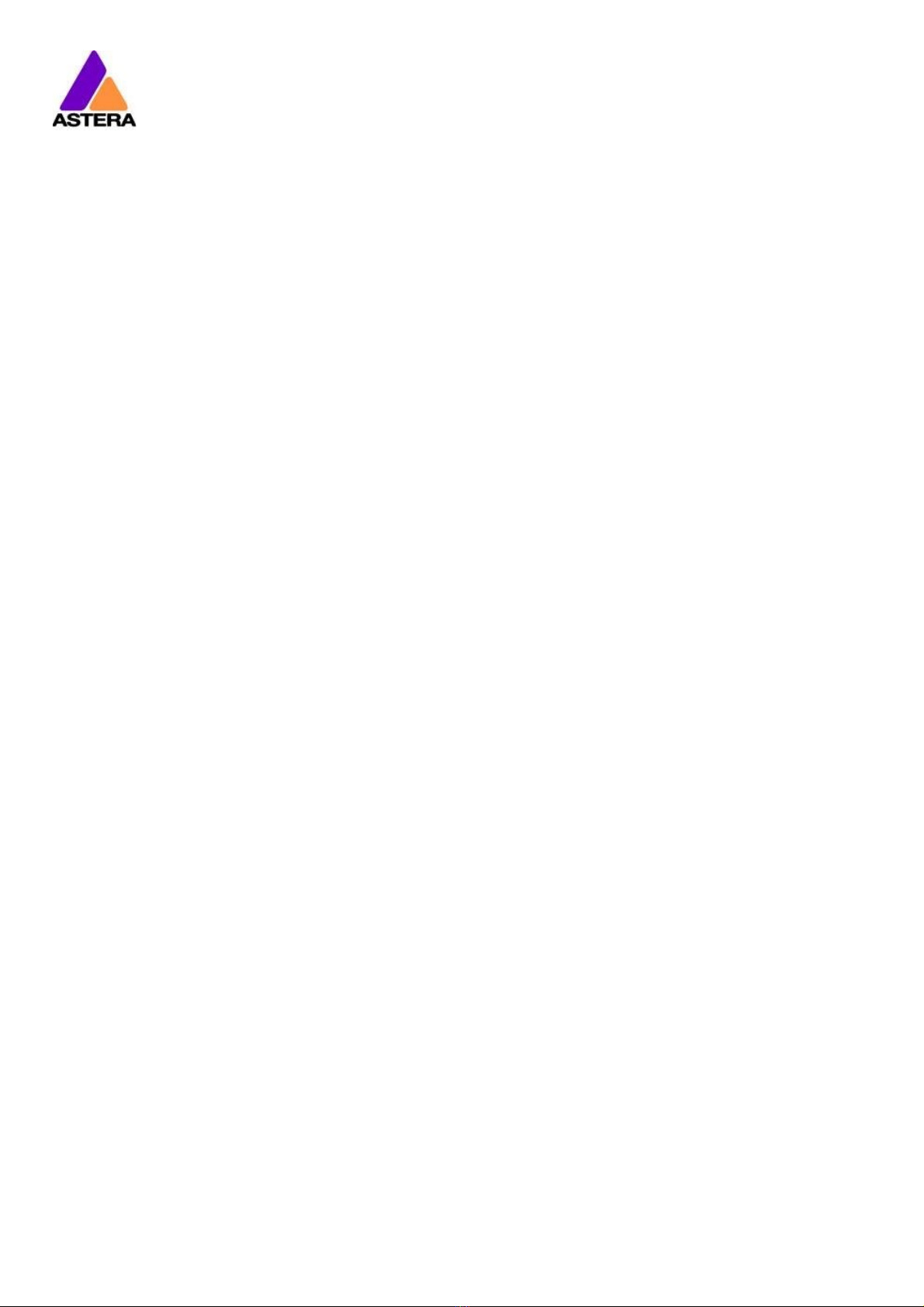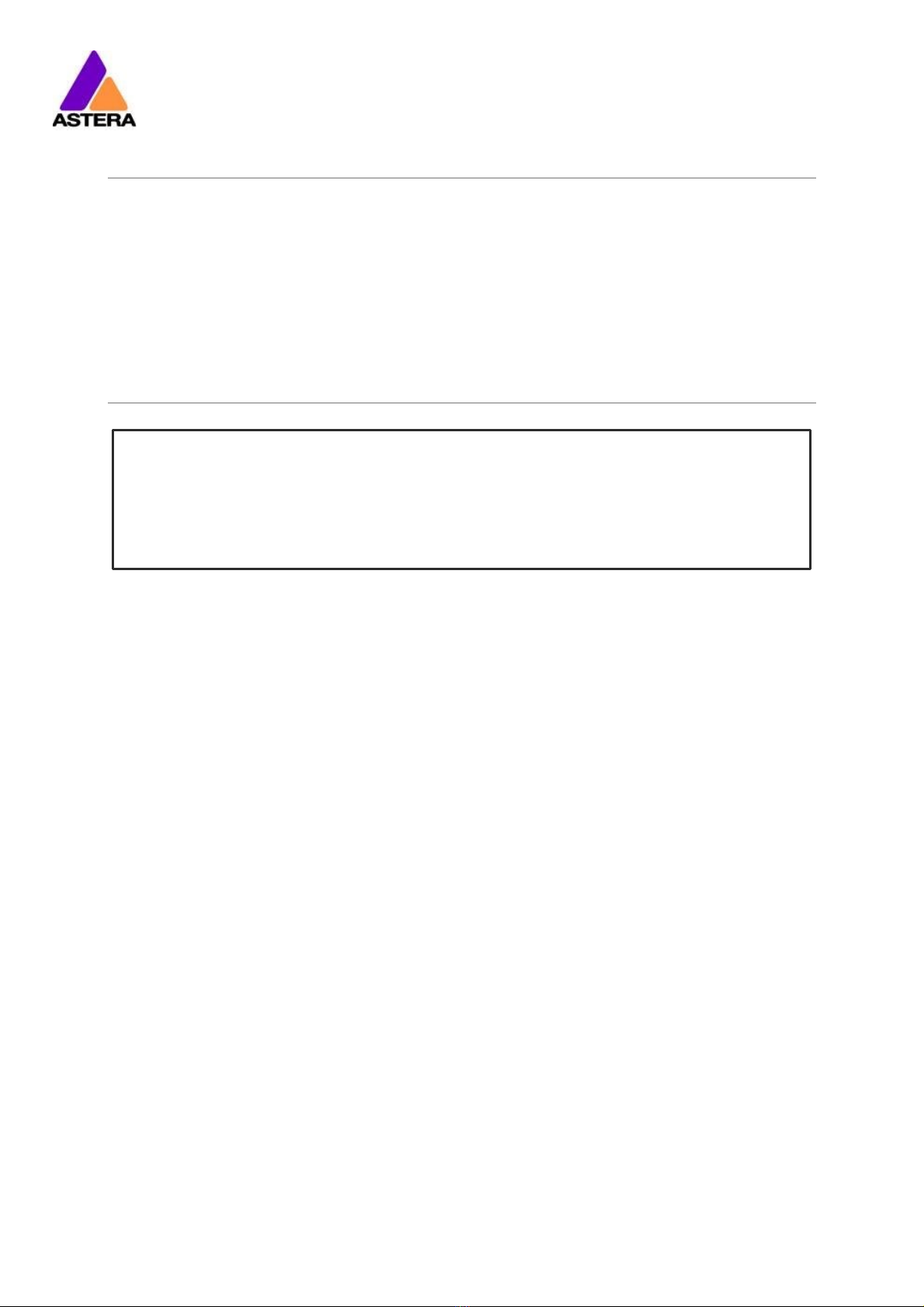Astera LED Technology GmbH
Technical Reference Manual for FP1 Titan Tube 2020-08-26
Page | 1
1CONTENTS
2Package Contents...............................................................................................................................................4
3CE and FCC Conformity .....................................................................................................................................4
4Safety and Handling............................................................................................................................................5
4.1 Mounting Accessories ................................................................................................................................7
4.2 Battery...........................................................................................................................................................9
4.3 Battery Icon..................................................................................................................................................9
4.4 Charging.....................................................................................................................................................10
4.5 AC and DMX Wiring..................................................................................................................................11
4.6 PowerBox Button and Status LED ...........................................................................................................12
5Specification .......................................................................................................................................................14
6Troubleshooting ..................................................................................................................................................15
7Operation ............................................................................................................................................................16
7.1 Ship Mode ..................................................................................................................................................16
7.2 AsteraRGB Color Space...........................................................................................................................16
7.3 Ways to Control.........................................................................................................................................17
7.4 Control By Infrared with ARC1 ................................................................................................................17
7.5 Control by the AsteraApp™ ...................................................................................................................18
7.6 Control by Wireless DMX ..........................................................................................................................18
7.7 Control by wired DMX ..............................................................................................................................18
7.8 Control Panel .............................................................................................................................................19
7.9 Blue Mode ..................................................................................................................................................19
7.10 Status Screen .............................................................................................................................................20
7.11 Main Menu Options ..................................................................................................................................21
7.12 Input Select ................................................................................................................................................22
7.13 Select a Static Color.................................................................................................................................23
7.14 DMX Settings ..............................................................................................................................................24
7.15 Dimmer Curve............................................................................................................................................24
7.16 Runtime.......................................................................................................................................................26
7.17 Unpair CRMX..............................................................................................................................................27
7.18 Standalone.................................................................................................................................................28
7.19 AC Failure(Emergency Light)..................................................................................................................30
7.20 DMX Failure ................................................................................................................................................30
7.21 Info...............................................................................................................................................................31
7.22 Reset Settings.............................................................................................................................................31
7.23 Adjust Color via the Color Palette Button.............................................................................................32
7.24 Adjust Brightness or Runtime via the Brightness Button ......................................................................33
8Using the Light with the AsteraApp™.............................................................................................................34
8.1 Pair your Light with the AsteraApp™.....................................................................................................34
8.2 Powerful Light Control ..............................................................................................................................35
8.3 Change the Color.....................................................................................................................................35
8.4 Create a Set...............................................................................................................................................36
8.5 Targeting Lights..........................................................................................................................................37
8.6 Changing The Effect.................................................................................................................................38
8.7 List of Effects...............................................................................................................................................39
8.8 Chaser Effects in Depth ...........................................................................................................................40
8.9 The Main Screen........................................................................................................................................41
8.10 Brightness ....................................................................................................................................................42
8.11 Runtime.......................................................................................................................................................43
8.12 Anti-Flicker ..................................................................................................................................................43
8.13 Theft Alarm .................................................................................................................................................44
8.14 Enter and Leave Standby........................................................................................................................45
8.15 DMX Settings ..............................................................................................................................................46
9Menu Overview ..................................................................................................................................................48
10 Version History .....................................................................................................................................................49