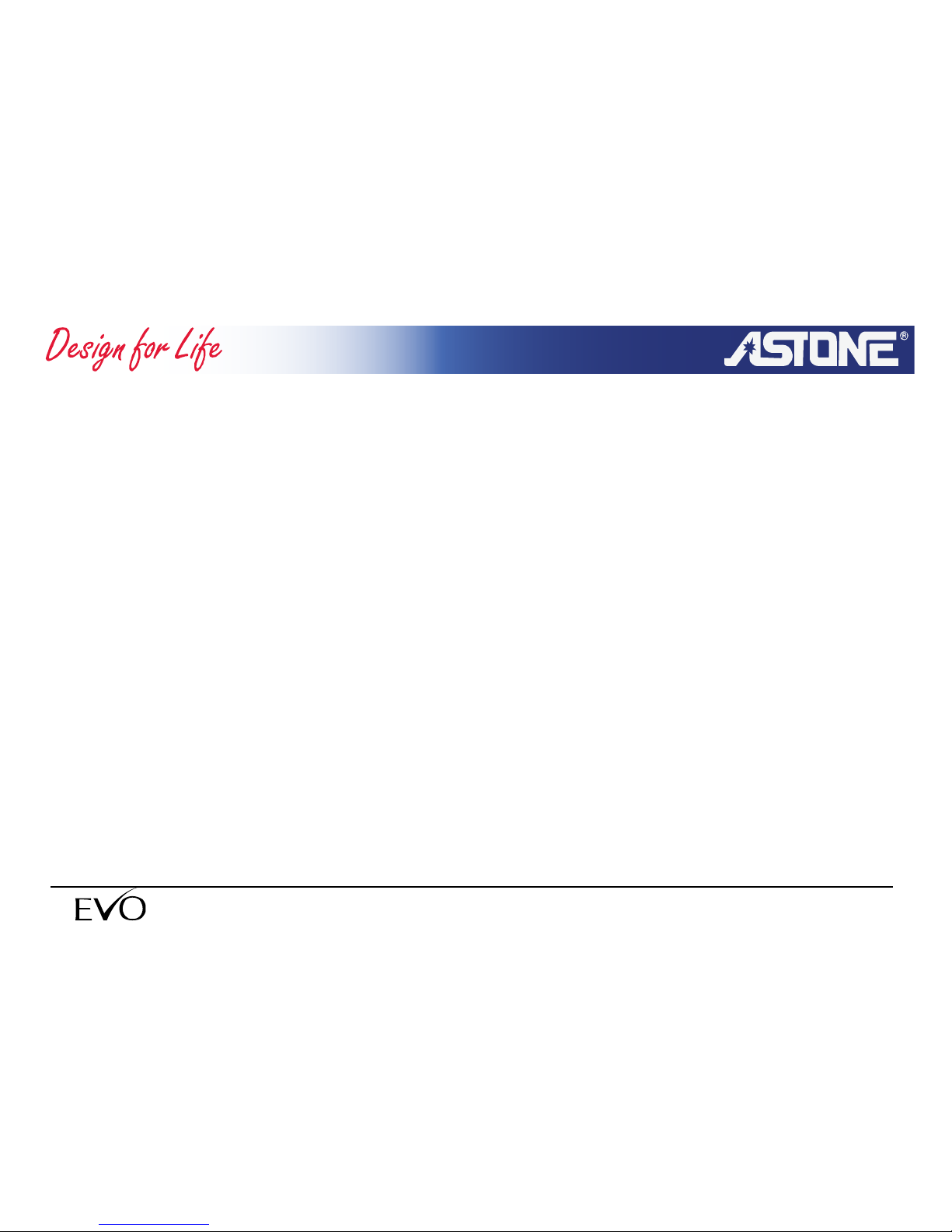- 3 - www.astone.com.au
3.5.6 Mono/Stereo.............................................................................................................68
3.5.7 FM station preset with file ........................................................................................69
3.6 Video play..........................................................................................................................70
3.6.1 Play a video .............................................................................................................70
3.6.2 Operation in video play ............................................................................................71
3.7 Game.................................................................................................................................73
3.7.1 Start game................................................................................................................73
3.8 Digital partner
(
USB Host
)
.............................................................................................75
3.8.1 Enter digital partner function ....................................................................................75
3.9 Parameter setup................................................................................................................76
3.9.1 Enter parameter setup .............................................................................................76
3.9.2 Backlight setup.........................................................................................................77
3.9.3 Language setup .......................................................................................................78
3.9.4 Power off..................................................................................................................79
3.9.5 Version information ..................................................................................................80
3.9.6 Upgrade ...................................................................................................................81
4. Other Functions ...................................................................................................................83
4.1 Install fonts library..............................................................................................................83
4.2 Charging battery................................................................................................................84
5. Communicate and transfer data with computer................................................................85
5.1 Connect with computer......................................................................................................85
5.2 Install driver in Windows 98...............................................................................................88