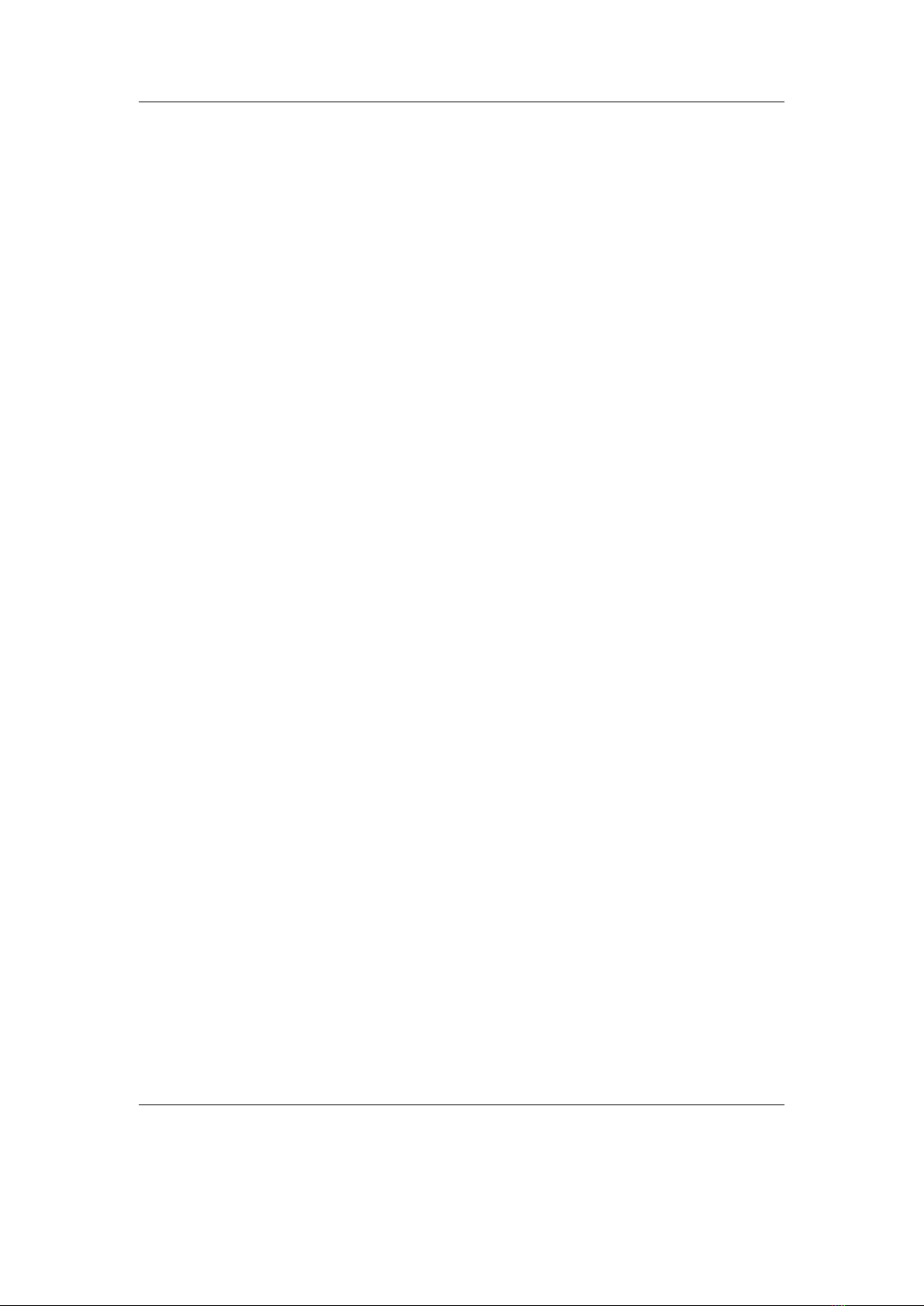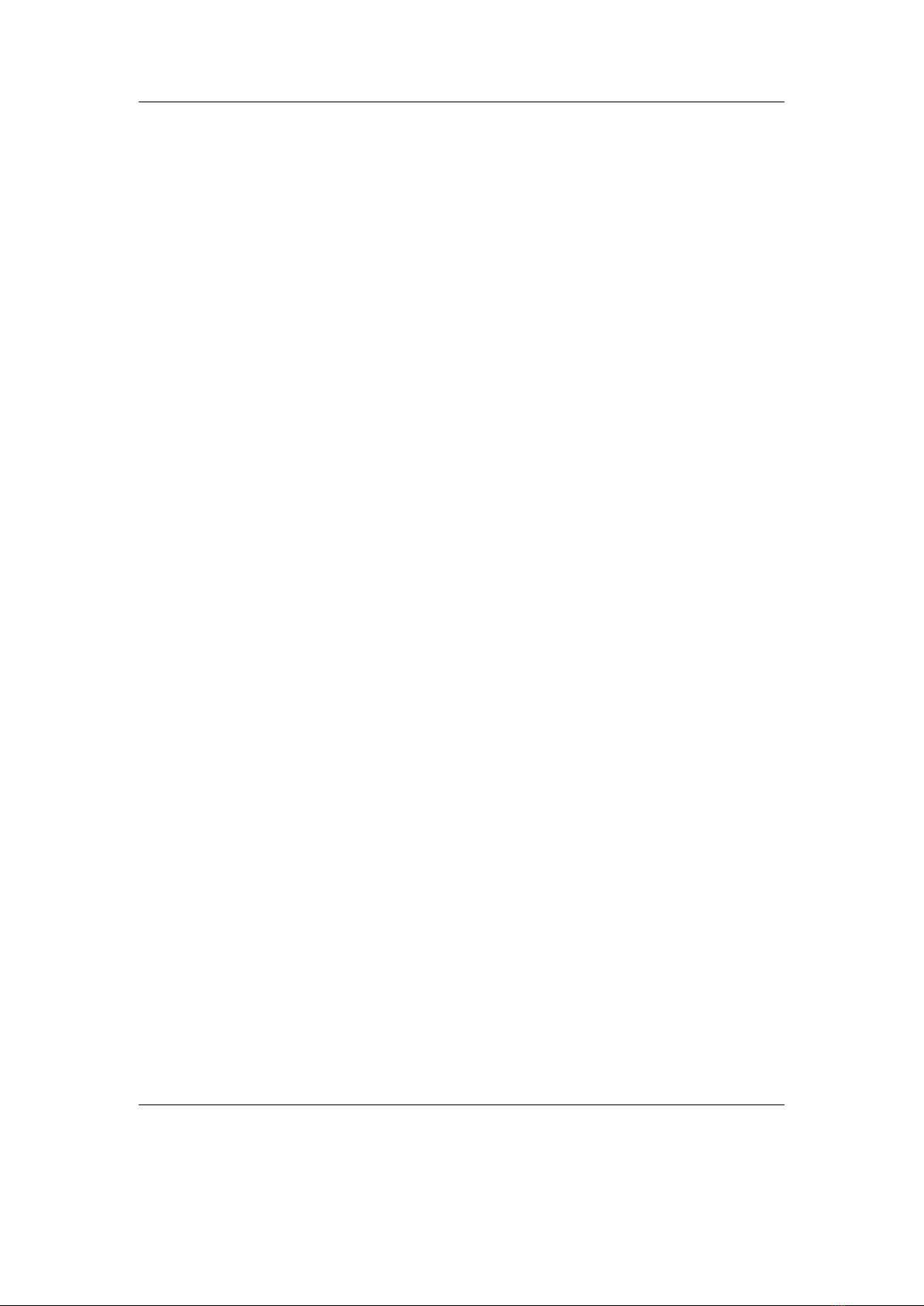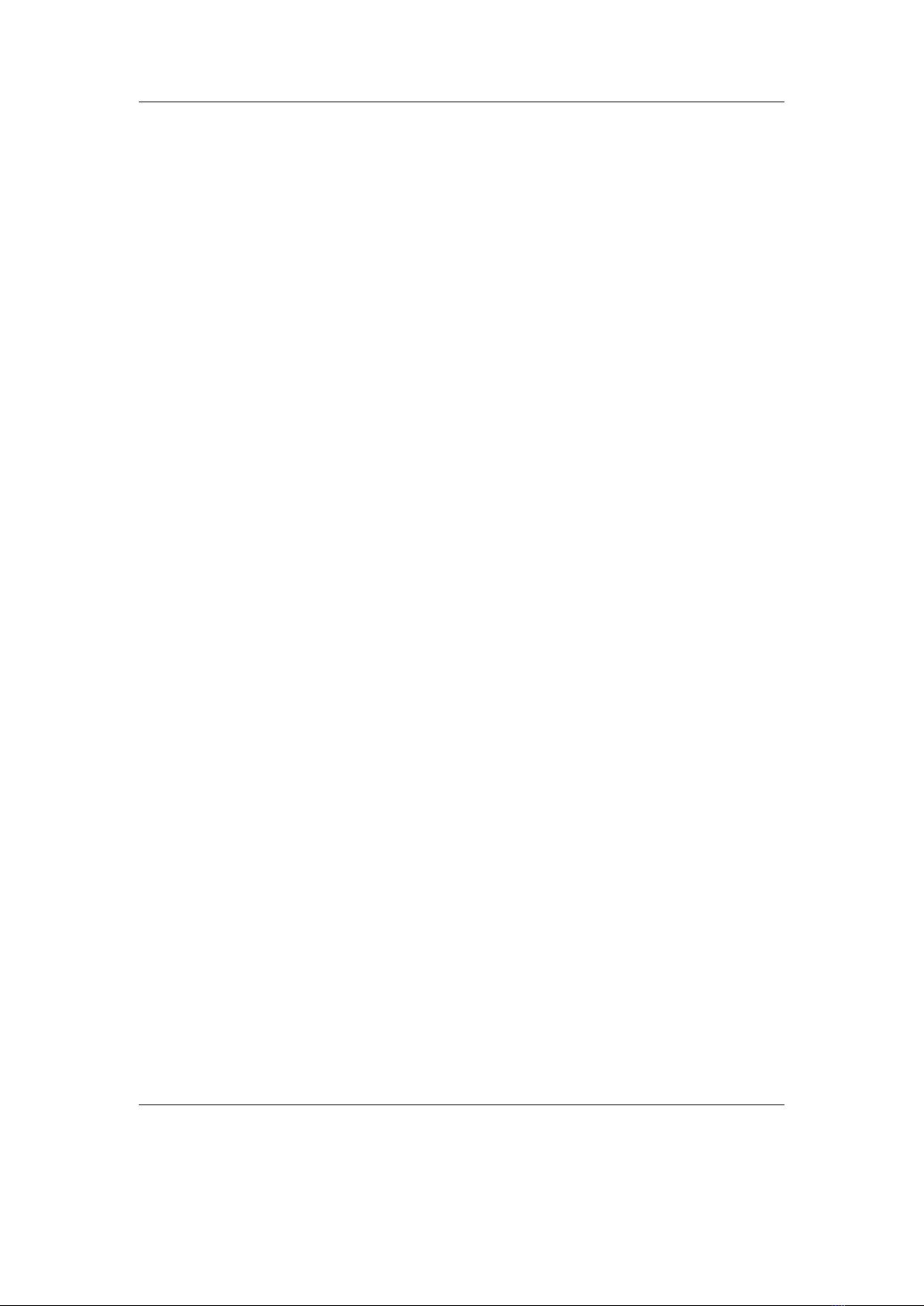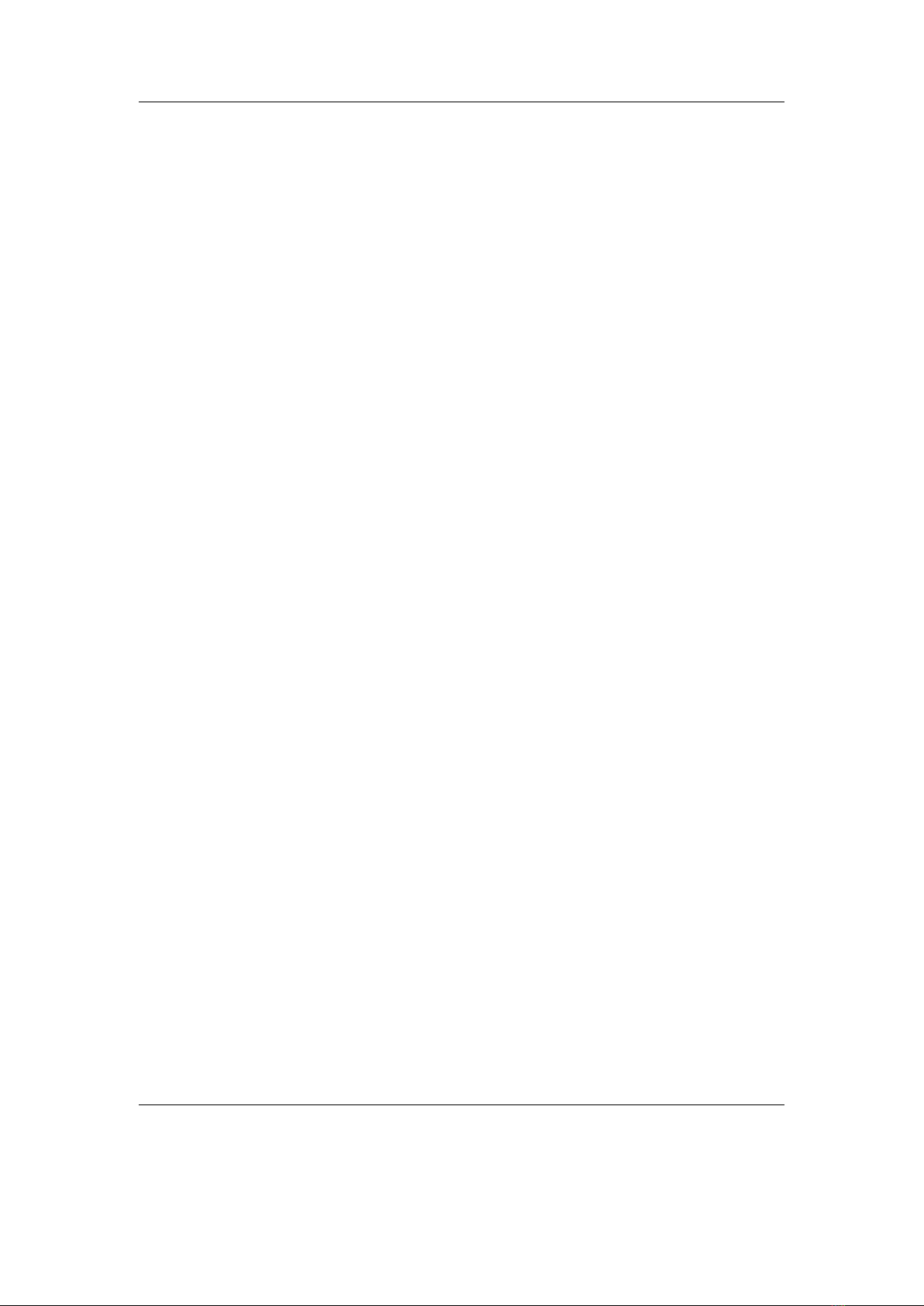Contents 7
12.1.12.Jackpot ................................. 95
12.1.13.Jewels .................................. 95
12.1.14.Maze ................................... 96
12.1.15.MazezaM ................................ 96
12.1.16.Minesweeper .............................. 96
12.1.17.Pegbox ................................. 97
12.1.18.Pong ................................... 98
12.1.19.Puzzles ................................. 98
12.1.20.Reversi ................................. 99
12.1.21.Robotfindskitten ............................ 99
12.1.22.Rockblox ................................ 99
12.1.23.Rockblox1d ...............................100
12.1.24.Sliding Puzzle ..............................100
12.1.25.Snake ..................................101
12.1.26.Snake 2 .................................101
12.1.27.Sokoban .................................102
12.1.28.Solitaire .................................103
12.1.29.Spacerocks ...............................104
12.1.30.Star ...................................105
12.1.31.Sudoku .................................105
12.1.32.Wormlet .................................107
12.1.33.Xobox ..................................109
12.1.34.XWorld .................................109
12.2. Demos ......................................110
12.2.1. Bounce .................................110
12.2.2. Credits .................................111
12.2.3. Cube ...................................111
12.2.4. Demystify ................................111
12.2.5. FFT ...................................112
12.2.6. Fire ...................................112
12.2.7. Fractals .................................112
12.2.8. Logo ...................................113
12.2.9. Matrix ..................................113
12.2.10.Mosaique ................................113
12.2.11.Oscilloscope ...............................114
12.2.12.PictureFlow ...............................115
12.2.13.Plasma .................................116
12.2.14.Rocklife .................................117
12.2.15.Snow ...................................117
12.2.16.Starfield .................................117
12.2.17.VU meter ................................118
12.3. Viewers .....................................118
12.3.1. Shortcuts ................................119
12.3.2. Chip-8 Emulator ............................120
The Rockbox manual (version 3.14) Sansa Clip v2