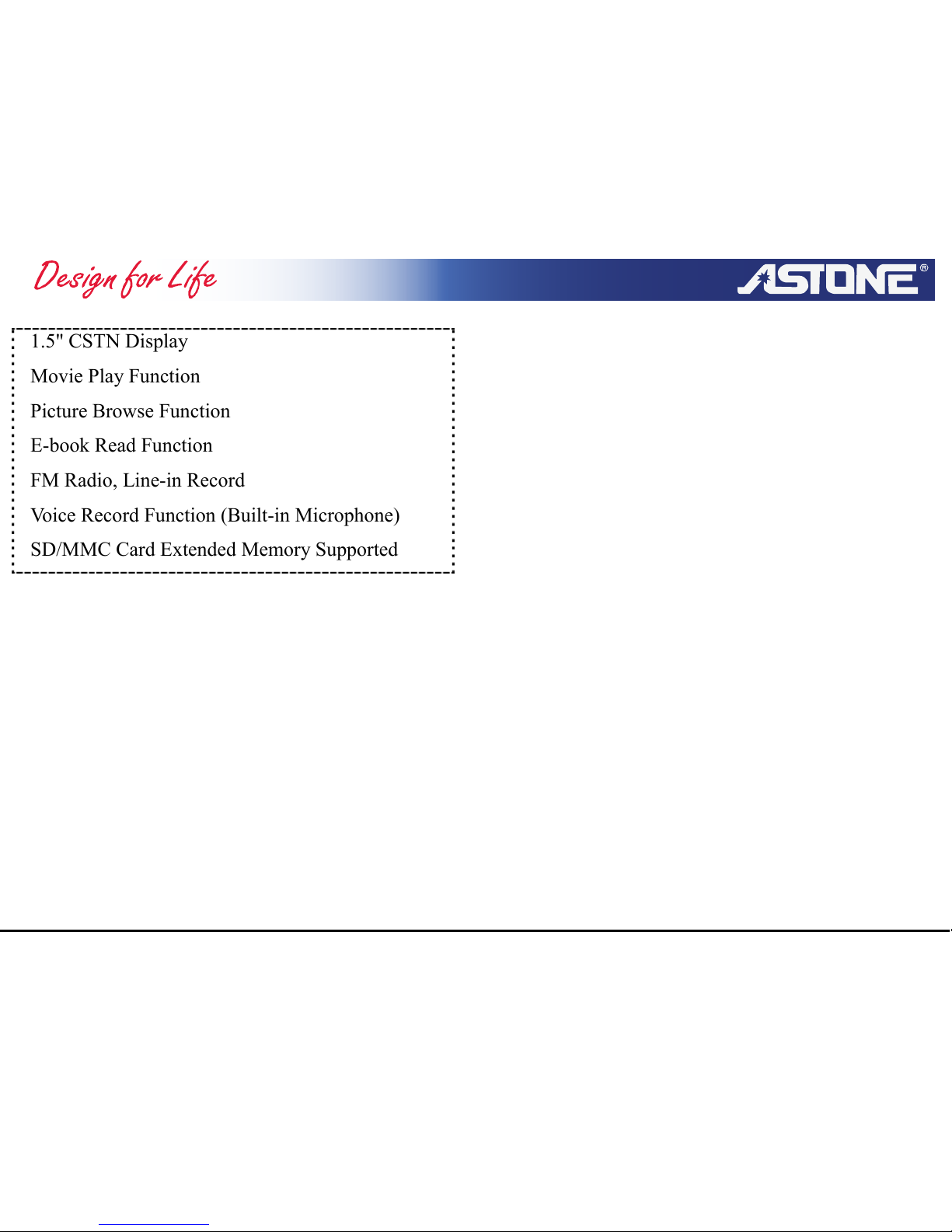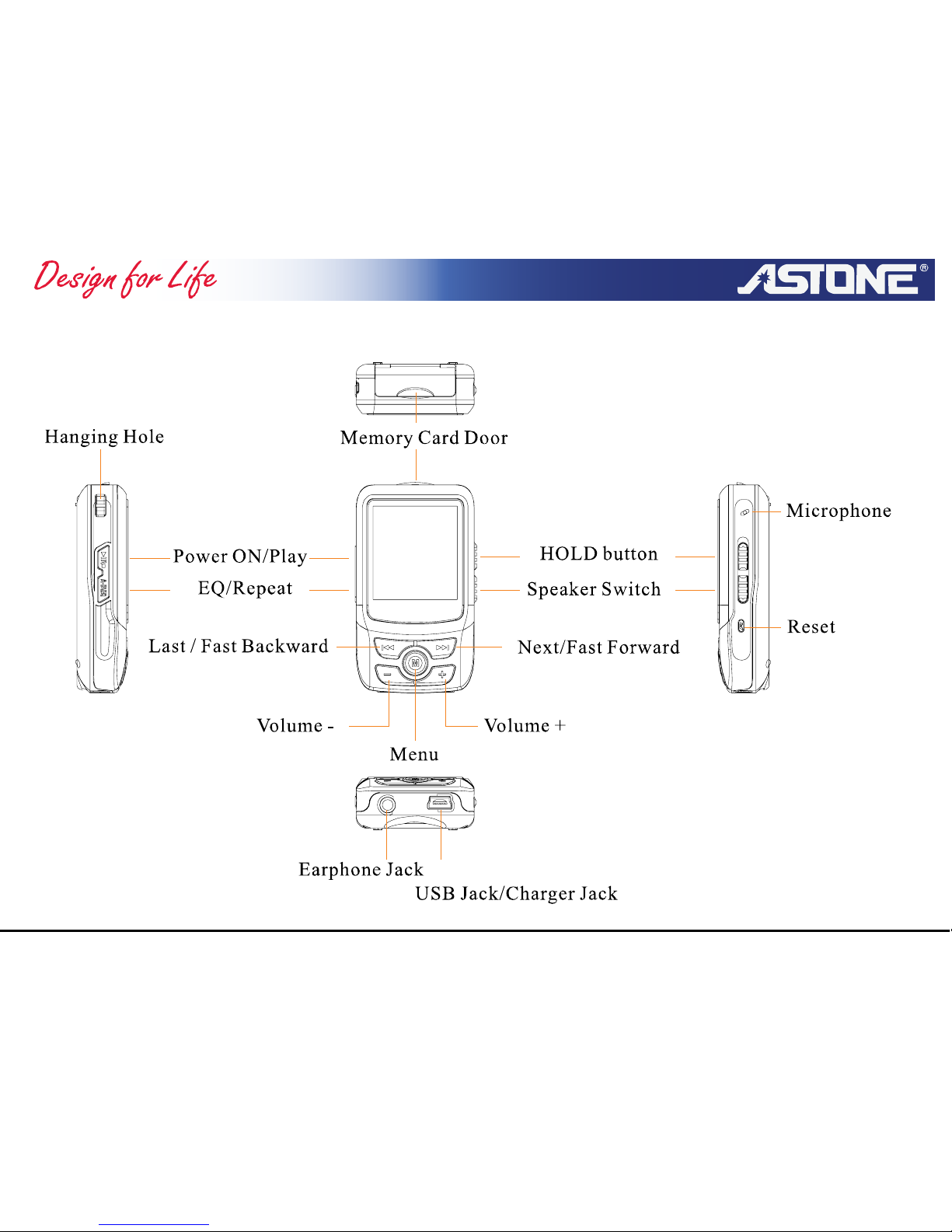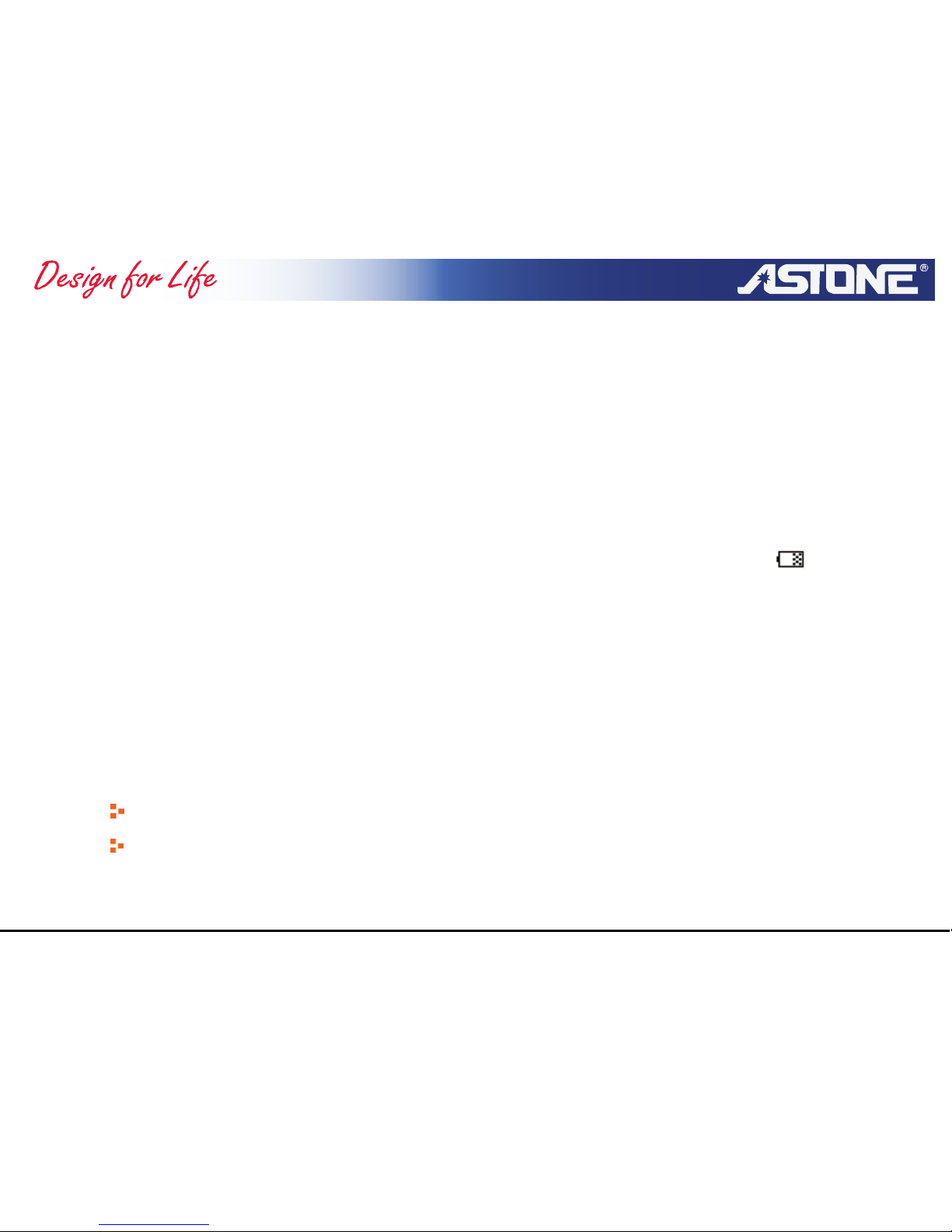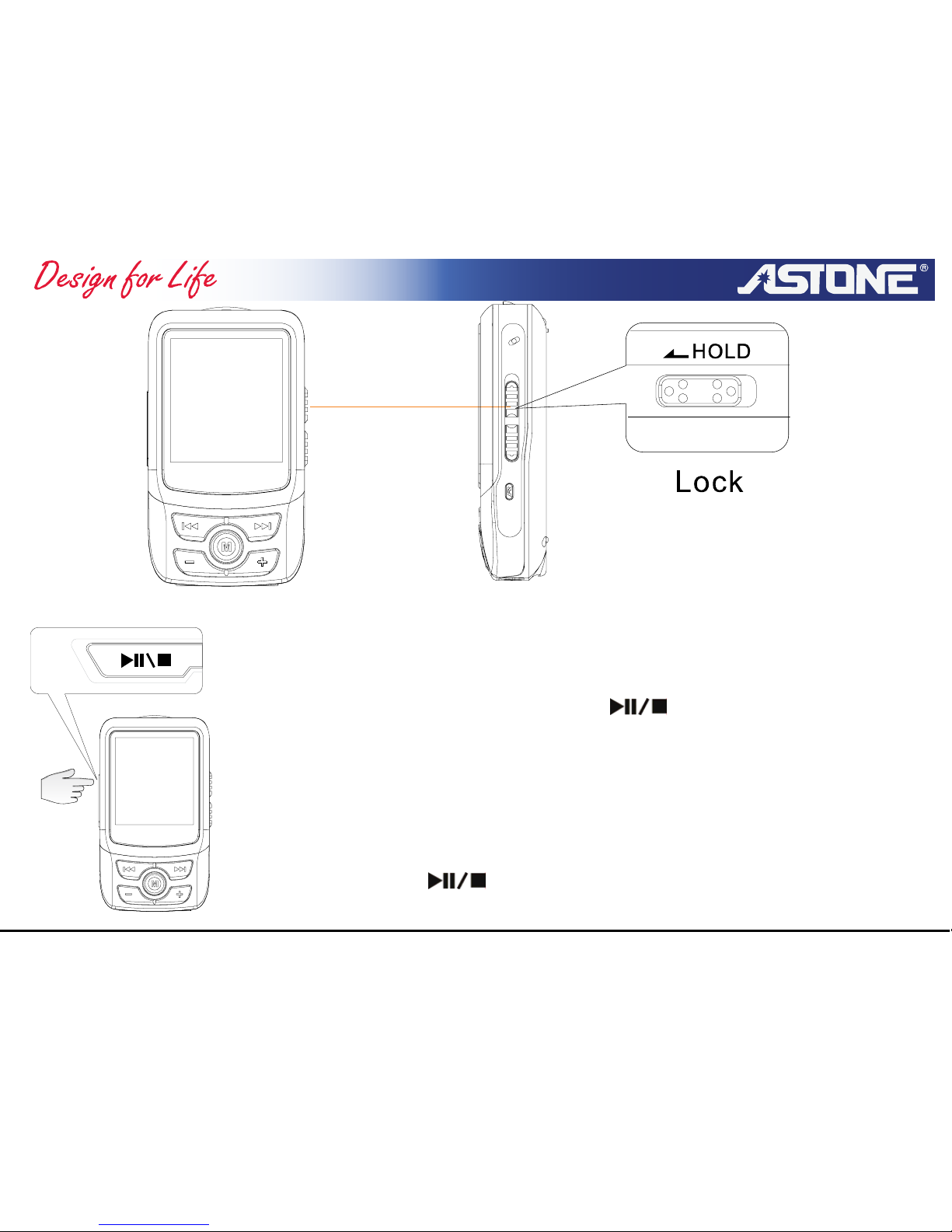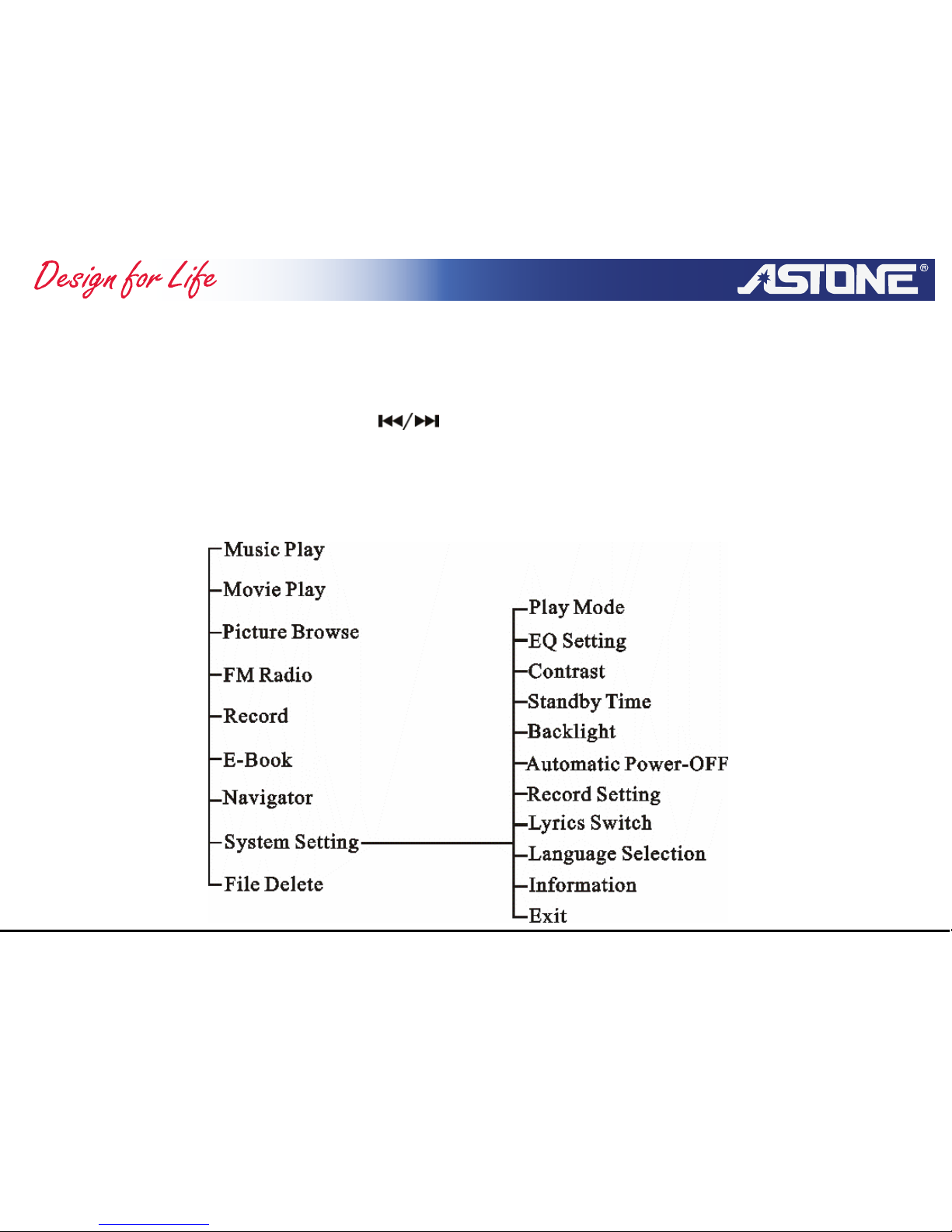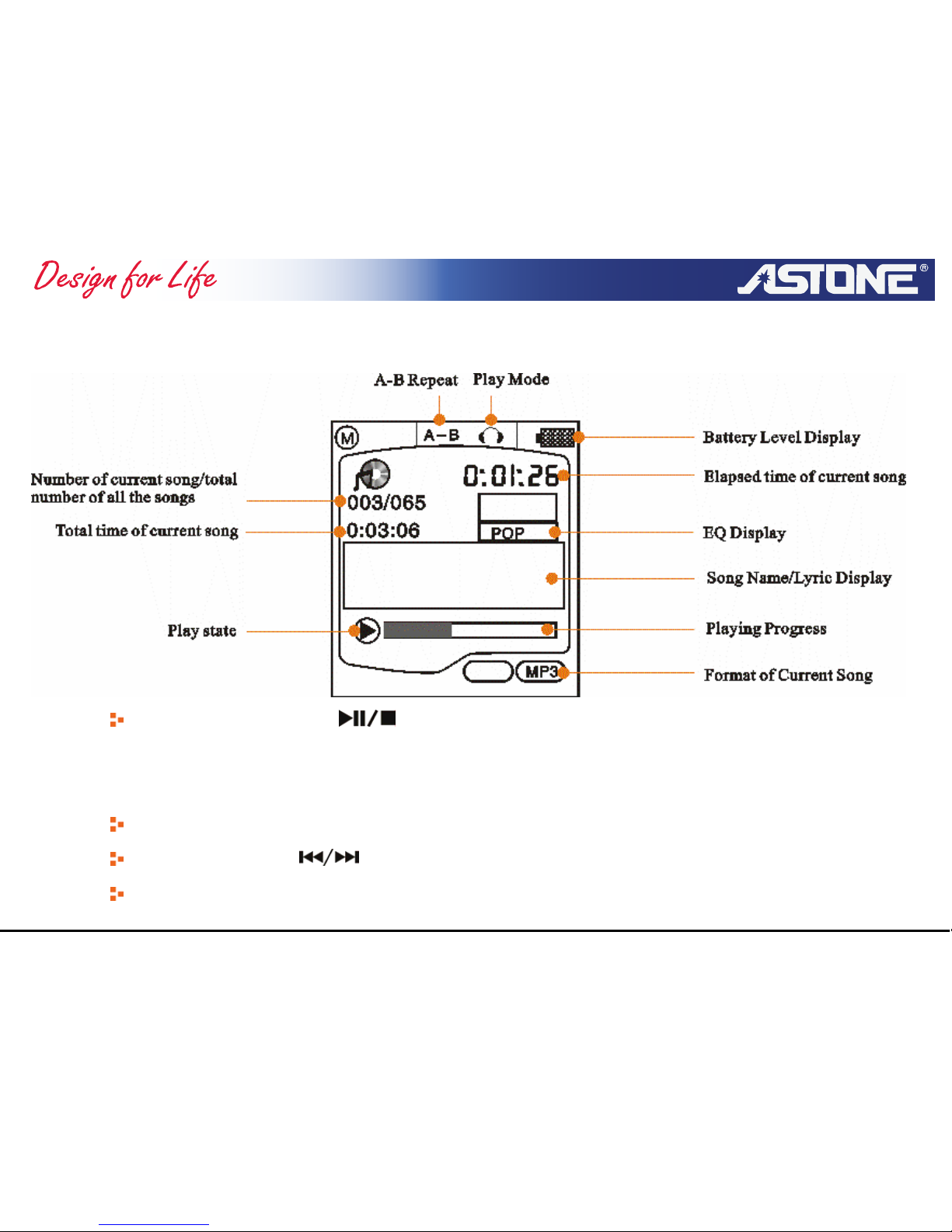Charging
When the battery gets exhausted, a message “Low Battery” will show on the screen, or when playing, the
device will shut down automatically due to its discharged battery. Please charge the device with the supplied
charger.
Please connect one end of the supplied charger to the USB jack of the player, the other end to the wall outlet,
and charging begins.
During charging, the player will keep in ON mode automatically. (When the player is powered off, it will
turn on automatically when connecting the charger to the wall outlet.) The battery indicator on the
LCD display will begin flashing and getting full.
The battery indicator will stop flashing when the battery is full.
You may enjoy the music while the device is in charging.
It will be charged automatically when the player is connected to the computer via USB cable; However, it is
recommended not to charge the player for a long time via USB cable.
Caution:
Please charge the player with the supplied charger.
For the best performance of battery, please fully charge the player (12 hours) when charging
it for the first time. After that, it will take about 2 hours to charge it fully.
Xinc Ultra - 6 - www.astone.com.au