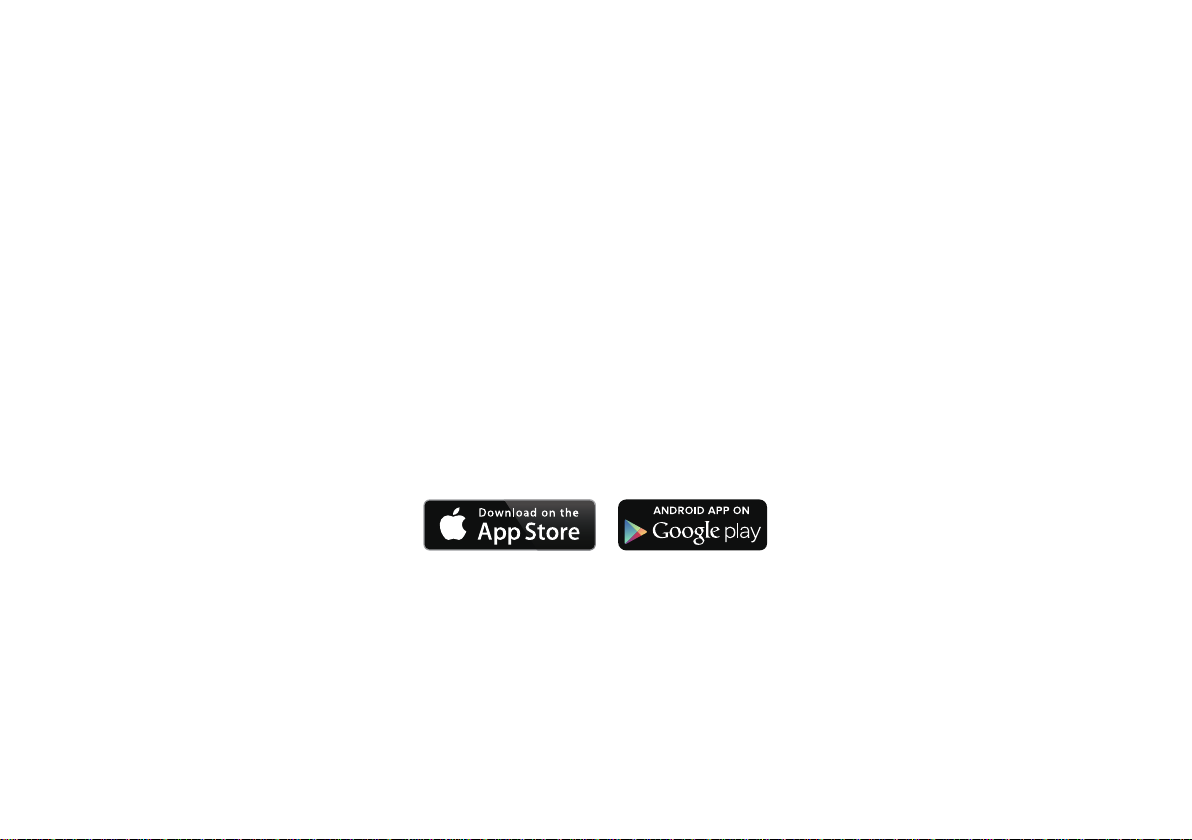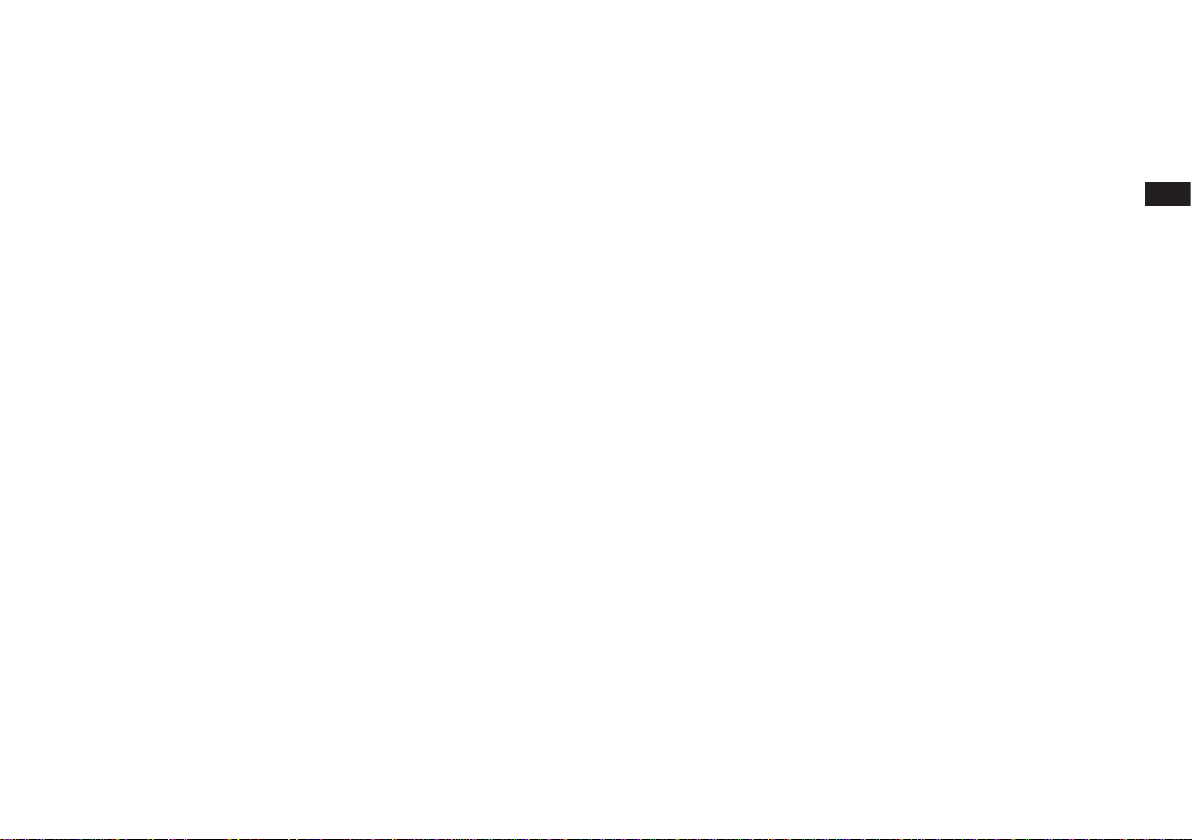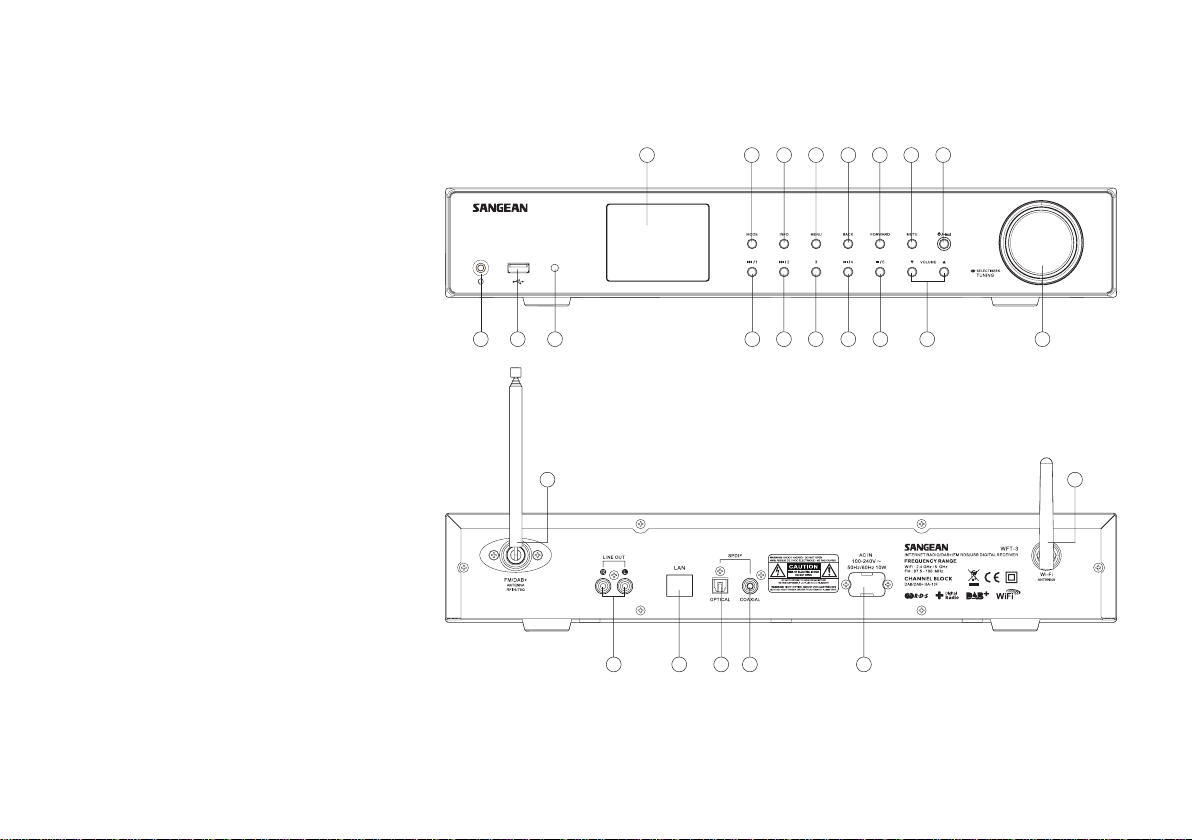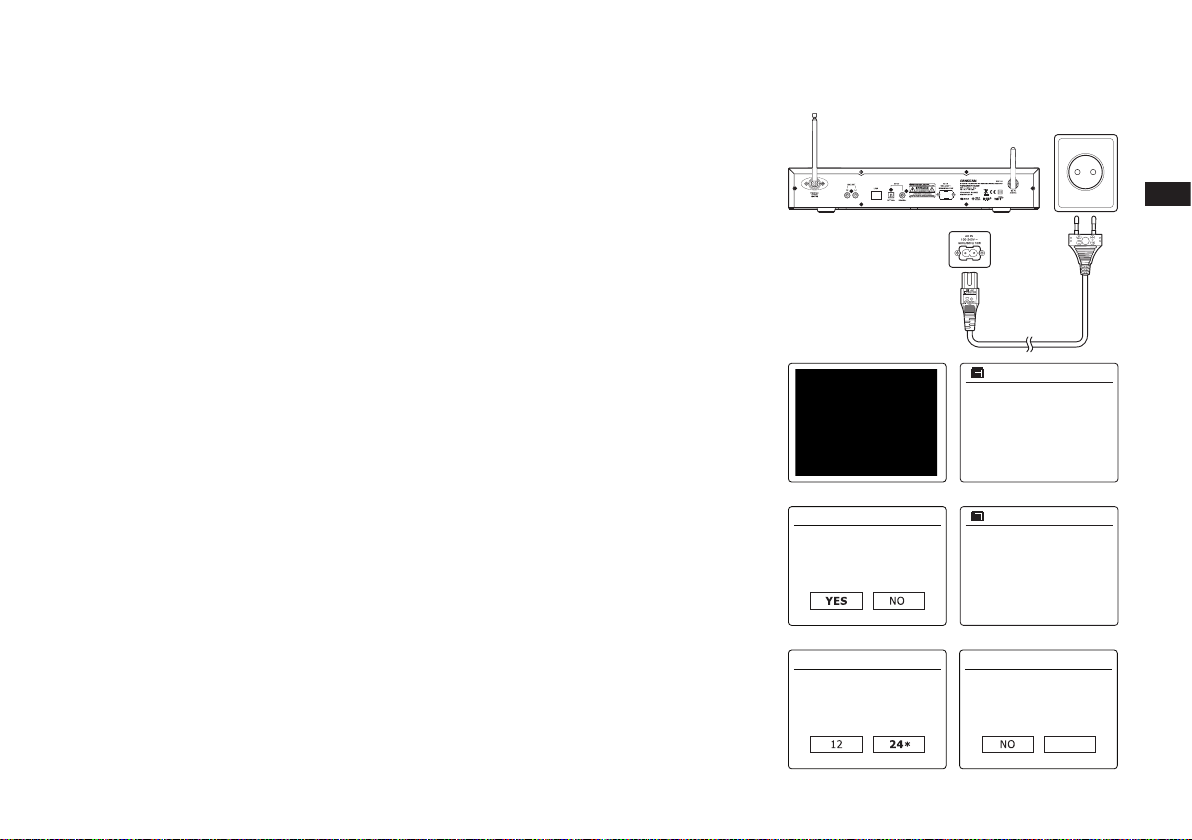GB
2
Contents
Introduction ...................................................................................... 3-7
IMPORTANT SAFETY INSTRUCTIONS ............................................3
Items included in the package ........................................................... 4
Before you can use this product ...................................................... 4
Controls and connections ................................................................... 5
Navigation controls ............................................................................ 7
Network conguration ................................................................... 6-13
Connecting your radio to your computer network ......................... 6-12
Network remote control options ....................................................... 13
Internet Radio mode .................................................................... 13-26
Internet Radio-the basics ................................................................. 13
Selecting a radio station by location and genre .......................... 14-16
Searching for a radio station by name ............................................. 17
Searching a new or popular station ................................................. 18
Selecting a podcast / BBC Listen Again .......................................... 19
Presetting stations ........................................................................... 20
Display modes ................................................................................. 22
Customizing your radio .................................................................... 23
Selecting favorite stations ........................................................... 24-26
Music Player mode ...................................................................... 27-42
Use with Windows, Apple Mac and Linux ........................................ 27
Accessing your les via UPnP .................................................... 28-29
Locating and playing media les using UPnP .................................. 30
Media selection ................................................................................ 31
Controlling playback ........................................................................ 32
Display modes ................................................................................. 34
Playlists ............................................................................................ 35
Wake On LAN .................................................................................. 38
Prune servers .................................................................................. 38
Windows 7 ‘Play to’ function (UPnP renderer) ............................ 39-40
Using USB memory devices ....................................................... 41-42
DAB mode .................................................................................... 43-49
Selecting a DAB radio station .......................................................... 44
Display modes ................................................................................. 45
Finding new DAB radio stations ...................................................... 46
Manual Tuning ................................................................................. 46
Dynamic Range Control Settings ..................................................... 47
Station order setup .......................................................................... 48
Prune stations ................................................................................. 49
FM mode ....................................................................................... 50-54
Manual tuning .................................................................................. 50
Scan setting ..................................................................................... 52
Stereo / Mono switching .................................................................. 53
Presetting stations in DAB and FM modes ...................................... 54
Listening to Spotify ..................................................................... 55-58
Clock and Alarms ........................................................................ 61-70
Automatically updating the clock ...................................................... 61
Setting the clock format ................................................................... 62
Manually setting the clock ........................................................... 63-64
Setting the alarm clock ............................................................... 65-67
Disabling alarms .............................................................................. 68
Snooze timer .................................................................................... 69
Sleep timer ....................................................................................... 69
Inactive standby ............................................................................... 70
Display and Auto .......................................................................... 71-75
Equalizer function ............................................................................ 71
Brightness control ............................................................................ 73
Language selection .......................................................................... 73
Headphone socket and Line out socket ........................................... 74
Optical and Coaxial S/PDIF output socket........................................ 74
Charging with USB socket ............................................................... 75
Information ................................................................................... 76-79
Factory reset .................................................................................... 76
Software update ............................................................................... 77
Network proles ............................................................................... 78
Software version display and Audio FAQ ......................................... 79
Accessing your audio files via a UPnP server using Windows Vista
and XP ......................................................................................... 80
Audio codecs ................................................................................... 81
Cautions and Specications ....................................................... 82-83