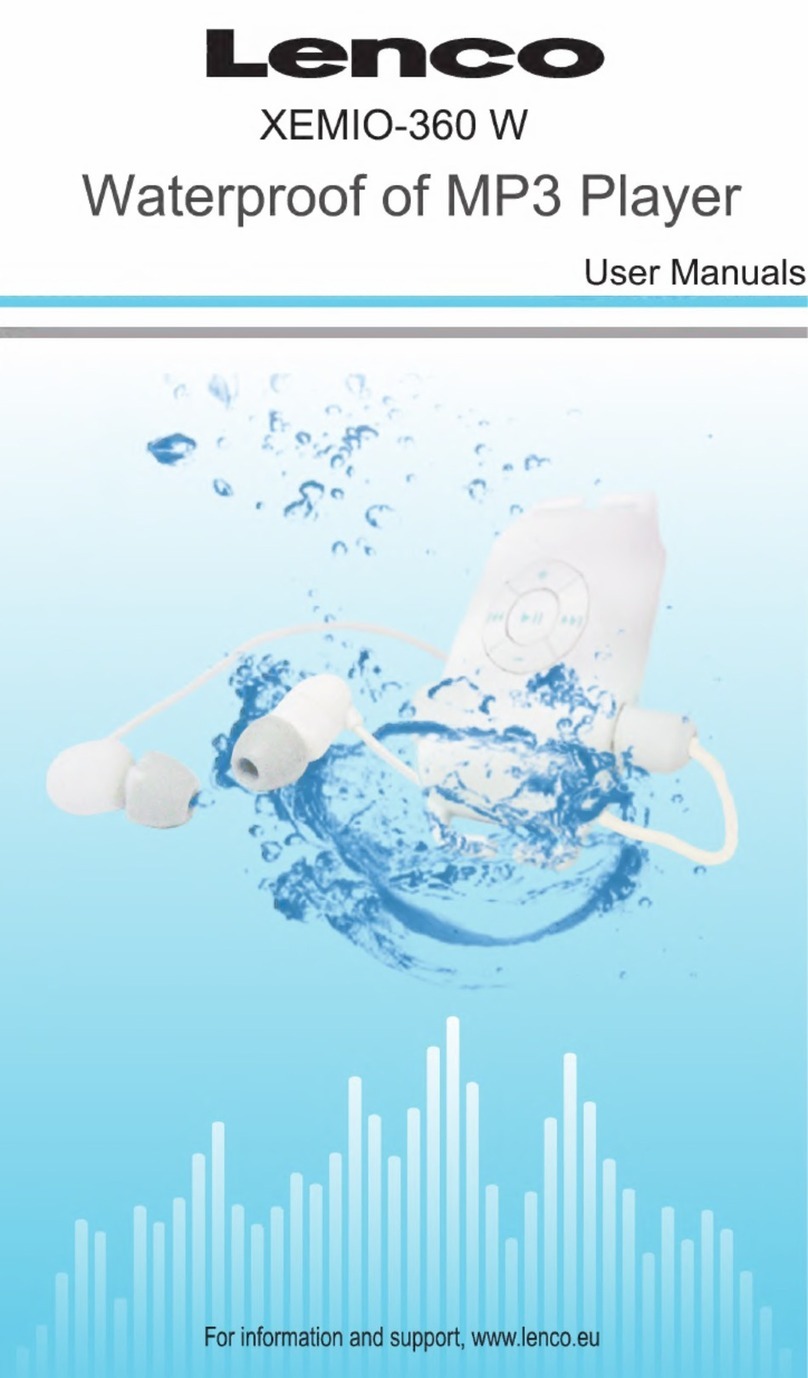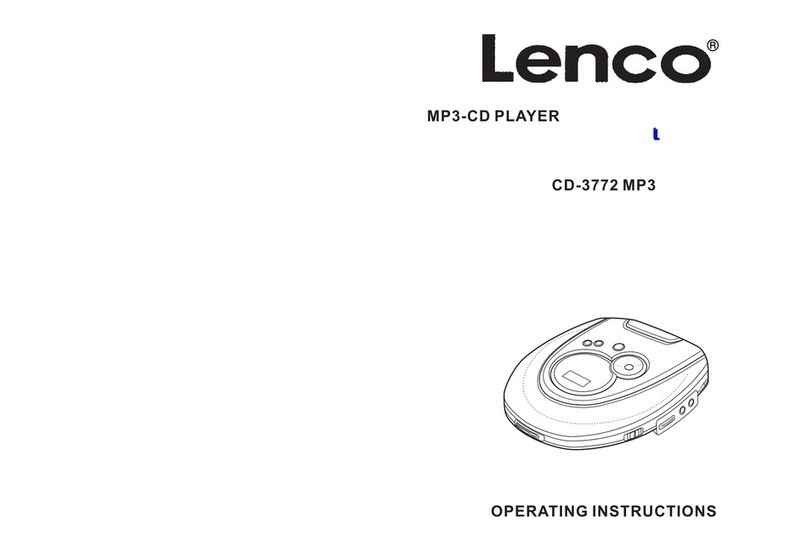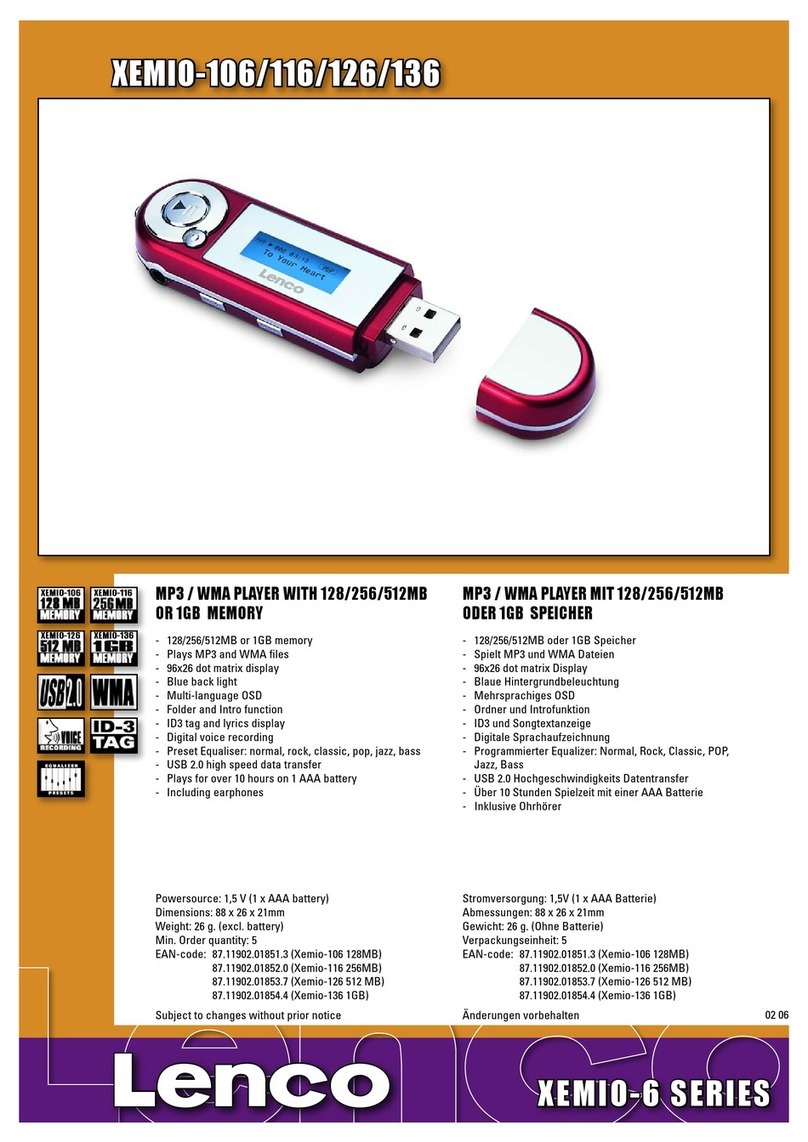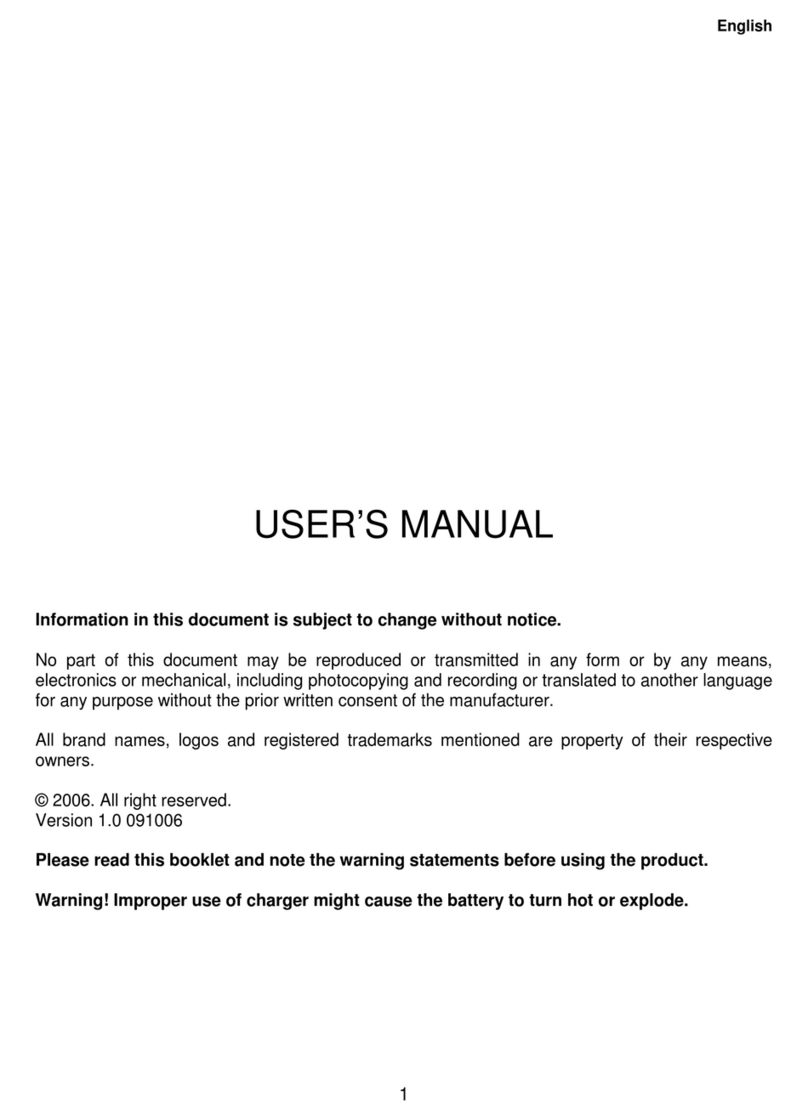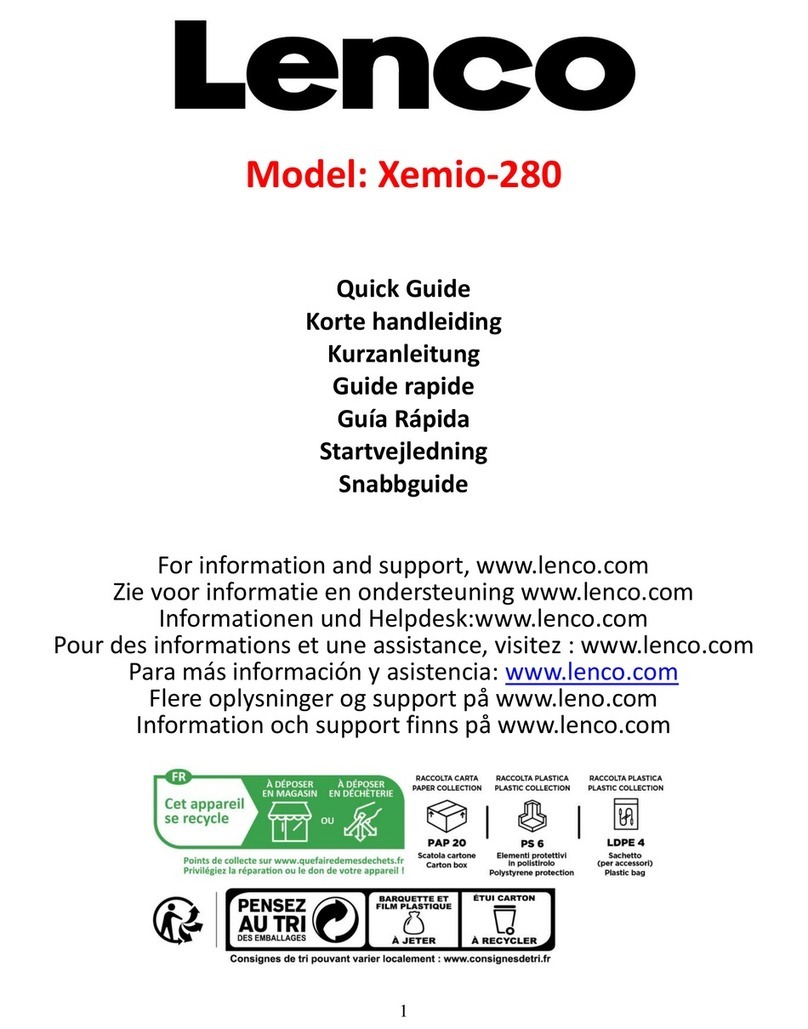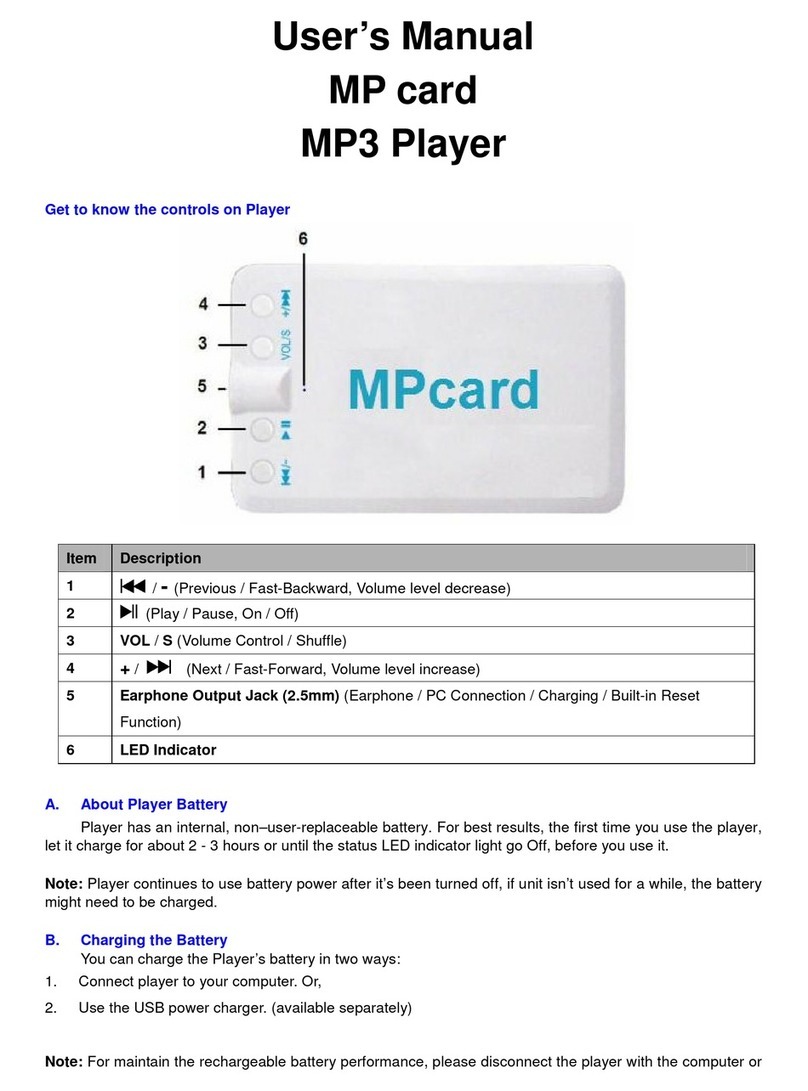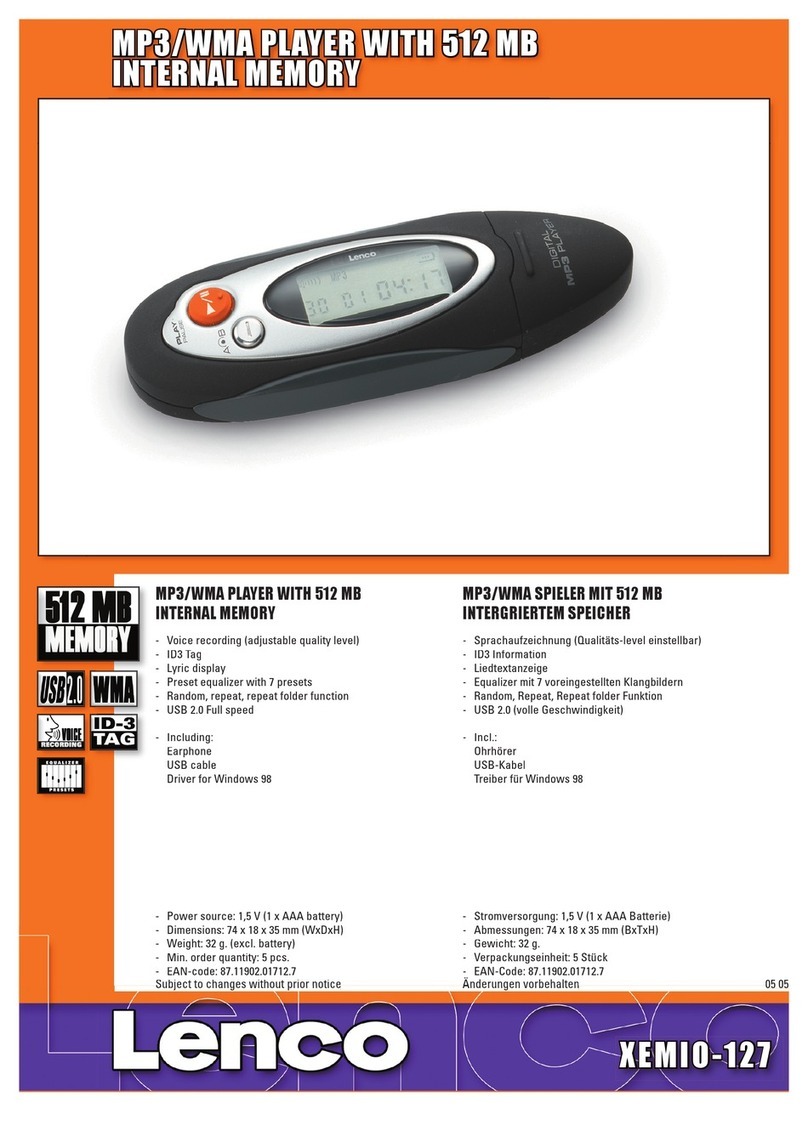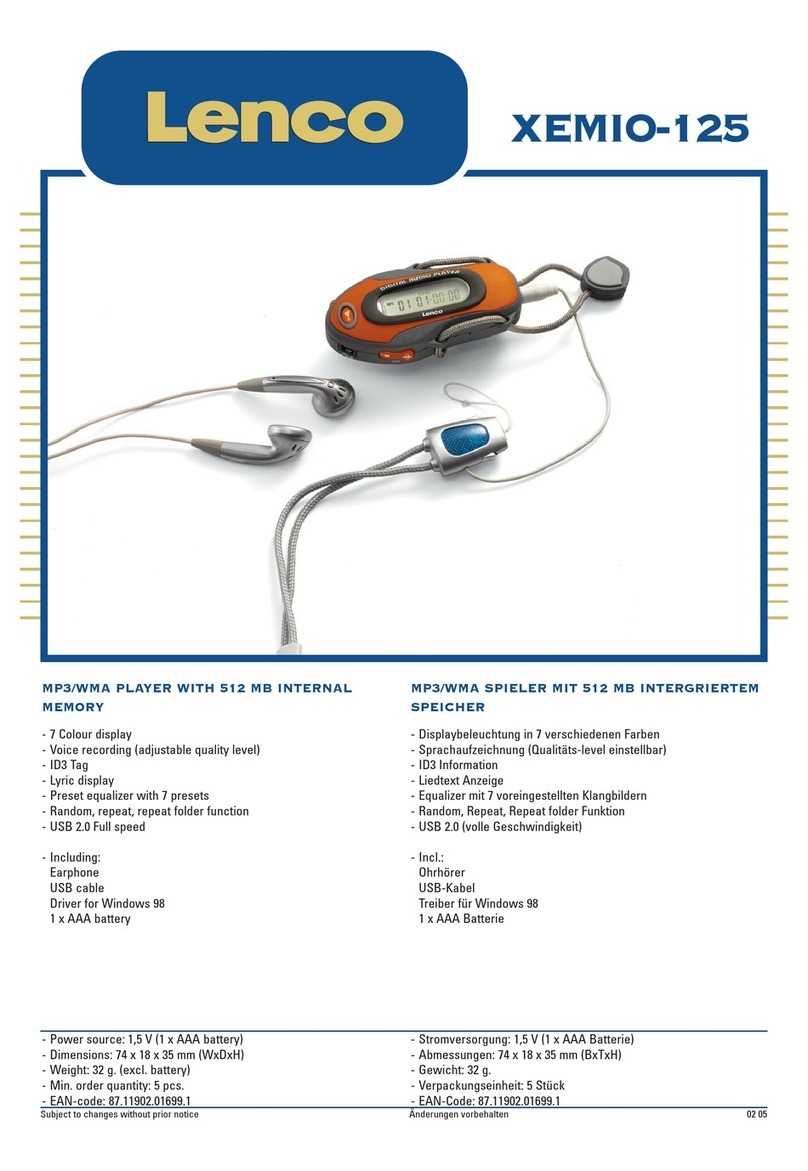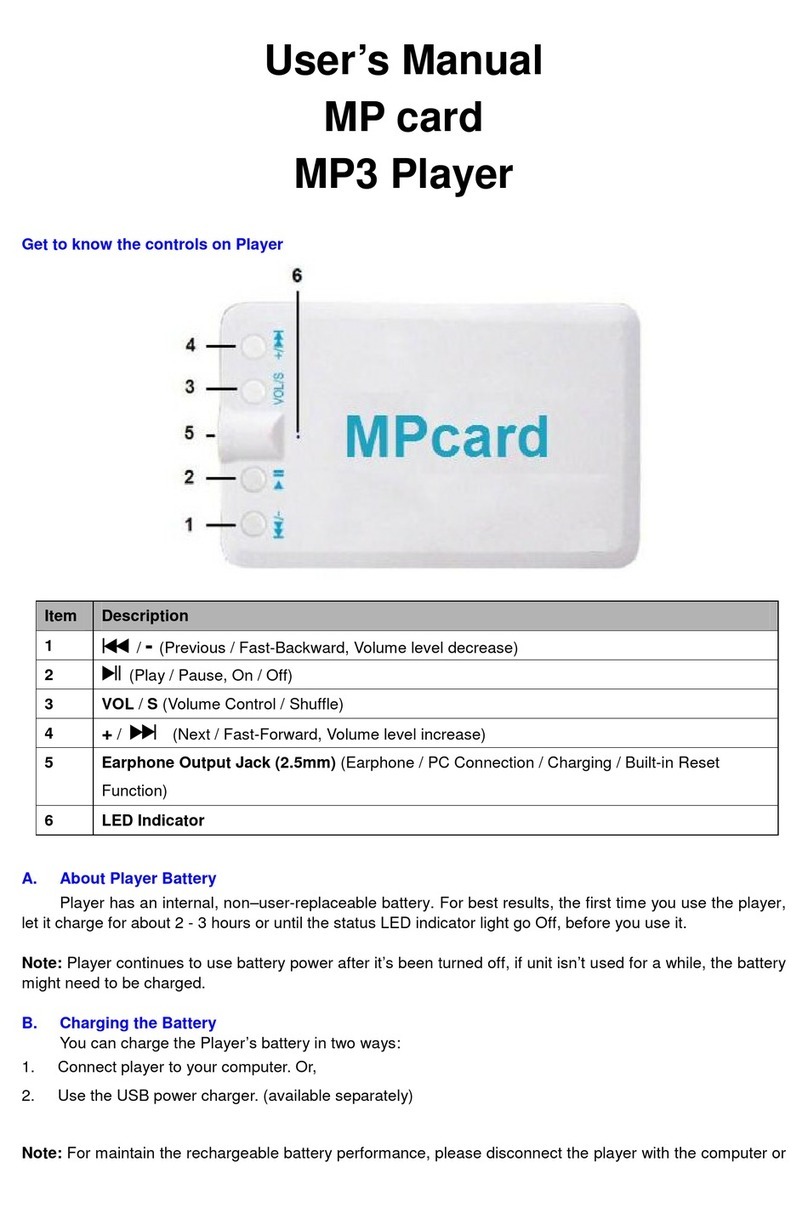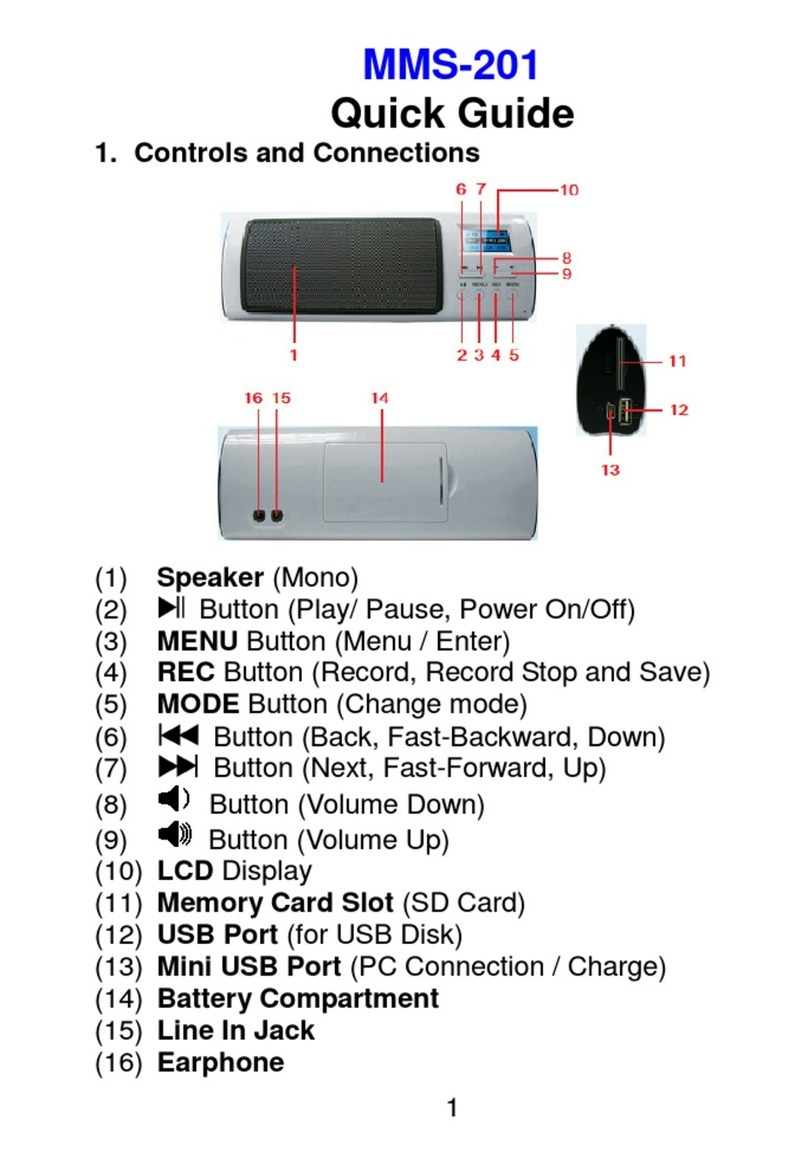All Once, = Intro (10 seconds)
Choose Songs in All Music / ID3 List / Play List / Tag List
In music mode:
•Tap icon, a submenu is appears to choose.
•Tap “All Music” to enter the play list containing all audio files. Then choose a desired file to
play.
•Tap “ID3 List” > “Artist” to enter the play list sorted by artist. Tab on the artists name to
display a playlist containing all songs from this artist. Then choose you desired file to play.
•Tap “ID3 List” > “Album” to enter the play list sorted by the album name. Tab on the album
name to display a playlist containing all songs from this album. Then choose you desired file to
play.
•Tap “ID3 List” > “Genre” to enter the play list sorted by the genre name. Tab on the genre
name to display a playlist containing all songs from this album. Then choose you desired file to
play.
•Tap “Play List” then choose “My Music List 1 / 2 / 3 / 4 / 5” to enter to your desired play list
which you have created and then choose a file to start the play. Those songs in play list will
play one by one.
•Tap “Tag List”, your tag music / voice file list is appears for choose, and then choose your
desired file to play.
Note: “All Music” and “ID3 List” functions are works only for music file(s) which have stored at
(Main Dir) internal memory.
Change / Choose Music Folder (From Flash / Card Memory)
•Tap icon, a sub-menu is appears to choose.
•Tap “Main Dir / Card Dir”, a list screen appears to use. Choose a folder name which contains
music file and choose your desired file to play. If you choose a folder name which have no
supported music file, then the list will be show blank. Choose another folder.
•And then choose a file you want to play.
•Tap icon to back to music mode.
Note: “Card Dir” will not show folder and file when the Micro SD card is not installed to player.
Add Play List
This player allows you to add the current playing music, if you want to put it group together,
into the play list. Then you can play this group in next when you choose song(s) by using the tag list
function which is mentioned above.
•Tap icon, a sub-menu is appears to choose.
•Tap “Add List” and then choose “My Music List 1 / 2 / 3 /4 /5” where you like them to group.