astra telematics AT202 User manual
Other astra telematics GPS manuals

astra telematics
astra telematics AT200 User manual
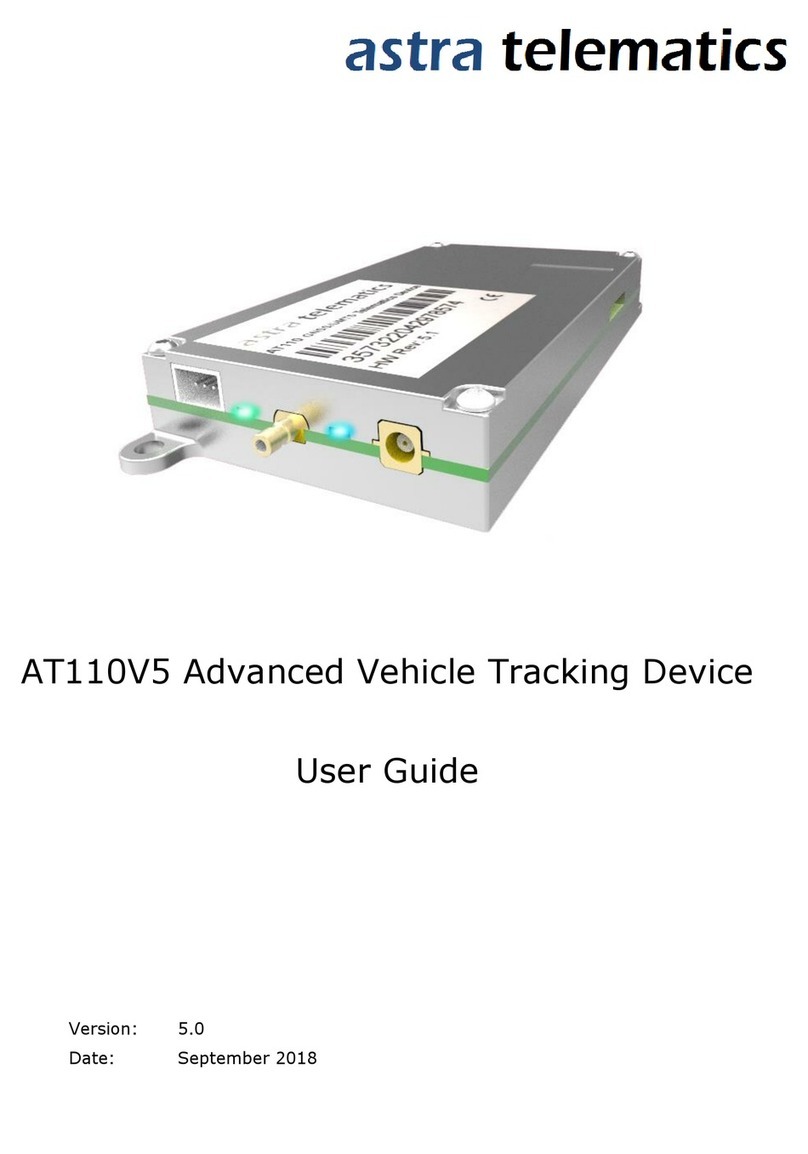
astra telematics
astra telematics AT110V5 User manual

astra telematics
astra telematics AT500 User manual
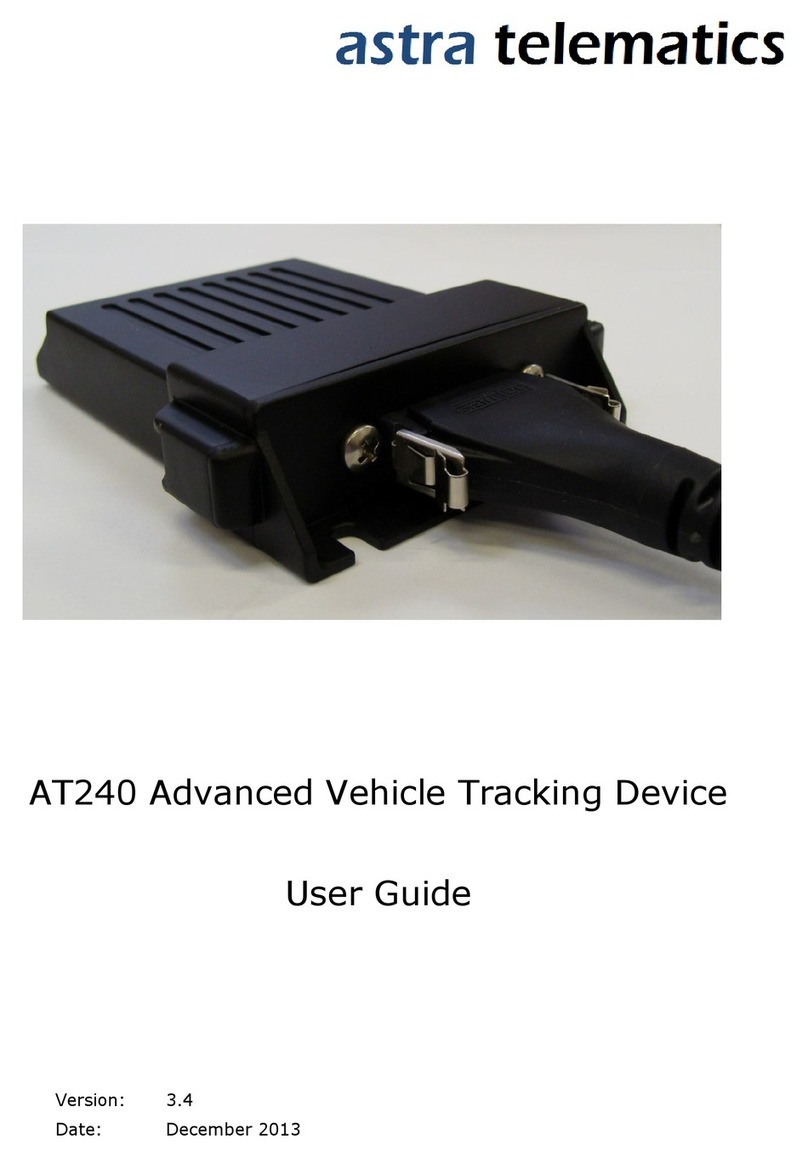
astra telematics
astra telematics AT240 User manual

astra telematics
astra telematics AT211 User manual

astra telematics
astra telematics AT240V8 User manual
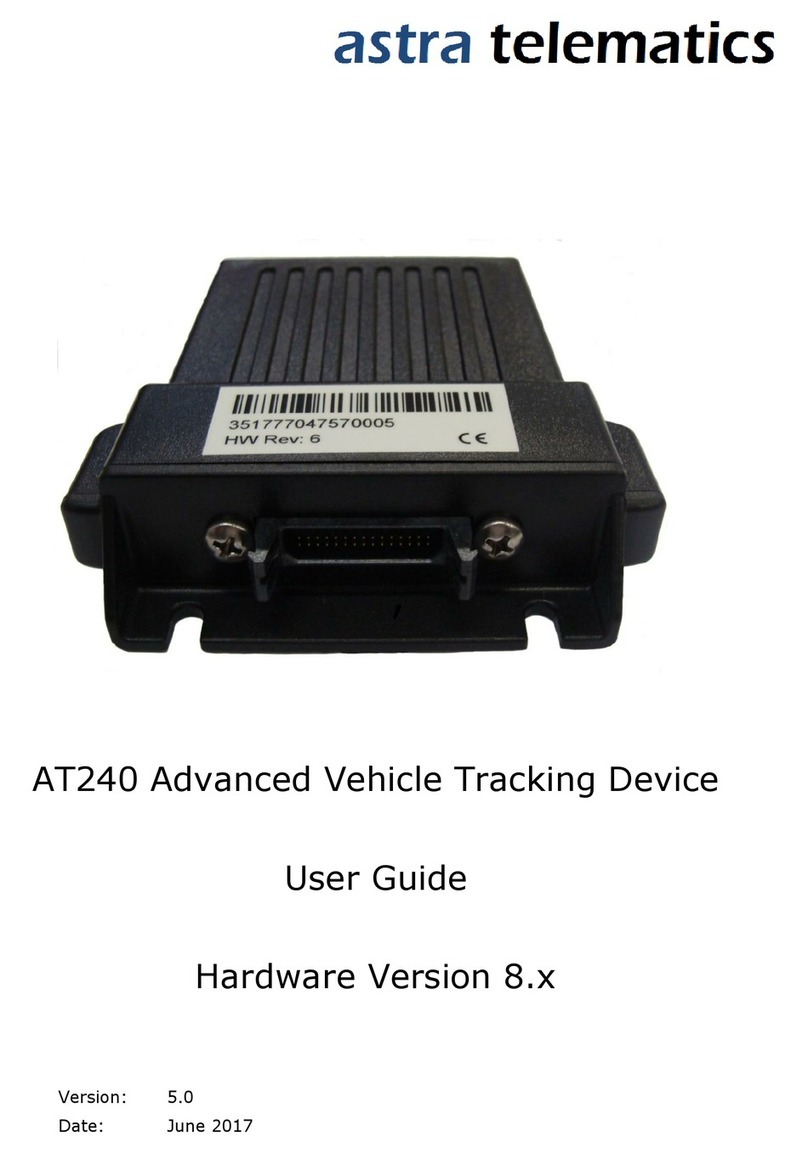
astra telematics
astra telematics AT240 User manual

astra telematics
astra telematics AT210 User manual
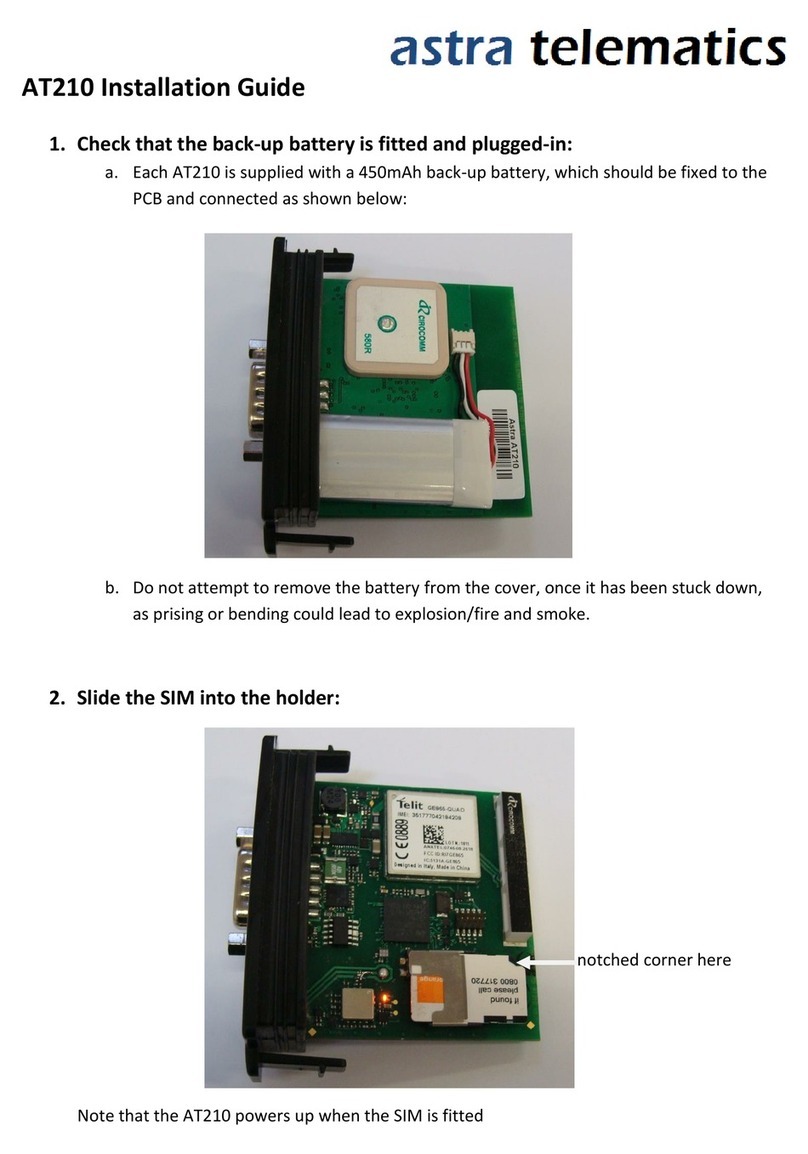
astra telematics
astra telematics AT210 User manual
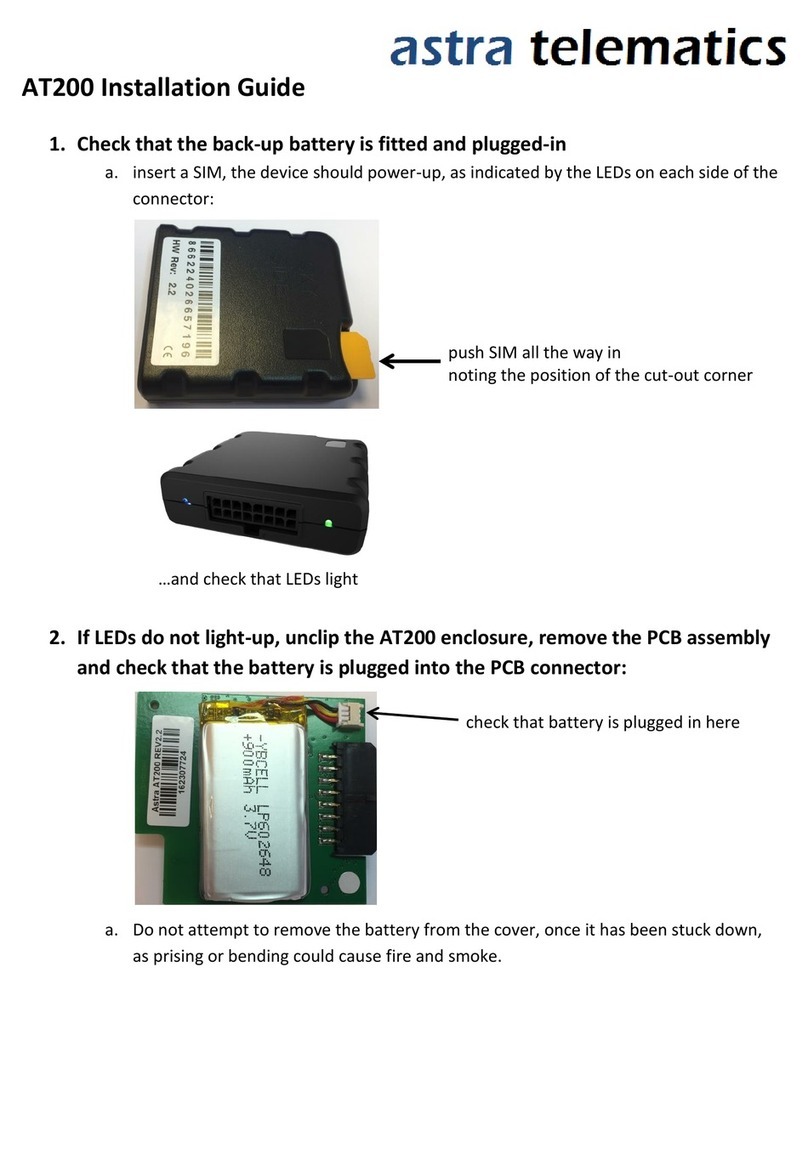
astra telematics
astra telematics AT200 User manual

astra telematics
astra telematics AT110 User manual
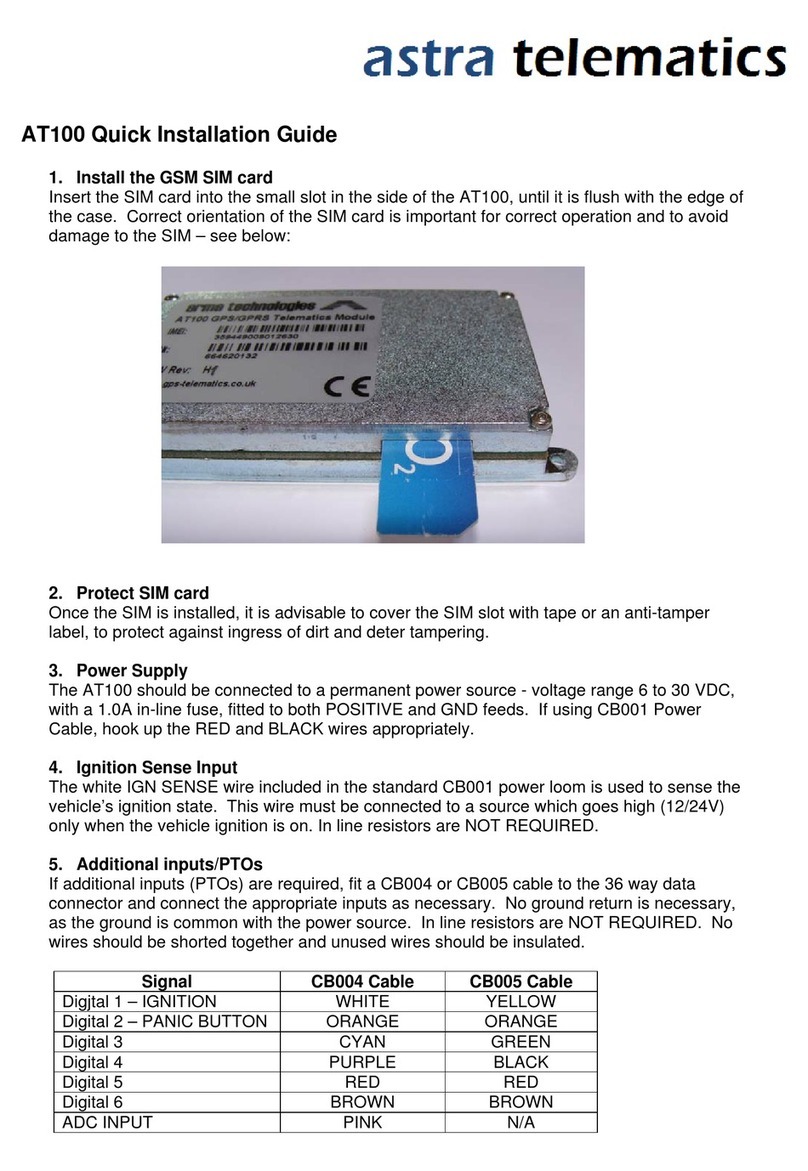
astra telematics
astra telematics AT100 User manual

astra telematics
astra telematics AT210 User manual
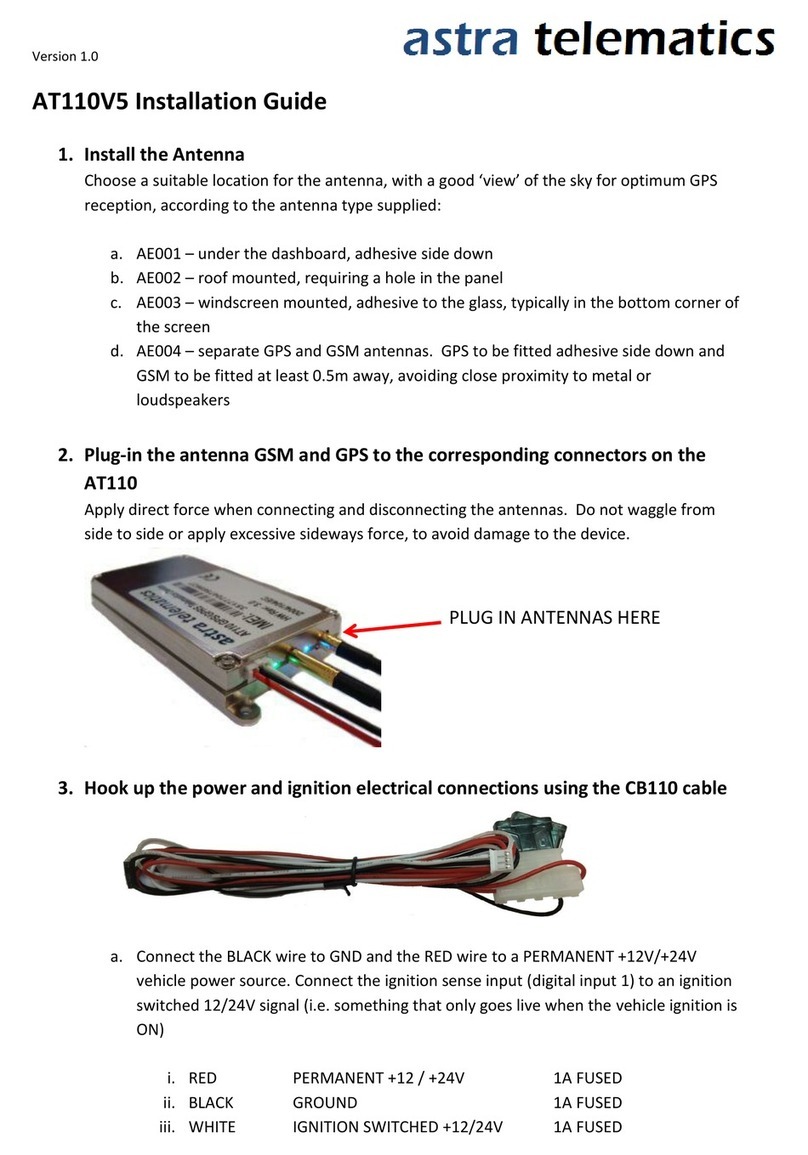
astra telematics
astra telematics AT110V5 User manual

astra telematics
astra telematics AT242 User manual
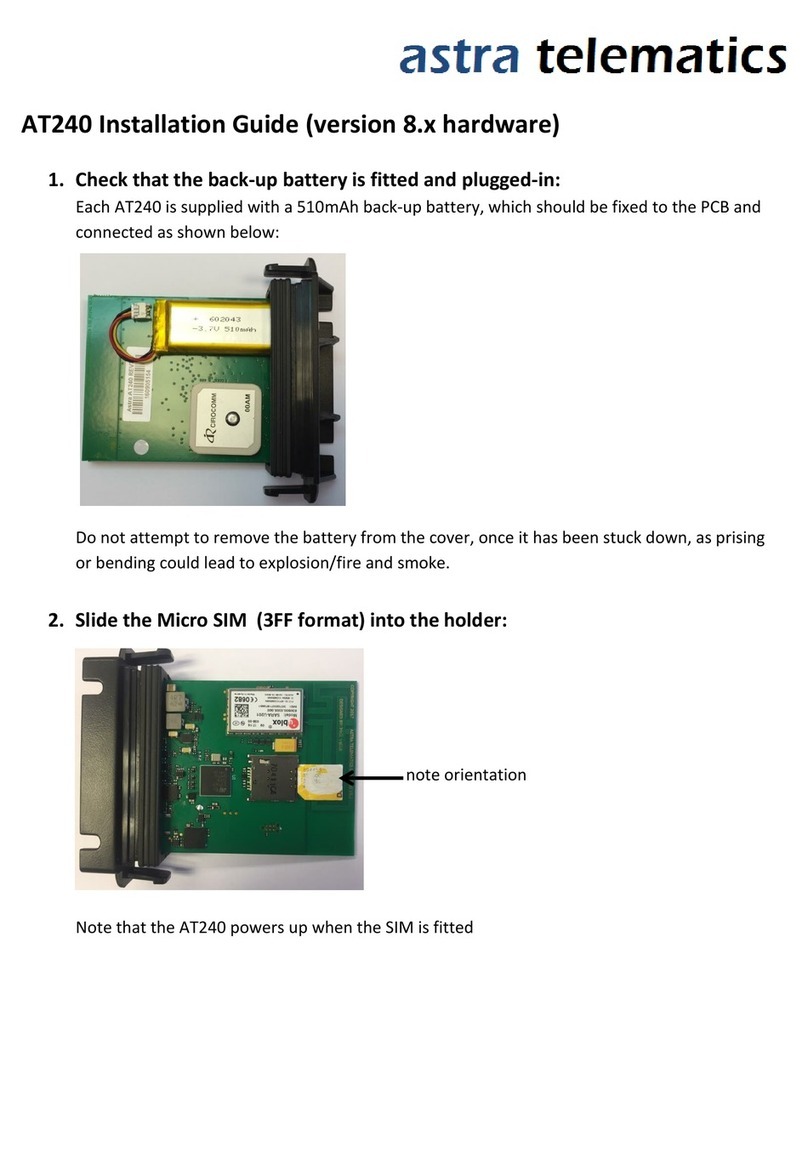
astra telematics
astra telematics AT240 User manual
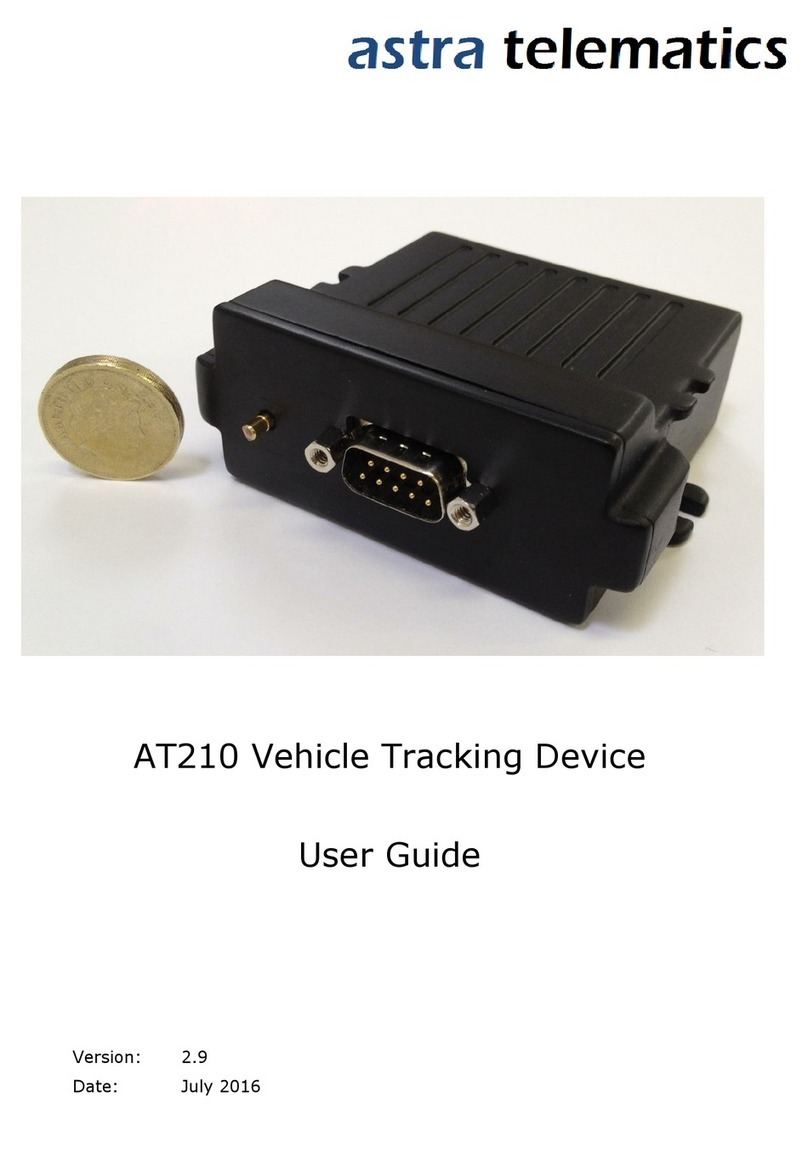
astra telematics
astra telematics AT210 User manual





















