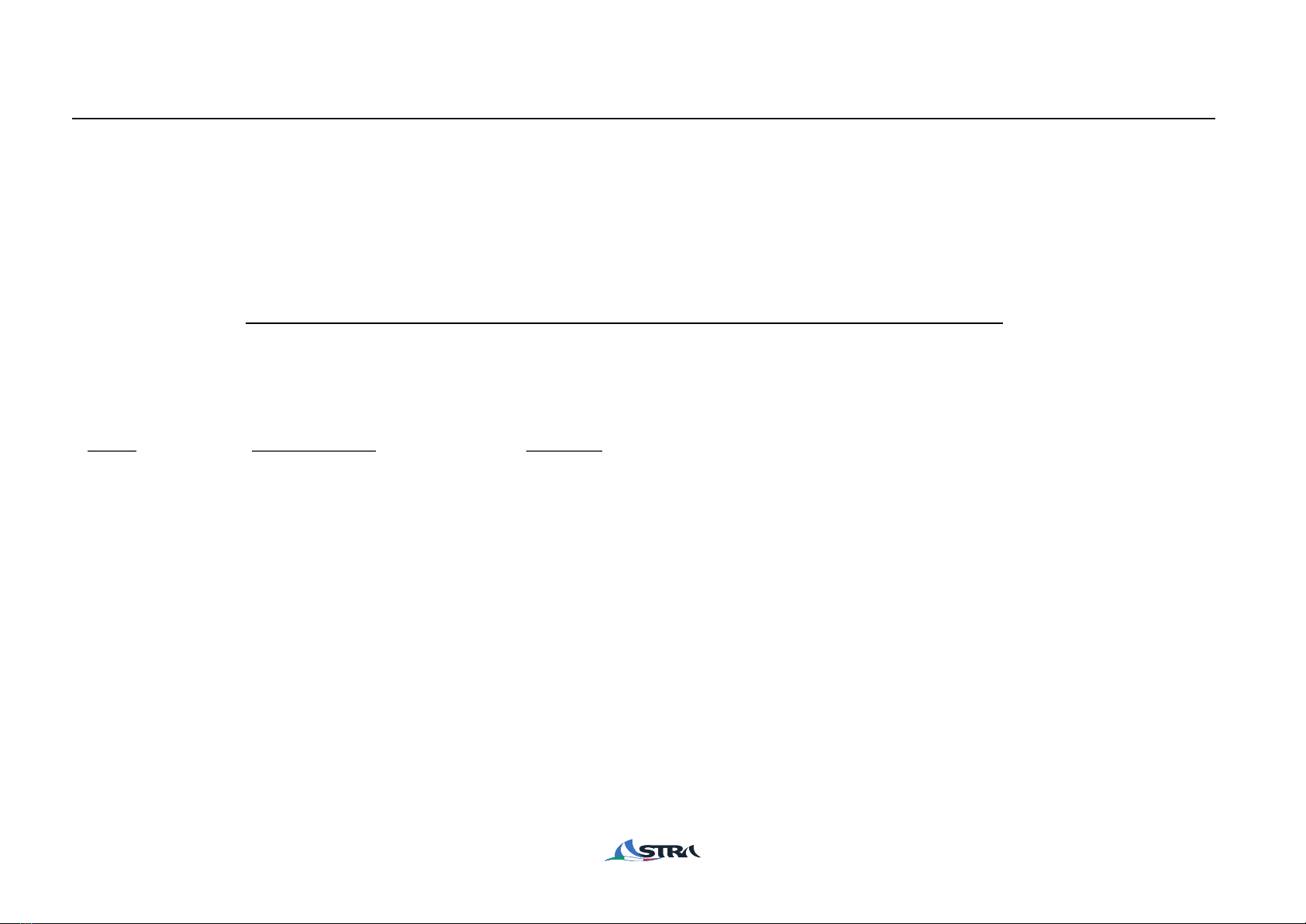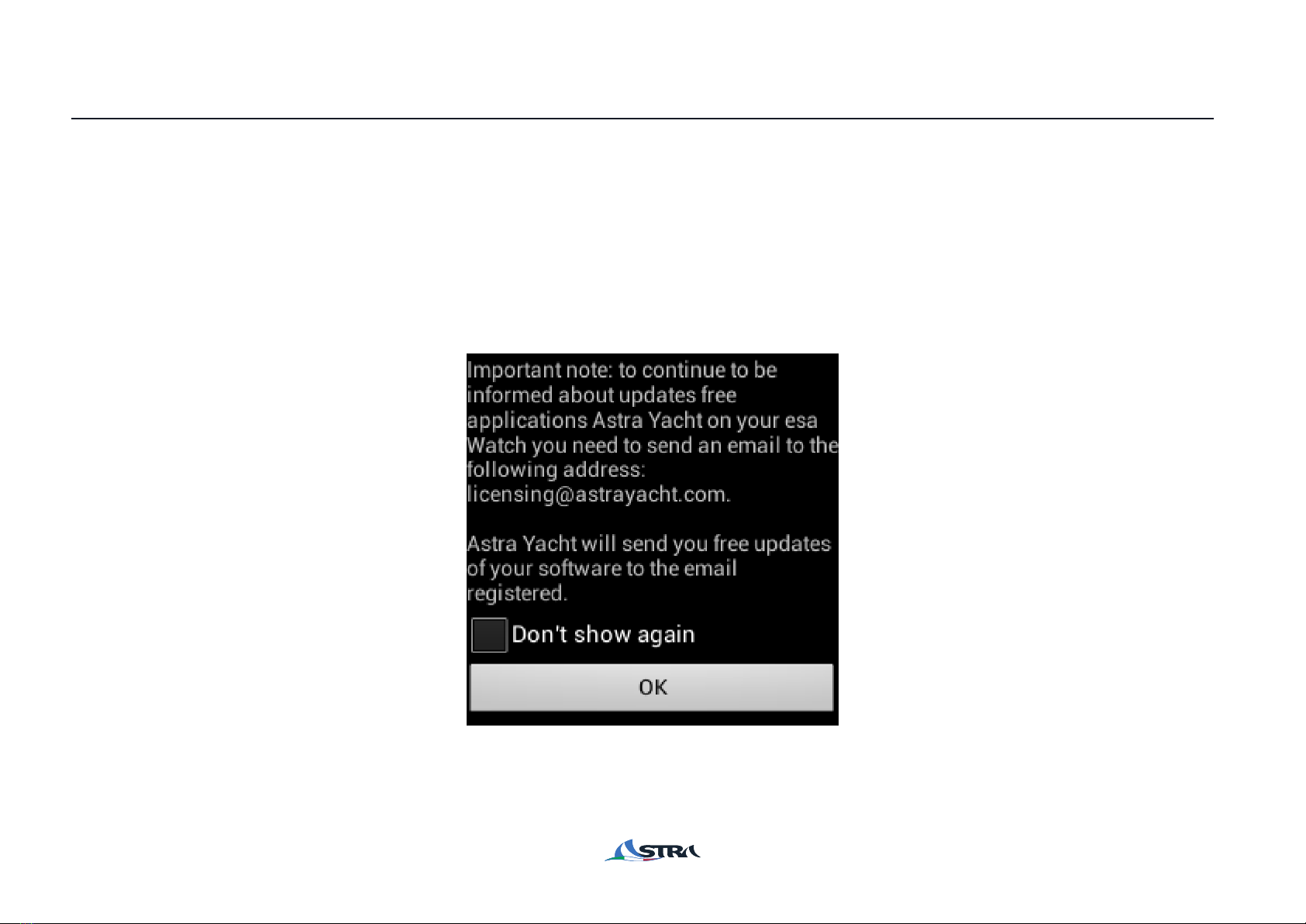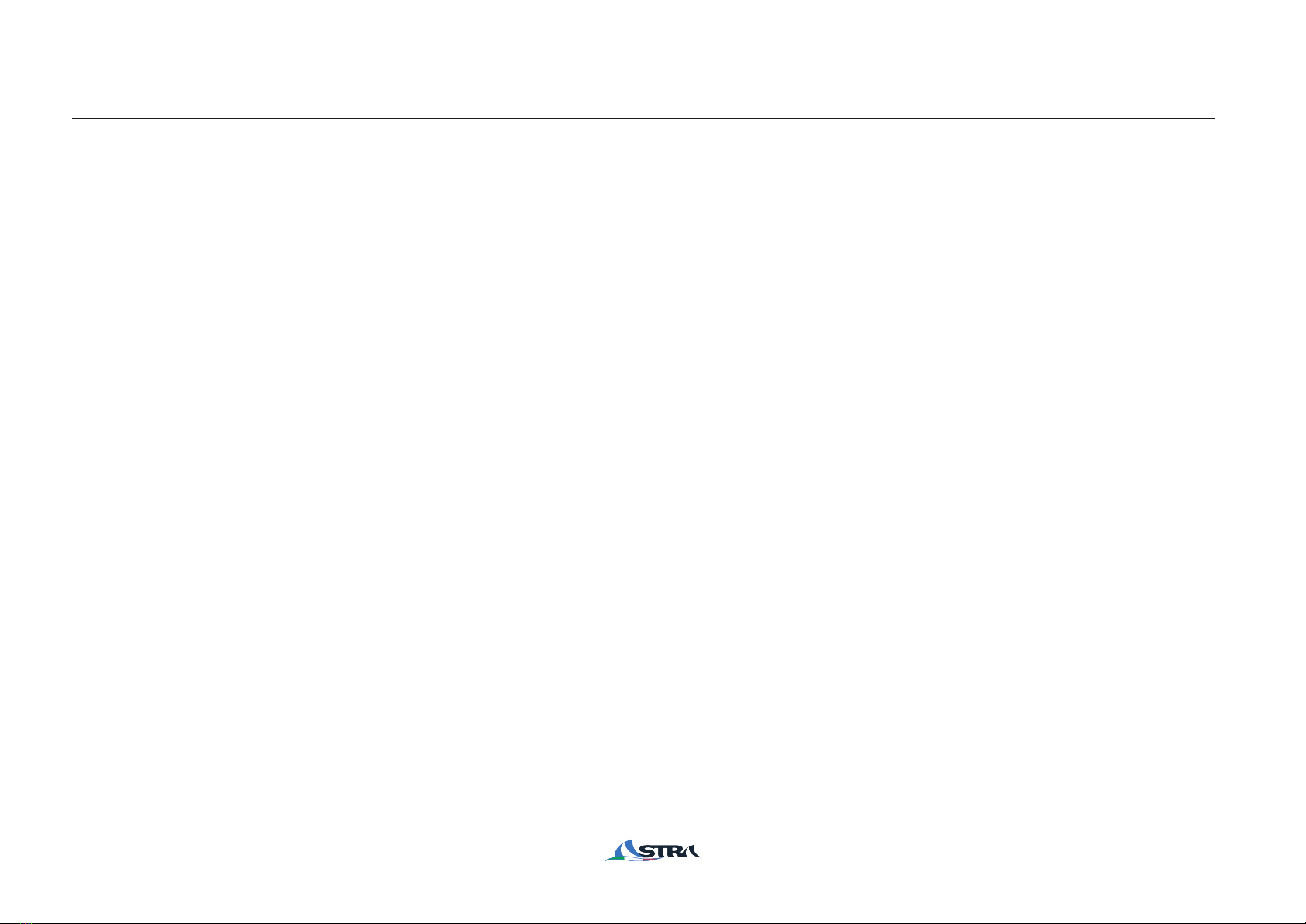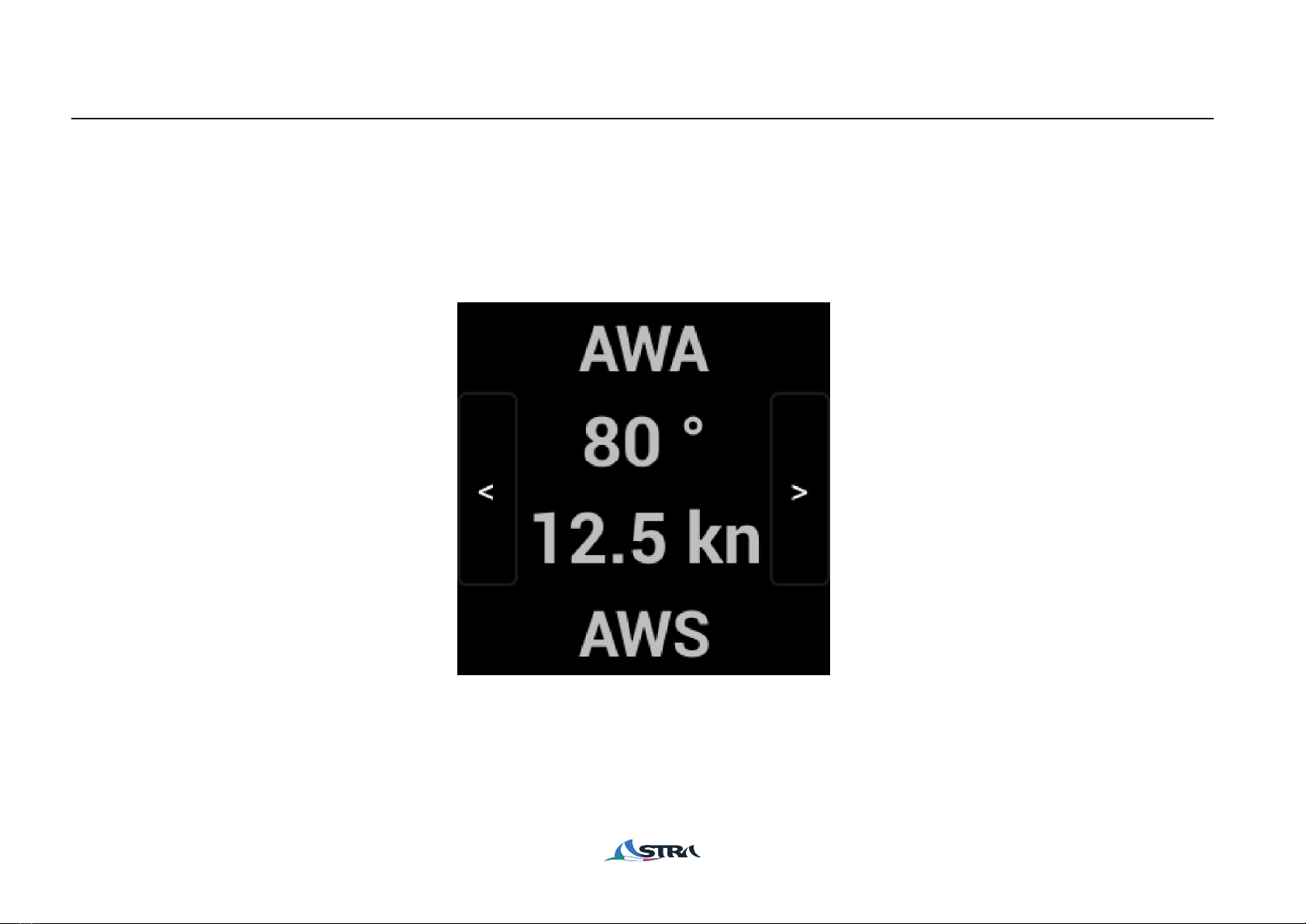CAUTIONS
In order esa to work properly and to let work it at the maximum potential is important to have onboard
instrumentation calibrated.
For its own calculation esa imports from onboard instrumentation a series of essentials data that elaborates on its
own: Boat Speed (BS), Magnetic Heading (HDG), Apparent Wind Angle (AWA) and True Wind Angle (TWA).
We recommend to carefully read the instruction of yours navigation system and to perform the data calibration of those mentioned above
as written in their manual. Calibration values could change through time, is better to check them periodically to be ensured the onboard
instrumentation and consequently esa work properly.
It is better to learn the meaning of the abbreviations comparing in esa displays.
Initial Denomination Meaning
pag. 4
BS Boat speed Boat speed on water (knots)
Pol Boat speed polar Boat speed as polar (knots)
AWA Apparent Wind Angle Apparent wind angle(°) respect to the bow (+ from right; - from left)
AWS Apparent Wind Speed Apparent Wind Speed (Knots)
TWA True Wind Angle True Wind Angle (°) respect to the bow (+ from right; - from left)
TWS True Wind Speed True Wind Speed (Knots)
TWD True Wind Direction True Wind Direction respect to the magnetic North
%Boat Speed Perc. Boat Speed Percentage respect to the polar (target data)
HDG Heading Bow magnetic heading (°)
SOG Speed Over Ground Boat Speed over Ground (from GPS) (Knots)
COG Course Over Ground Boat course over ground (from GPS) (Knots)
OPP TACK Opposite Tack New bow Heading (HDG°) after a veer or shoot down, on TWA tgt course
BS tg Boat Speed Target Boat Speed Target for Bowline/Stern (Knots)
TWA tg True Wind Angle Target True Wind Angle Target for Bowline/Stern (°) (+ from right; - from left)