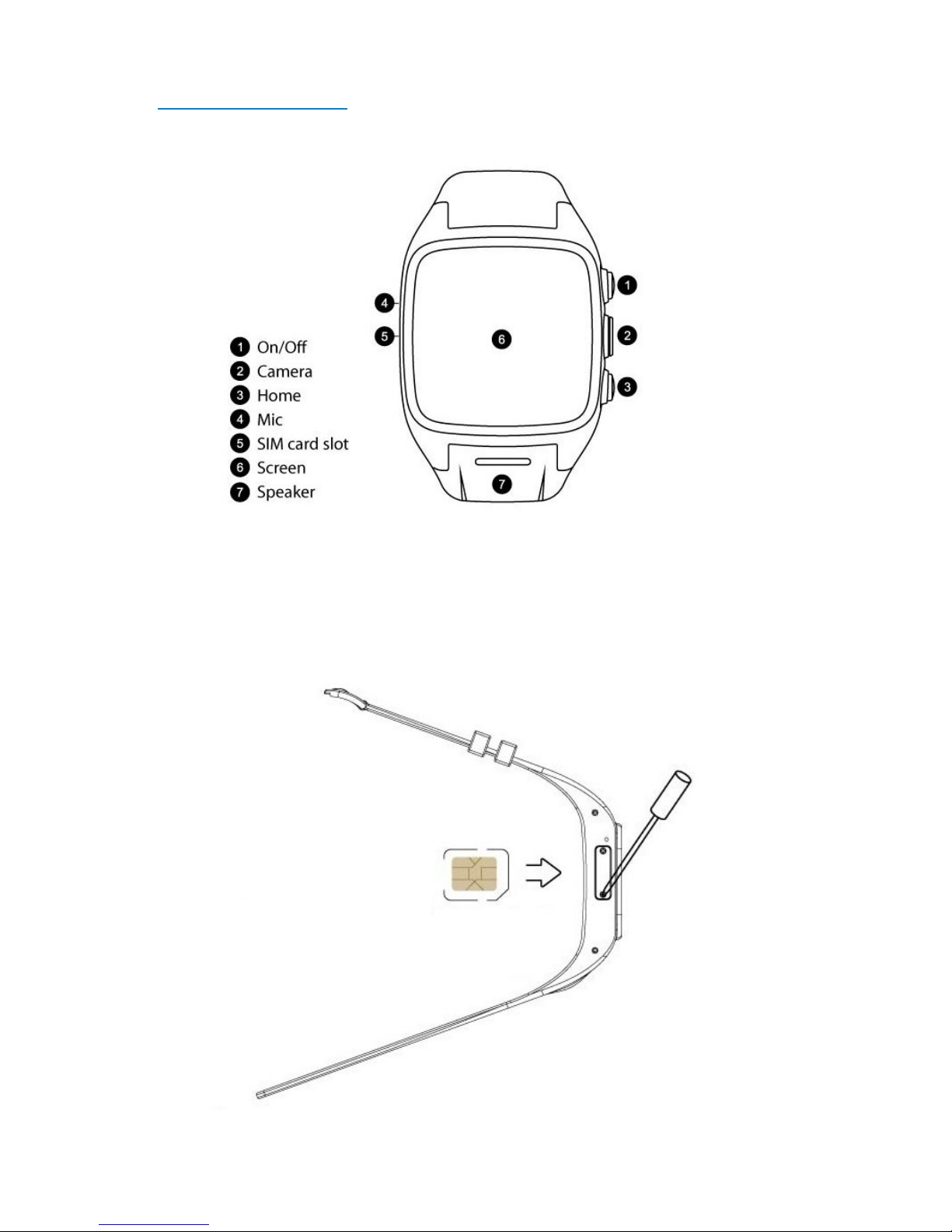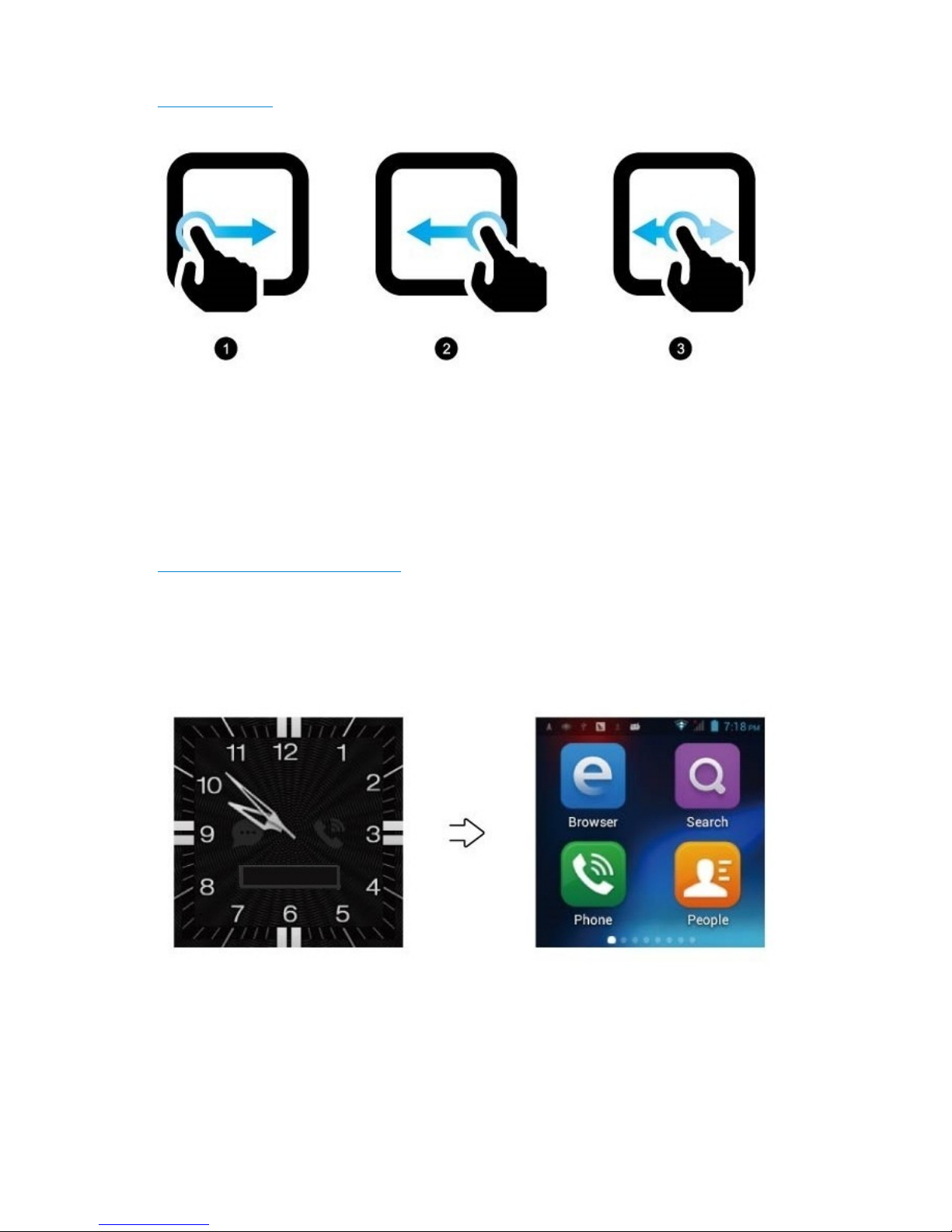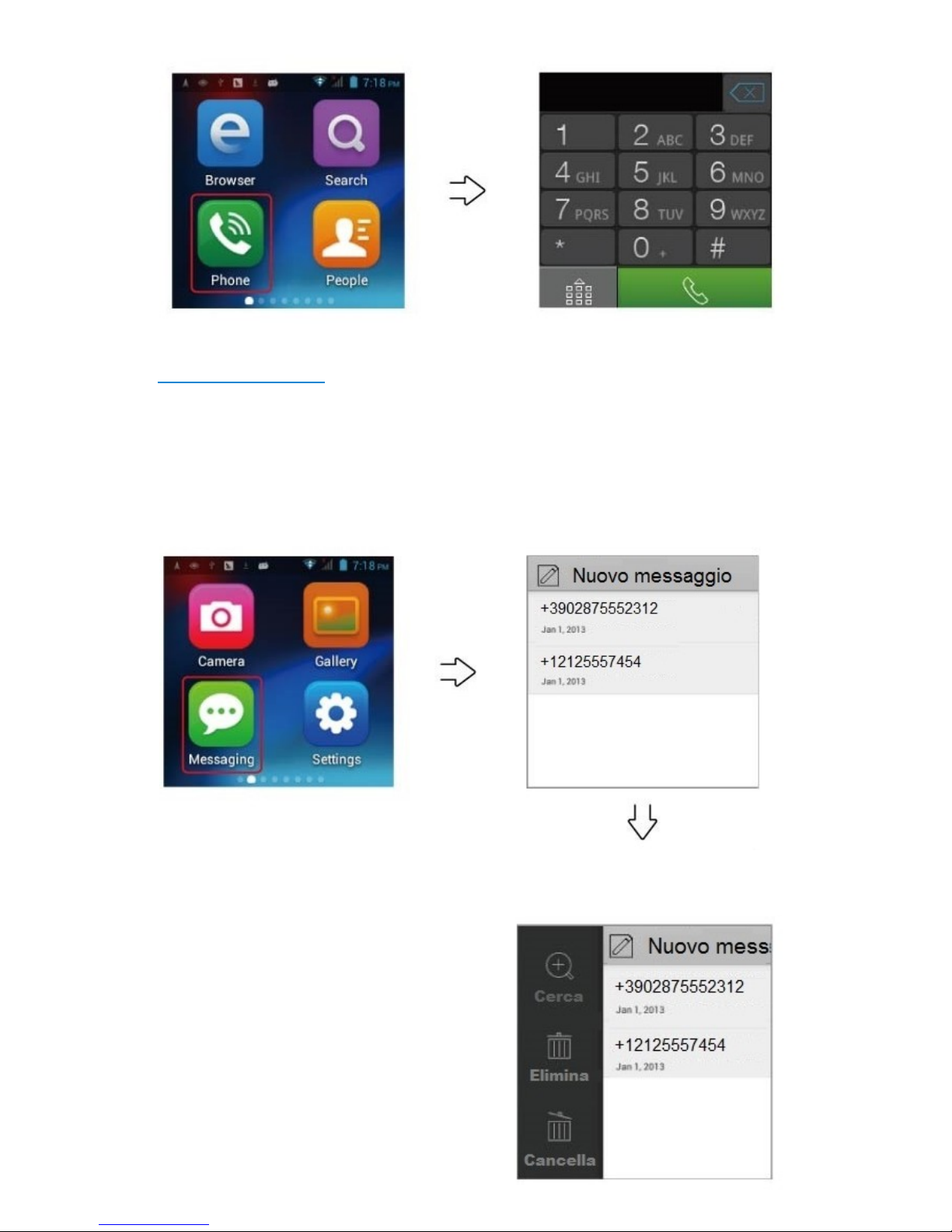Contact list
For the first time use, please select the way of import con-
tacts. This watch supports various ways to add contacts. You
can import a phone card and SD card contacts, or set the
synchronization account, also create new contacts. You can
manage the contact list by touching the option at the bottom.
Dial phone num er
You can use the virtual keyboard to dial number directly, or
search for contact list numbers. It supports to search con-
tact name by inputing acronym; the search results sequence
will be as per matching level.