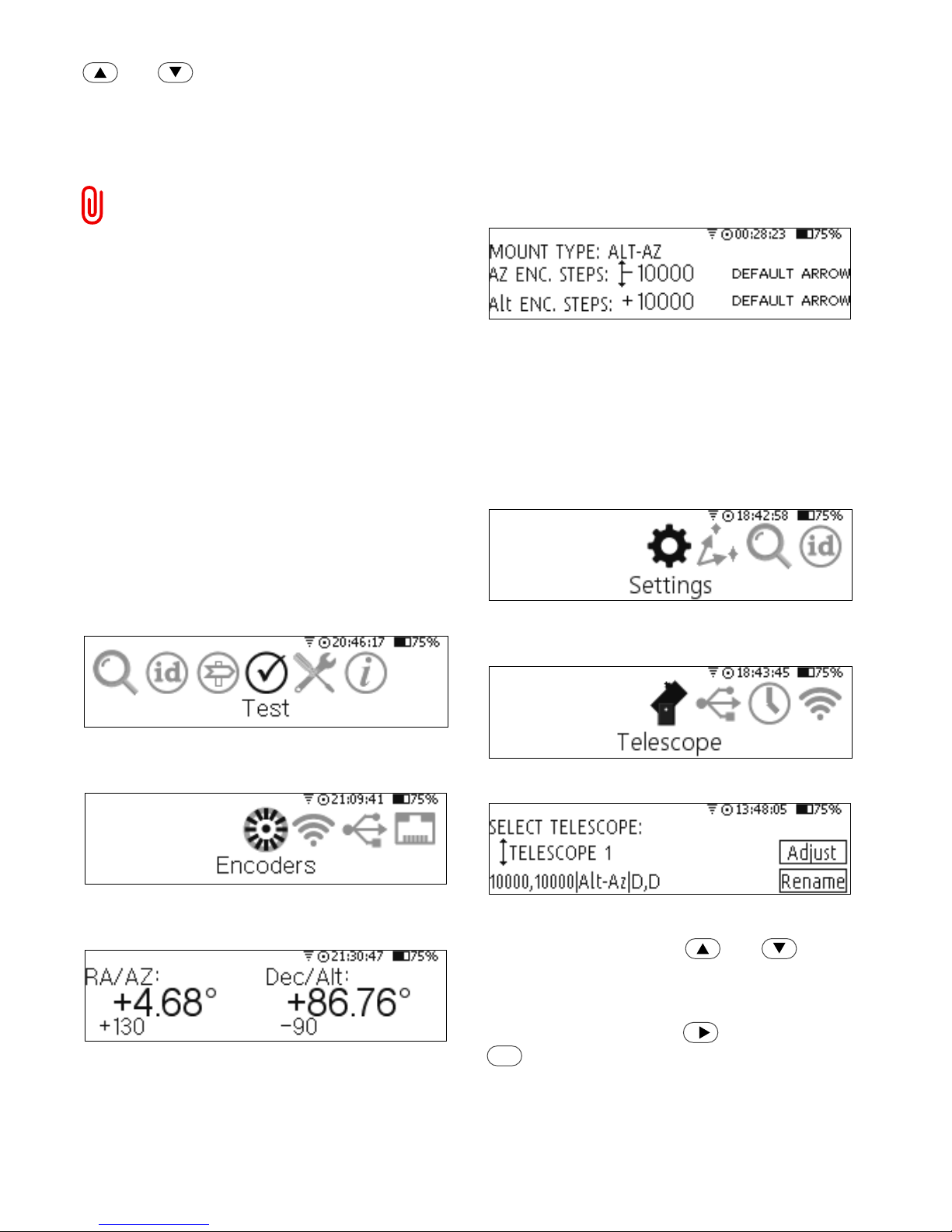Introduction
Nexus DSC is a digital setting circles computer
with optional WiFi interface for your telescope. It
works with most popular telescopes – on
equatorial or Alt-Azimuth mounts.
Nexus DSC is a very sophisticated device for
locating celestial object in the sky. Only two rotary
encoders are required to be fitted to your
telescope in order to be able to locate celestial
object with Nexus DSC.
Product Features
Below is a short outline of main features of your
Nexus DSC.
Technical specifications
• CPU – 32 bit, MIPS 4K running at 80MHz
• Memory – 16MB internal FLASH
• External memory – up to 64GB on micro SD card
• 3.12” Red OLED screen (256x64 pixels) with 256
levels of brightness
• Full numeric keypad with adjustable back light
• Real time clock with thermal compensation
• Built-in GPS receiver with support for GPS and
GLONASS
• Built-in 5000mAh rechargeable Lithium battery
• Operating temperature range from -20 oC to +50 oC (-
5 oF to +120 oF)
• Humidity 10%-90% non-condensing
• Optional WiFi interface
• FCC / CE/ IC certified 2.4GHz IEEE 802.11b/g
transceiver
o Supports Access Point and infrastructure WiFi
networks
o Secure Wi-Fi authentication schemes
o Class I WiFi device (up to 150 meters)
o Uses 2412 ~ 2484MHz Unlicensed ISM band
(channels 1-14)
o Output power 0.08W
• One RS232 port
• One USB port
• Upgradeable firmware and catalogues (firmware is
upgraded using a USB memory stick)
• Can be charged/powered by an external power
source of 5-16V DC; can be charged from a cigarette
lighter socket in a car
• Reverse polarity protection
• RoHS compliant
• Size: 140 x 120 x 30mm (5.5” x 4.7” x 1.2”)
• Weight: 260g (9oz)
Digital setting circles specifications
• Intuitive graphical user interface
• Supports Alt-Az mounts, Equatorial Mounts, Equatorial
Platforms
• Supports a two star alignment
• Filter objects by magnitude, constellation and object
type
• Displayed angular resolution is 0.01 of a degree
• Internal FLASH memory contains a database of more
than 73500 objects:
o Named stars
o Bright stars, Flamsteed, Bayer, Asterisms
o Planets, Sun, Moon
o Common named objects
o Full catalogues: Abell Galaxy Clusters, Abell
Planetaries, Arakelian, Arp Peculiar Galaxies,
Barnard, Caldwell, Collinder, ESO, Herschel,
Hickson Compact Groups, King, LBN, Markarian
galaxies, Messier, Minkowski planetaries, IC, NGC,
Palomar Globulars, PK, PN, Sharpless, Stock,
Terzan, Trumpler, UGC
o
• Around 1.9 million objects are located on optional
microSD card
o Comets and Asteroids (updatable from the MPC)
o HyperLEDA catalogue
o MCG, SAO
o Full Washington Double Stars catalogue
• Displays object’s information: magnitude, size, surface
brightness, spectral class, double star separations,
galaxies morphology, alternative names , rise time, set
time, transit time etc.
• Identify function; can also display up to 128 nearby
objects
• Tour modes: within a radius and within a constellation
• Supports a multi point telescope pointing analysis
system for telescope pointing corrections
• Supports rotary encoders with up to 999999 steps per
revolution
• Shows internal battery status – remaining capacity,
current power consumption and percentage of charge
remaining
• Can be interfaced to a tablet/smartphone/computer
using a standard RS232 interface or optional WiFi
interface
• Internal real-time clock can be synchronised with GPS
time automatically
• Time display of local time, UTC and local sidereal time
• Supports LX200 emulation
• Supports ServoCAT, SiTech and SkyTracker motor
controllers
Package Content
The package contains:
• Nexus DSC
• User manual
• DC 2.1mm to cigarette lighter power cable
• USB to DC 2.1mm cable (for charging only)
• Optional serial cable
• Optional power adapter 6V, 3A, 90-264V
AC