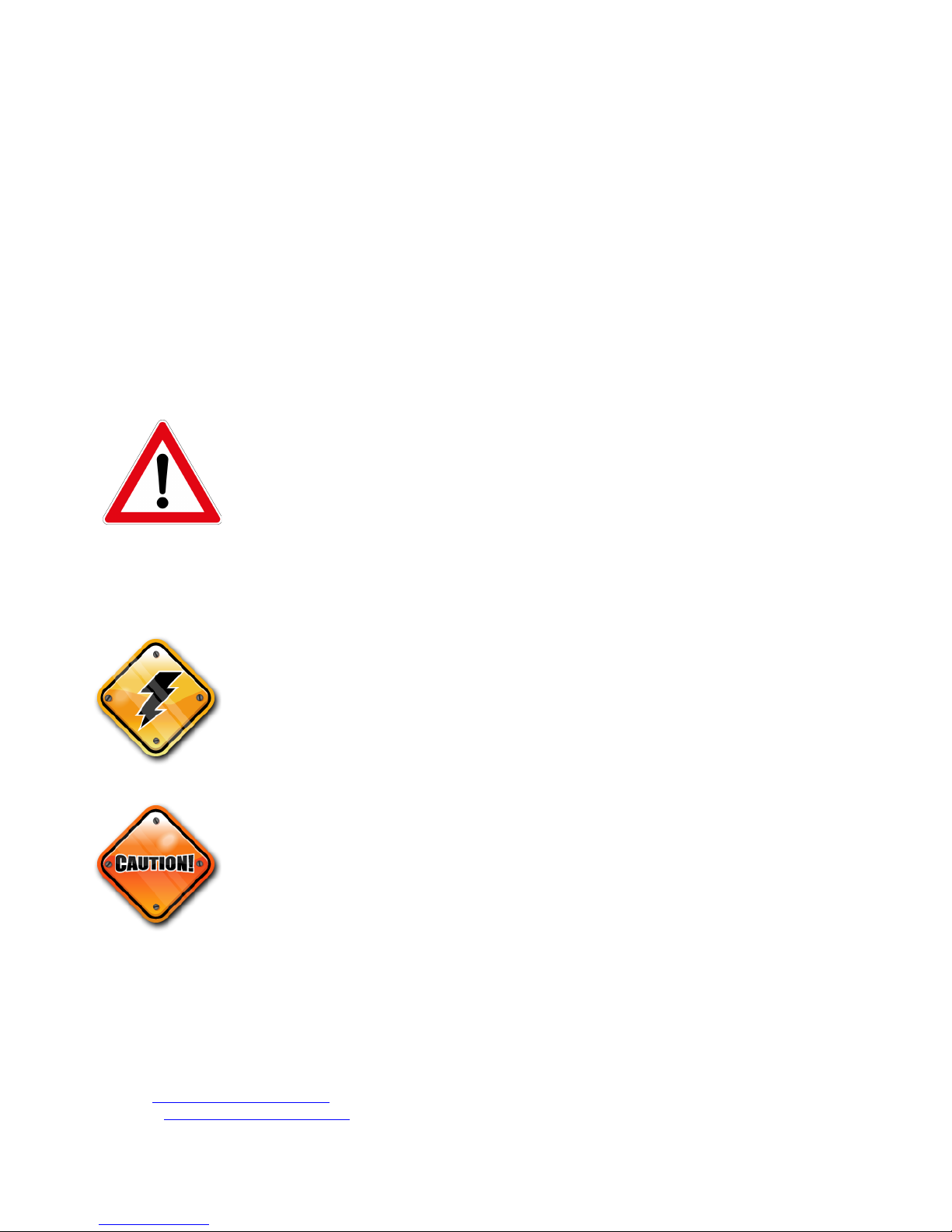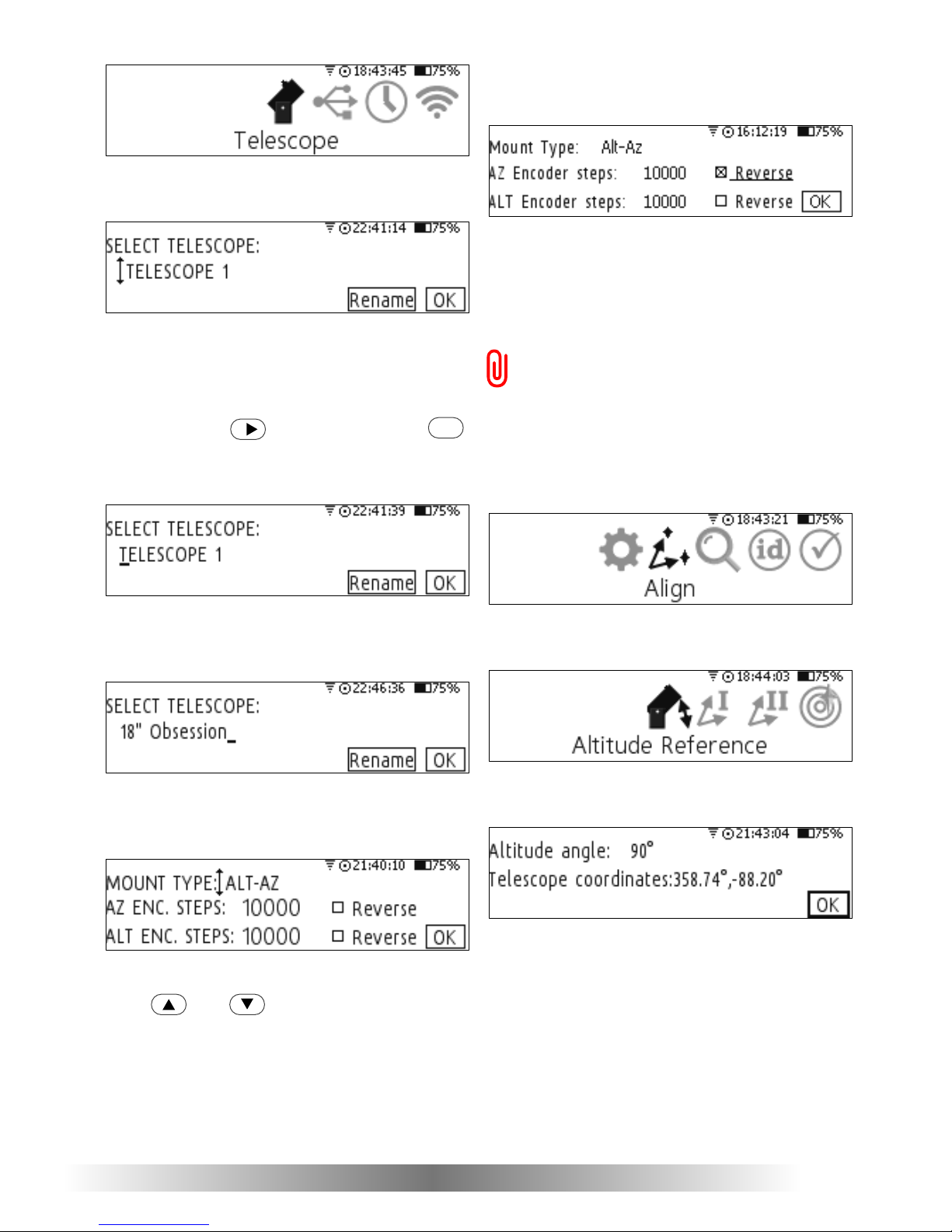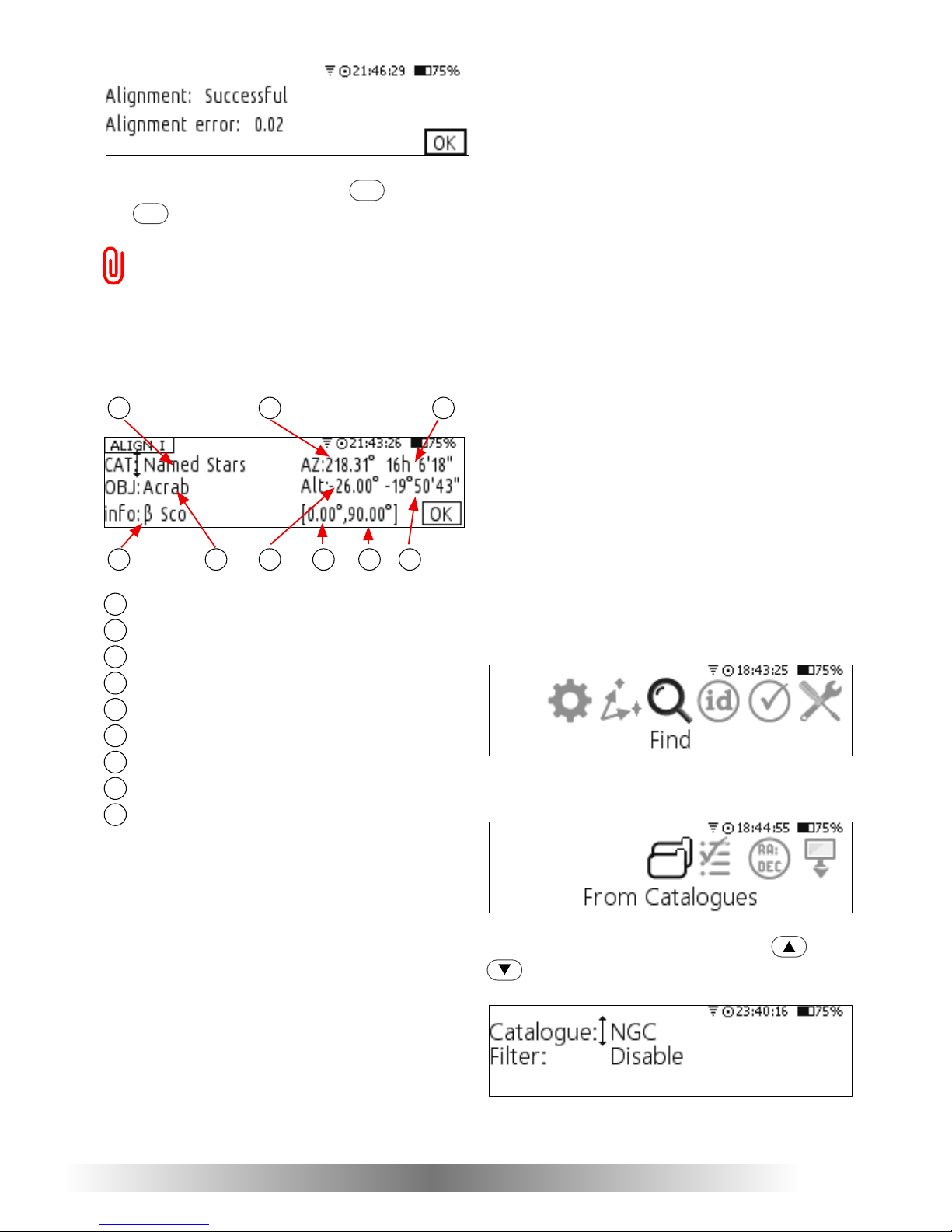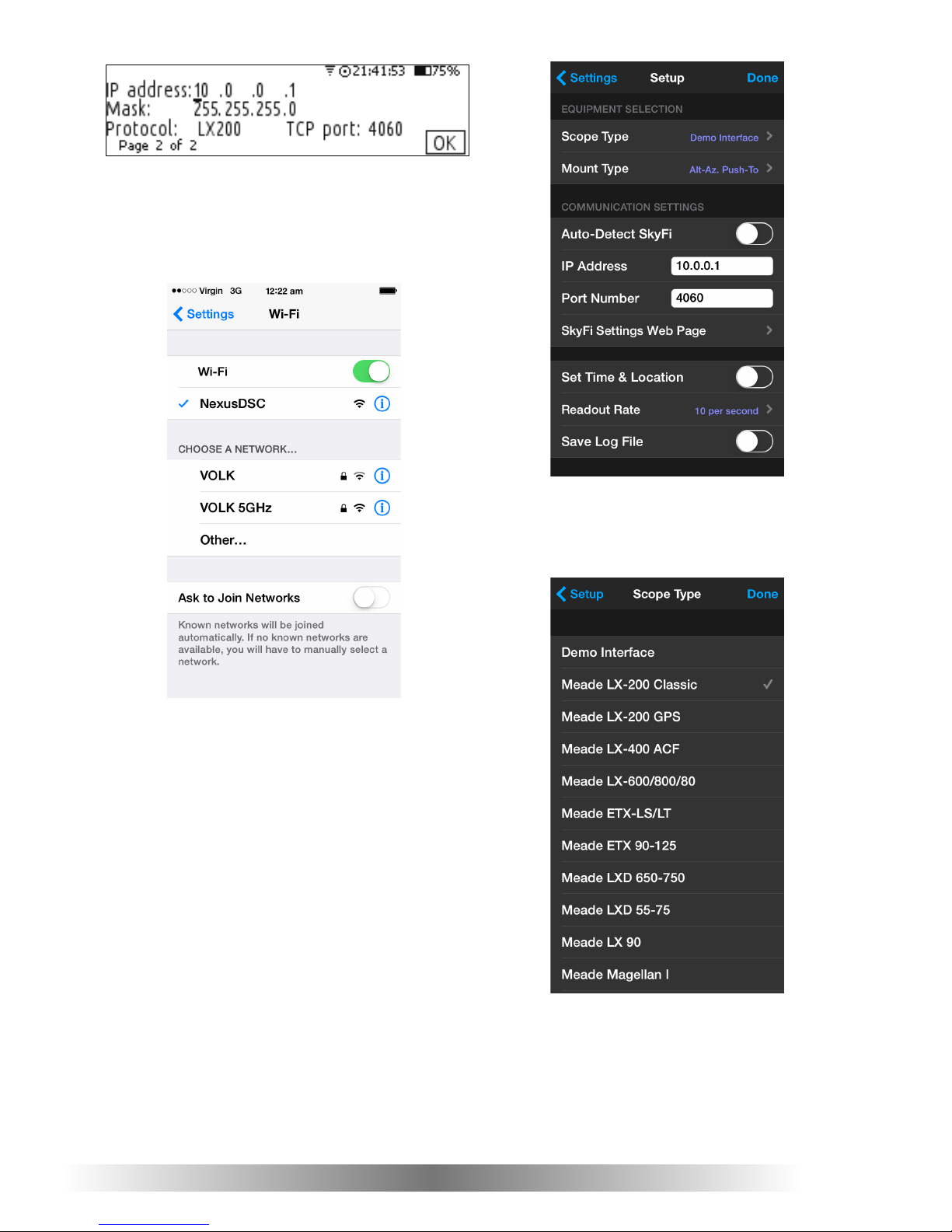Nexus DSC Quick Setup Guide 4
It will show the current time and date that can
be changed:
If all parameters are set correctly then
pressing the key can be used to avoid
changing any parameter.
If the time zone, time and date need to be
changed then and keys can be
used to select the parameter that needs to be
adjusted. and keys are used to
change the value.
Setting the time and date is only required if
time synchronisation with GPS is disabled.
However the time zone and date needs to be
set for Nexus DSC to show the local time
correctly.
The easiest way to set the time and date
is to set the date and time zone and then
step outside to allow the GPS receiver to get a
fix and thus synchronise time from GPS.
It usually takes 30 to 60 seconds for the
GPS receiver to get a fix on the location
(under open sky conditions). Nexus DSC will
update the internal real time clock with the
time received by the GPS receiver at this time.
The GPS receiver will automatically be
switched into a power saving mode after it
acquired the location to conserve the battery
power.
Connecting to your telescope
Please plug the encoder cable into ‘Encoders’
port on Nexus DSC.
To make sure that encoders are functioning
correctly Nexus DSC has a test mode.
Selecting ‘Test’ from the main menu activates
it:
Then selecting ‘Encoders’:
will show the current encoder steps and
angles:
In order for Nexus DSC to function correctly it
is required to adjust the encoder steps now to
make sure that:
•the RA/AZ current position in degrees is
increasing when rotating the telescope
clockwise around RA/AZ axis
•the Dec/Alt current position in degrees is
increasing when moving the telescope up
in declination/altitude
If either of those values is not increasing then
set the encoder steps for that axis to ‘Reverse’
in the Telescope Settings.
Telescope Settings
Nexus DSC needs the mount type and
encoder steps to be set correctly before it can
be used to locate celestial object precisely.
The mount type and encoder steps are set in
the Telescope Settings that can be accessed
by selecting ‘Setting’ from the main menu:
then by selecting ‘Telescope’: