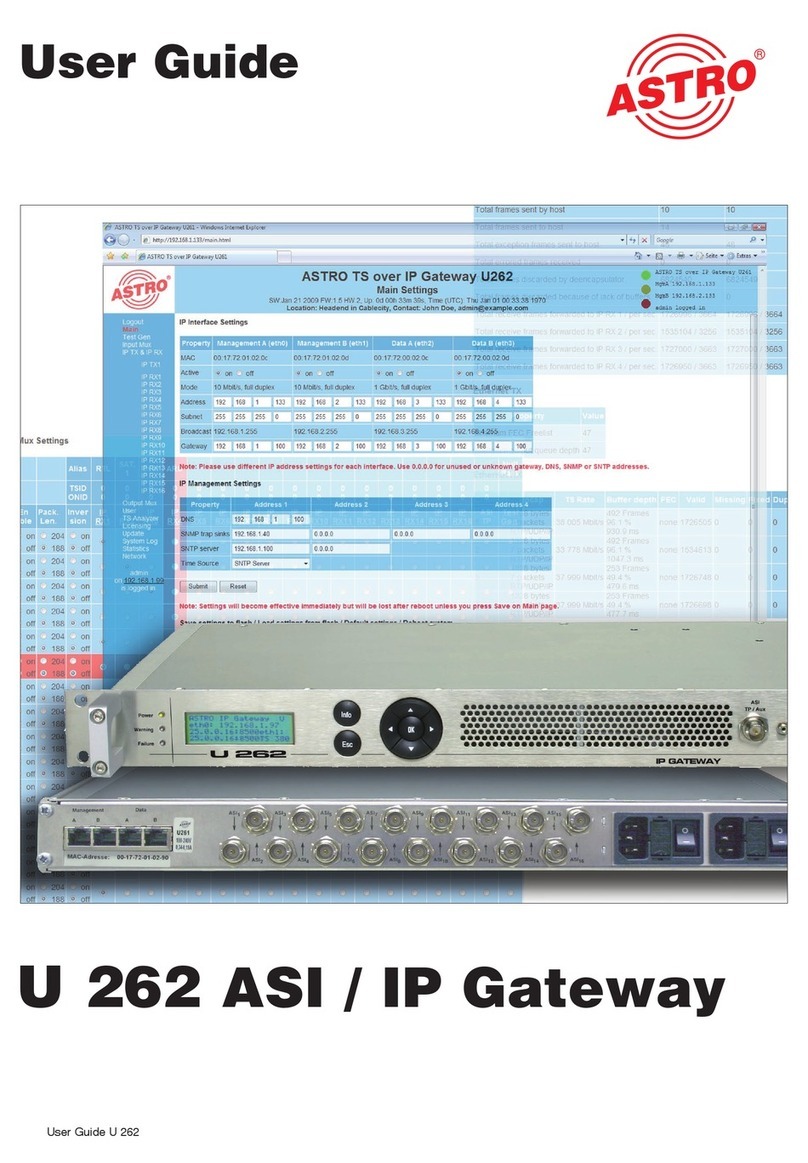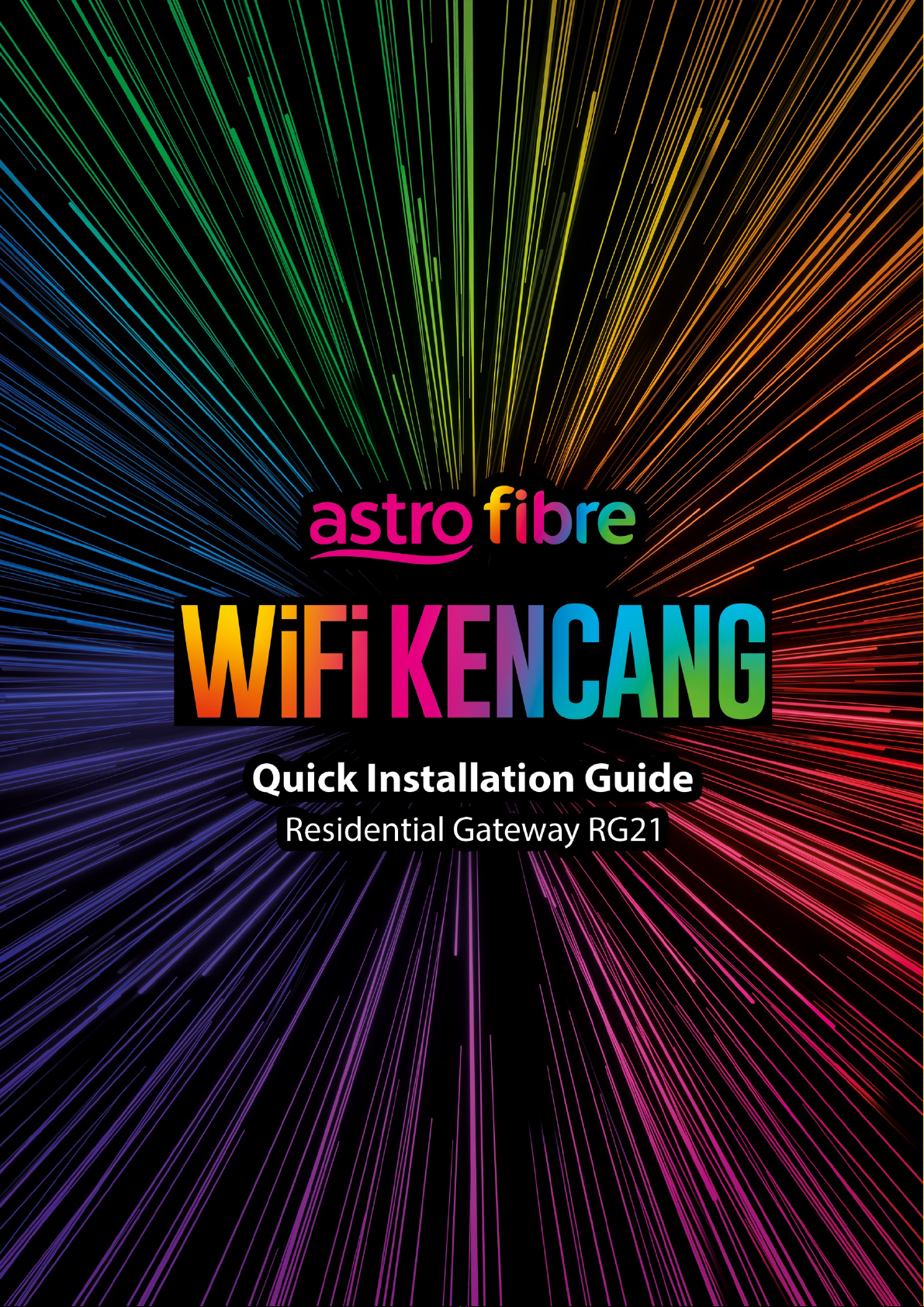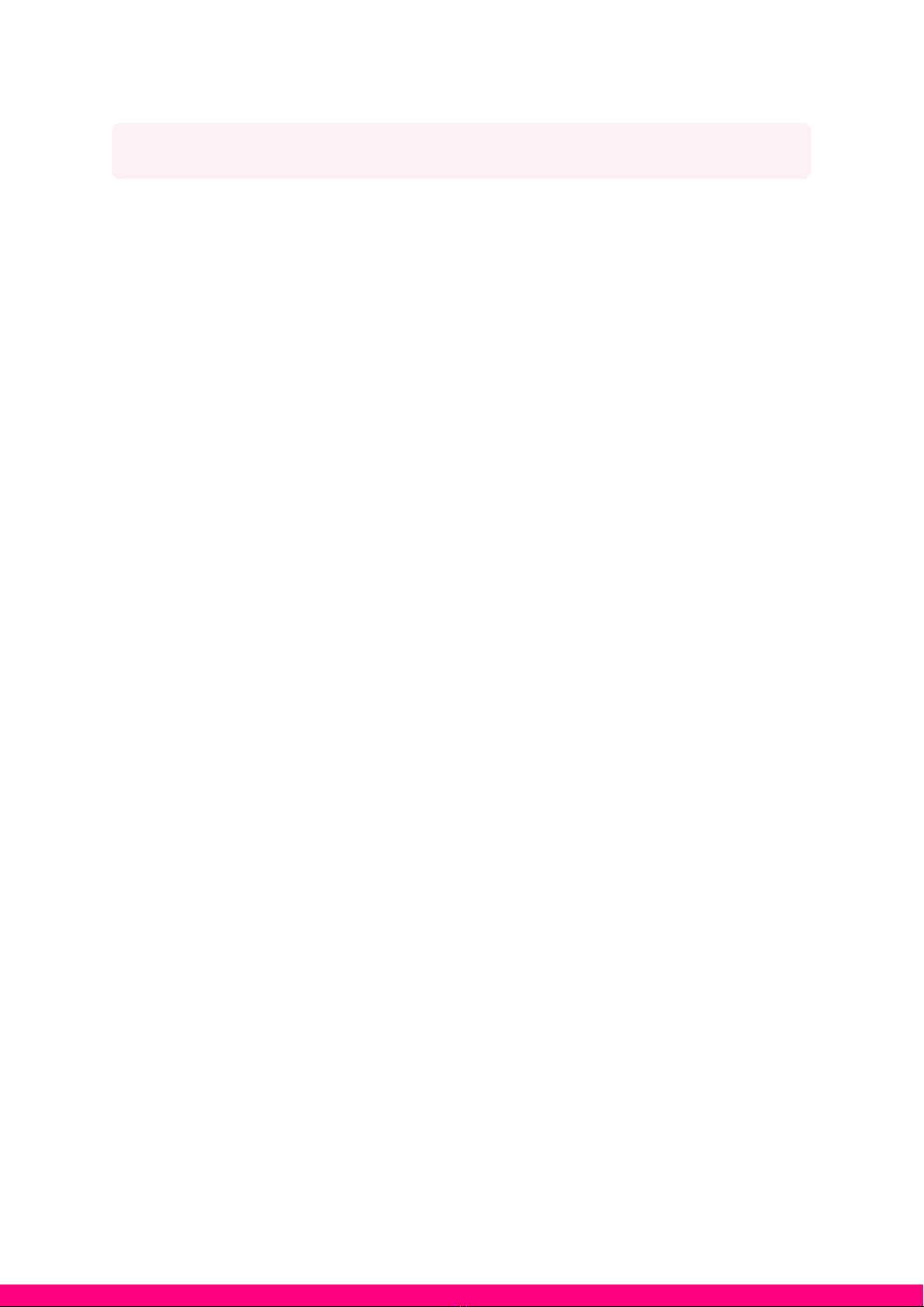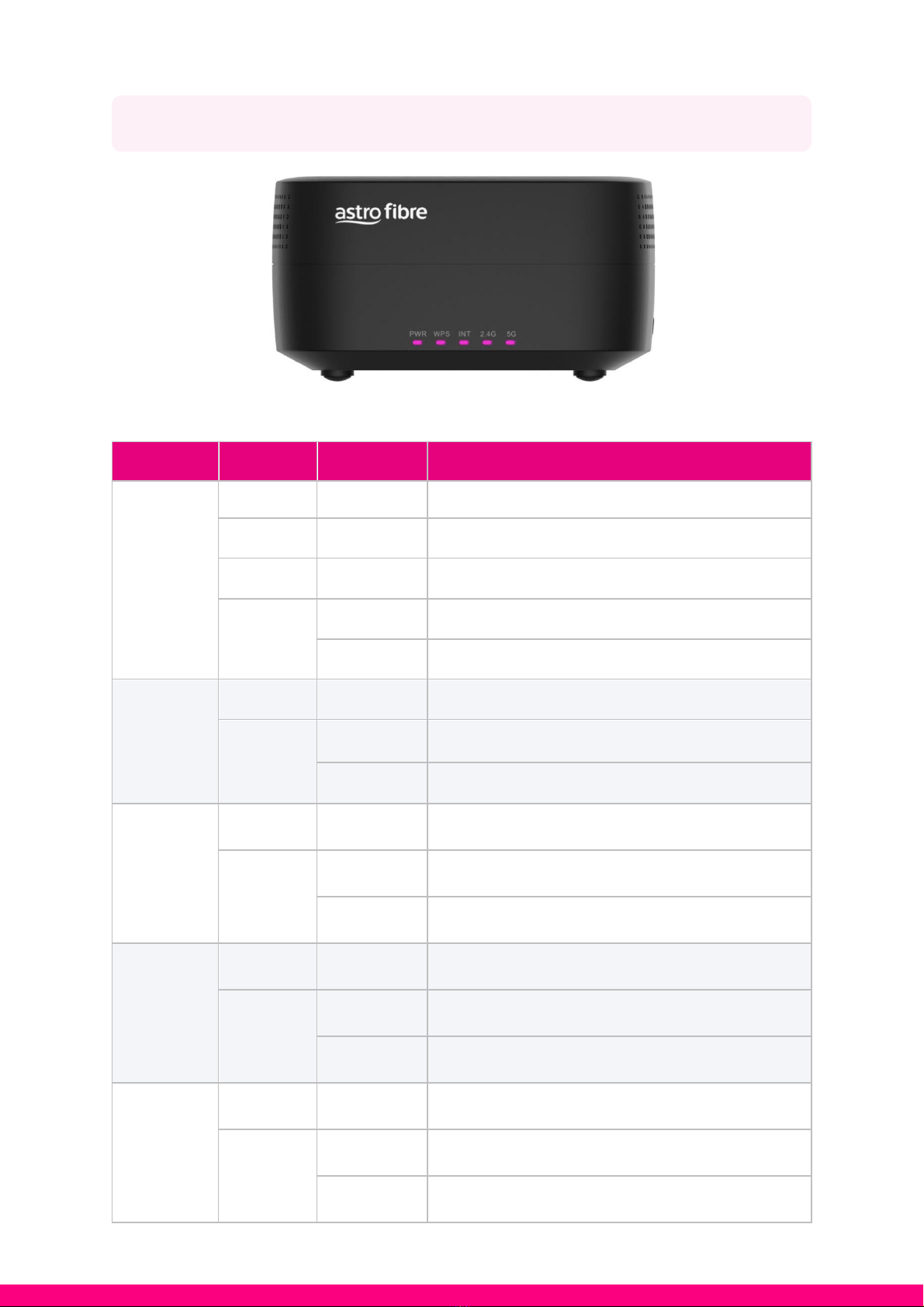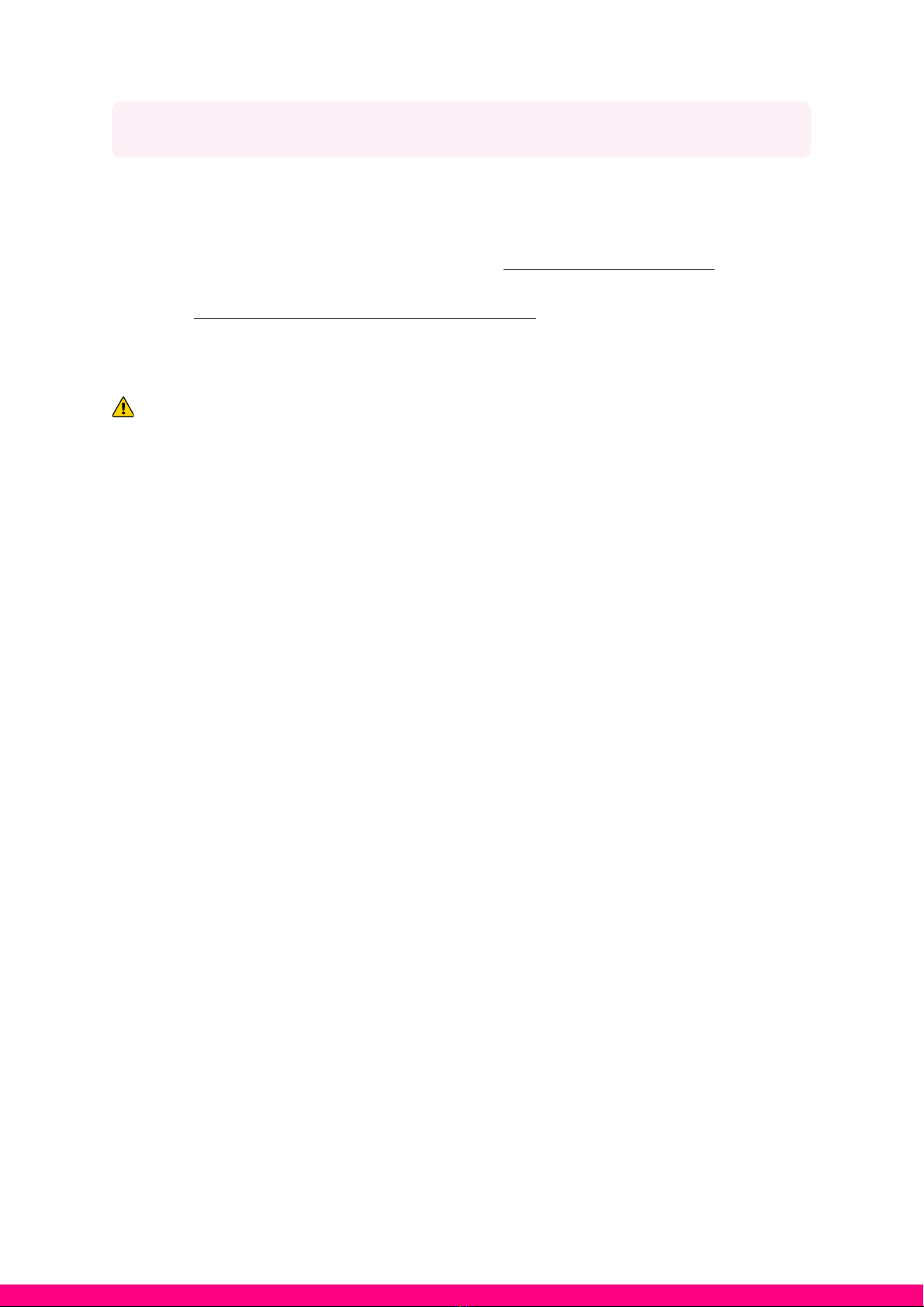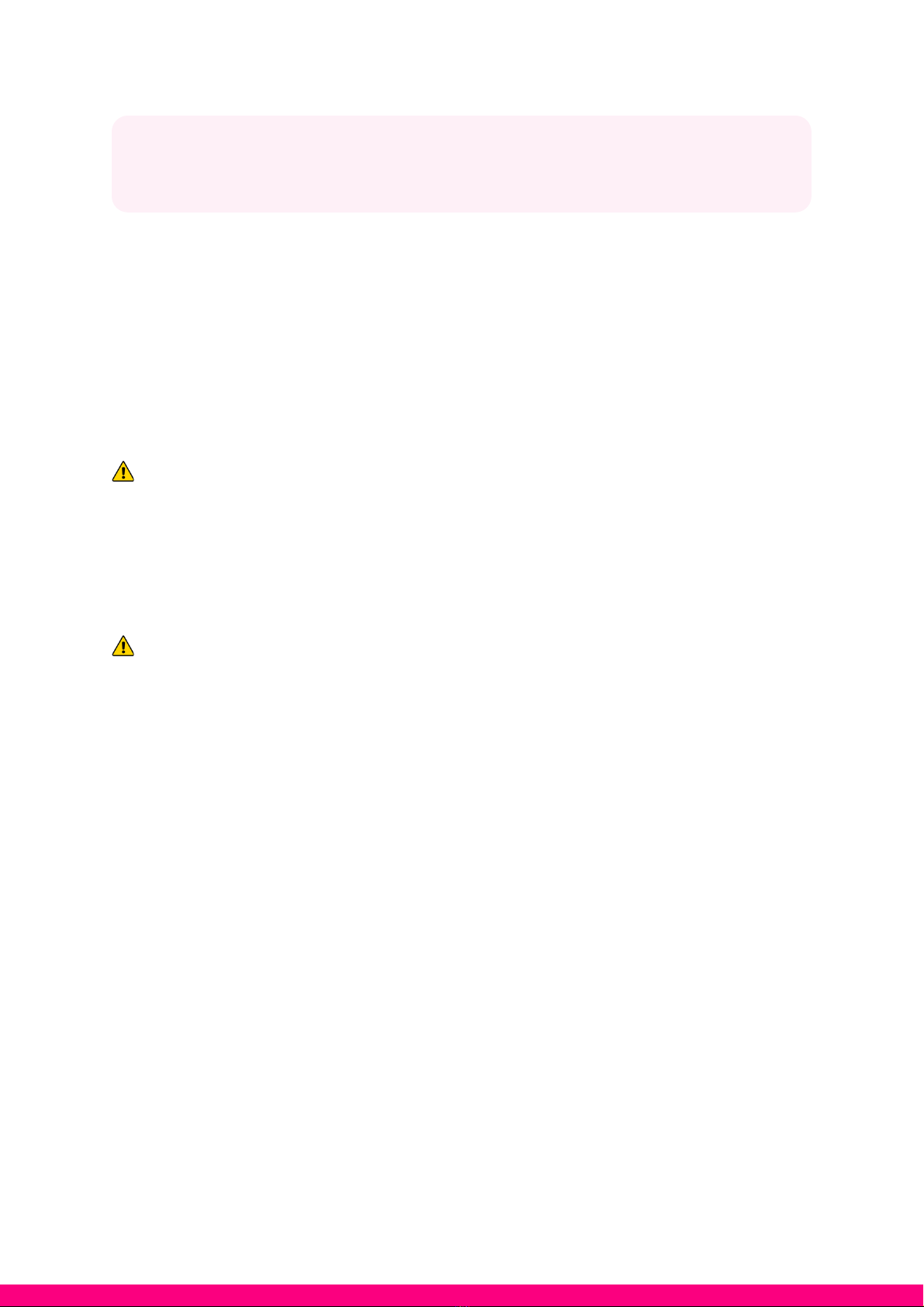Safety Instructions
1. This equipment is an electrical appliance which requires to be plugged into the supplied
power adapter.
2. WARNING: To reduce the risk of fire or electric shock, do not expose this device to rain
or moisture. Users are also advised to avoid exposing it to water drips or splashes, and
that objects filled with water such as vases shouldn’t be placed on or anywhere near the
device.
3. Correct Disposal of this product. This marking indicates that this product should
not be disposed with other household wastes, and users are encouraged to recycle it
responsibly to promote sustainable reuse of materials.
5. Users are advised that devices marked with this symbol “ ” may be of sufficient
magnitude to constitute a risk of electric shock and if self-installation is performed, to
take due precautions by using ready-made cords.
6.
This lightning flash symbol is intended to alert the user to the presence of non-insulated
“dangerous voltage” within the product’s enclosure that may be of sufficient magnitude
to constitute a risk of electric shock. Users are advised NOT TO REMOVE THE COVER at
all times. If servicing is required, it needs to be operated by qualified personnel.
7. Users are advised to ONLY USE the AC adapter, which is included in the product
package, as any other adapter may cause damage to the device. Such damage is not
covered under warranty.