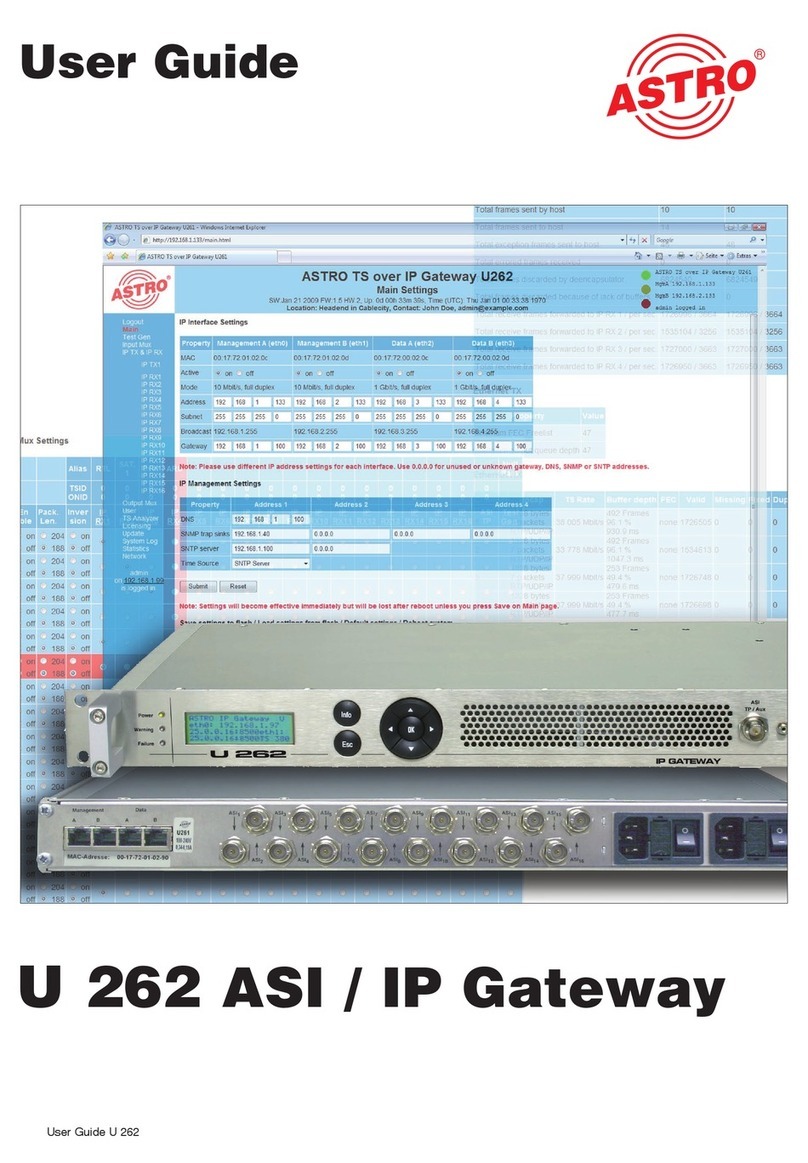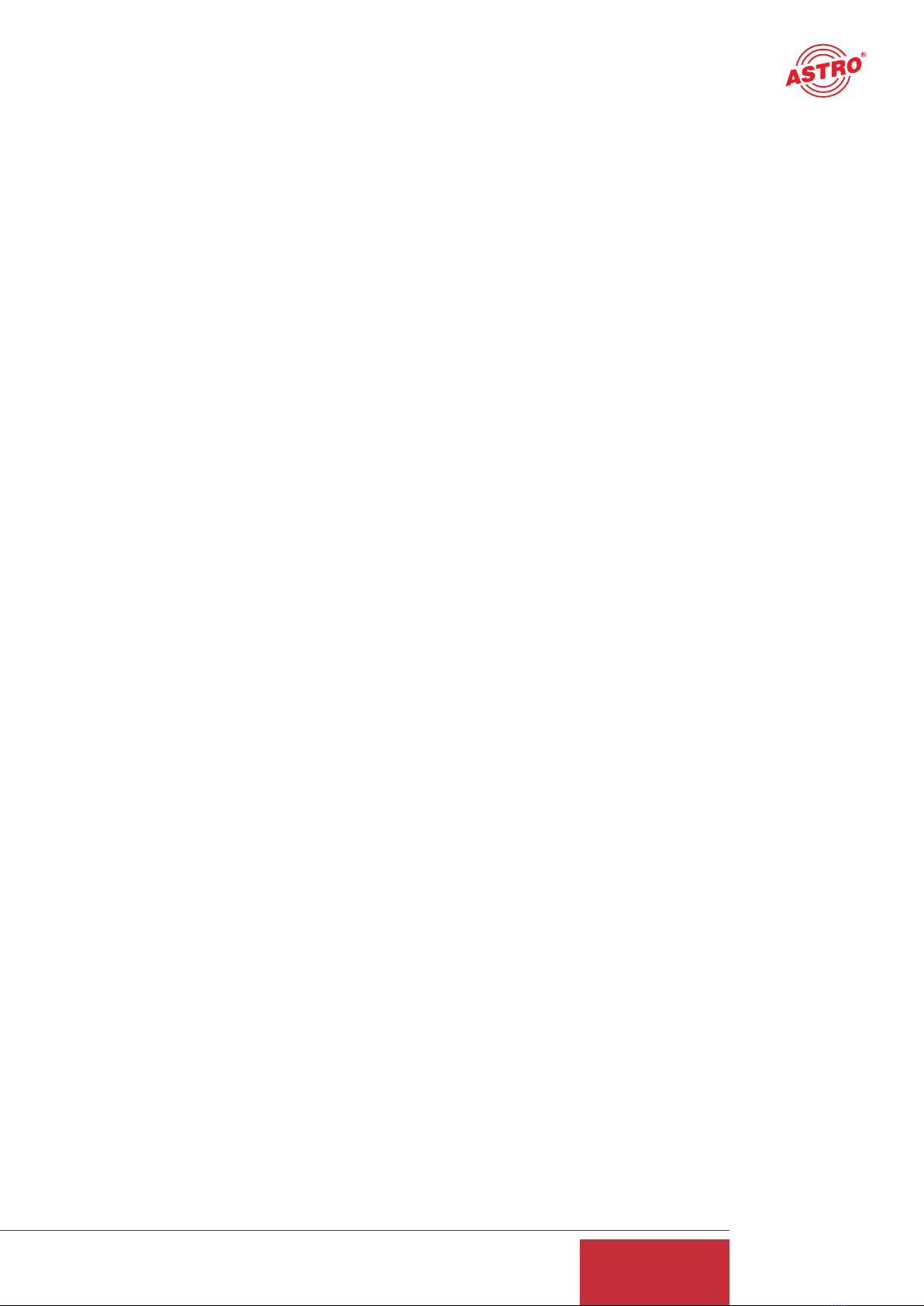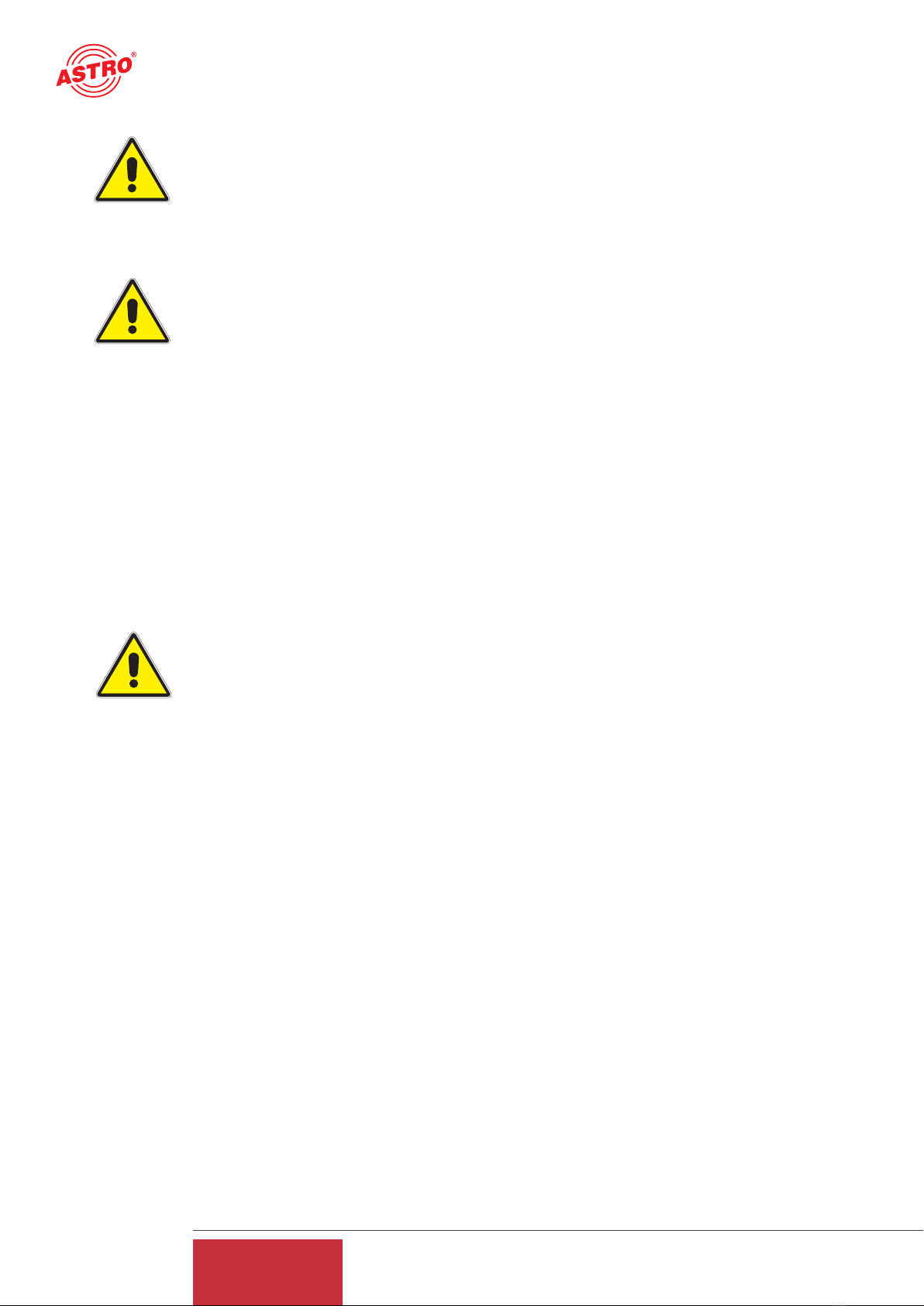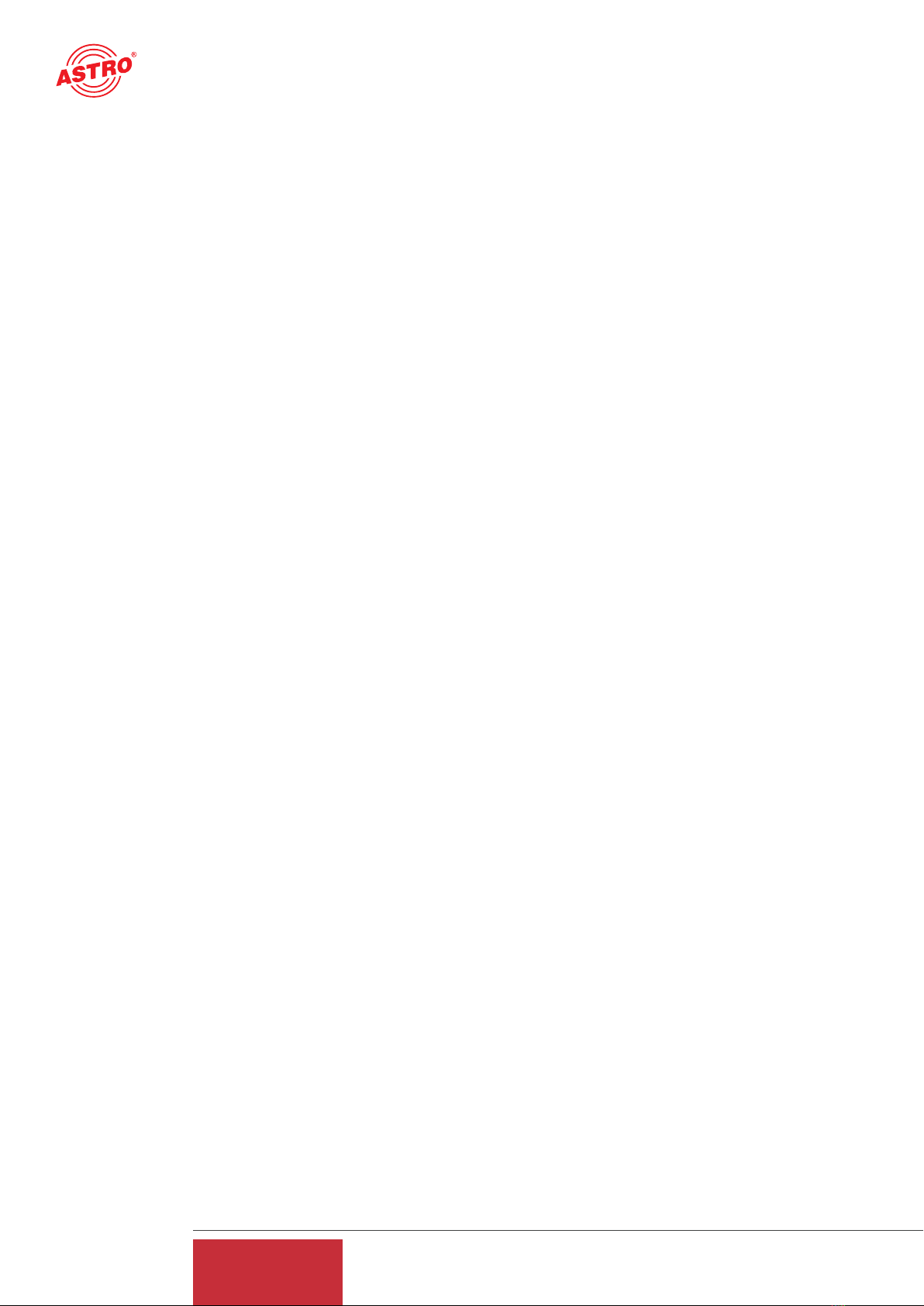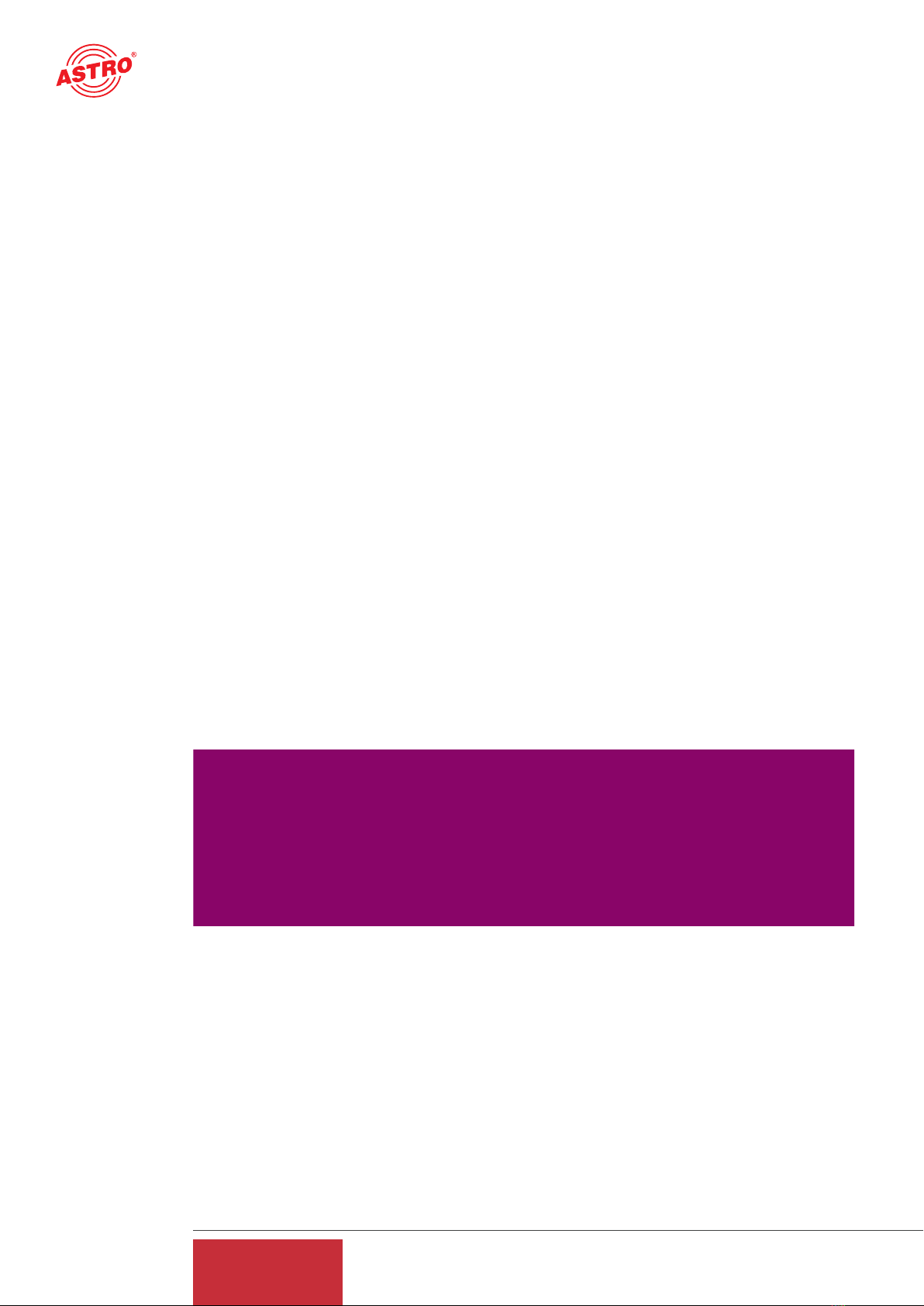3
User Guide
U 261
Inhaltsverzeichnis
1 Illustrations...........................................................................................................4
2 Introduction ..........................................................................................................5
2.1 Safety instructions...........................................................................................5
2.2 Assembly instructions......................................................................................5
2.3 Equipotential bonding/grounding......................................................................5
2.4 Servicing and repair ........................................................................................6
2.5 Technical data on the power supply.................................................................6
3 General introduction......................................................................................................7
3.1 Connecting the U 261 to a PC/Laptop .............................................................7
3.2 The web browser user interface.......................................................................7
4 Login.................................................................................................................................8
5 Settings ............................................................................................................................9
5.1 Setting the IP interfaces...........................................................................................9
5.2 Setting the IP Management interfaces..................................................................10
5.3 Storing and loading settings/reboot ......................................................................10
6 Test Generator...............................................................................................................11
7 Configuring the input multiplexer .............................................................................11
8 IP setting for transmission and reception mode....................................................12
9 IP setting for transmission port ................................................................................13
9.1 Transmit port ...........................................................................................................13
9.2 Destination IP .........................................................................................................13
9.3 Destination MAC .....................................................................................................14
9.4 Type Of Service/Time To Live ................................................................................14
9.5 LAN Tags .................................................................................................................14
9.6 TS Packets Per Frame/RTP/FEC............................................................................14
10 IP setting for reception ports.....................................................................................15
11 Configuring the output multiplexer ..........................................................................17
12 User Administration .....................................................................................................18
13 Transport Stream Analysis .........................................................................................18
14 Licensing .......................................................................................................................20
15 Update ............................................................................................................................20
15.1 Update using (T)FTP Server................................................................................20
15.2 Update using the example of a TFTP Server for Windows ...............................21
16 Log Book .......................................................................................................................23
17 Statistics ........................................................................................................................24
18 Network properties ......................................................................................................25
19 Logout ............................................................................................................................26
20 Technical Data ..............................................................................................................27