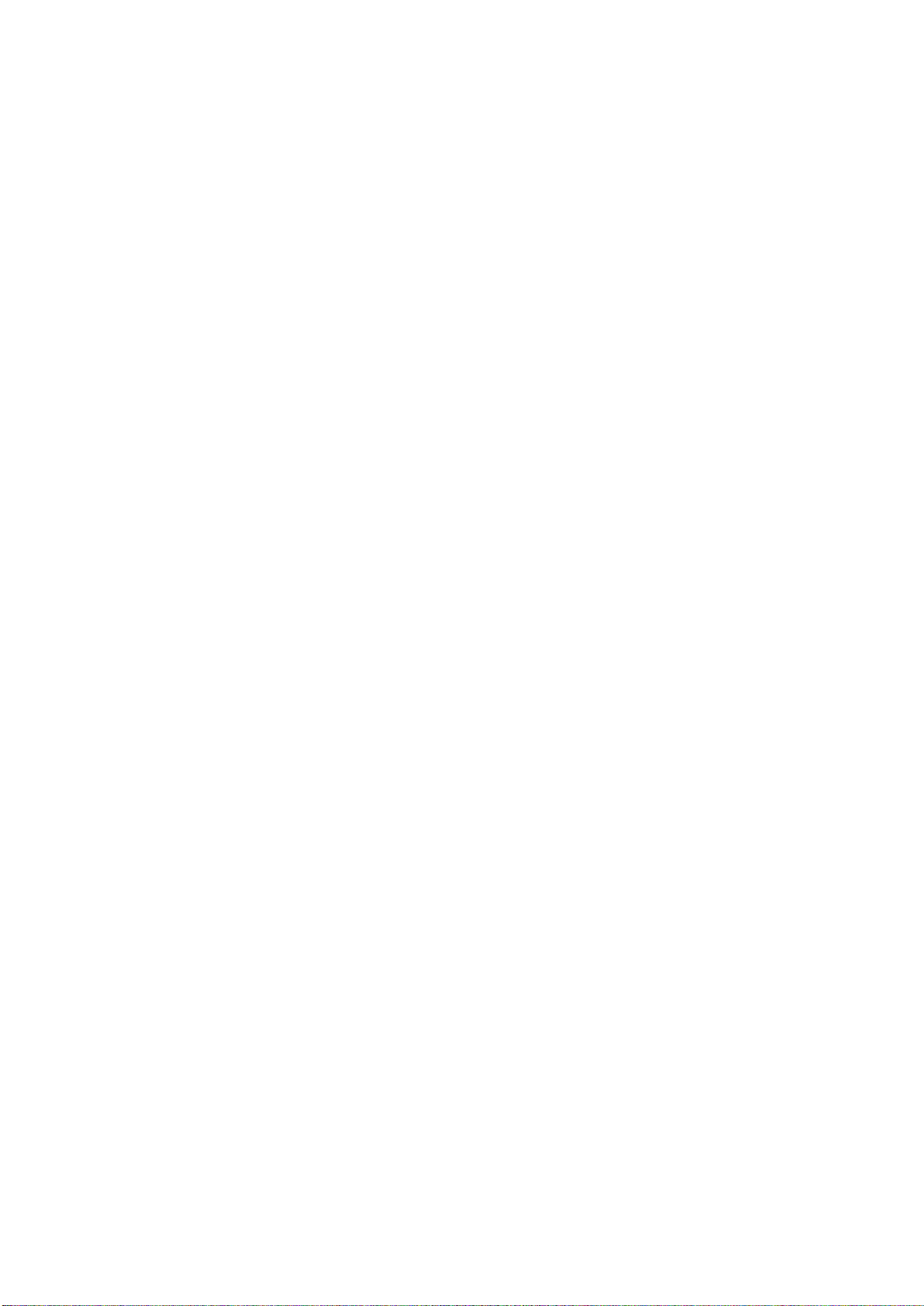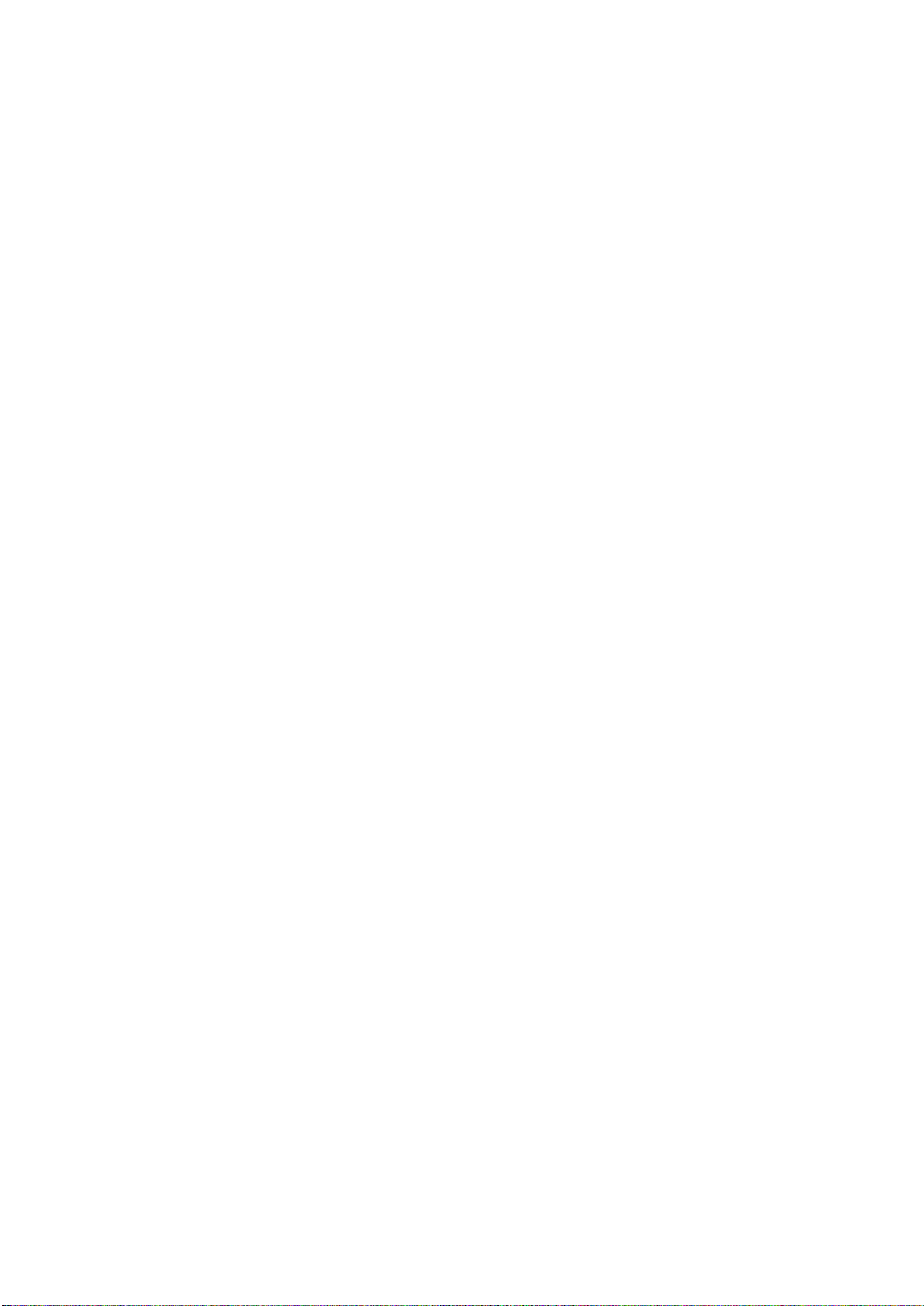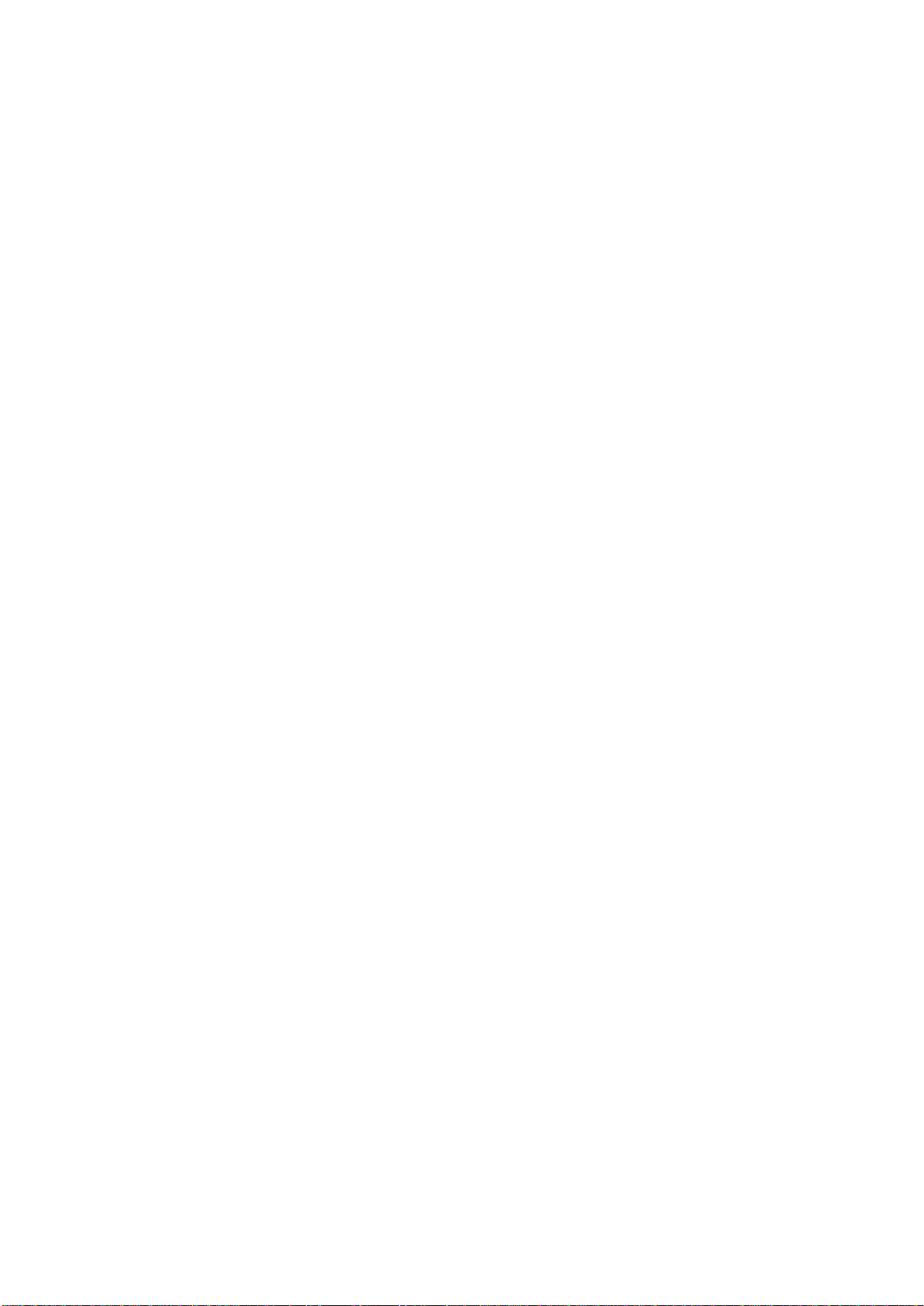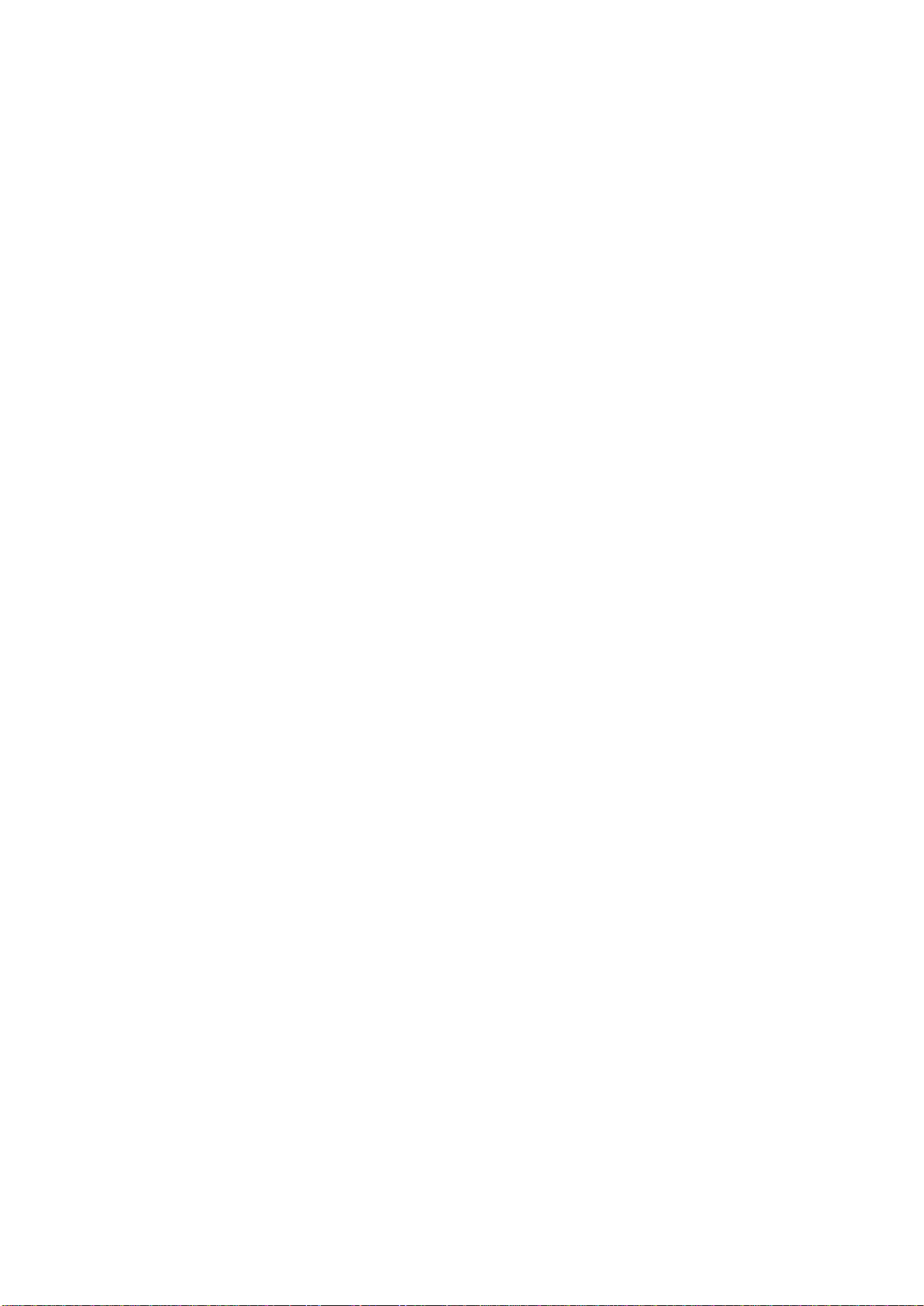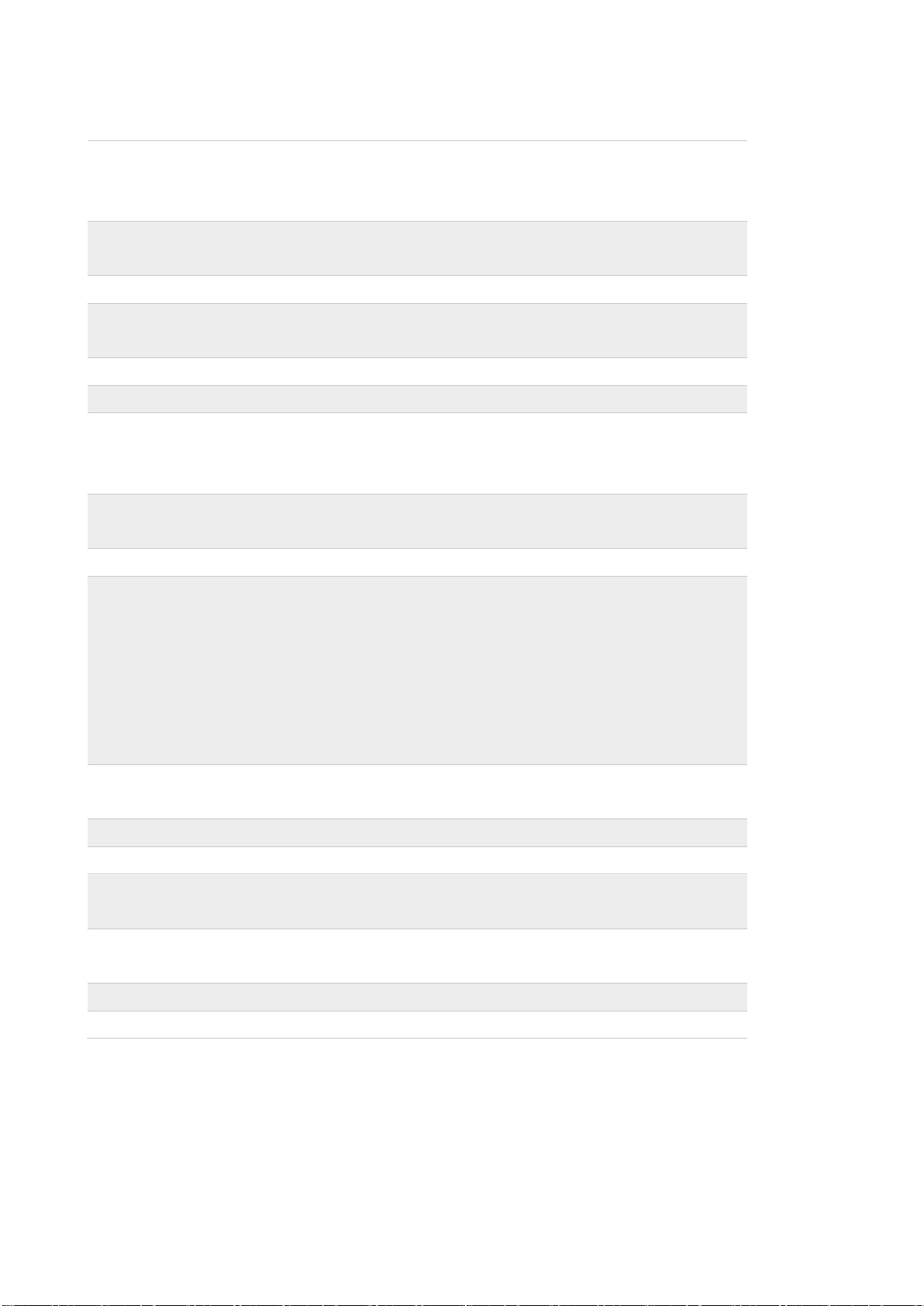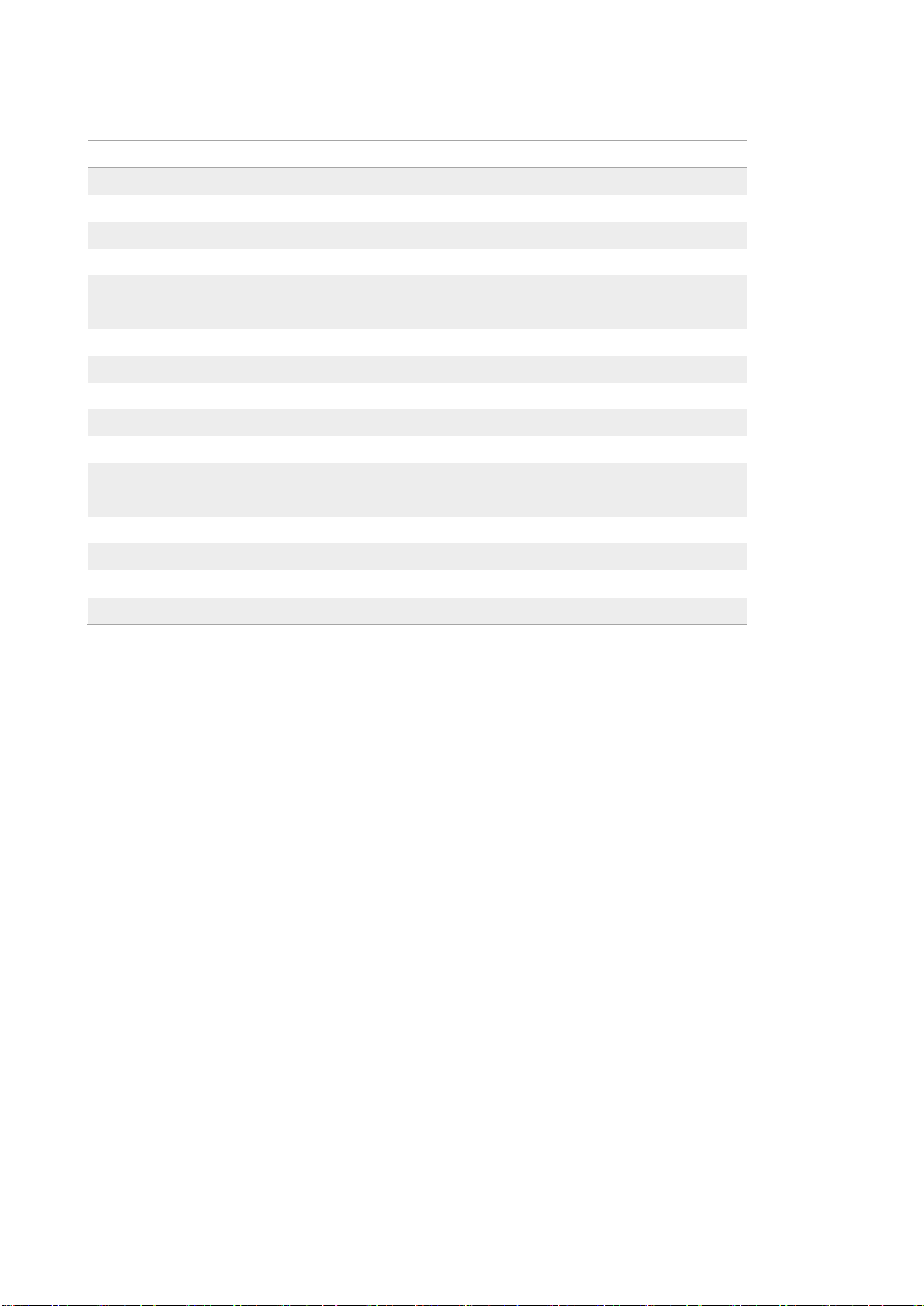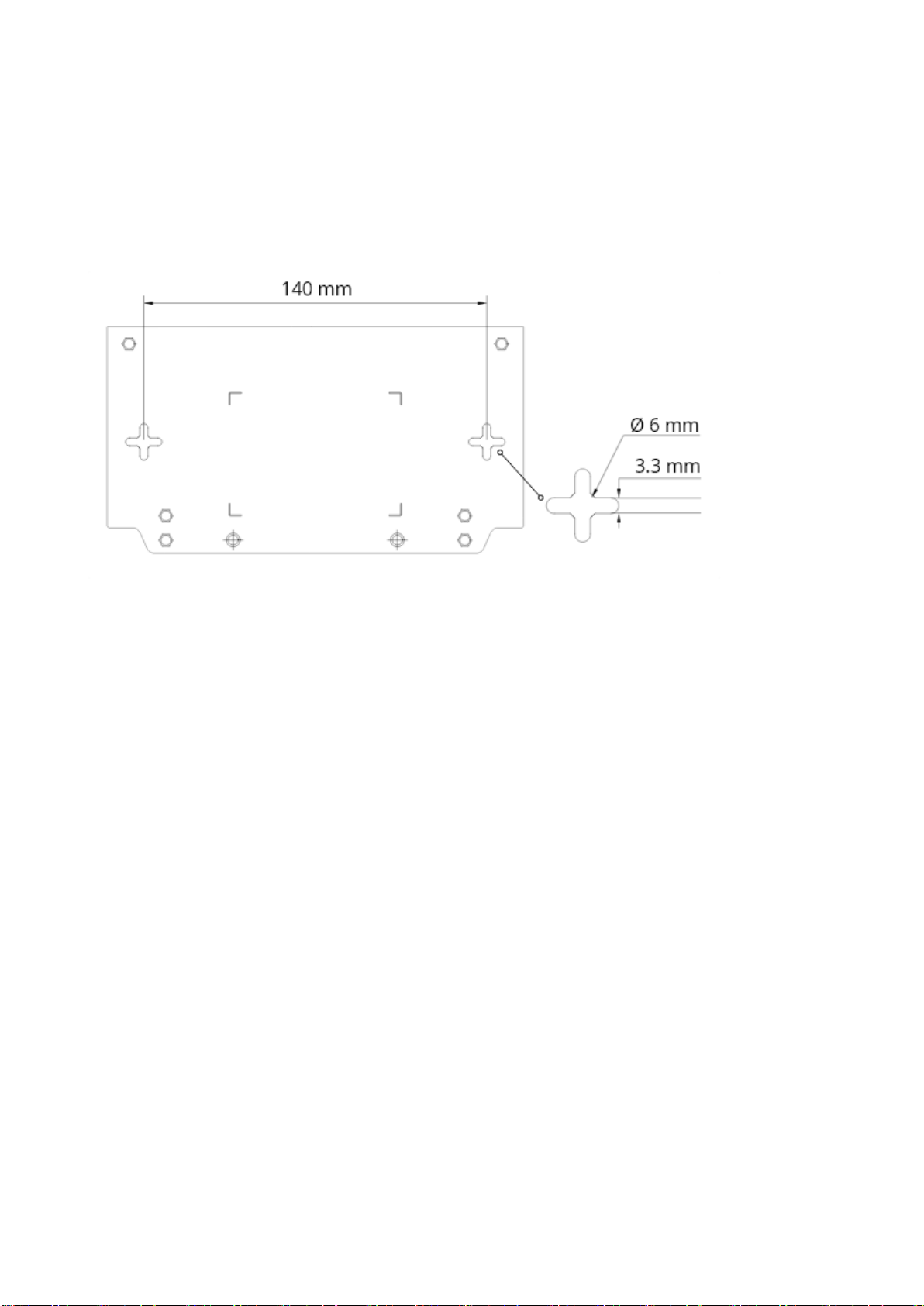ASTROS 201 / 101 ASTROS Station User Manual 5
1ASTROS Station Introduction
ASTROS wireless presentation solution enables users to experience modern ways of
communication with Astrogate’s advanced network-based wireless AV distribution
technology. Cross-platform ASTROS Apps and our native mirroring protocol
supported allow users to present contents from various devices with existing network
infrastructure. ASTROS also offers collaboration features that work seamlessly with
touch displays to further increase the efficiency of communication and stimulate
creativity.
ASTROS Station Key features highlight
High performance wireless presentation
-4K full screen or 2K split-screen wireless presentation
-4K video output
Screen sharing and advanced features by cross-platform ASTROS Apps
-BYOD: support Windows, macOS, Chrome OS, iOS, and Android
-Native mirroring: AirPlay mirroring/streaming, Google Cast and Browser Sharing
-Window Sharing: choose to share entire screen or selected application window on
Windows and macOS
-Remote View: view and save the main screen in high quality and in real time (only
available on AS-201)
-One-to-many: share contents to maximum 4 ASTROS Stations simultaneously
-Touch back: remotely operate a touch-supported device from a touch display
Intuitive and collaborative main screen features
-Split screen: AS-101 is up to 2, and AS-201 is up to 4 contents shared on the main
screen simultaneously including AirPlay and Google Cast
-Moderation Mode: control what is being presented to the audience
-Auto layout or manual layout: automatically arrange the presented contents, or
drag and drop to change the layout