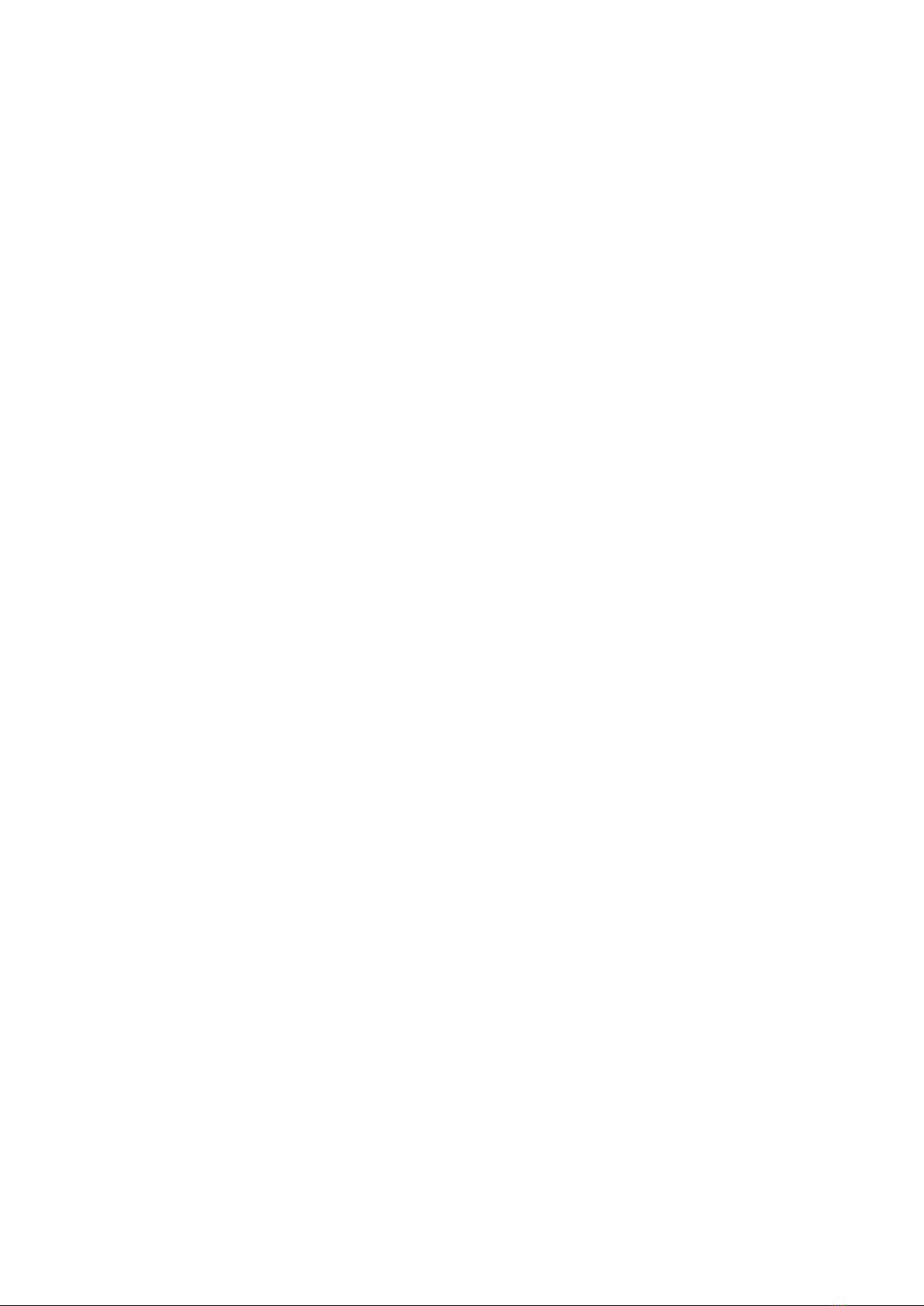AstroLink 4 USB manual - @2021 astrojolo.com
10
Rev. 1.3
Preset –select any of the predefined settings for common motor parameters. Other fields at this tab
will be filled with values, but settings will be saved after the Save button is pressed.
Speed [pps] - focuser stepper speed in pulses per second. You need to select the appropriate value,
so the focuser will move with reasonable speed, but no steps will be lost during the move. For
popular unipolar stepper motors with a 7.5-degree step, it should be usually no more than 120-150.
Bipolar steppers with a 1.8 degree step usually can operate at a faster rate, up to 400-500pps. Micro
stepping can operate at rates up to 2000pps.
Acceleration [pps/s] - each time stepper starts to move, it accelerates to the speed selected in the
field Speed. Here you can enter the acceleration value. So for example, when the selected speed is
300pps, and you select an acceleration value for 600, then the stepper will accelerate to maximum
speed in 0.5 seconds. This value is also used for manual stepper control, but acceleration is divided
by 5 for this purpose, so it is possible to do small manual corrections.
Motor current [A] –this is the current limit set to the motor. Refer to your motor technical data to
set proper current. For 12V unipolar geared motors offered in shop.astrojolo.com set it to 0.4A or
use preset.
Hold torque [%] - when this is selected to any value greater than zero, the stepper motor will be
powered when stopped. It can then provide additional holding torque to your focuser, however
more current will be drawn, and motor temperature will increase. Make sure the stepper motor you
use is designed to be powered constantly if you want to use this option.
Stepper type - can be selected between Unipolar (like Robofocus compatible) or Bipolar motor full or
half step motors. It can be also bipolar motor controlled with micro-steps –two options 1/8 and 1/32
stepping are available.
Enable compensation - switch compensation on or off
Compensation steps [steps/C] - this is the number of steps the focuser will move when the
temperature will change from the initial value. So if you put here 35 and the temperature will drop
2C, then the focuser will move 70 steps (outwards). This value usually must be determined
practically, so you can note focuser positions over long night session together with corresponding
temperatures, and then calculate this coefficient
Auto compensation threshold [steps] - when compensation mode is set to AUTO and the calculated
compensation error will exceed this value, then compensation will be automatically applied
Compensation sensor - here you can select the sensor that will be used for temperature
measurements for focuser compensation
Compensation mode. When set to MANUAL the calculated compensation will be displayed in
Compensation difference window, however, no compensation will be performed - it must be
triggered manually with the Compensate button (or using script - see Temperature compensation
section). When this option is set to AUTO then manual compensation will still work, but it will also be
performed automatically each time when calculated compensation error will exceed the Auto
compensation threshold value