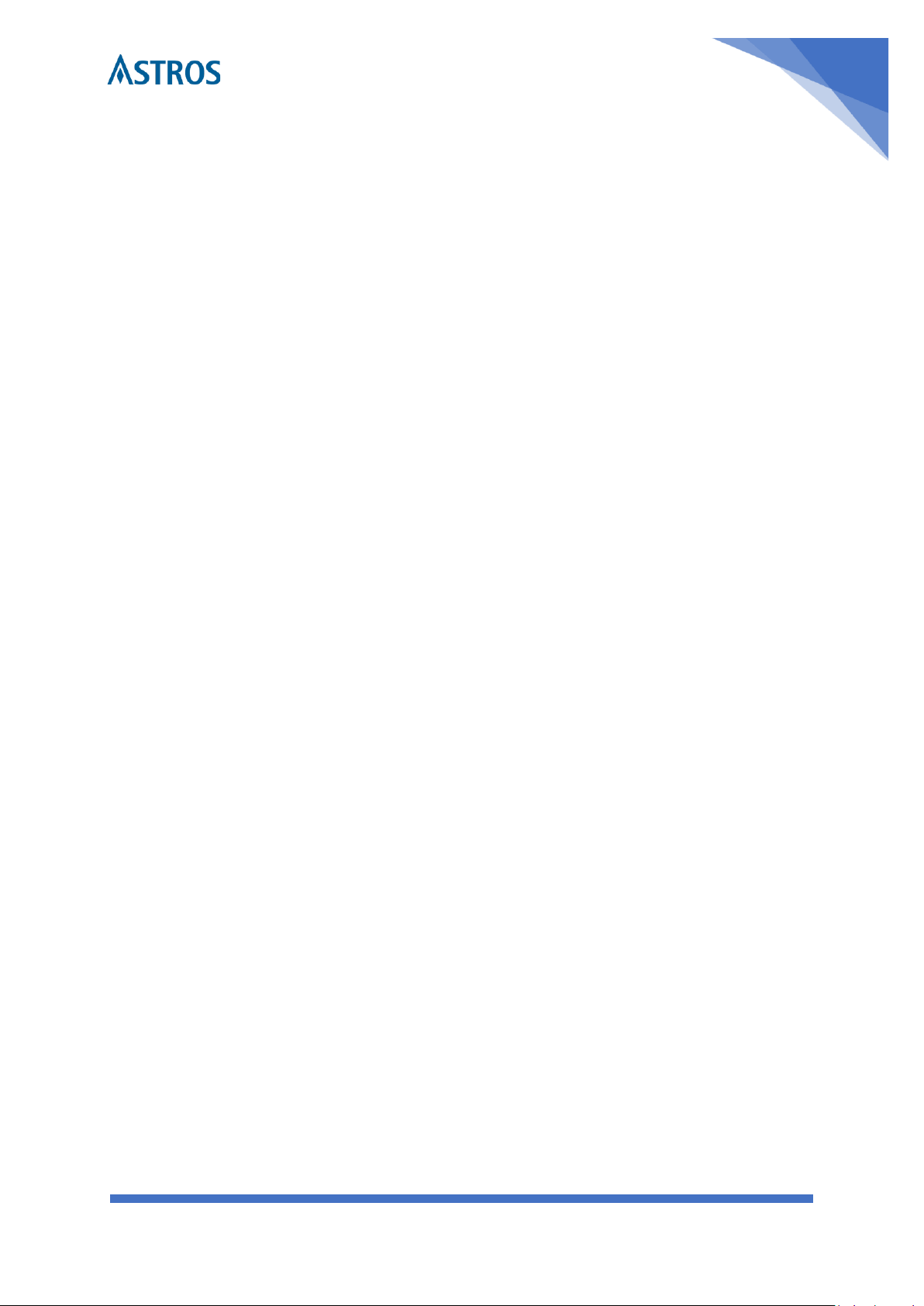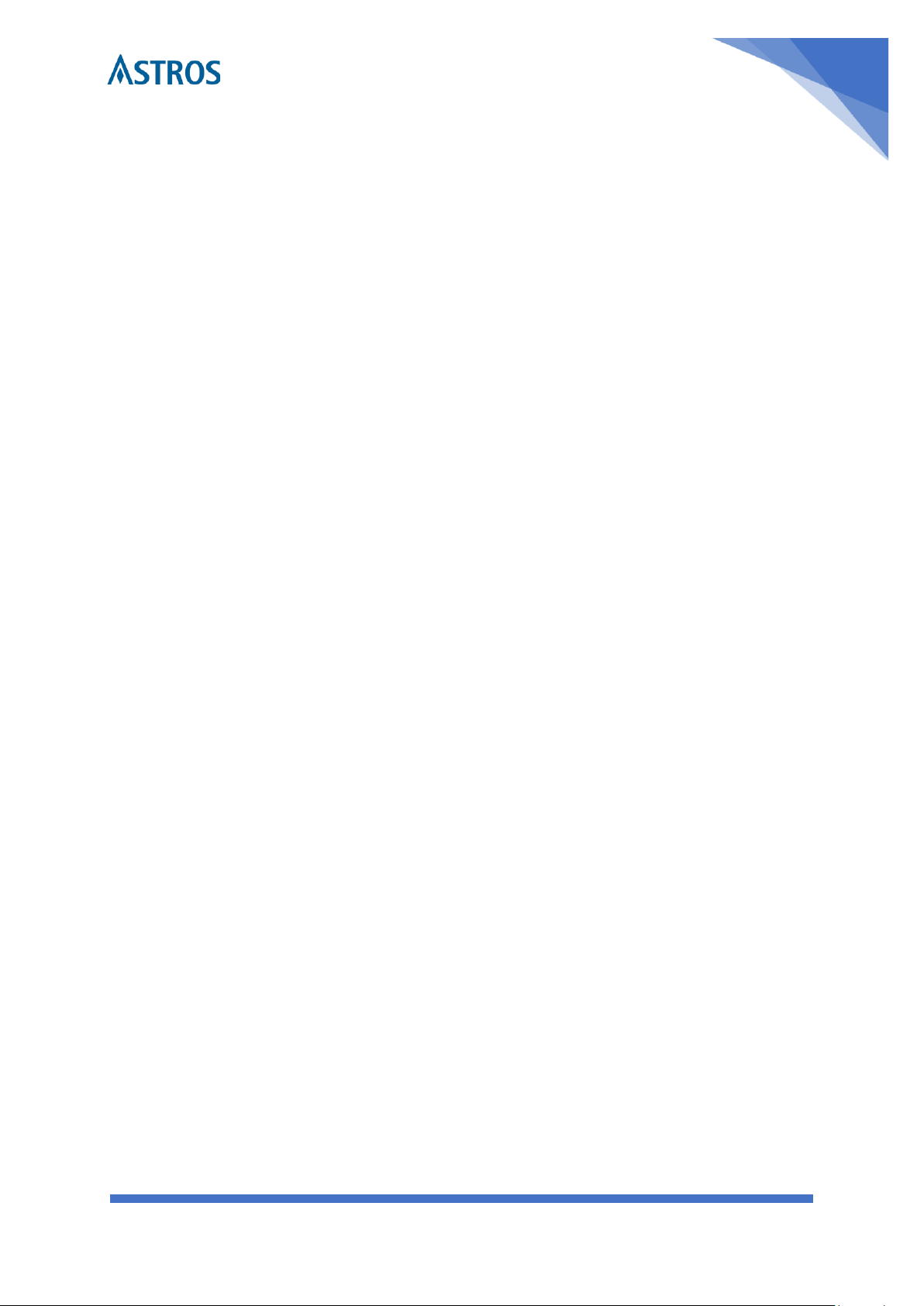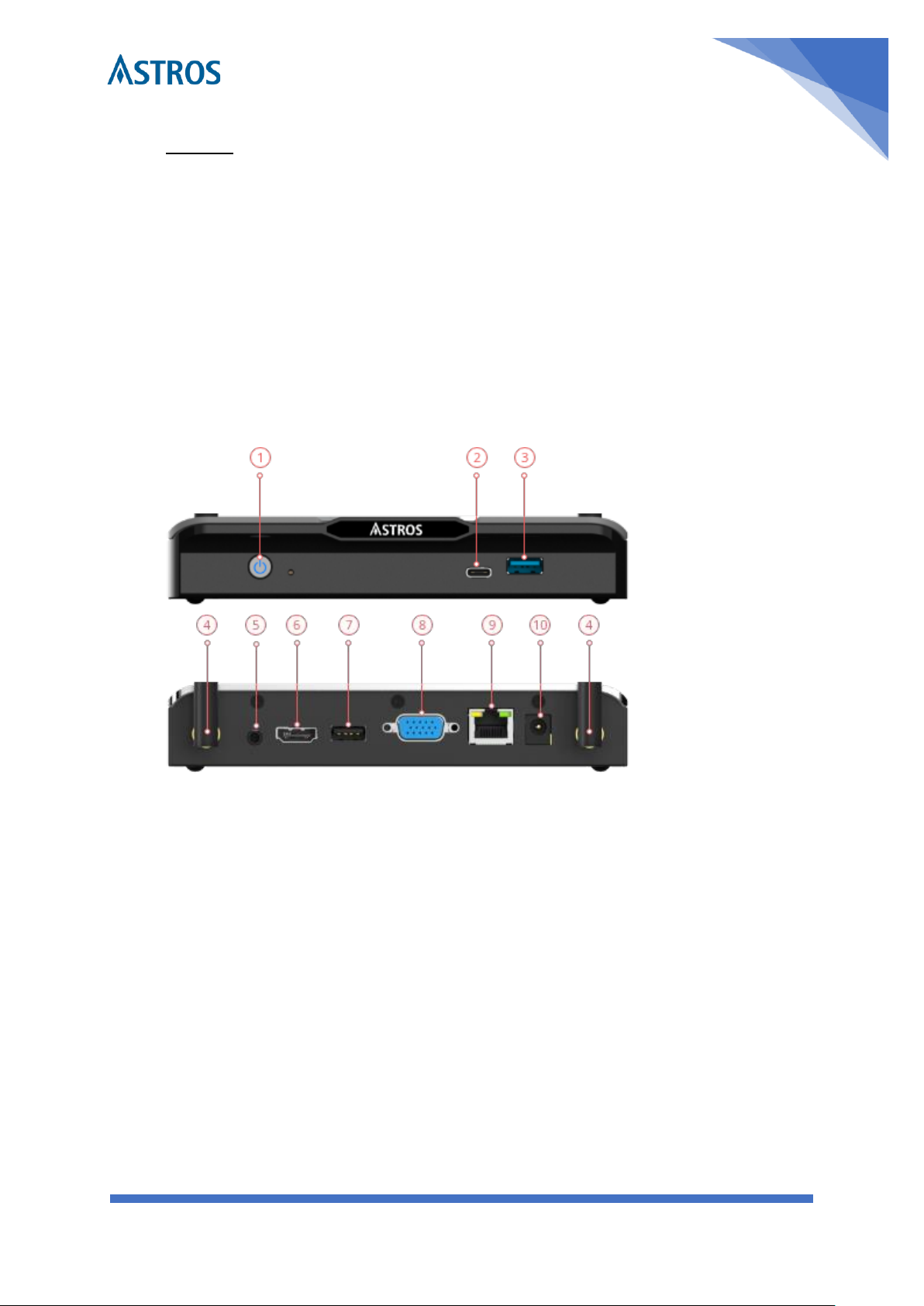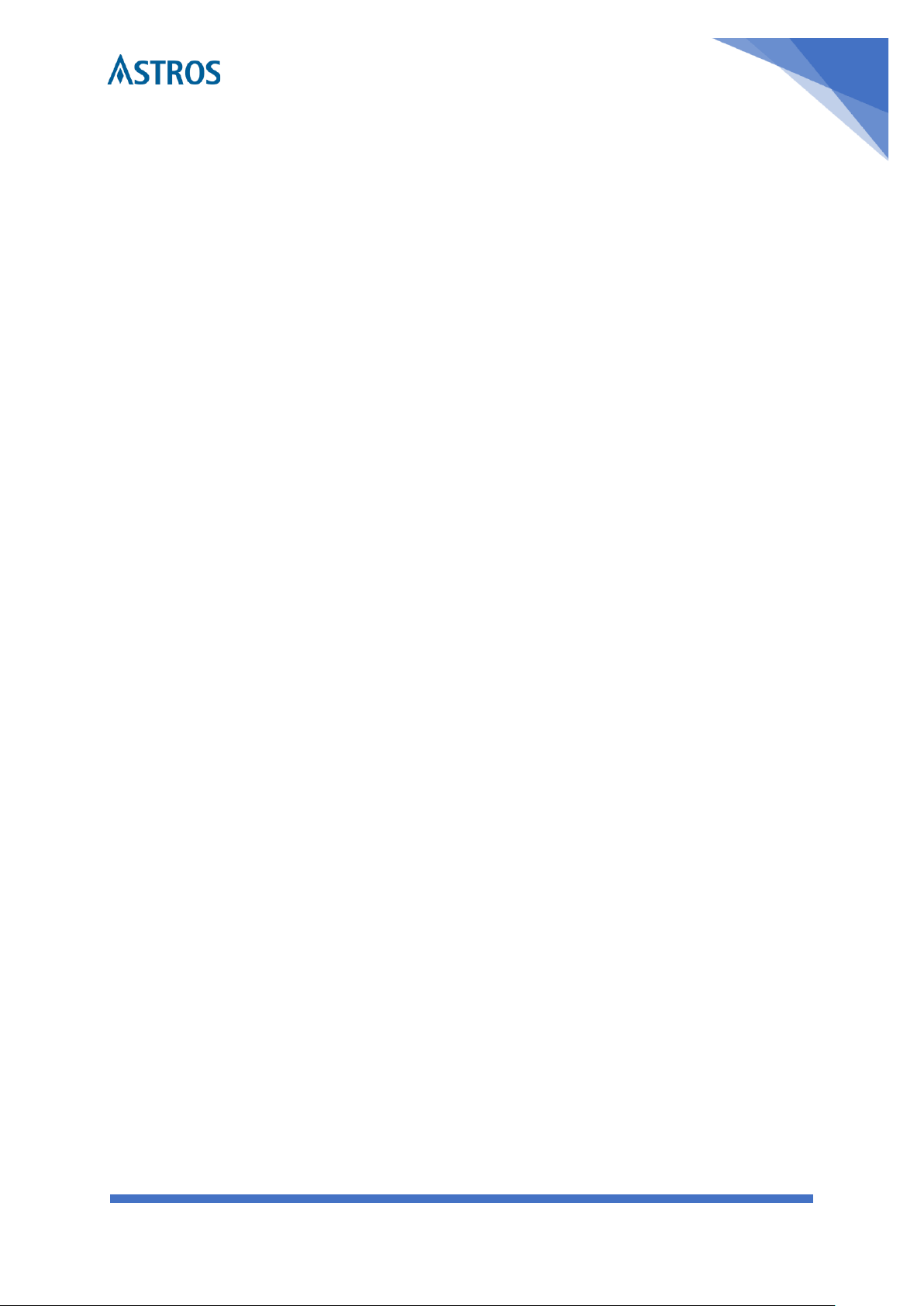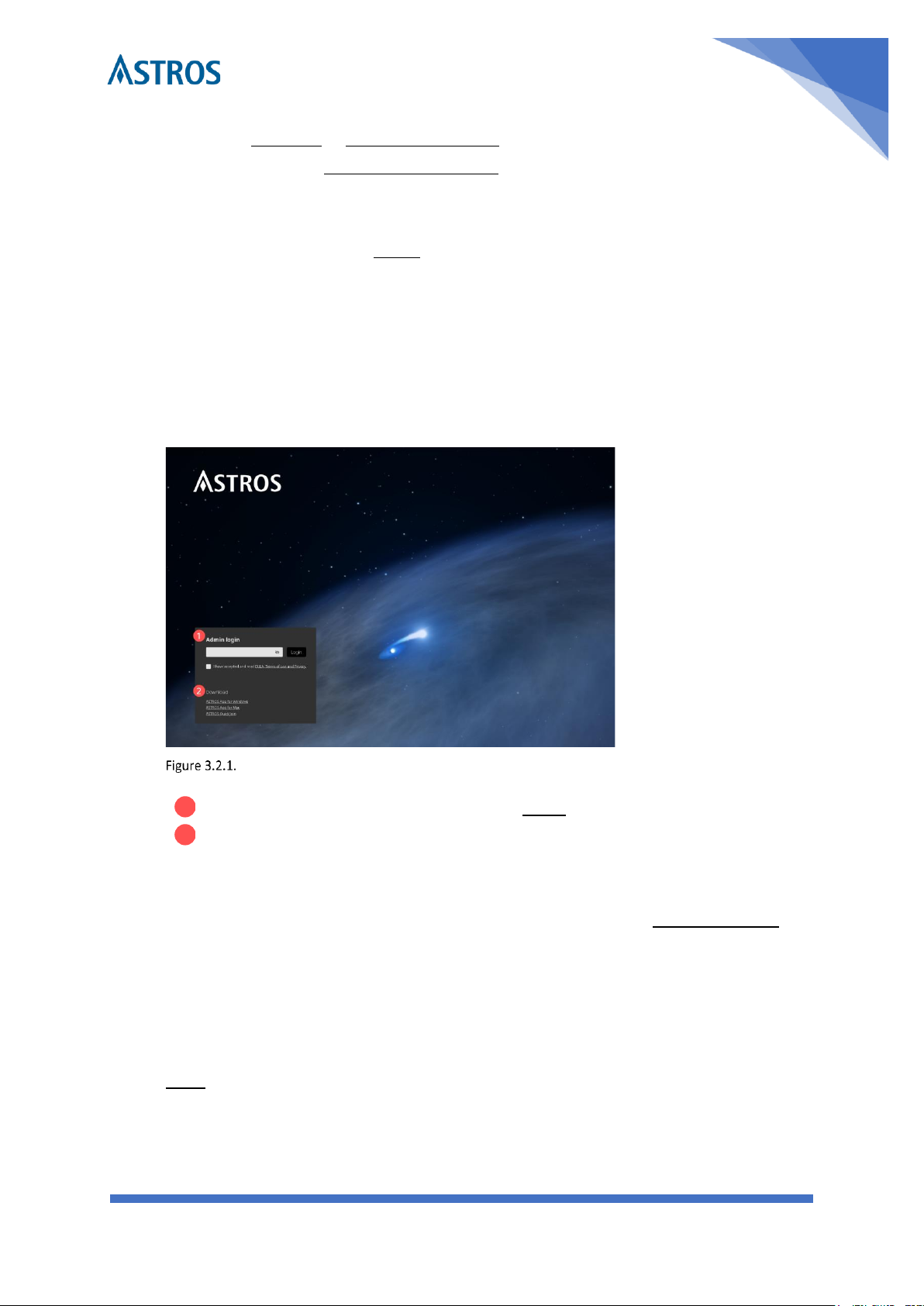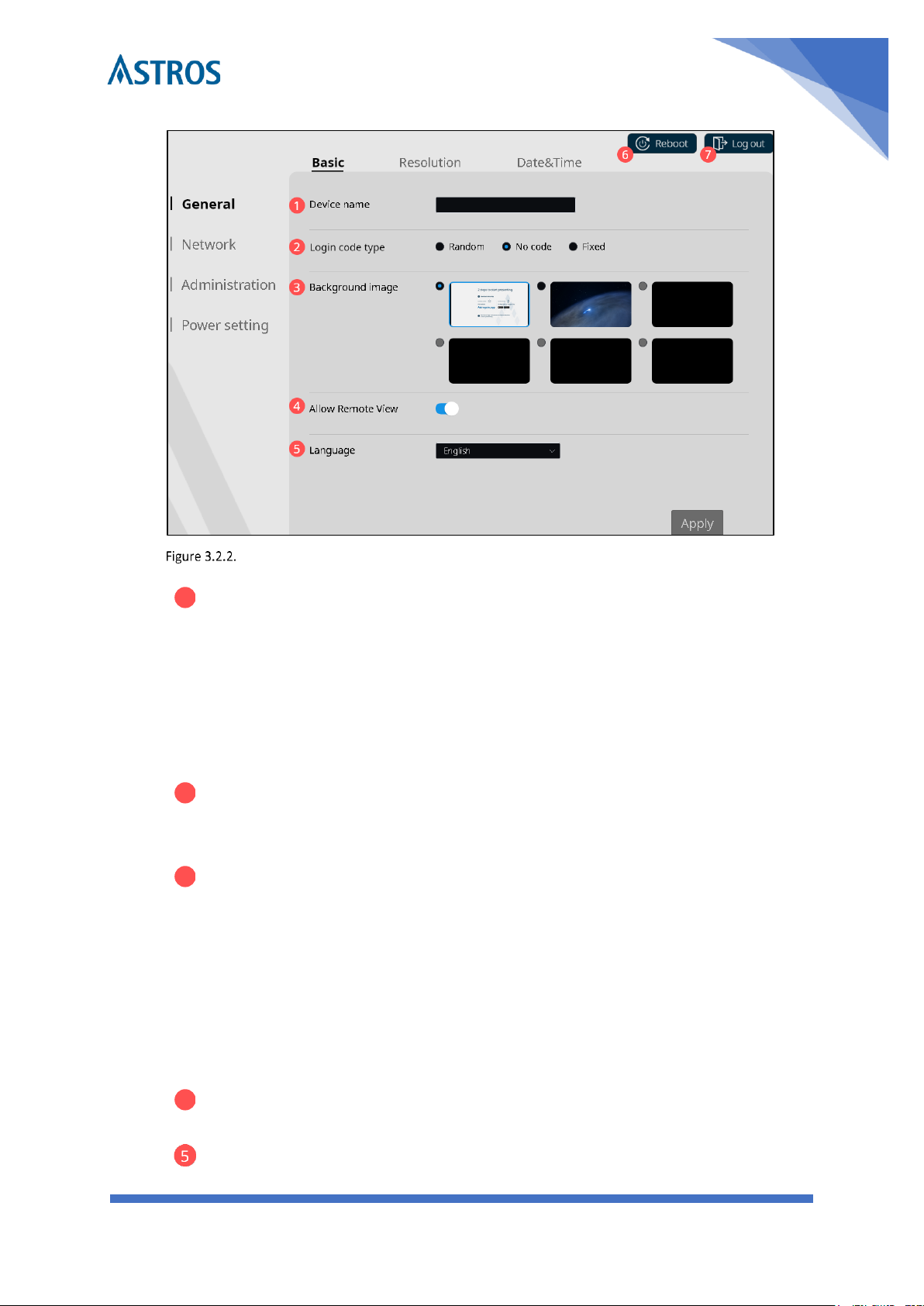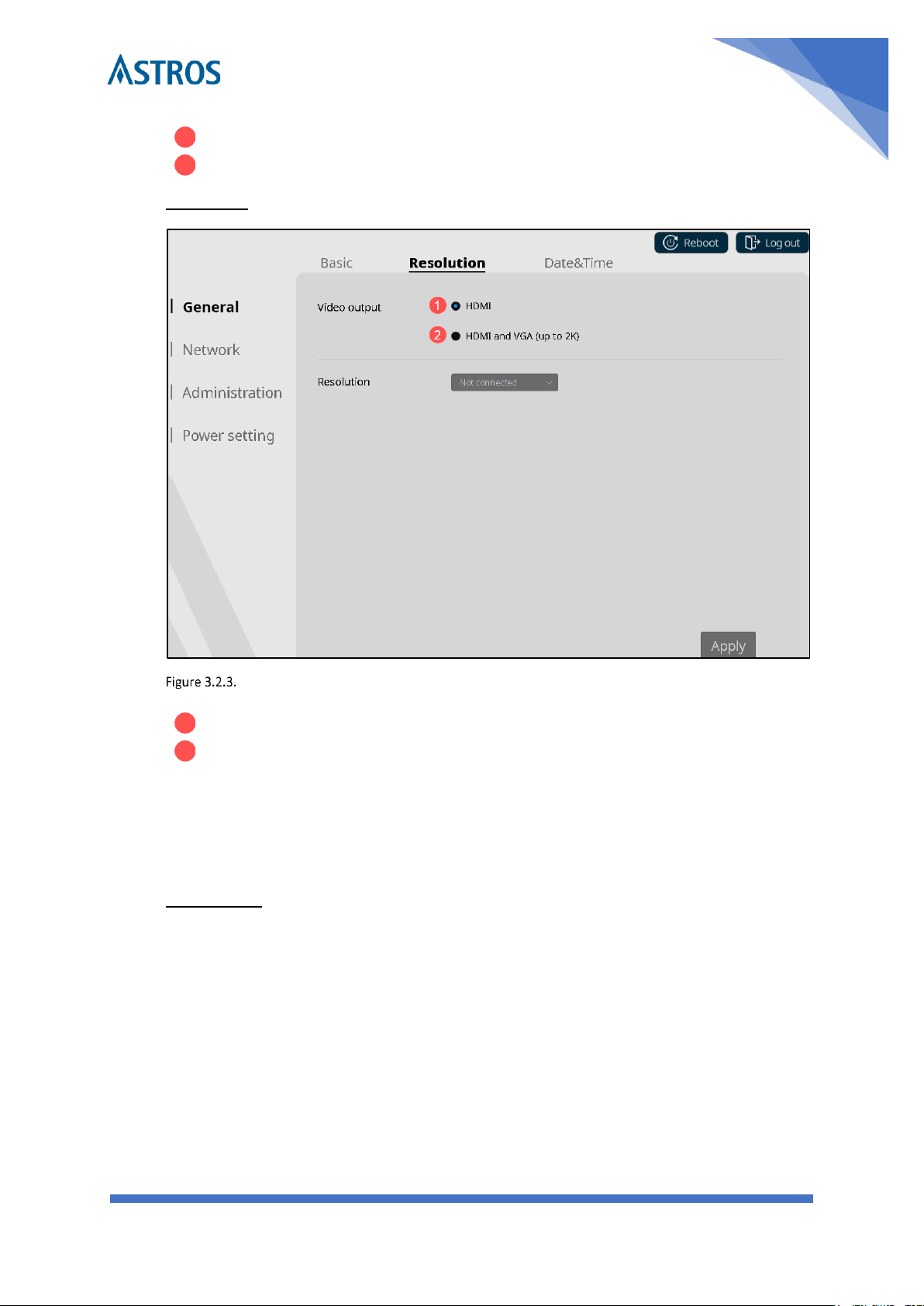Index
1Introduction..................................................................................................................................... 4
ASTROS Station 201 (AS-201) Key features highlight...................................................................... 4
2About ASTROS Station 201.............................................................................................................. 5
Package contents............................................................................................................................. 5
Interface .......................................................................................................................................... 5
Others.............................................................................................................................................. 6
3ASTROS Station Installation............................................................................................................. 7
3.1. Mounting................................................................................................................................ 7
Wall mounting................................................................................................................................. 7
3.2. ASTROS Station Configuration ............................................................................................... 7
Access ASTROS configuration page................................................................................................. 7
The Landing Page............................................................................................................................. 8
General............................................................................................................................................ 8
Network integration...................................................................................................................... 11
Administration............................................................................................................................... 15
Power setting ................................................................................................................................ 17
4Start Screen Sharing...................................................................................................................... 18
4.1. Download ASTROS App........................................................................................................ 18
4.2. Connect to an ASTROS Station using ASTROS App .............................................................. 18
Steps.............................................................................................................................................. 18
Station list (Nearby Stations)......................................................................................................... 19
Search bar...................................................................................................................................... 19
4.3. Operating ASTROS App for Windows/ macOS..................................................................... 19
Screen sharing ............................................................................................................................... 19
Other Features .............................................................................................................................. 21
Configure ASTROS App.................................................................................................................. 23
Enable sound for macOS projection.............................................................................................. 24