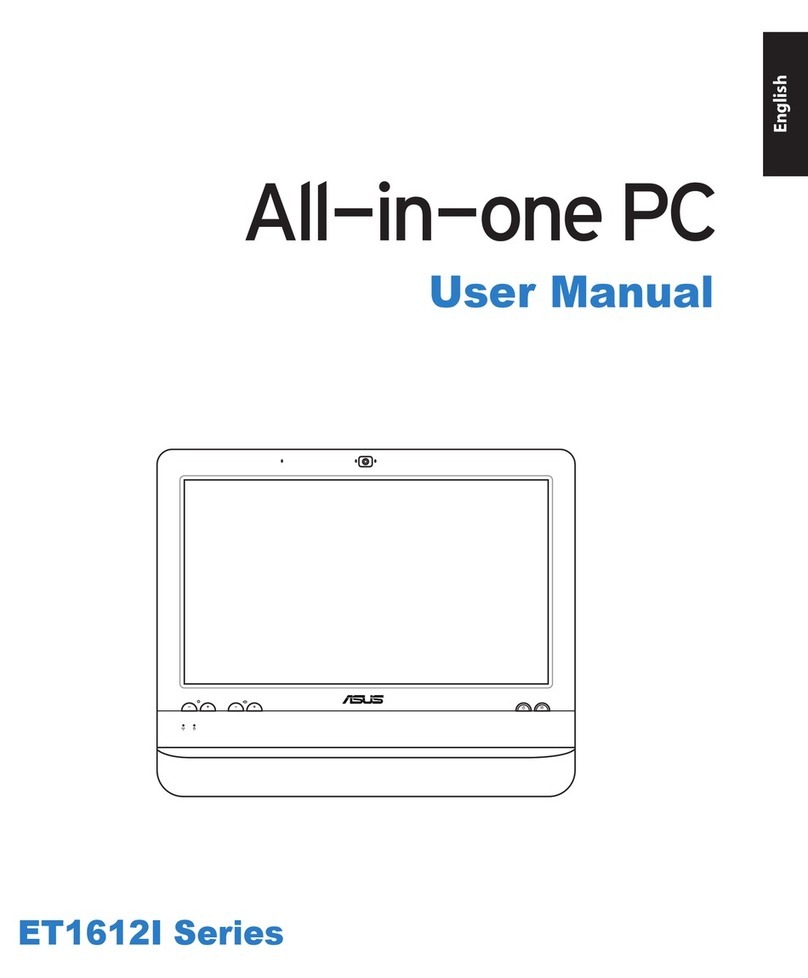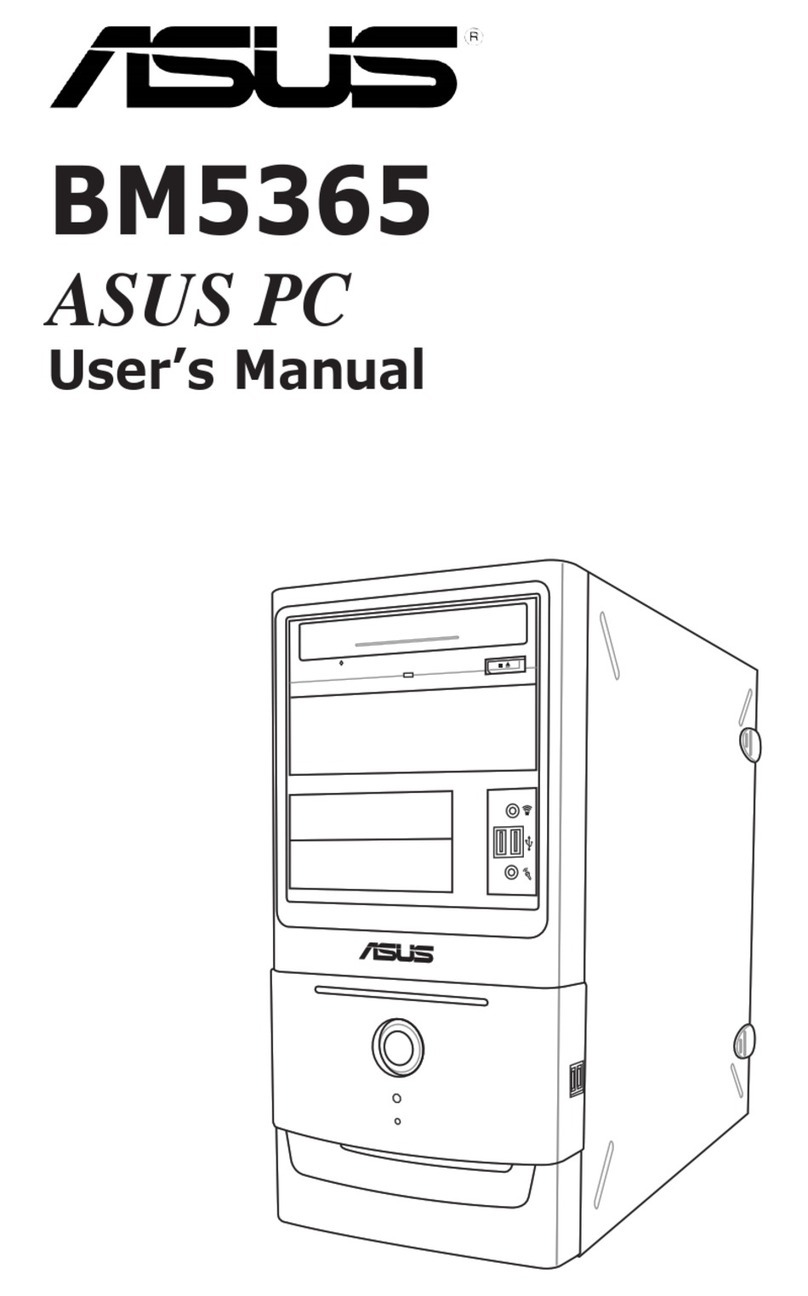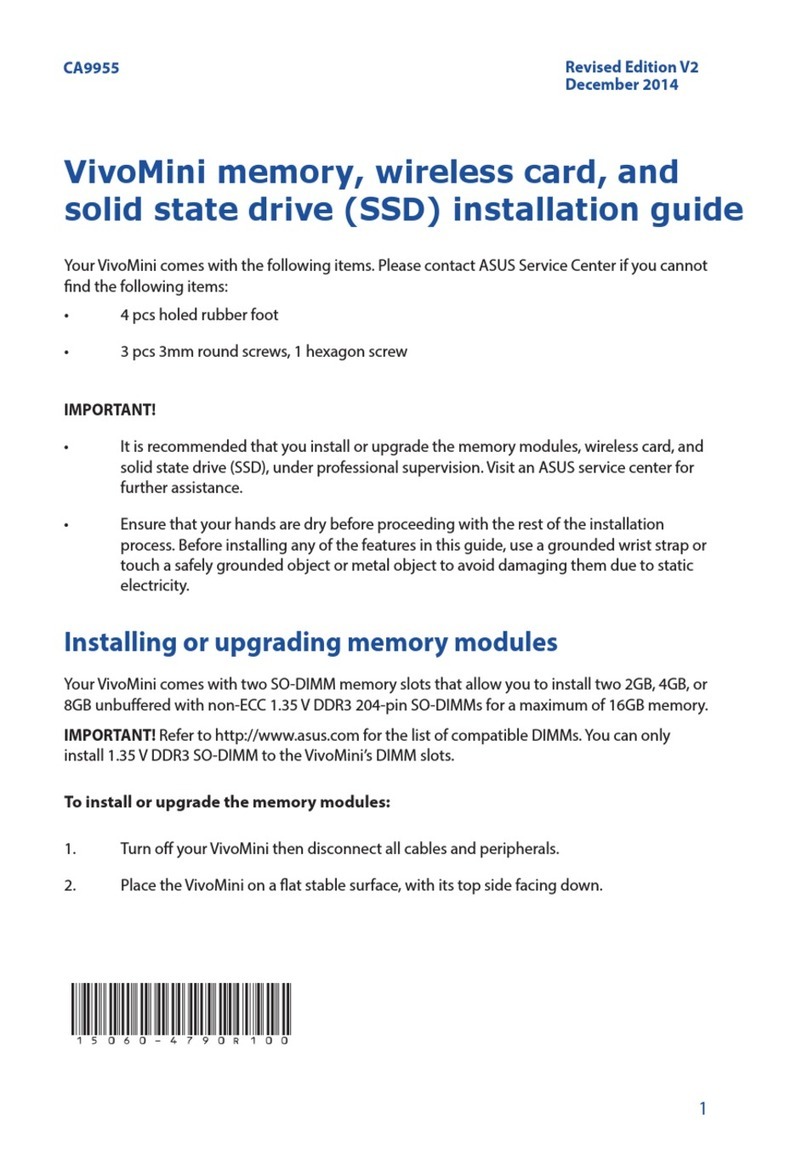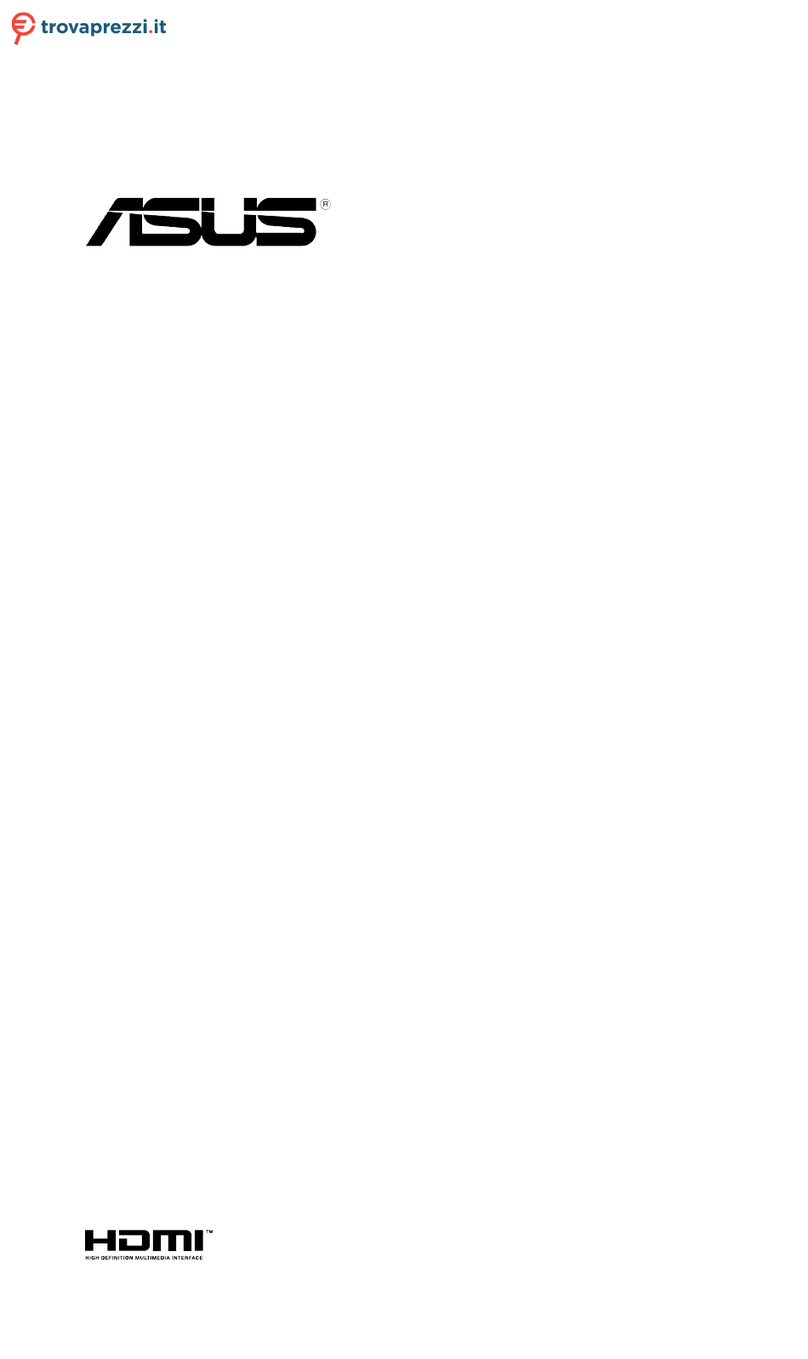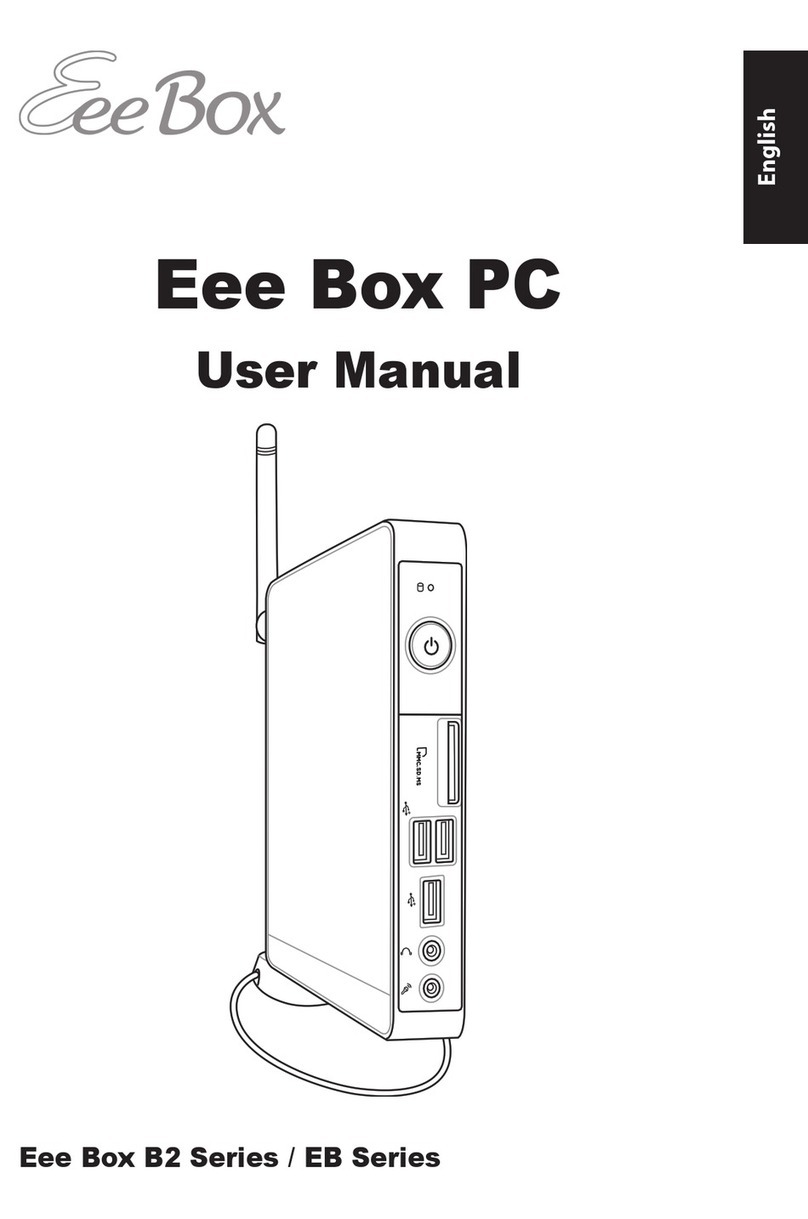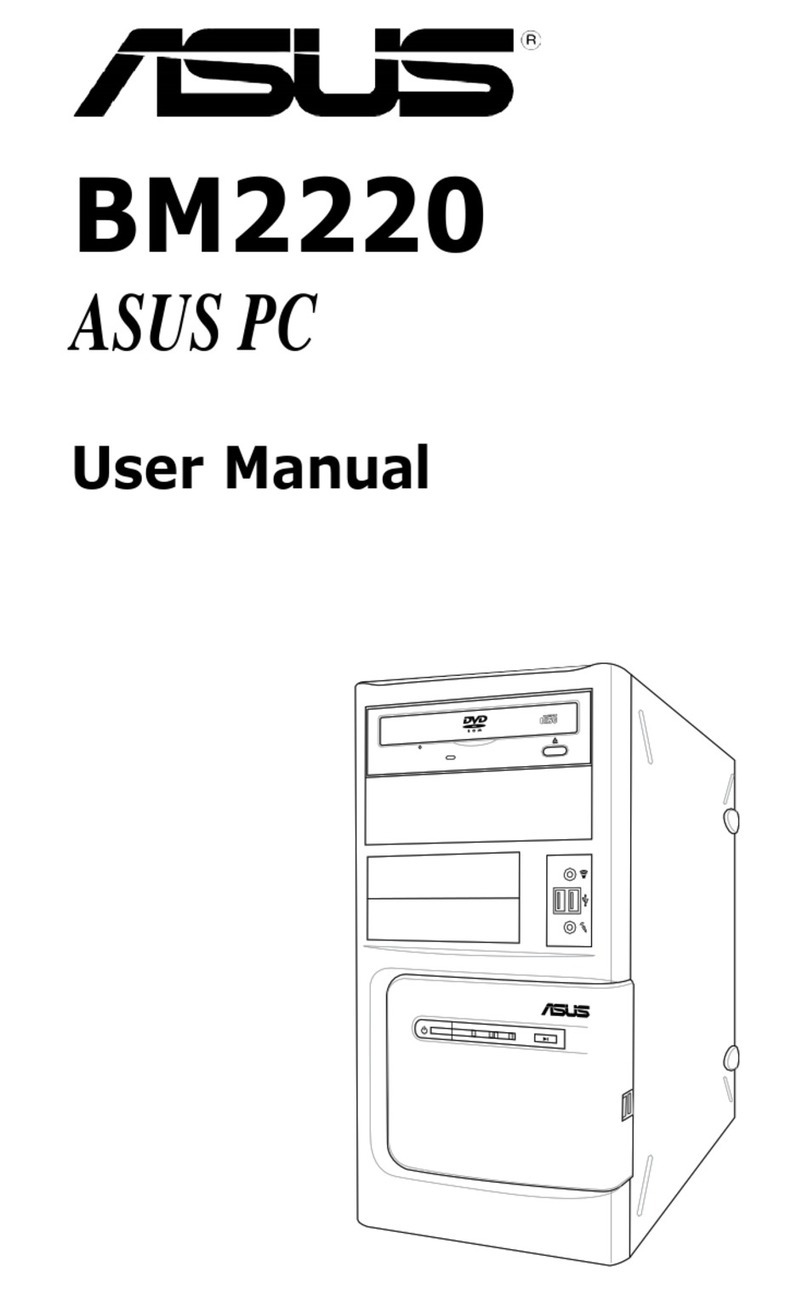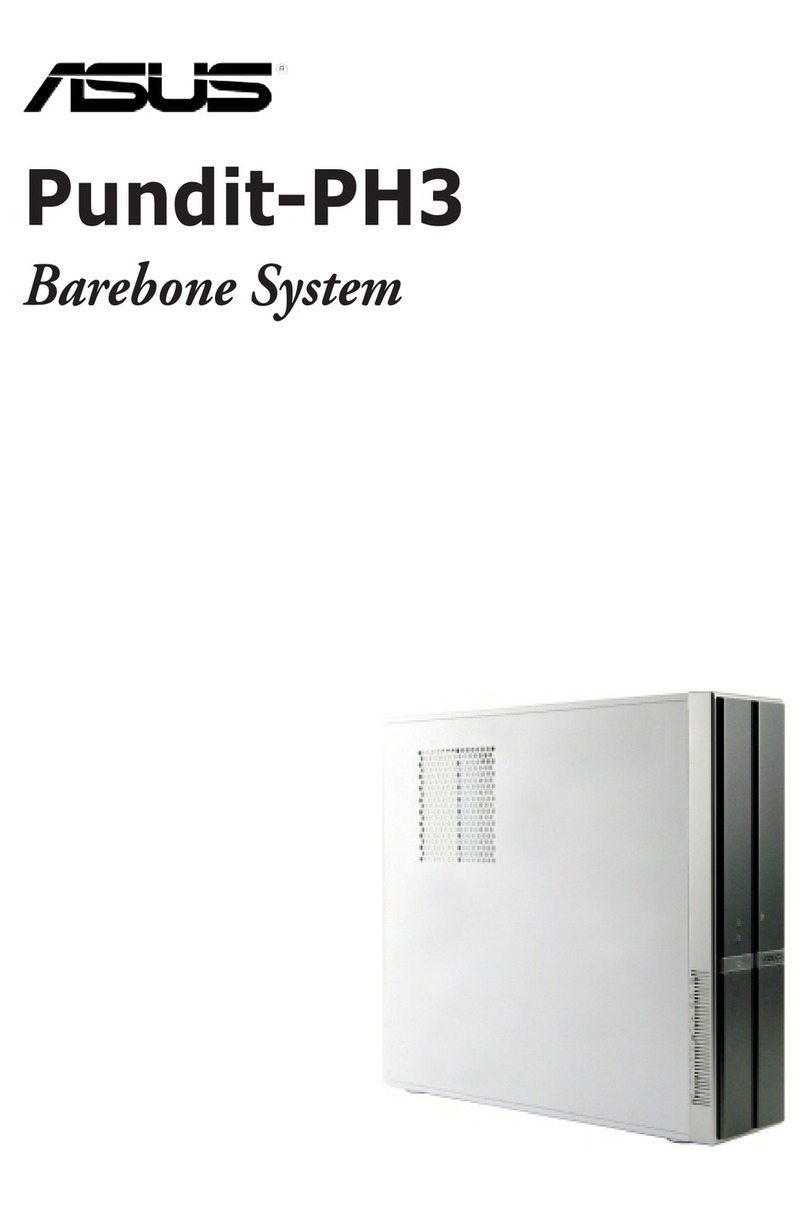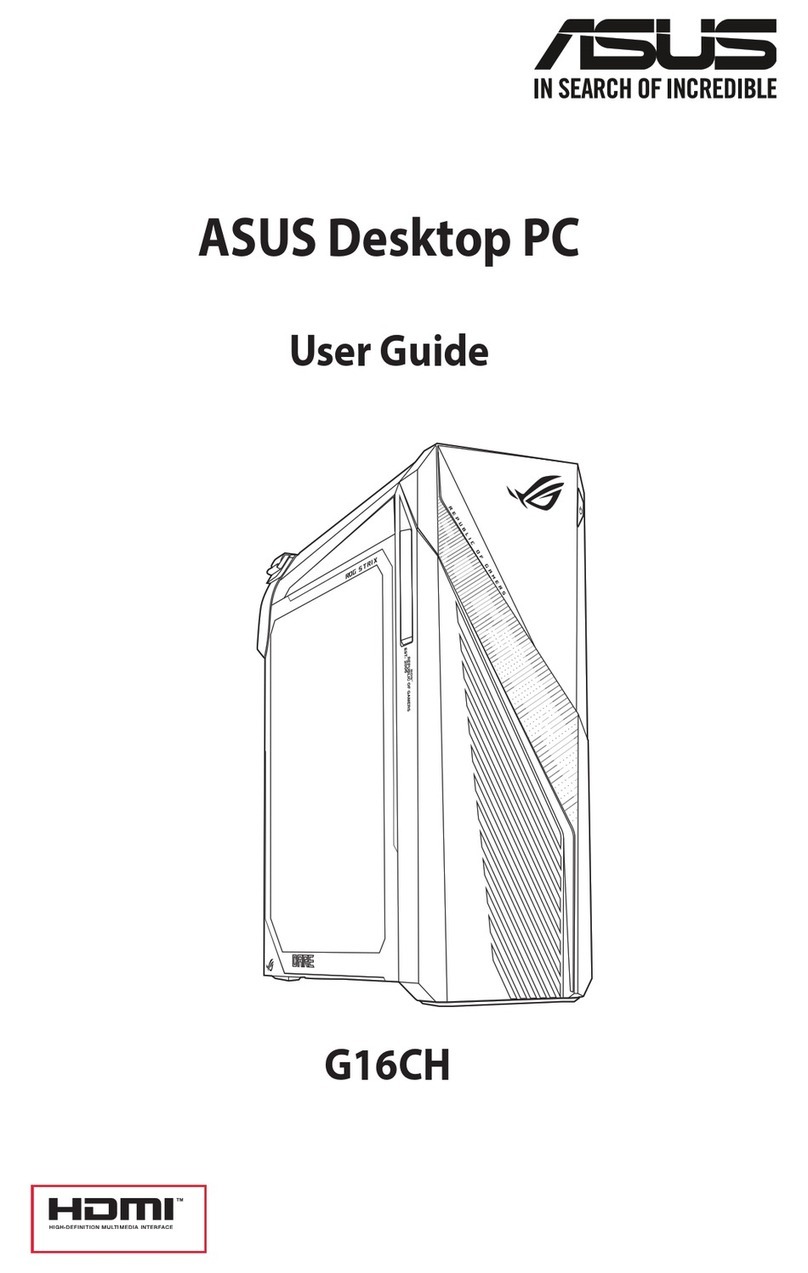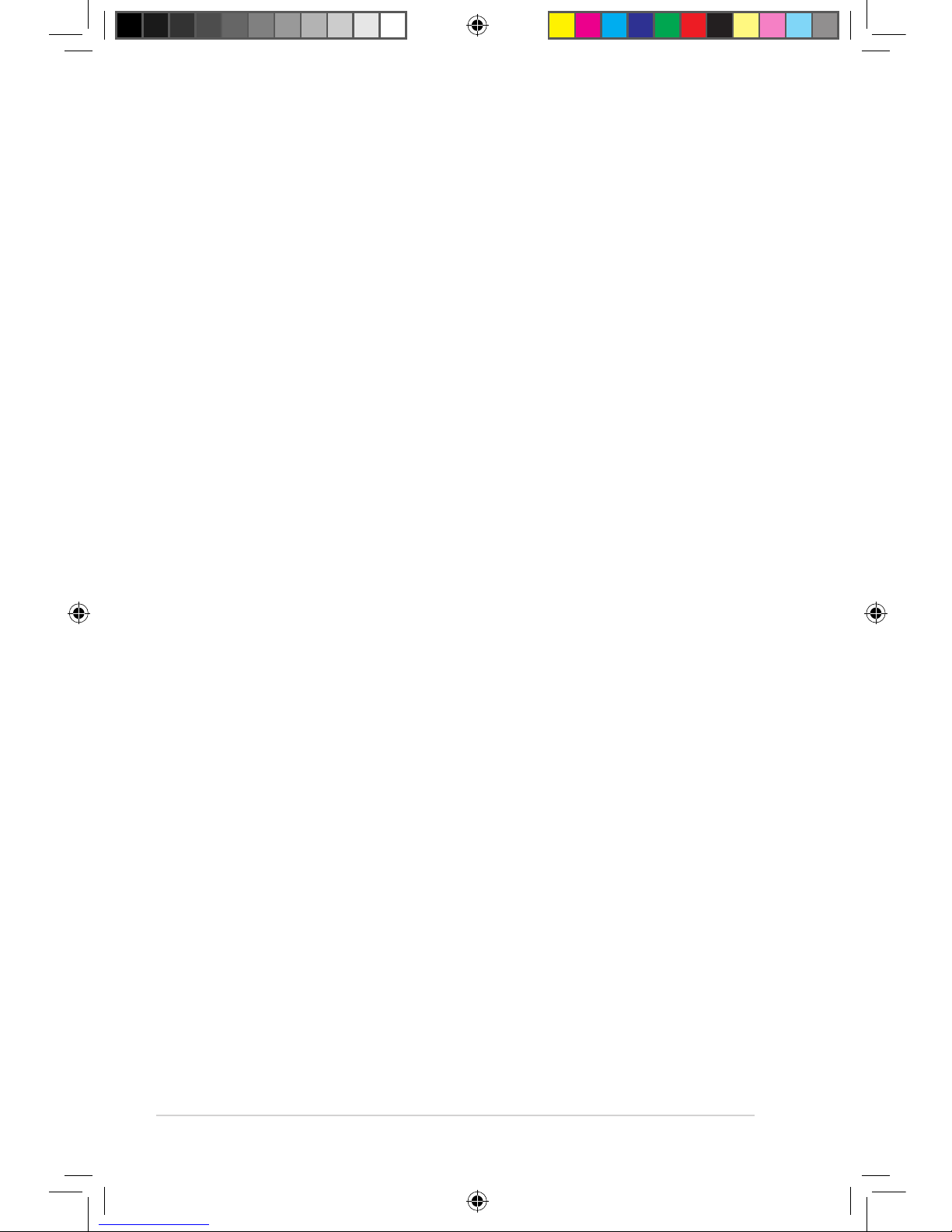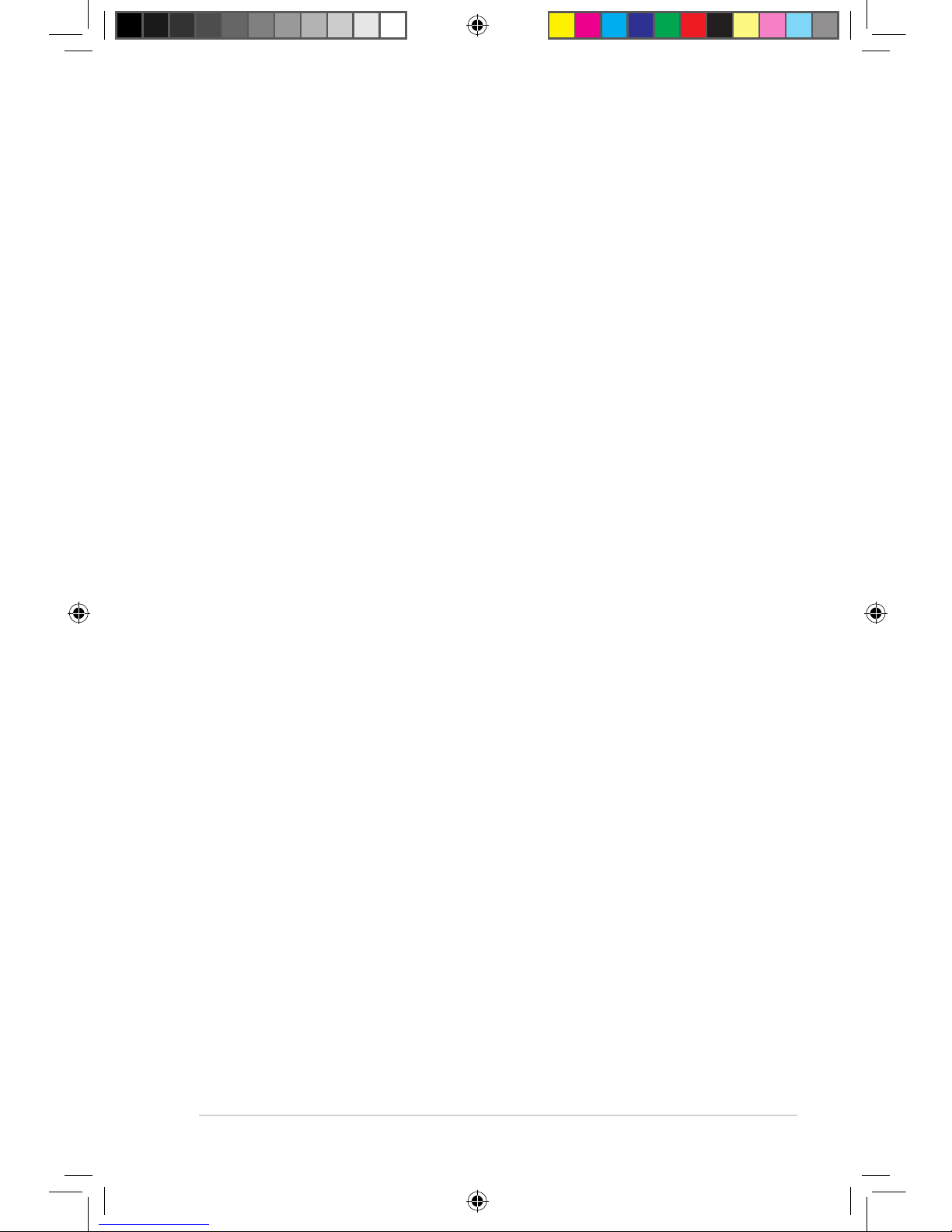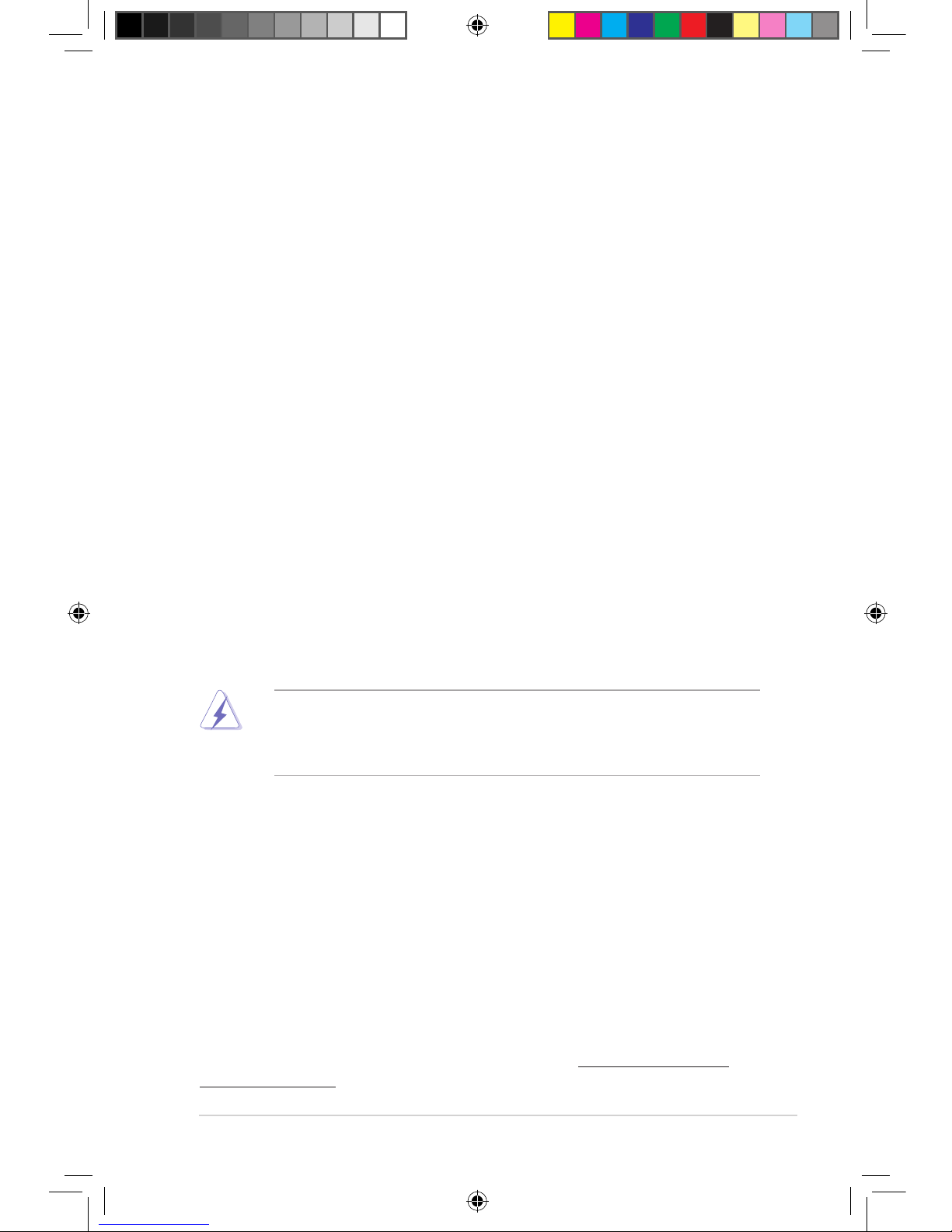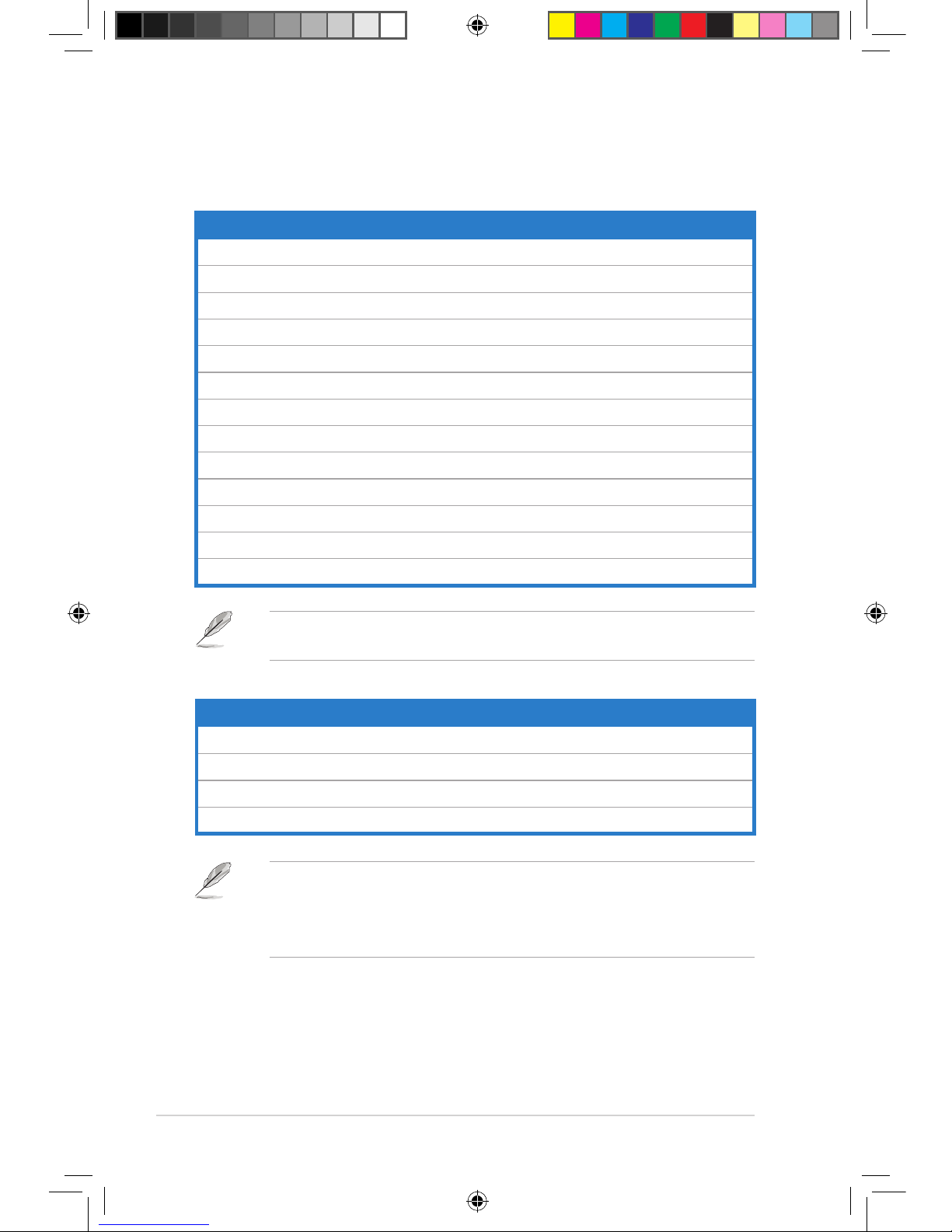Contents
Notices.......................................................................................................... v
Safety information ...................................................................................... vi
General precautions.................................................................................. vii
About this guide ....................................................................................... viii
System package contents........................................................................... x
Chapter 1: System introduction
1.1 Front panel.................................................................................... 1-2
1.2 Rear panel..................................................................................... 1-3
1.3 Connecting to the keyboard and the mouse ............................. 1-4
1.4 Connecting to other peripheral devices .................................... 1-4
Chapter 2: Getting started
2.1 Installing an operating system ................................................... 2-2
2.2 Powering your system................................................................. 2-2
2.3 Support DVD information ............................................................ 2-3
2.3.1 Running the Support DVD .............................................. 2-3
2.3.2 Drivers menu................................................................... 2-4
2.3.3 Utilities menu .................................................................. 2-5
2.3.4 Make Disk menu ............................................................. 2-6
2.3.5 Manual menu .................................................................. 2-6
2.3.6 ASUS contact information............................................... 2-7
2.3.7 Other information ............................................................ 2-7
2.4 ASUS AI Manager......................................................................... 2-9
2.4.1 Installing AI Manager ...................................................... 2-9
2.4.2 Launching AI Manager .................................................... 2-9
2.4.3 AI Manager Quick Bar..................................................... 2-9
2.4.4 Main .............................................................................. 2-10
2.4.5 My favorites................................................................... 2-13
2.4.6 Support ......................................................................... 2-14
2.4.7 Information .................................................................... 2-14
2.5 Loading the initial OS default settings..................................... 2-15
2.6 Recovery DVD ............................................................................ 2-15
2.6.1 Recovering a Windows®XP OS:................................... 2-15
2.6.2 Recovering a Windows®Vista OS:................................ 2-16
2.6.3 Recovering a Windows®7 OS:...................................... 2-17