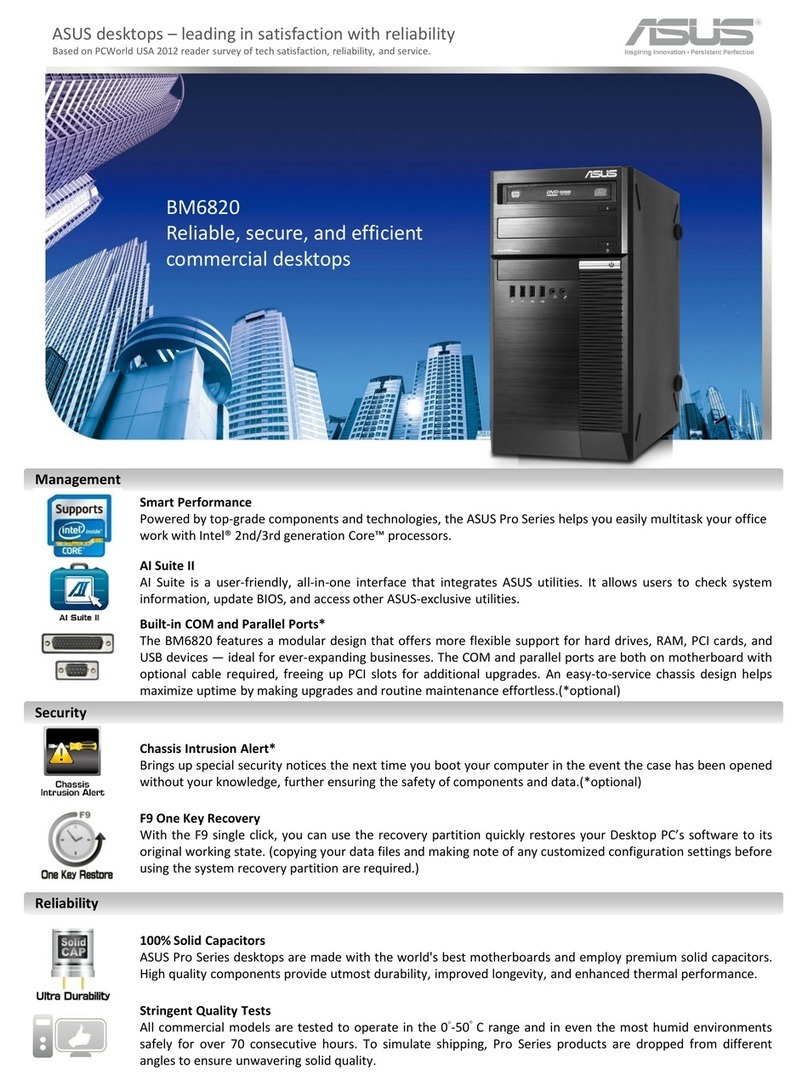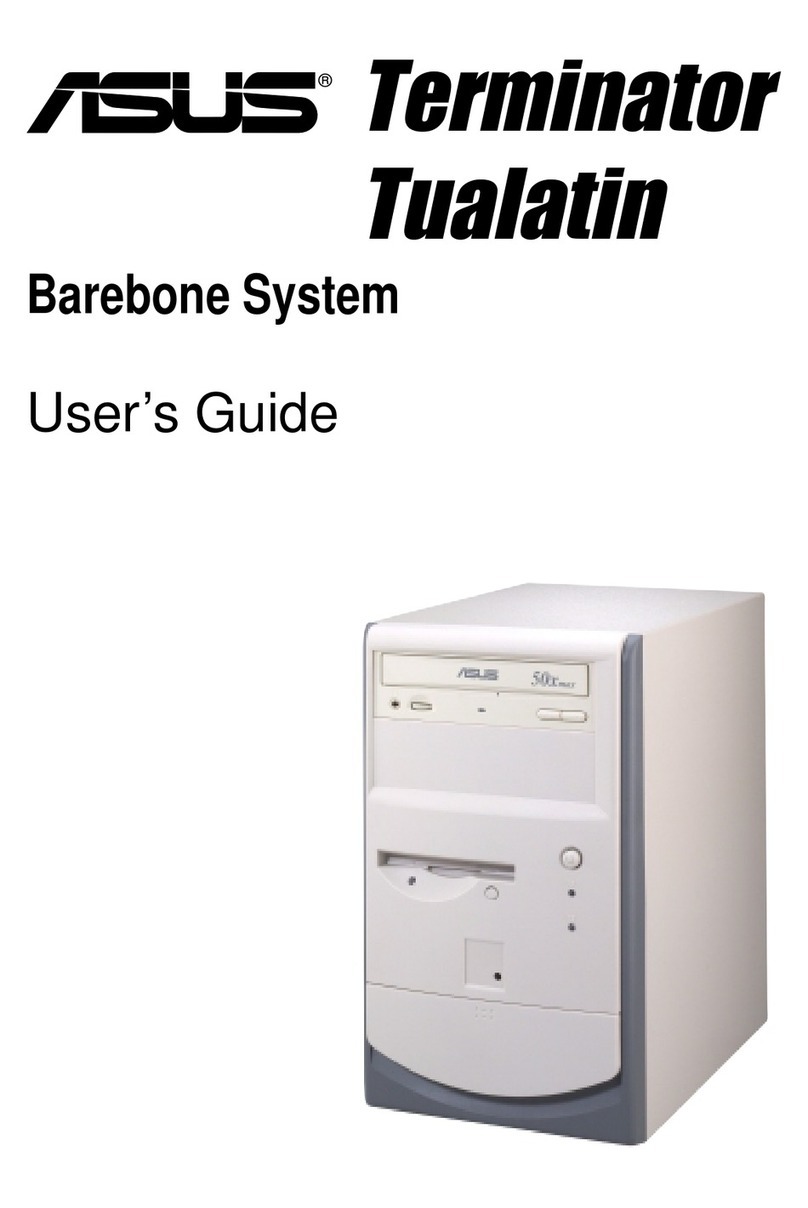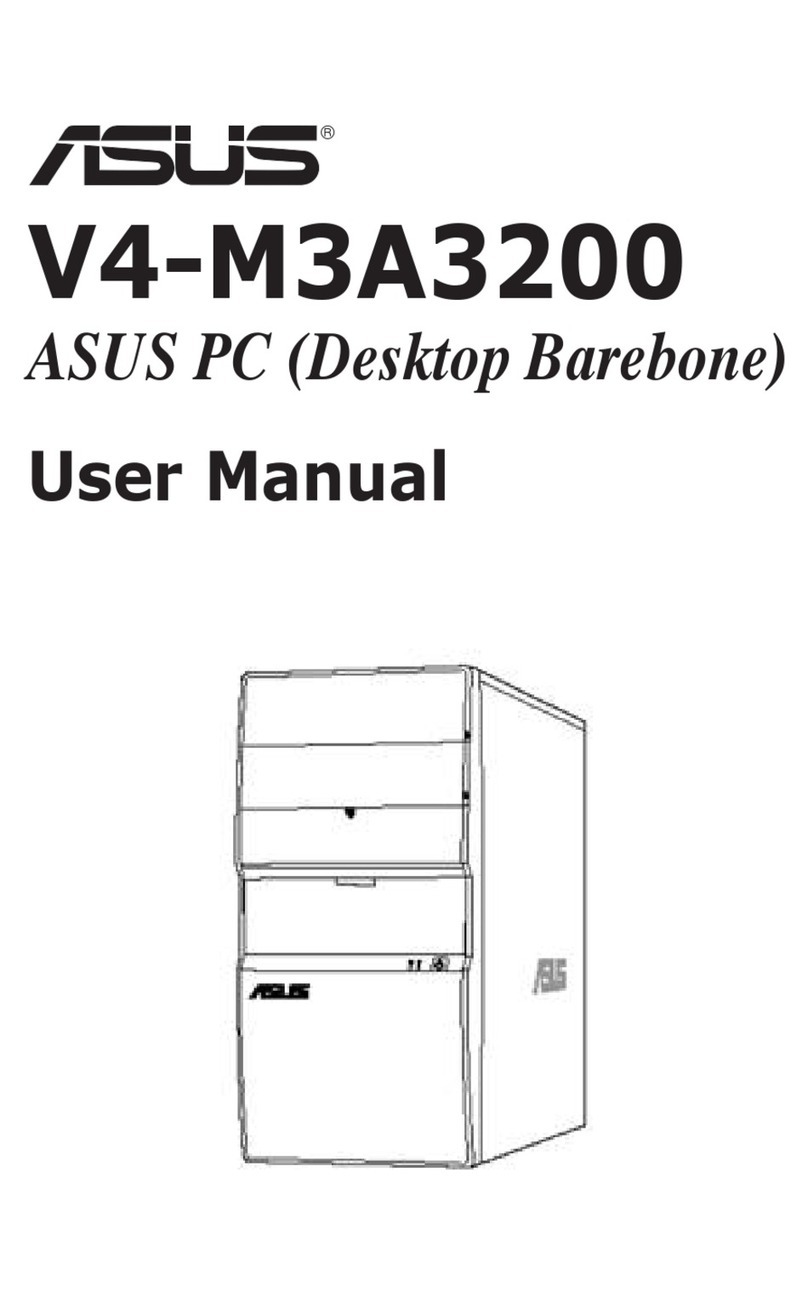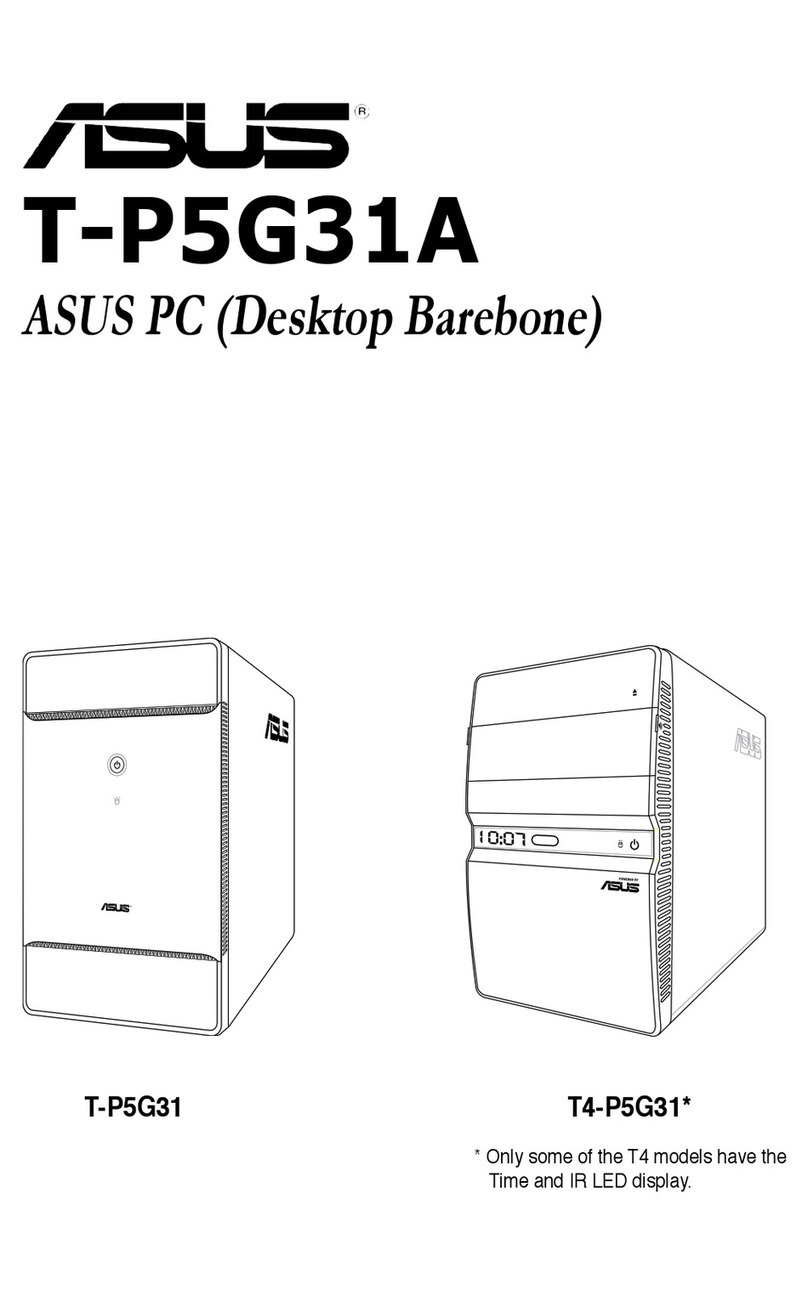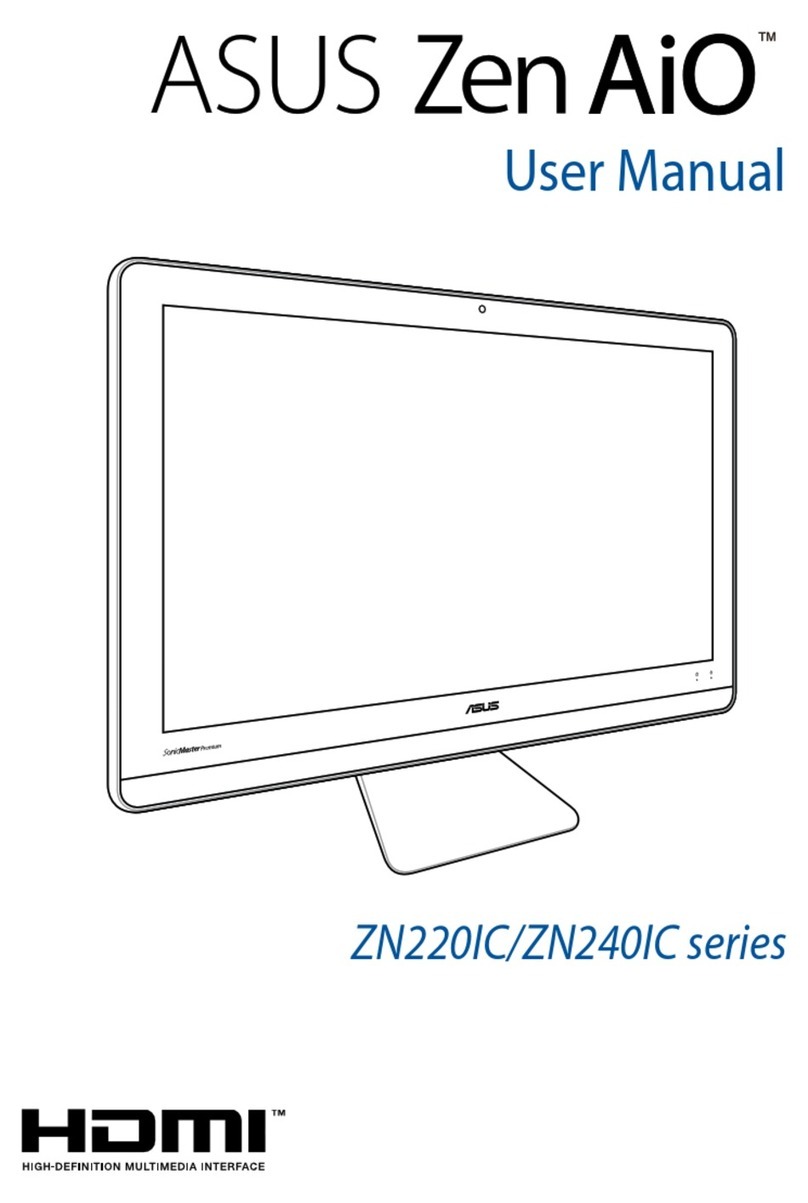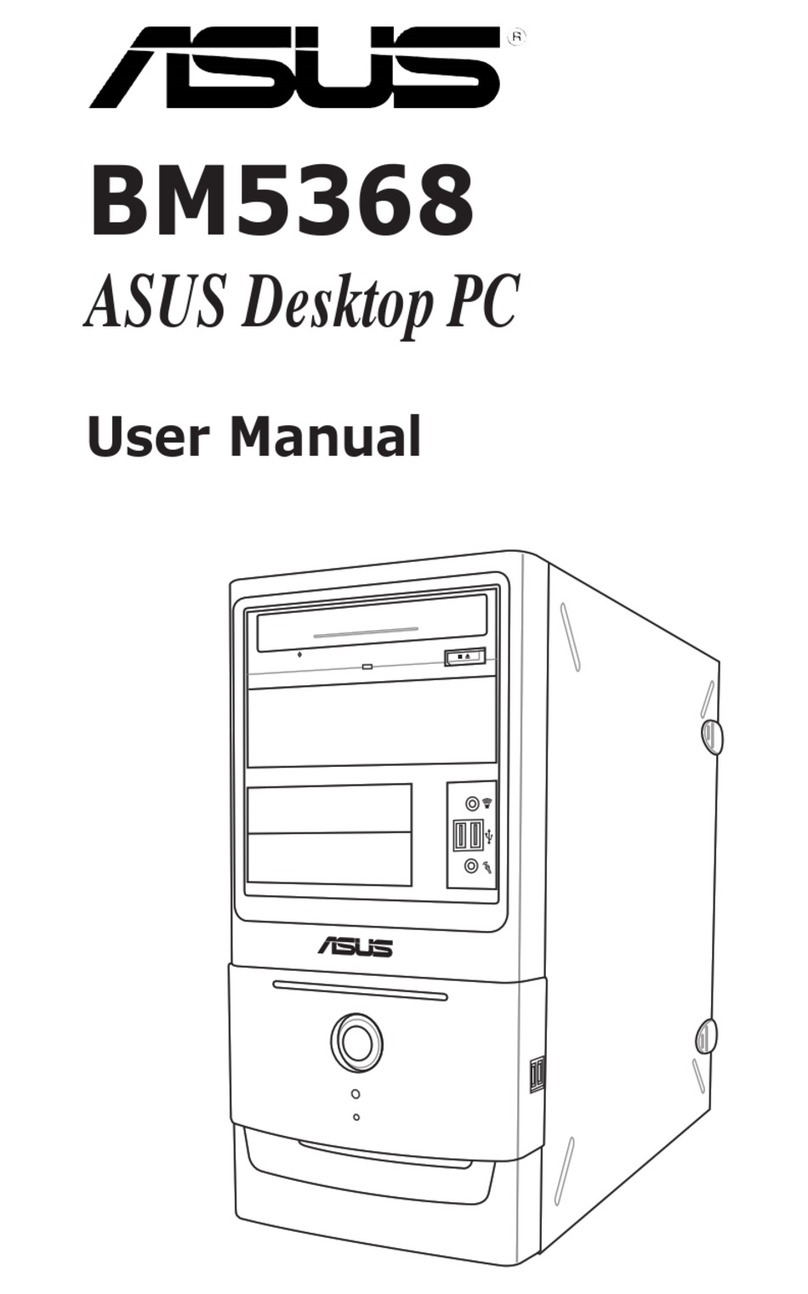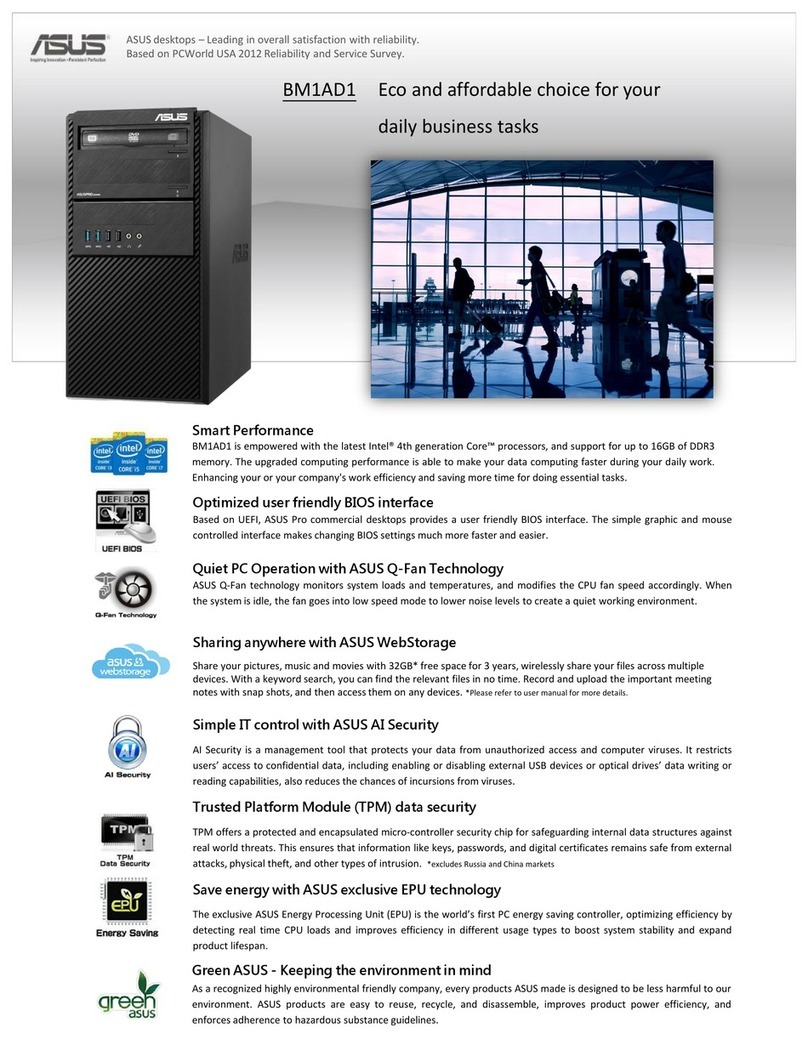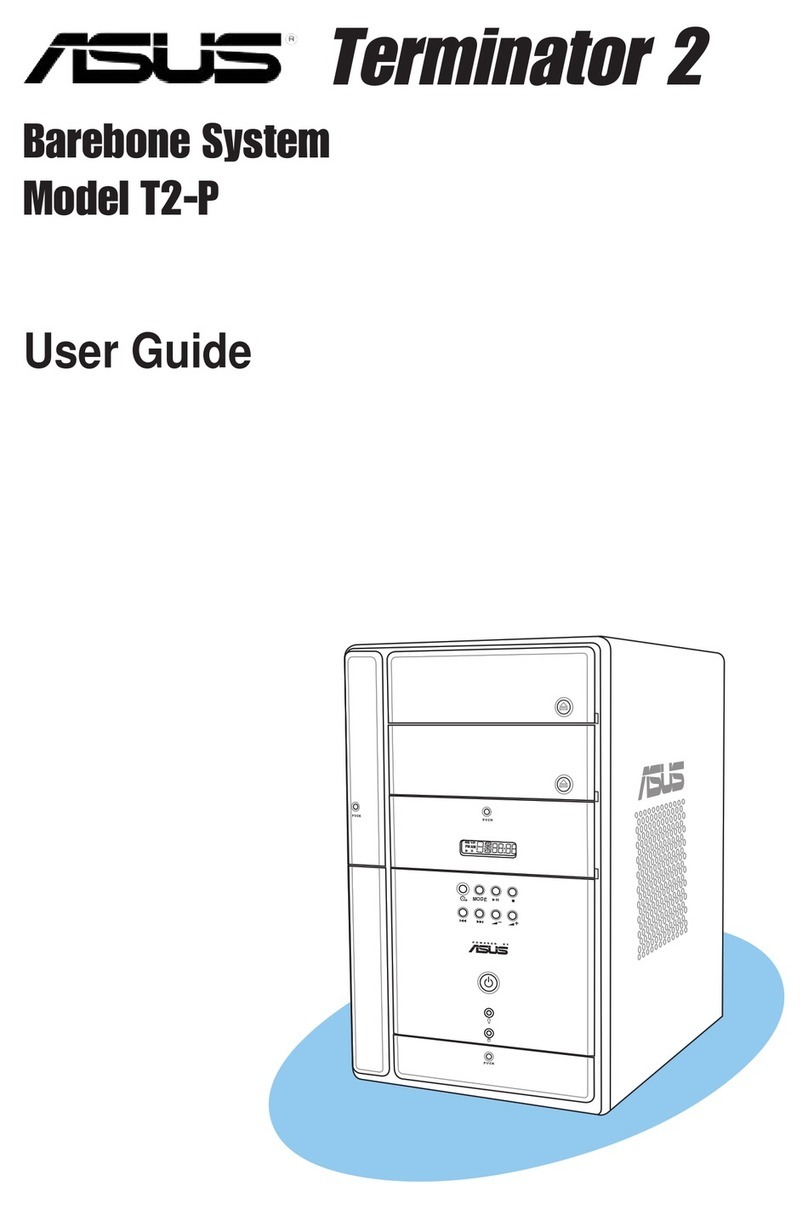8
Safety information
Disconnect the AC power and peripherals before cleaning. Wipe the Desktop PC using a clean
cellulose sponge or chamois cloth dampened with solution of nonabrasive detergent and a few
drops of warm water then remove any extra moisture with a dry cloth.
• DO NOT place on uneven or unstable work surfaces. Seek servicing if the casing has been
damaged.
• DO NOT expose to dirty or dusty environments. DO NOT operate during a gas leak.
• DO NOT place or drop objects on top and do not shove any foreign objects into the Desktop
PC.
• DO NOT expose to strong magnetic or electrical fields.
• DO NOT expose to or use near liquids, rain, or moisture. DO NOT use the modem during
electrical storms.
• Batterysafetywarning:DO NOT throw the battery in fire. DO NOT short circuit the contacts.
DO NOT disassemble the battery.
• Usethisproductinenvironmentswithambienttemperaturesbetween5˚C(41˚F)and40˚C
(104˚F).
• DO NOT cover the vents on the Desktop PC to prevent the system from getting overheated.
• DO NOT use damaged power cords, accessories, or other peripherals.
•
To prevent electrical shock hazard, disconnect the power cable from the electrical outlet
before relocating the system.
•
Seek professional assistance before using an adapter or extension cord. These devices could
interrupt the grounding circuit.
•
Ensure that your power supply is set to the correct voltage in your area. If you are not sure
about the voltage of the electrical outlet you are using, contact your local power company.
•
If the power supply is broken, do not try to fix it by yourself. Contact a qualified service
technician or your retailer.
ENERGY STAR is a joint program of the U.S. Environmental
Protection Agency and the U.S. Department of Energy helping us
all save money and protect the environment through energy
efficient products and practices.
All ASUS products with the ENERGY STAR logo comply with the
ENERGY STAR standard, and the power management feature is
enabled by default. The monitor and computer are automatically
set to sleep after 10 and 30 minutes of user inactivity. To wake
your computer, click the mouse or press any key on the keyboard.
Please visit http://www.energystar.gov/powermanagement for detail information on
power management and its benefits to the environment. In addition, please visit http://
www.energystar.gov for detail information on the ENERGY STAR joint program.
*Note: Energy Star is NOT supported on Freedos and Linux-based products.