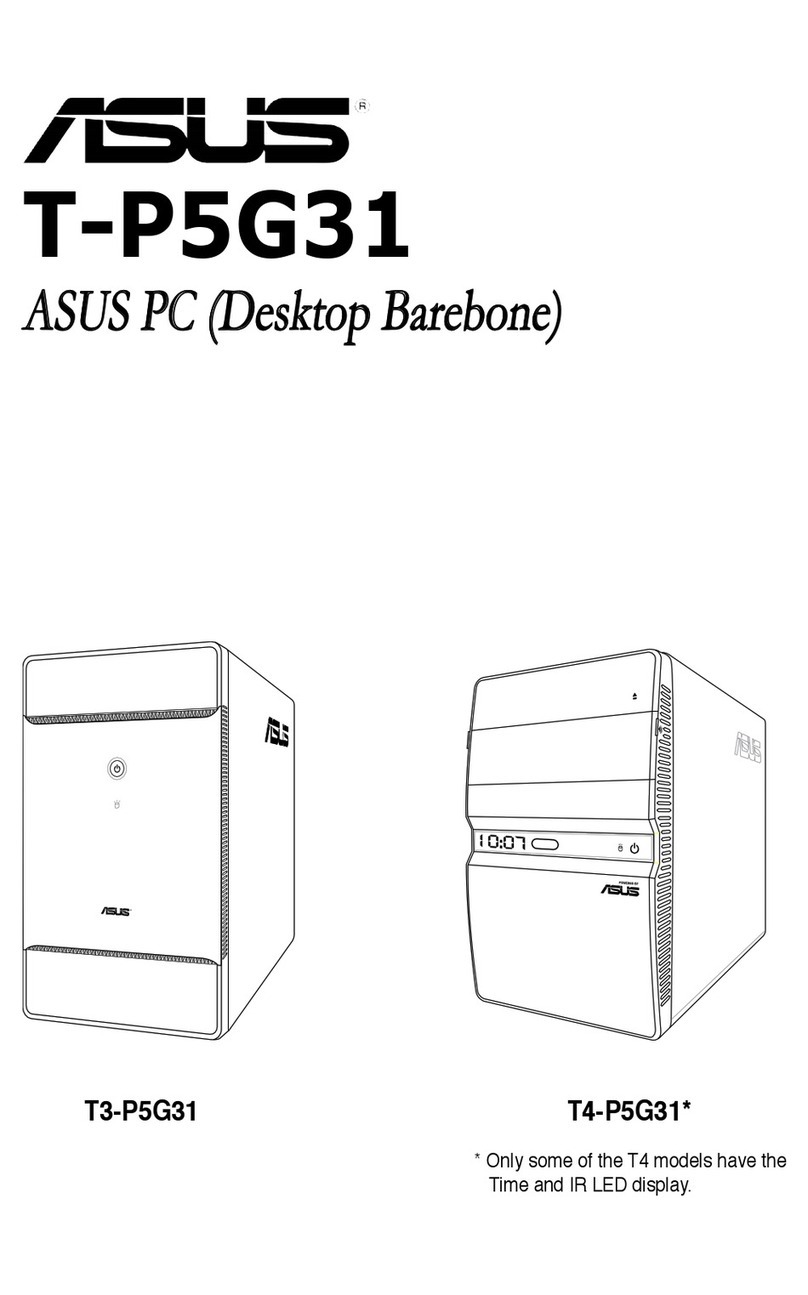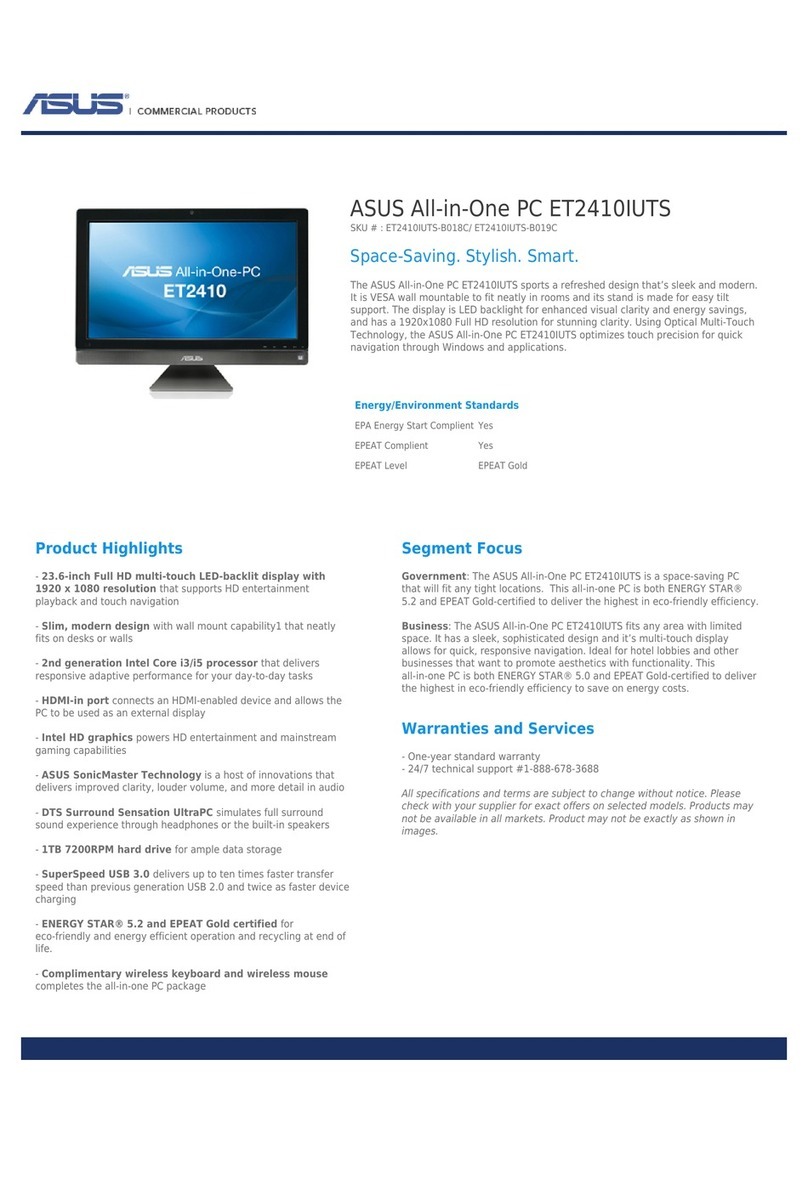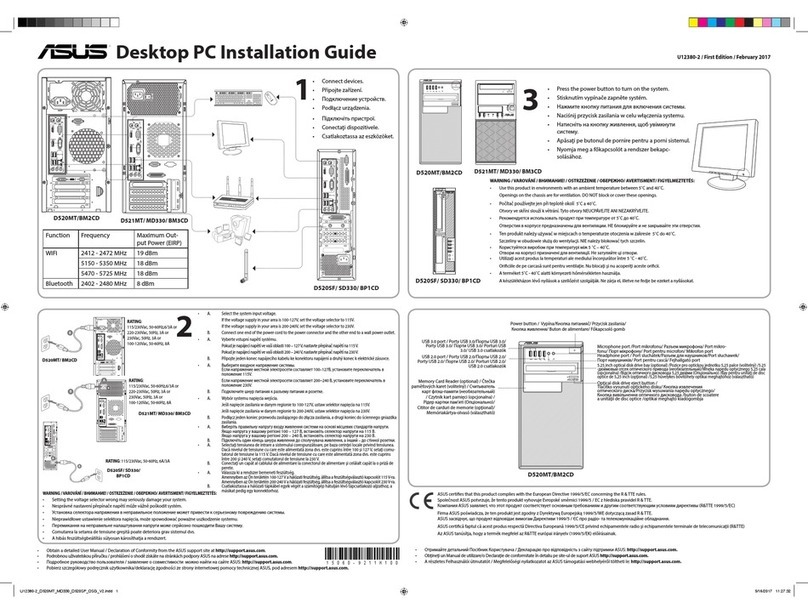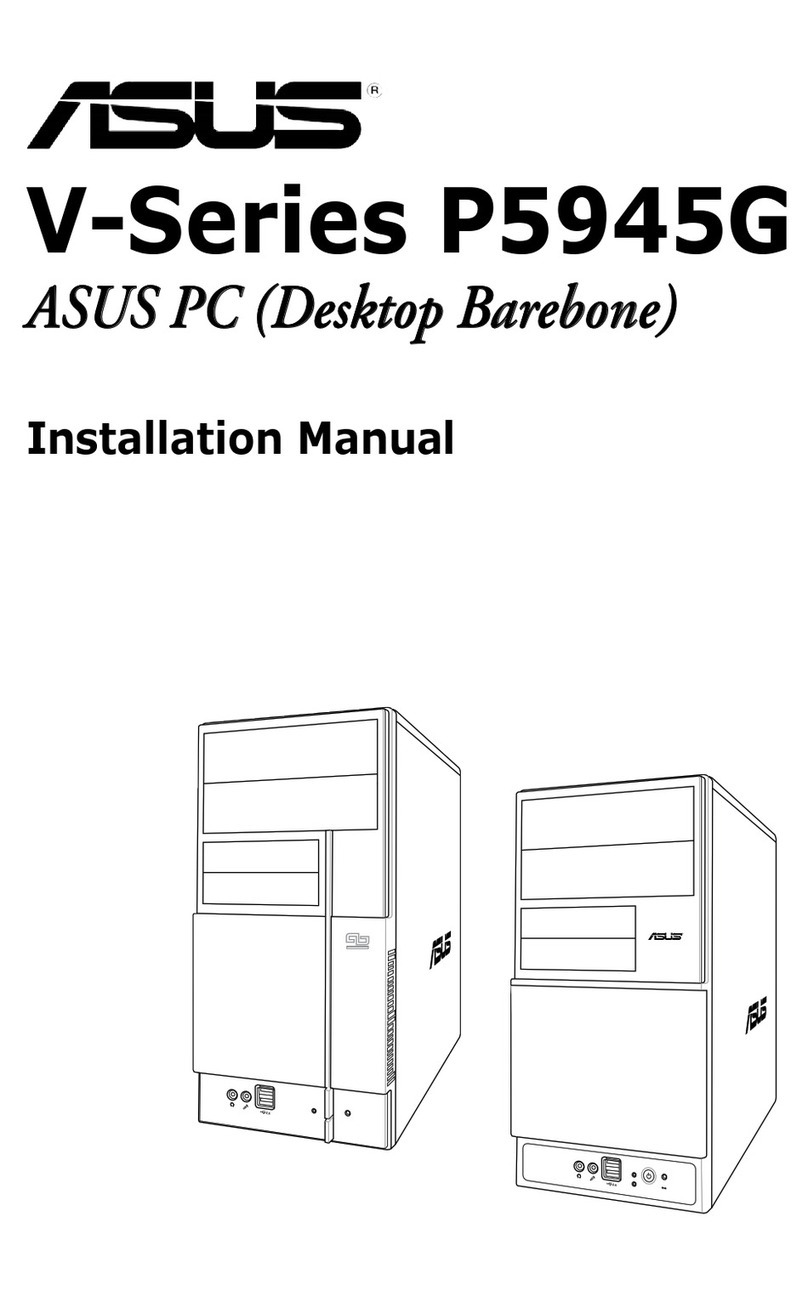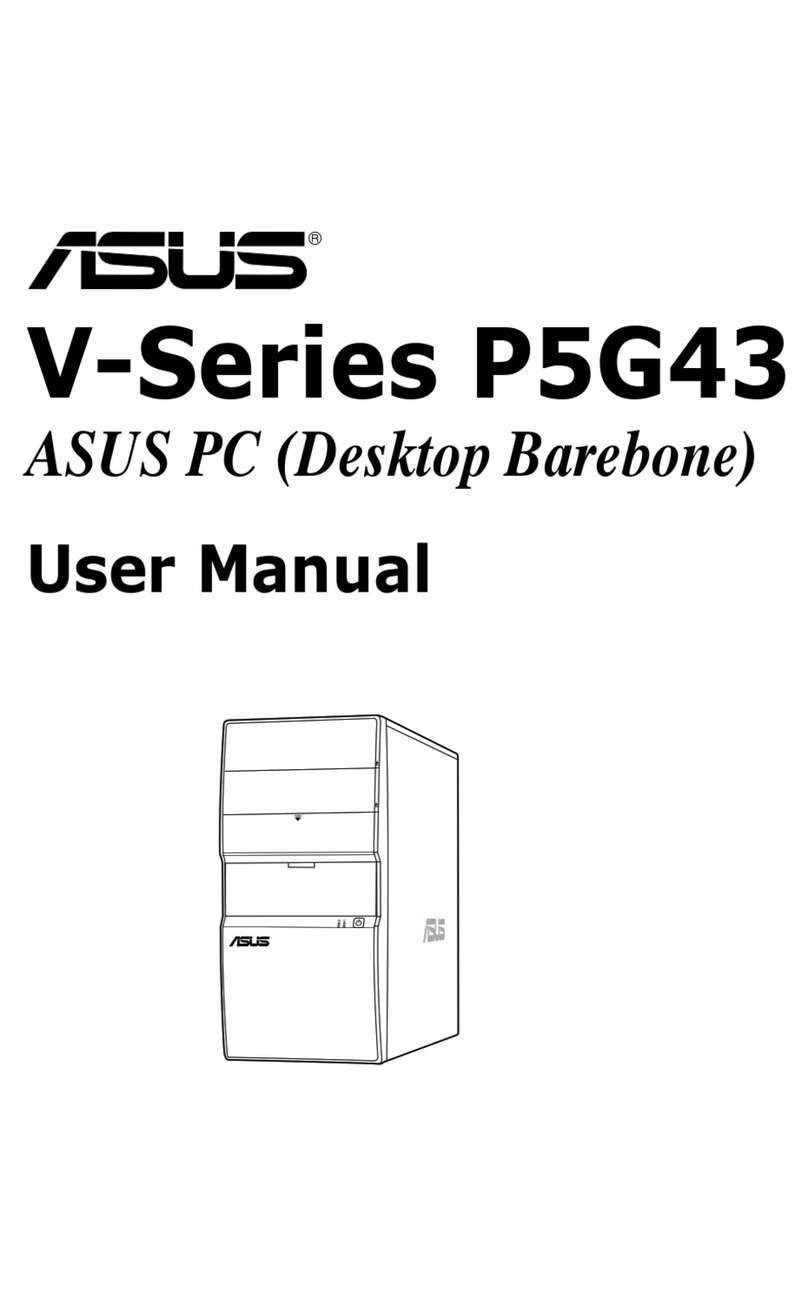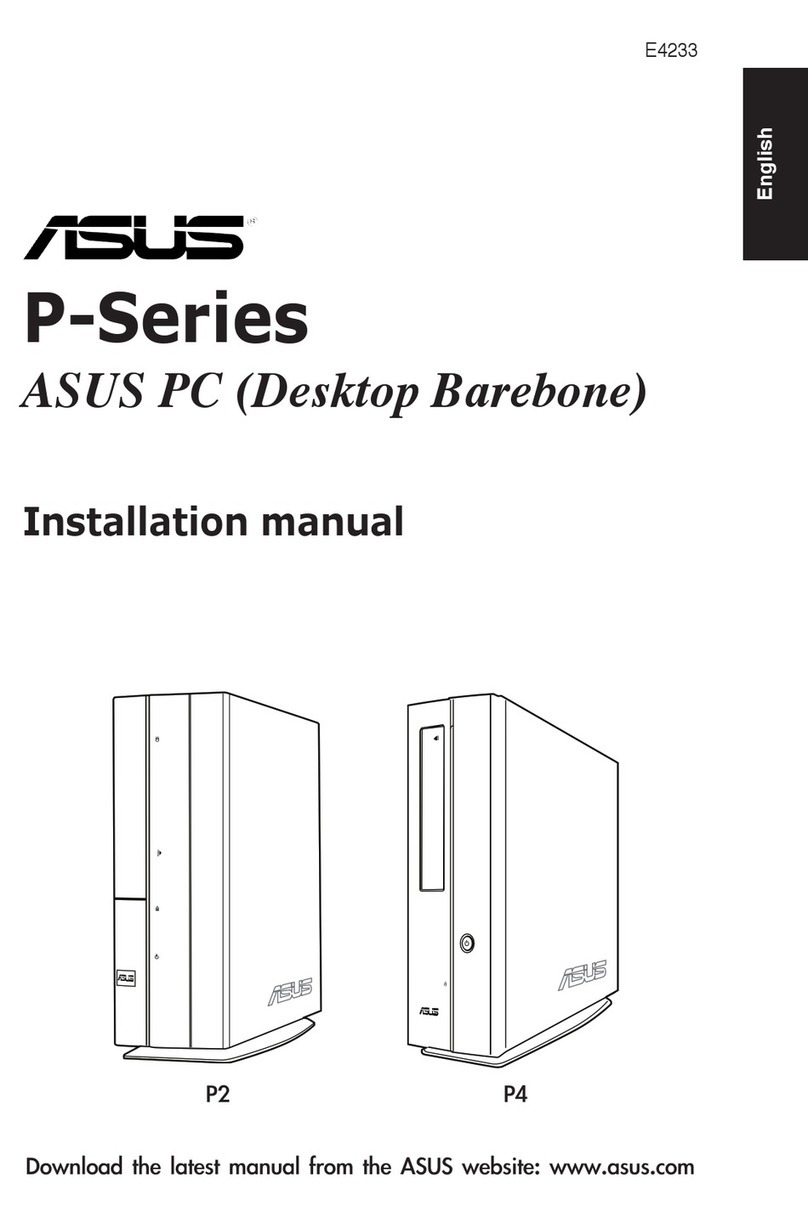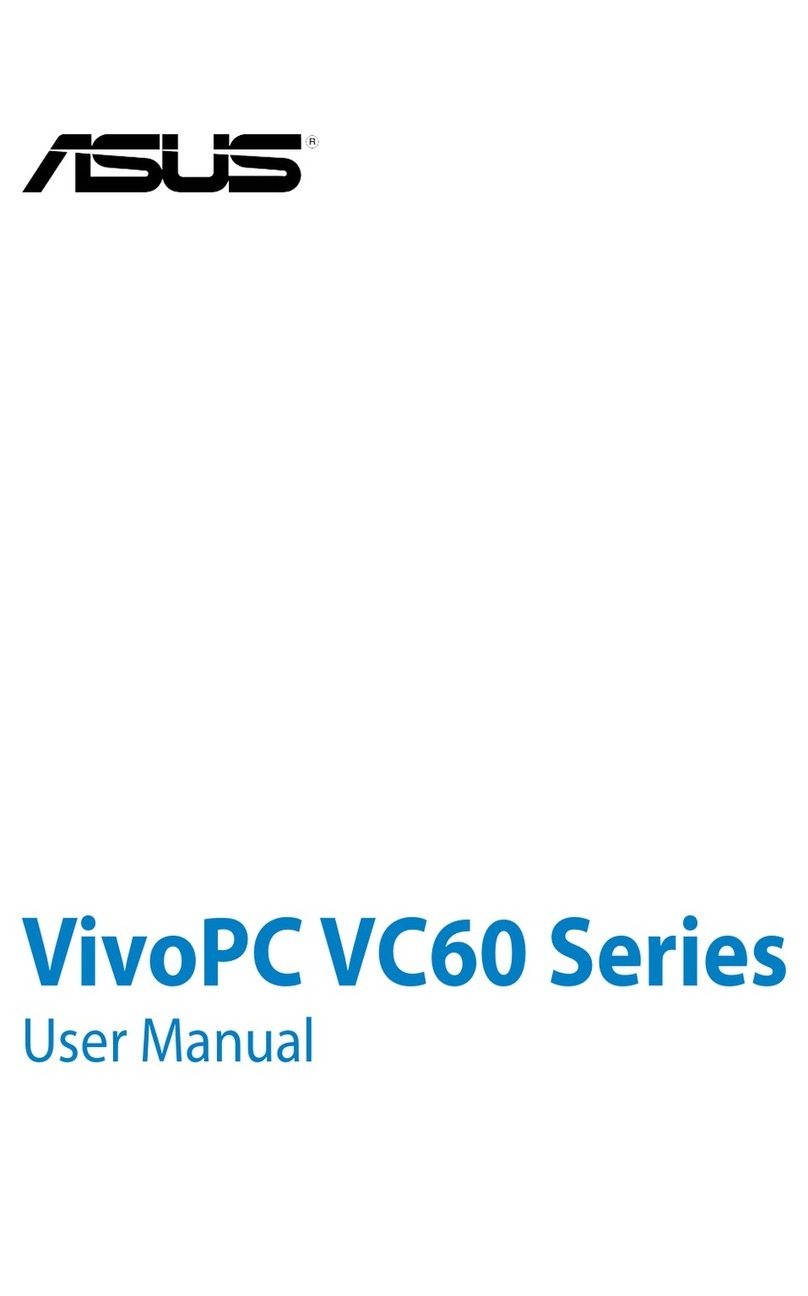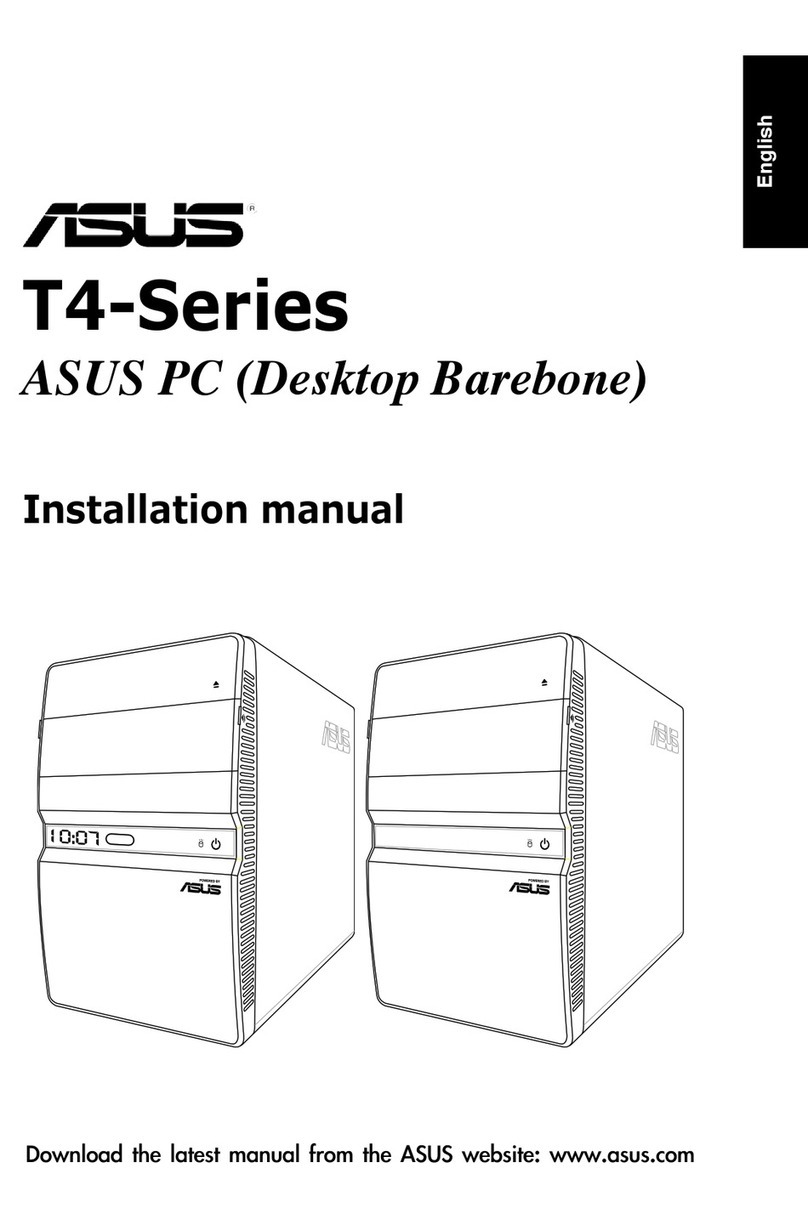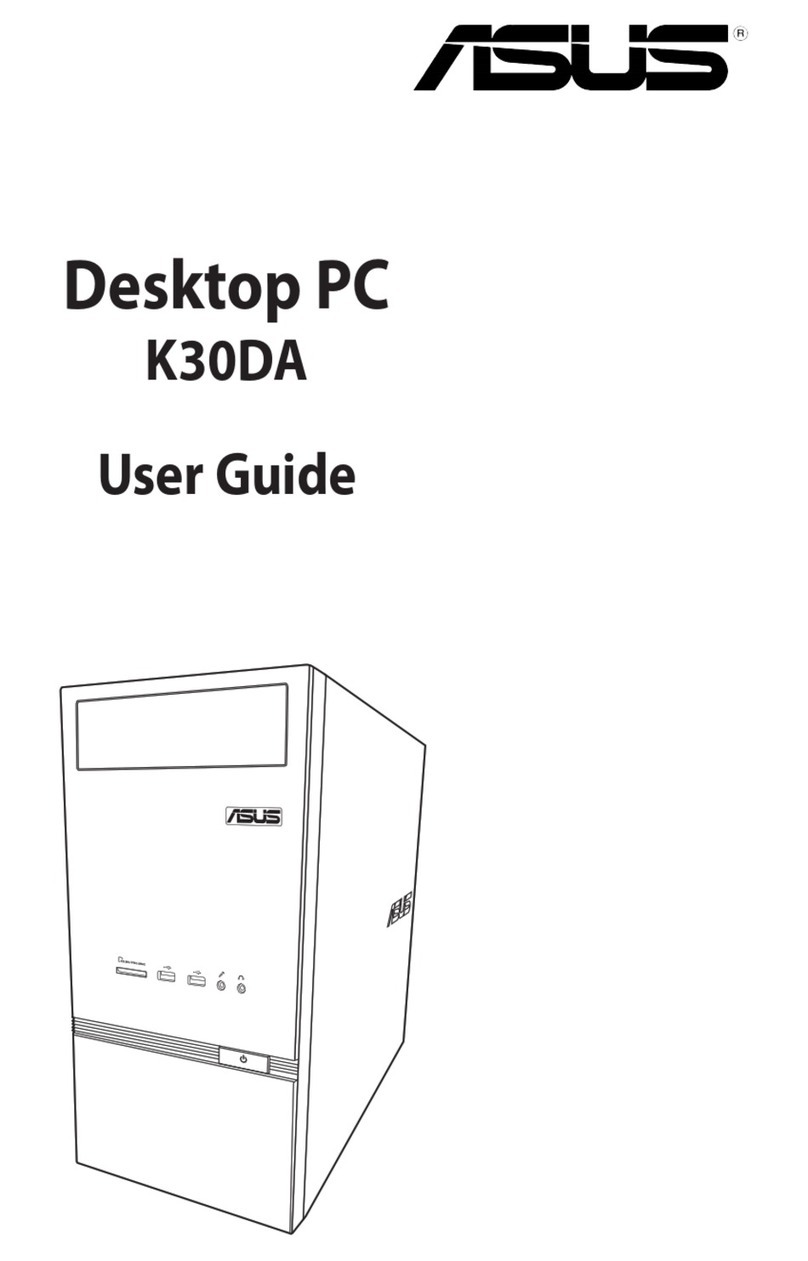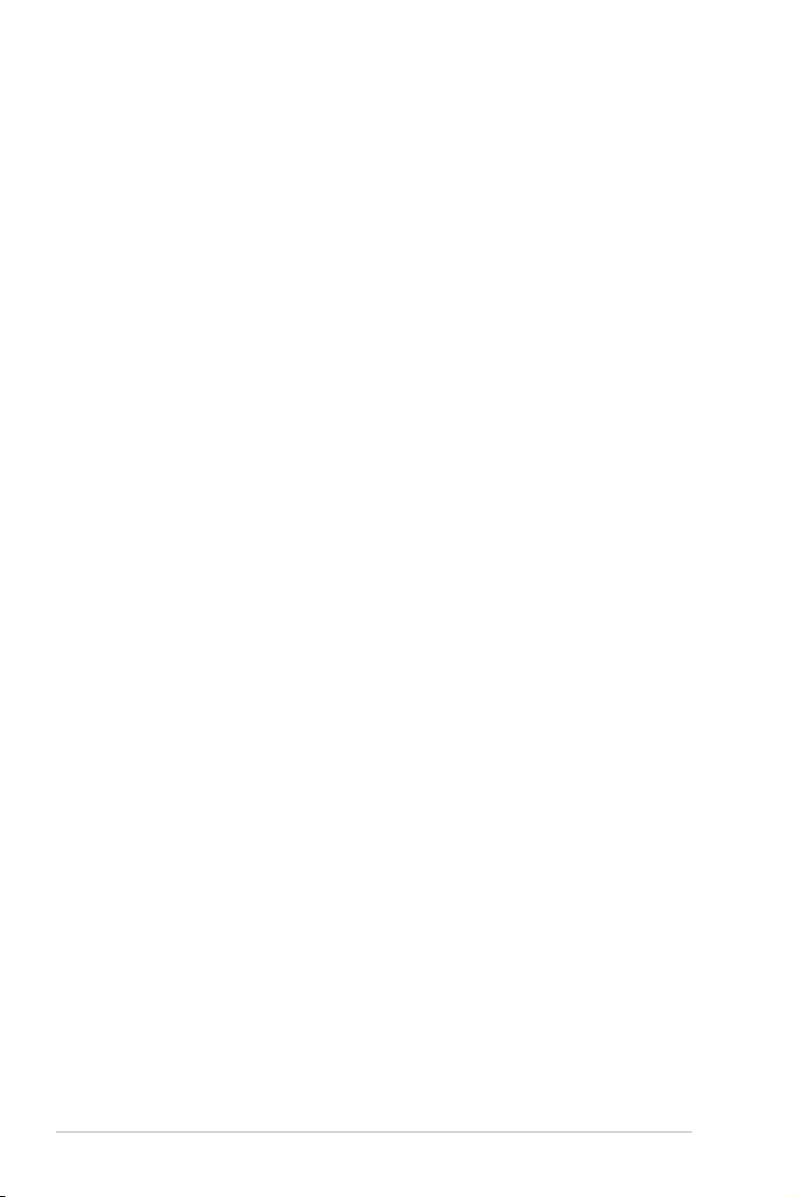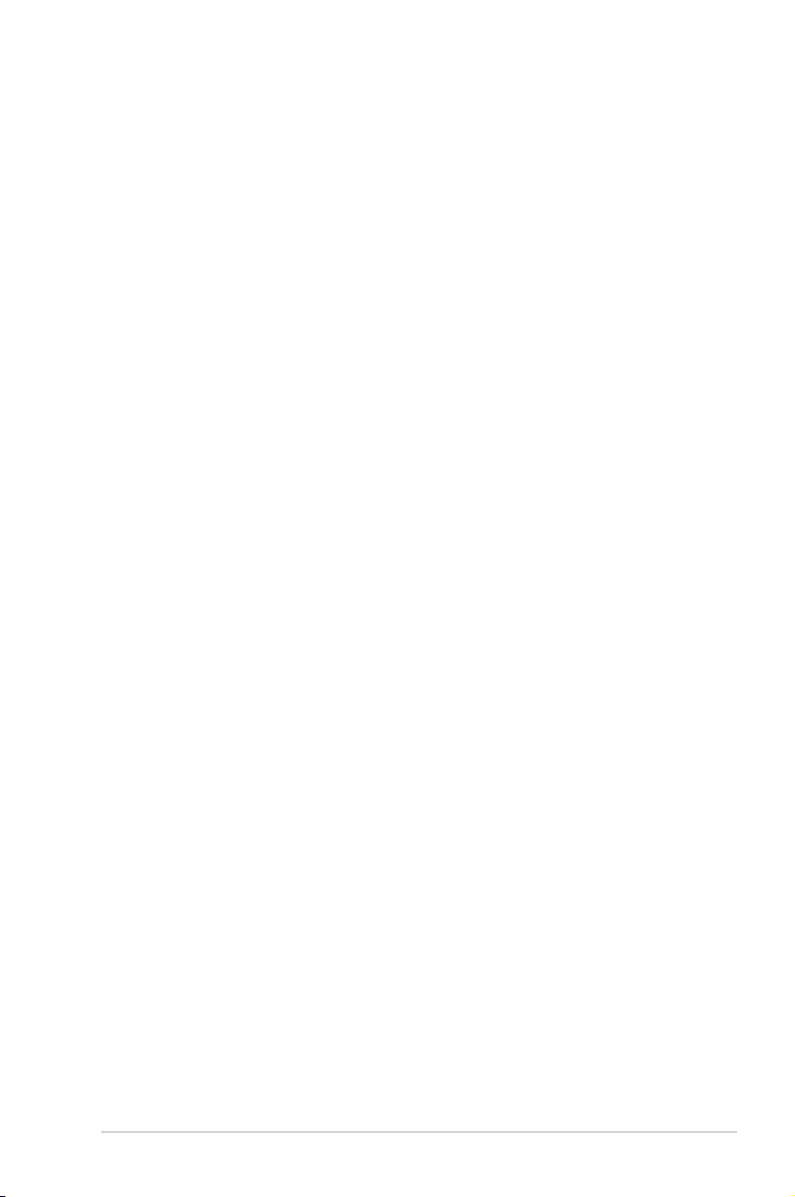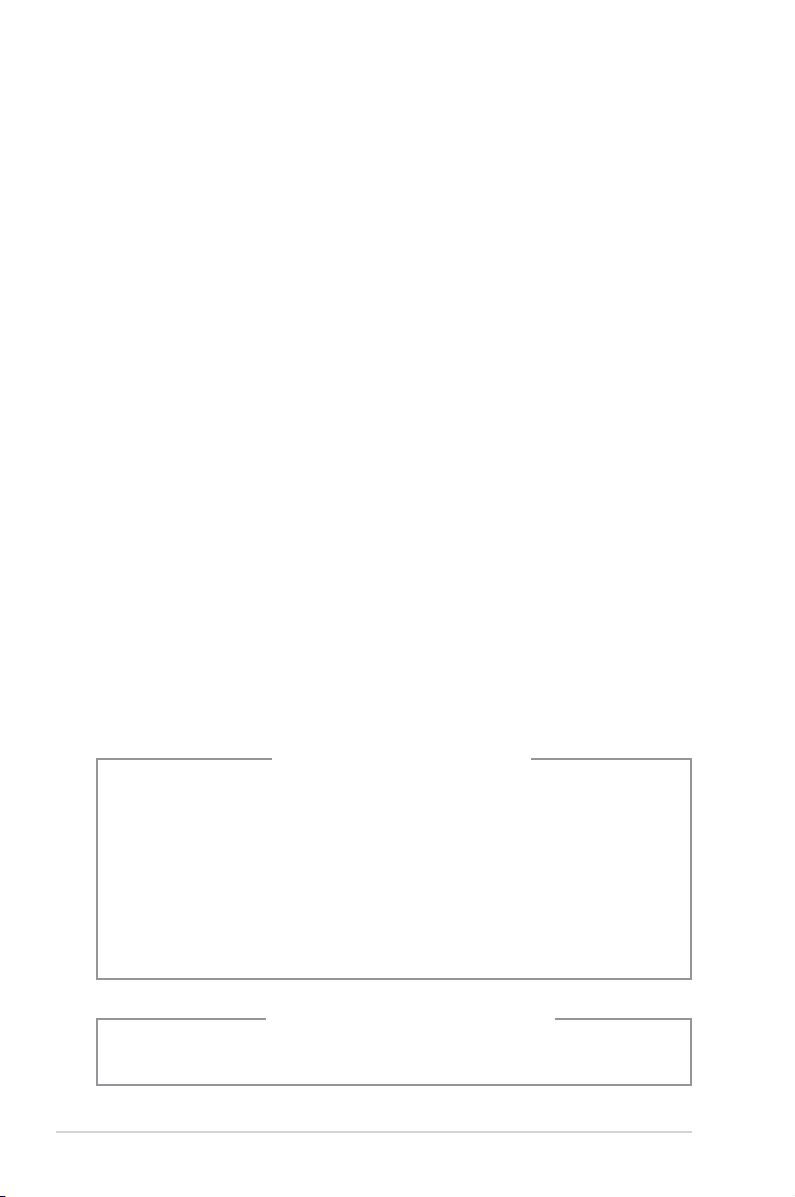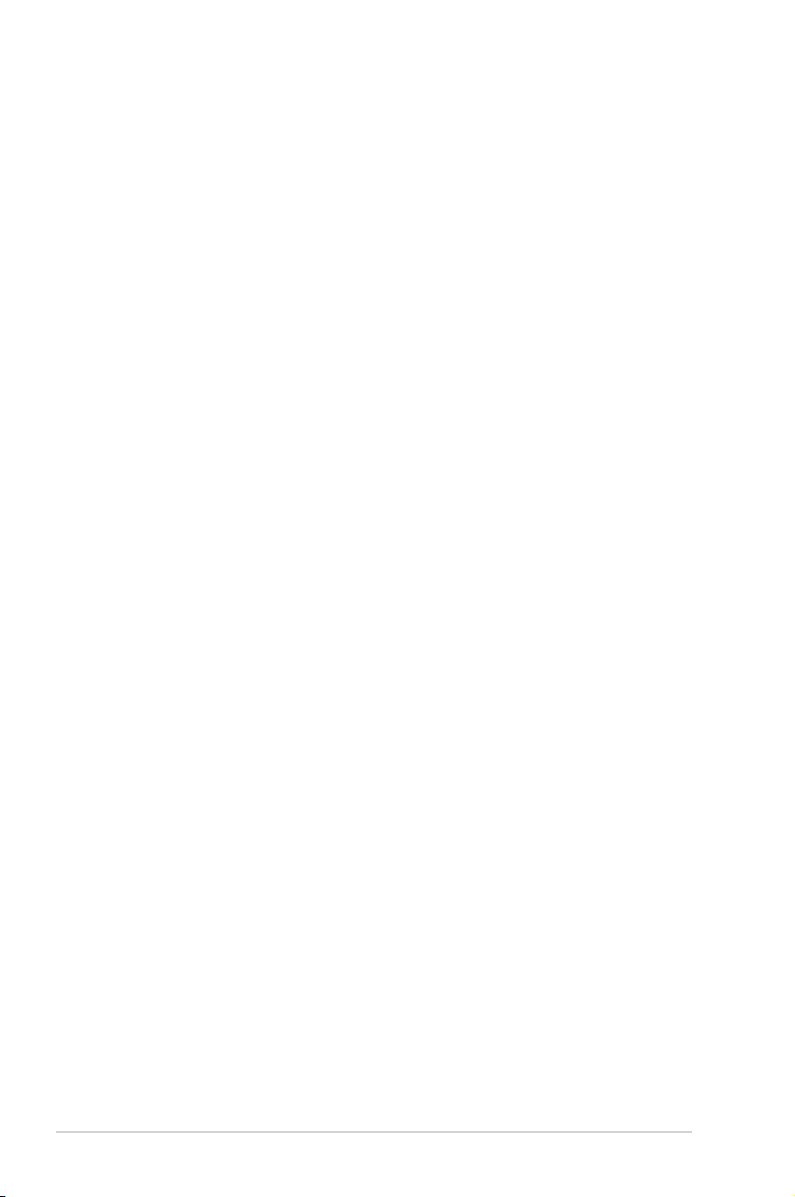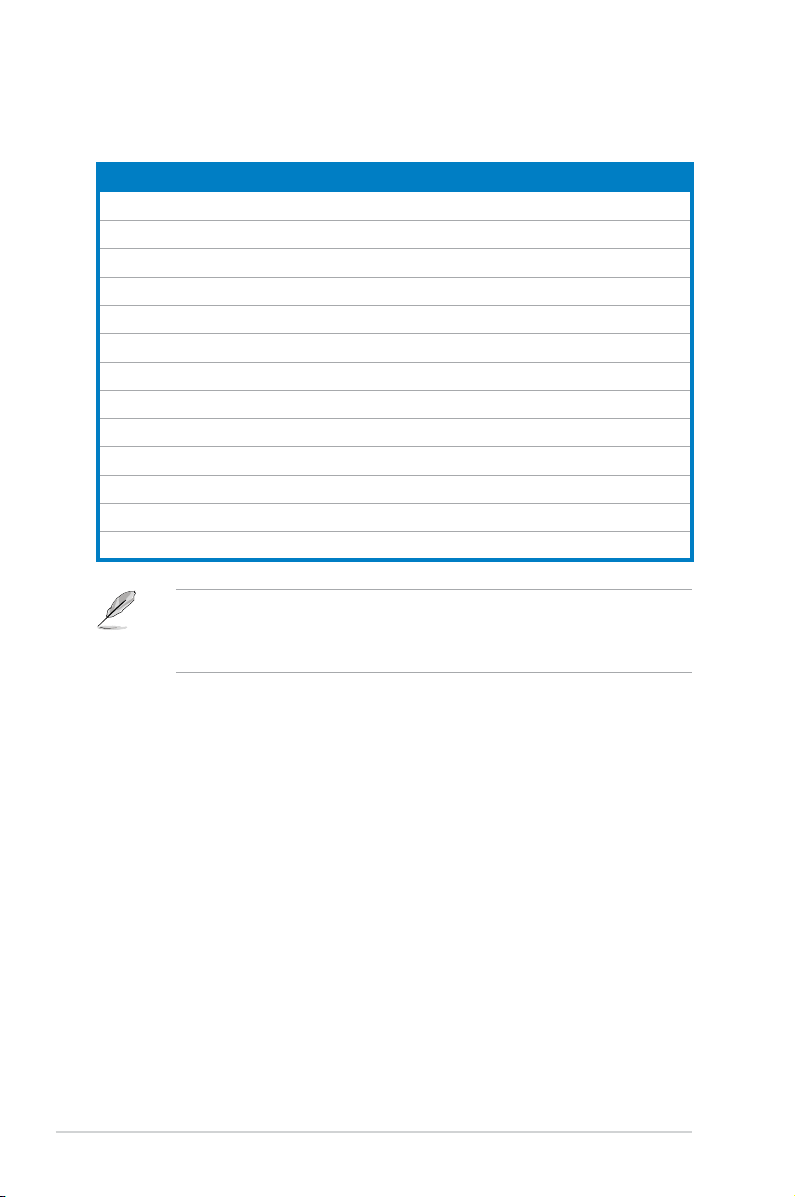iv
Contents
Notices.......................................................................................................... v
Safety information ...................................................................................... vi
General precautions .................................................................................. vii
About this guide ....................................................................................... viii
System package contents........................................................................... x
Chapter 1: System introduction
1.1 Front panel.................................................................................... 1-1
1.2 Rear panel..................................................................................... 1-2
1.3 Placement options ....................................................................... 1-4
1.3.1 Horizontal placement ...................................................... 1-4
1.3.2 Vertical placement........................................................... 1-4
1.4 Connecting to the keyboard and the mouse ............................. 1-5
1.5 Connecting to other peripheral devices .................................... 1-5
Chapter 2: Getting started
2.1 Installing an operating system ................................................... 2-1
2.2 Powering your system................................................................. 2-1
2.3 Support CD information .............................................................. 2-2
2.3.1 Running the Support CD................................................. 2-2
2.3.2 Drivers menu................................................................... 2-3
2.3.3 Utilities menu .................................................................. 2-4
2.3.4 Manuals menu ................................................................ 2-5
2.3.5 ASUS contact information............................................... 2-5
2.3.6 Other information ............................................................ 2-6
2.4 ASUS AI Manager......................................................................... 2-8
2.4.1 Installing AI Manager ...................................................... 2-8
2.4.2 Launching AI Manager .................................................... 2-8
2.4.3 AI Manager Quick Bar..................................................... 2-8
2.4.4 Main ................................................................................ 2-9
2.4.5 My favorites................................................................... 2-12
2.4.6 Support ......................................................................... 2-13
2.4.7 Information .................................................................... 2-13
2.5 Loading the initial OS default settings..................................... 2-14
2.6 Recovery CD (optional) ............................................................. 2-14
2.6.1 Recovering a Windows®XP OS.................................... 2-14
2.6.2 Recovering a Windows® Vista OS ................................. 2-15