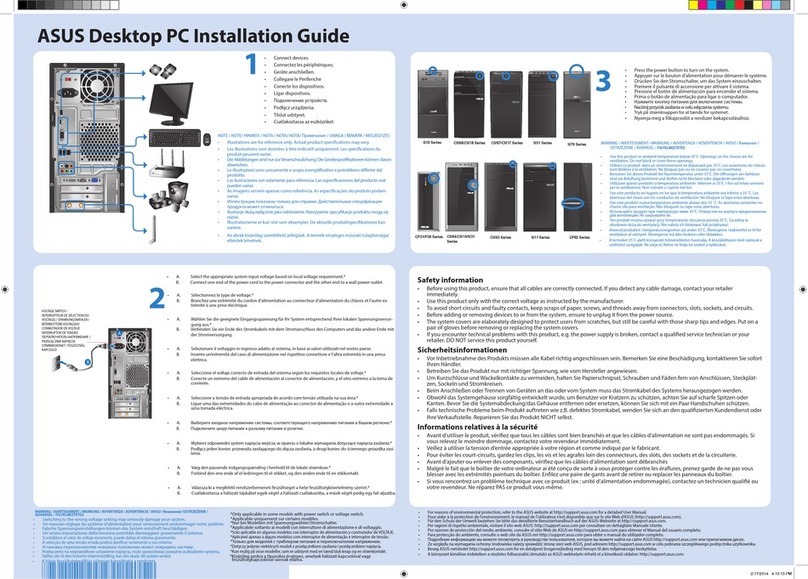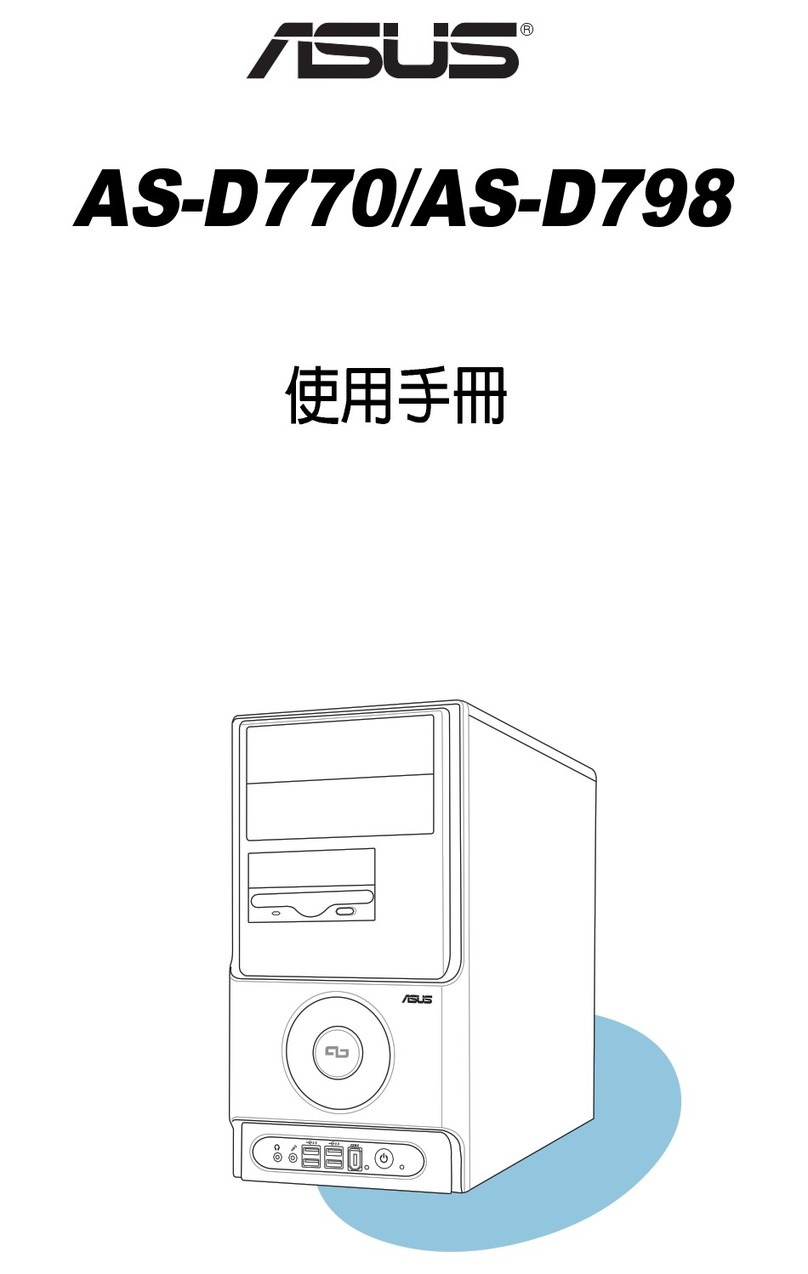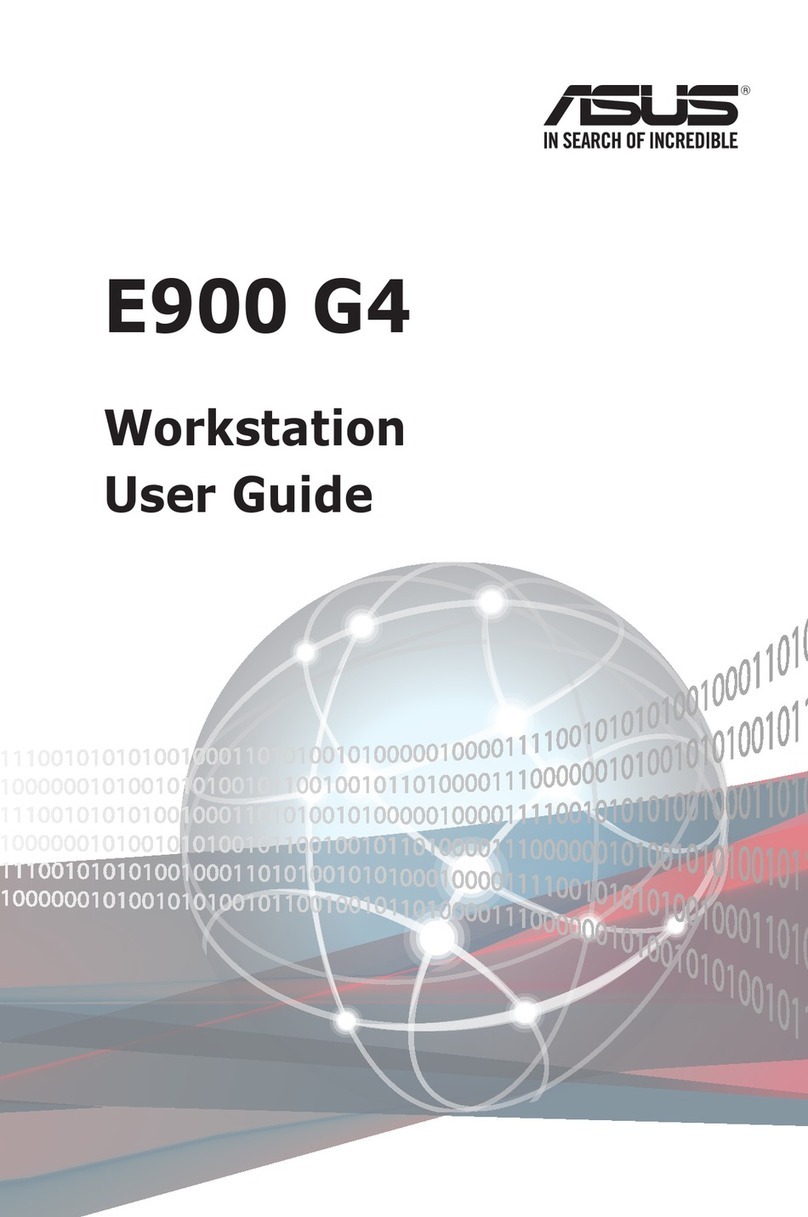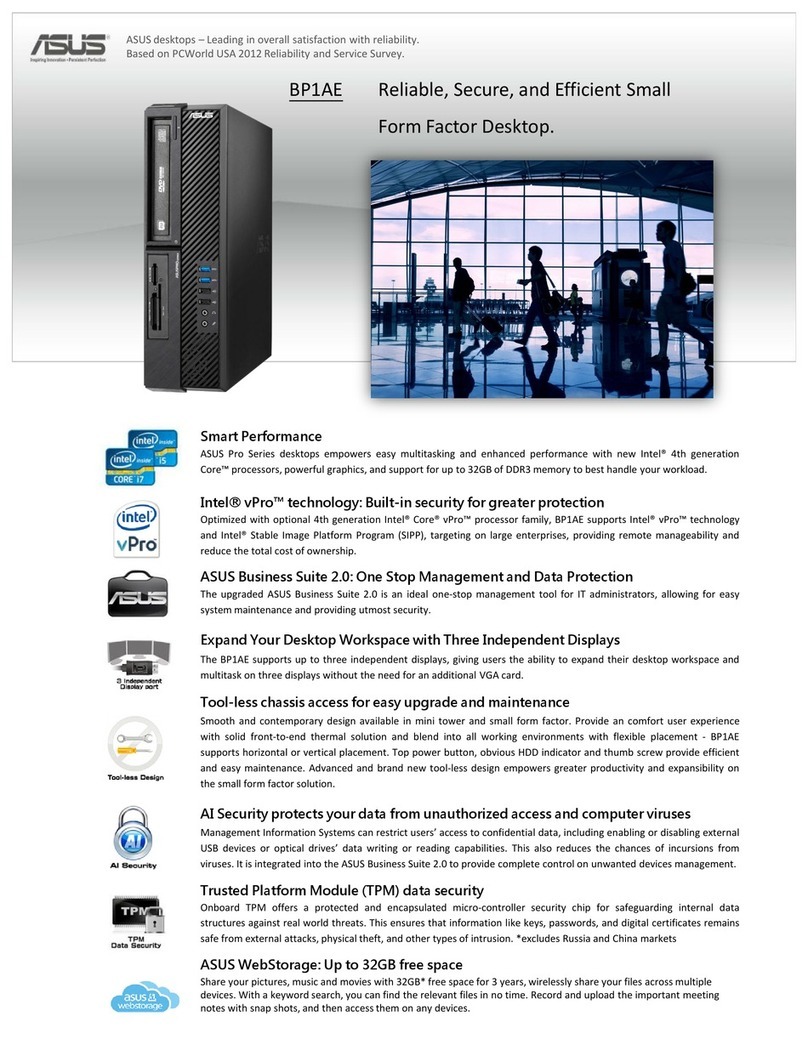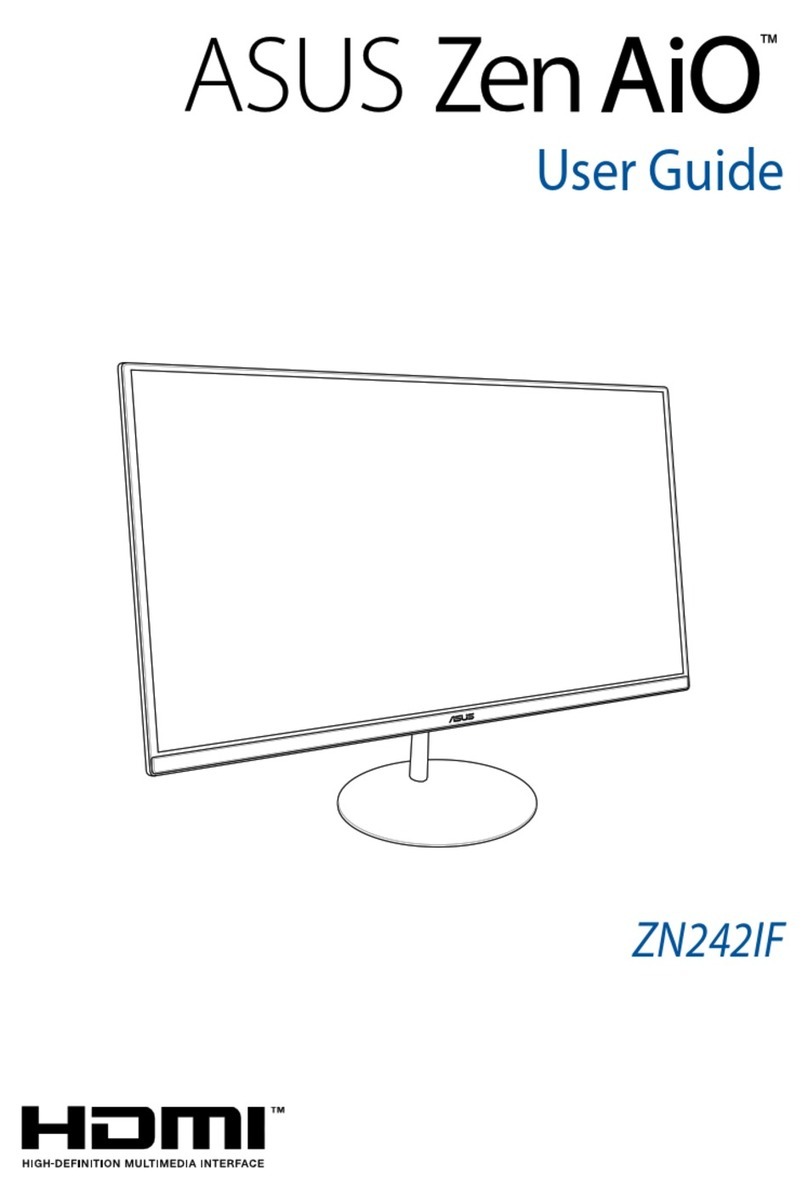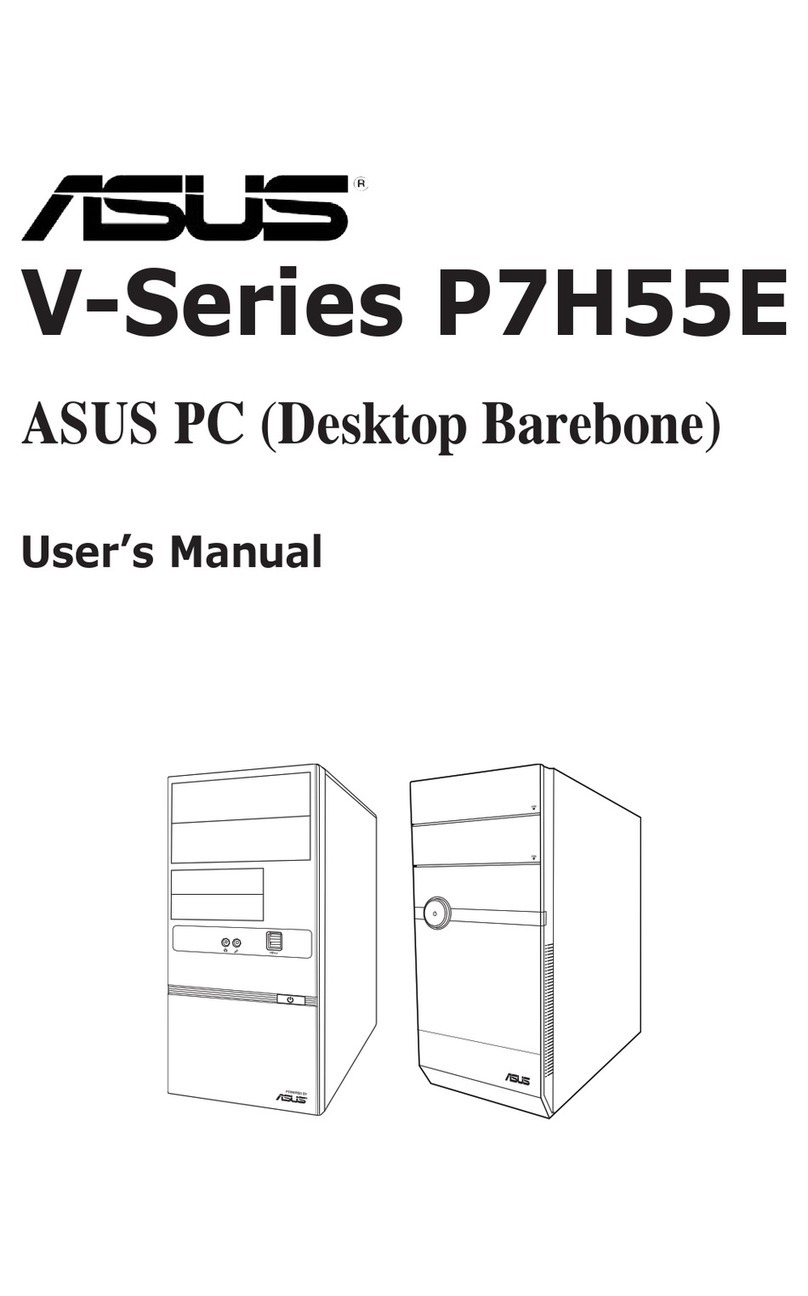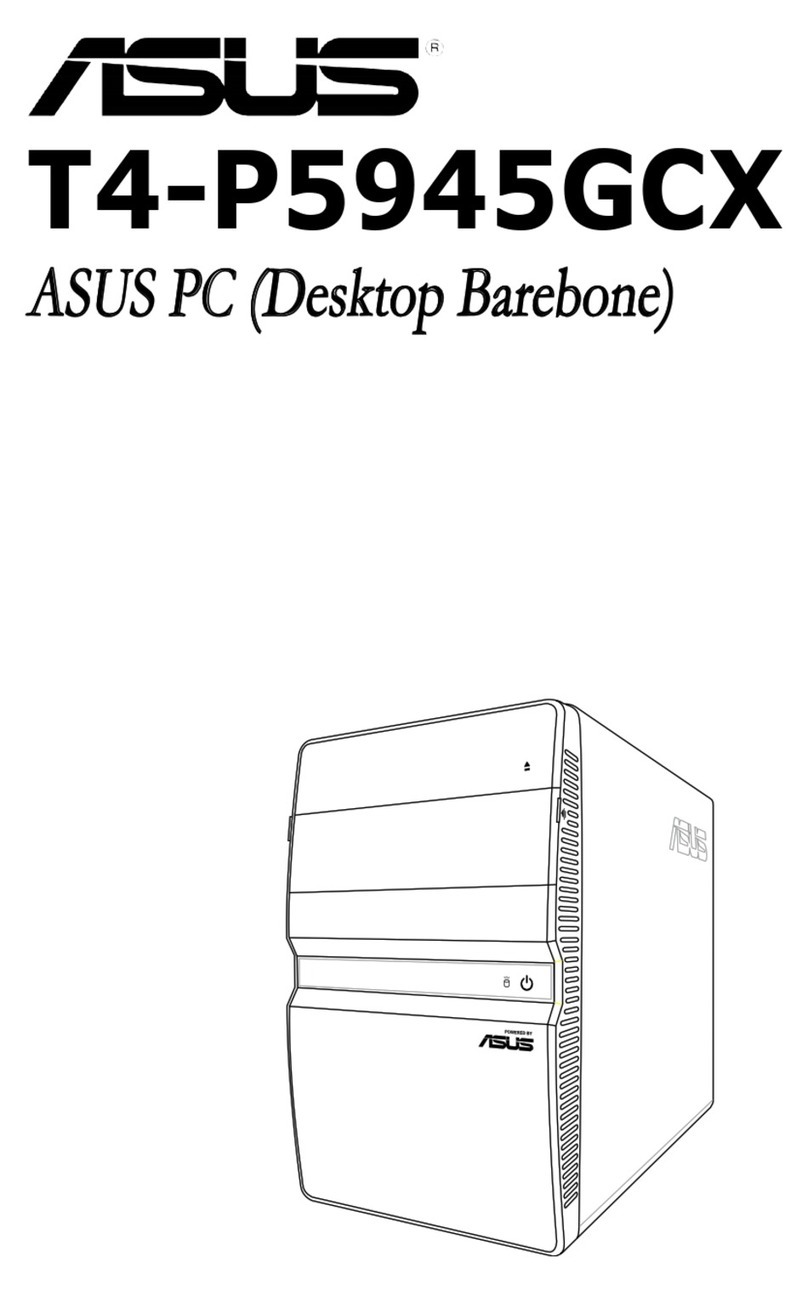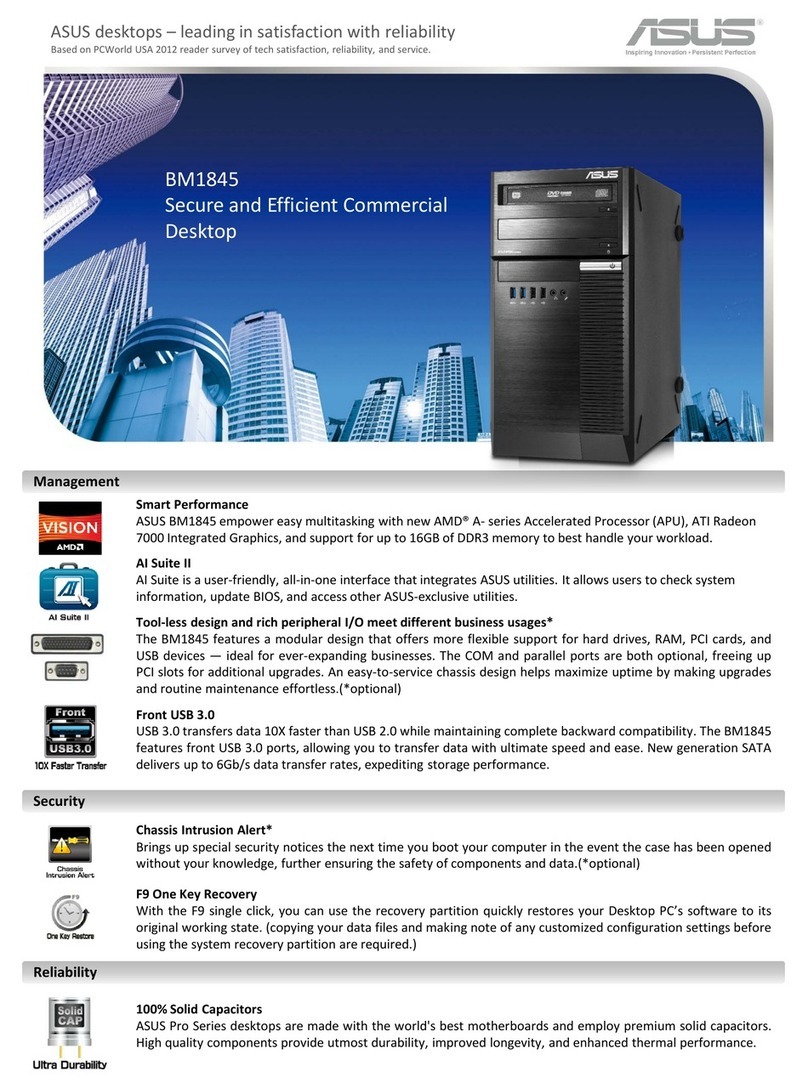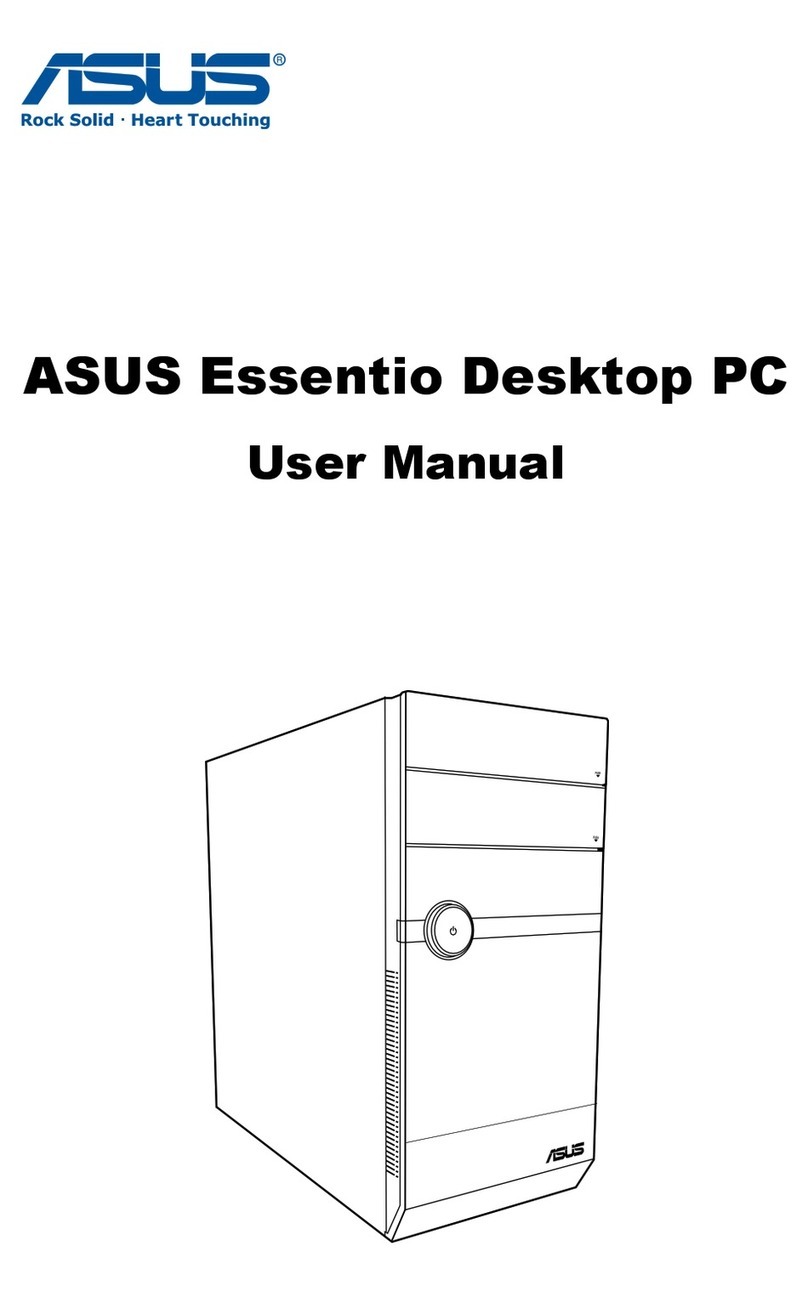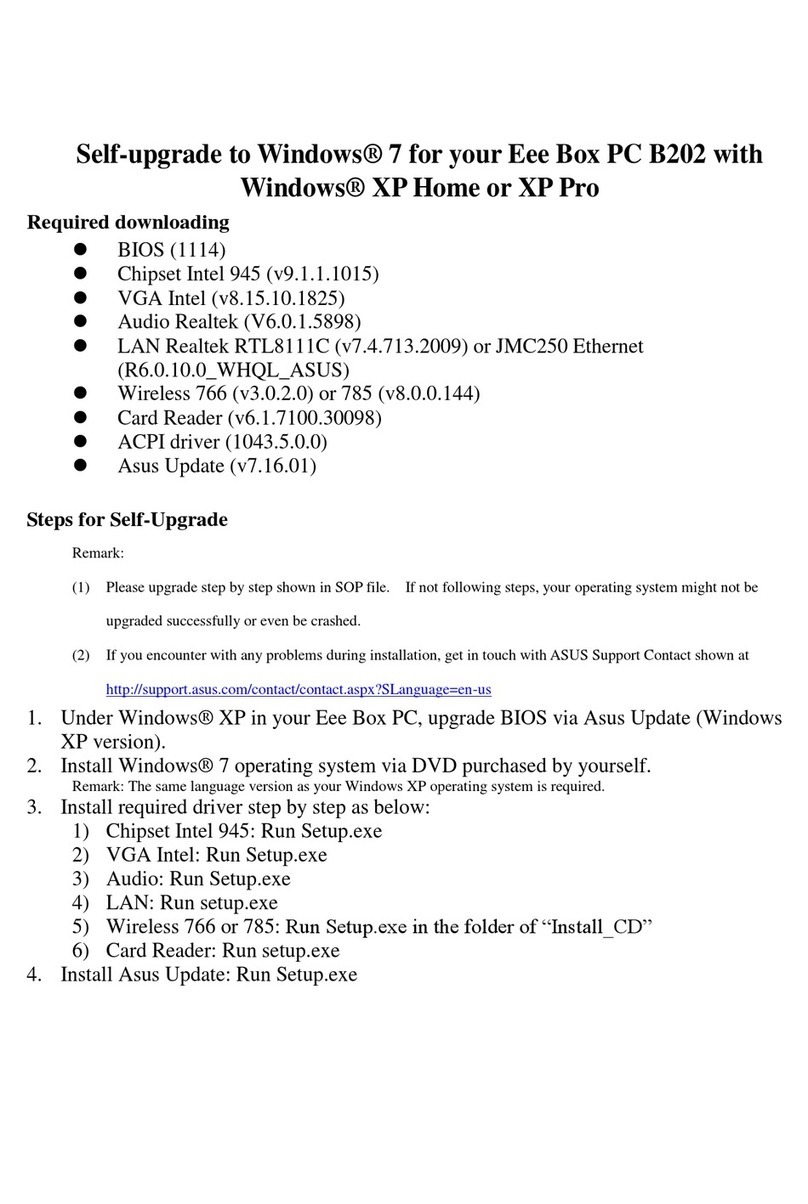iv
Contents
4.2.2 Menu bar......................................................................... 4-8
4.2.3 Navigation keys............................................................... 4-8
4.2.4 Menu items ..................................................................... 4-9
4.2.5 Sub-menu items.............................................................. 4-9
4.2.6 Conguration elds ......................................................... 4-9
4.2.7 Pop-up window ............................................................... 4-9
4.2.8 Scroll bar......................................................................... 4-9
4.2.9 General help ................................................................... 4-9
4.3 Main menu .................................................................................. 4-10
4.3.1 System Time ................................................................. 4-10
4.3.2 System Date ................................................................. 4-10
4.3.3 SATA1~4 ........................................................................4-11
4.3.4 Storage Conguration ................................................... 4-12
4.3.5 System Information ....................................................... 4-13
4.4 Advanced menu ......................................................................... 4-14
4.4.1 CPU Conguration ........................................................ 4-14
4.4.2 Chipset.......................................................................... 4-16
4.4.3 Onboard Devices Conguration.................................... 4-17
4.4.4 USB Conguration ........................................................ 4-18
4.4.5 PCIPnP ......................................................................... 4-19
4.5 Power menu................................................................................ 4-20
4.5.1 Suspend Mode.............................................................. 4-20
4.5.2 ACPI 2.0 Support .......................................................... 4-20
4.5.3 ACPI APIC Support....................................................... 4-20
4.5.4 APM Conguration........................................................ 4-21
4.5.5 Hardware Monitor ......................................................... 4-22
4.6 Boot menu .................................................................................. 4-23
4.6.1 Boot Device Priority ...................................................... 4-23
4.6.2 Boot Settings Conguration .......................................... 4-24
4.6.3 Security ......................................................................... 4-25
4.7 Tools menu ................................................................................. 4-27
4.7.1 ASUS EZ Flash 2.......................................................... 4-27
4.7.2 Express Gate ................................................................ 4-28
4.7.3 AI NET 2........................................................................ 4-28
4.8 Exit menu.................................................................................... 4-29