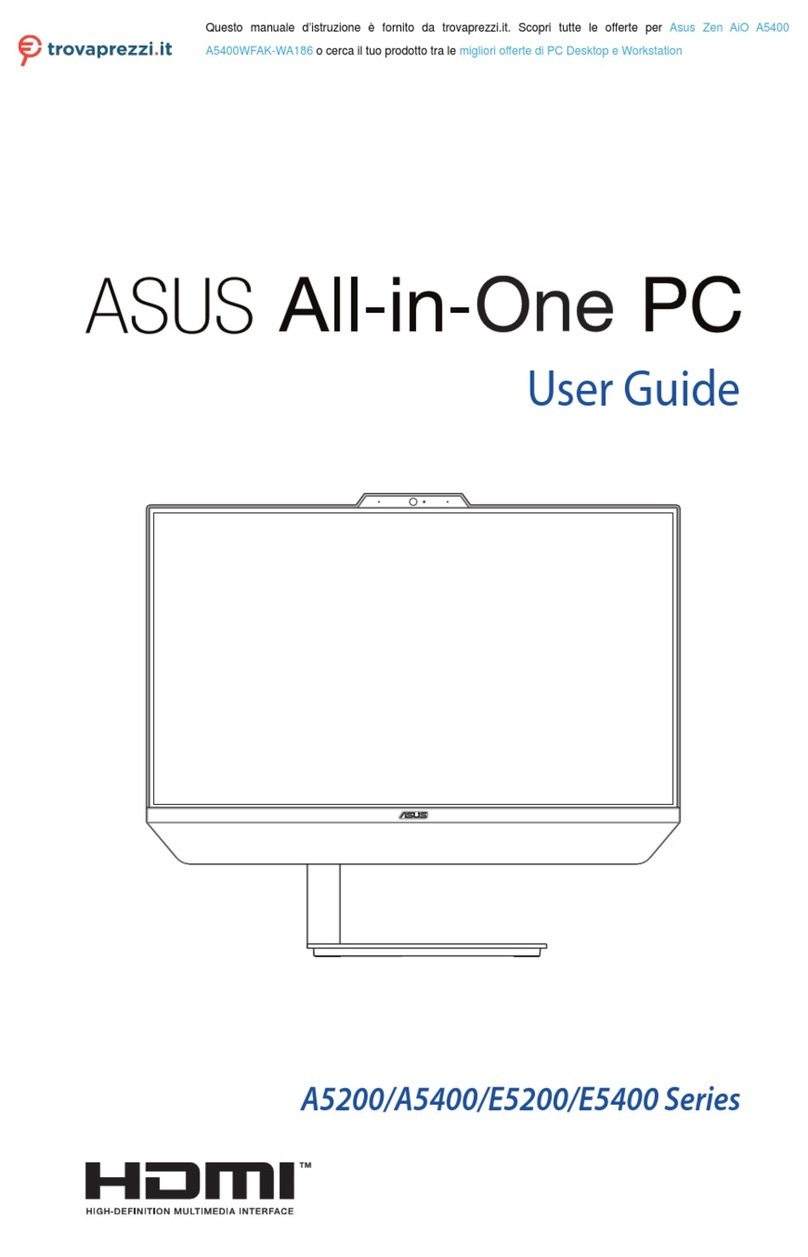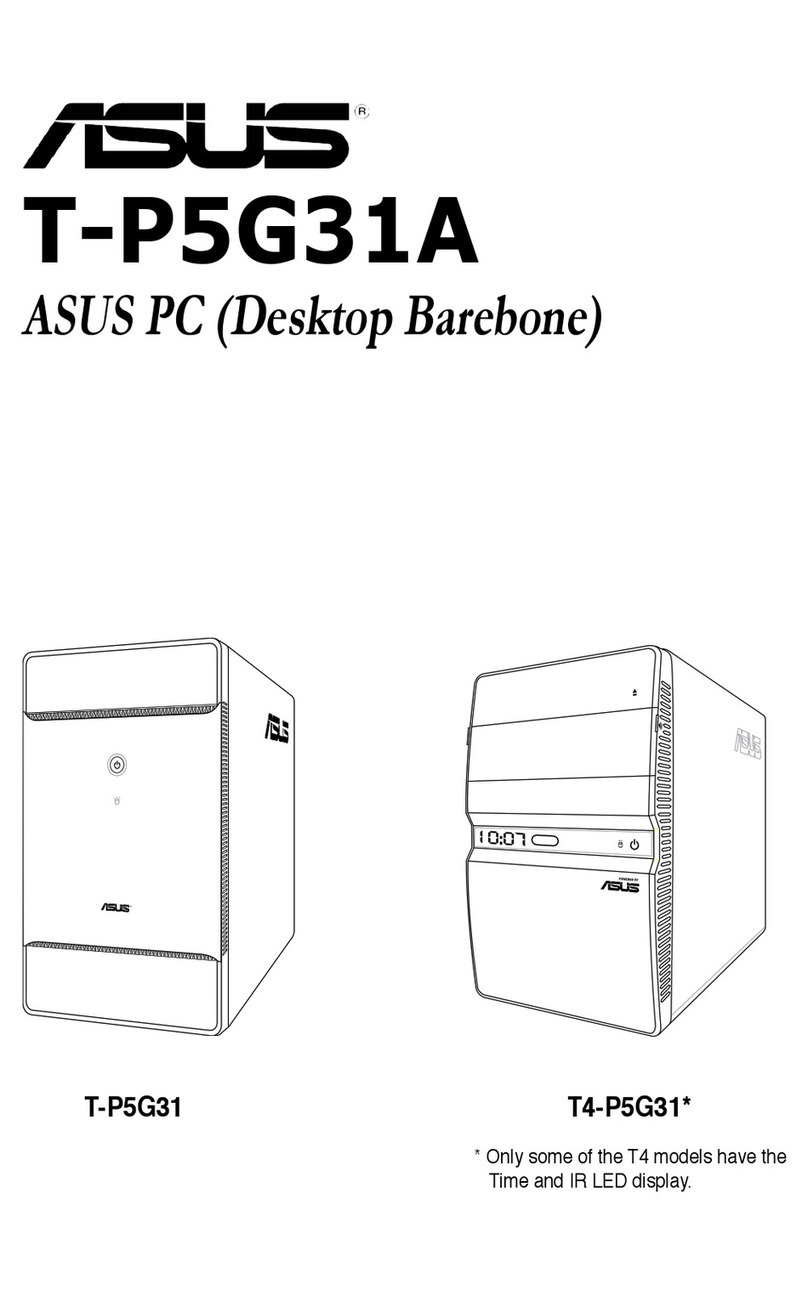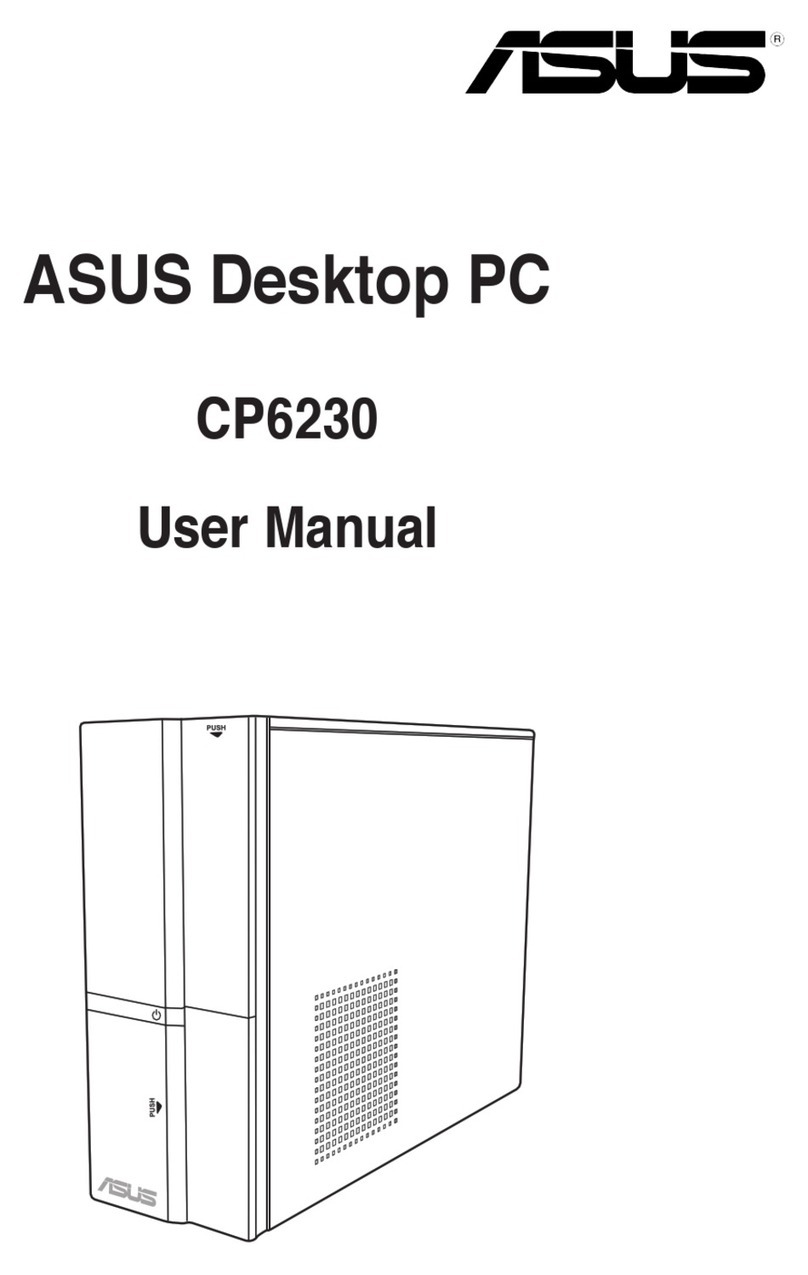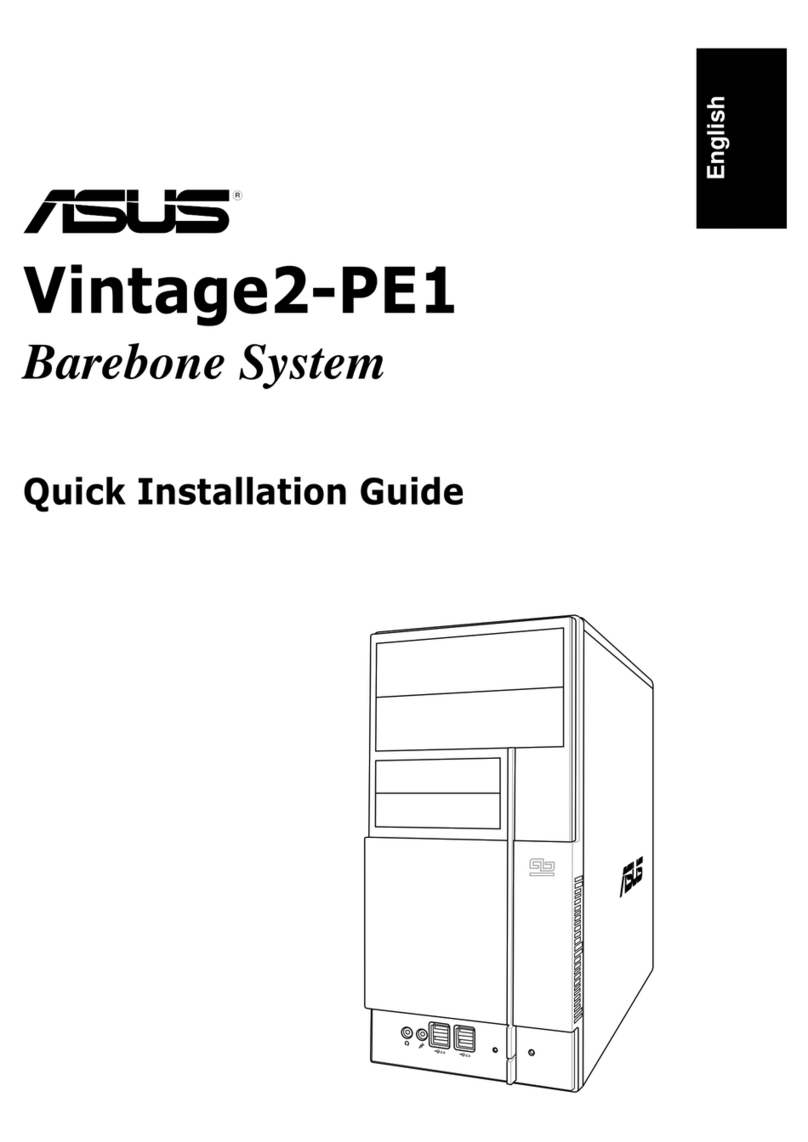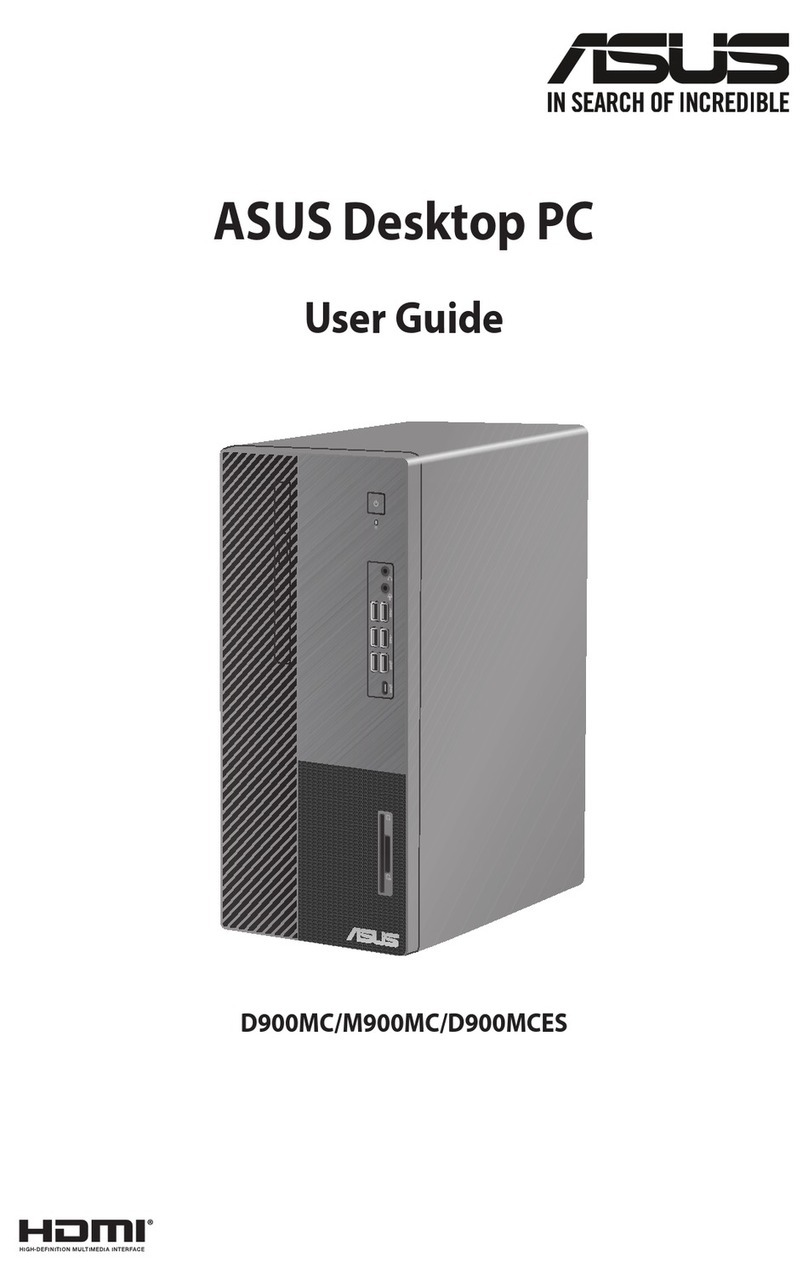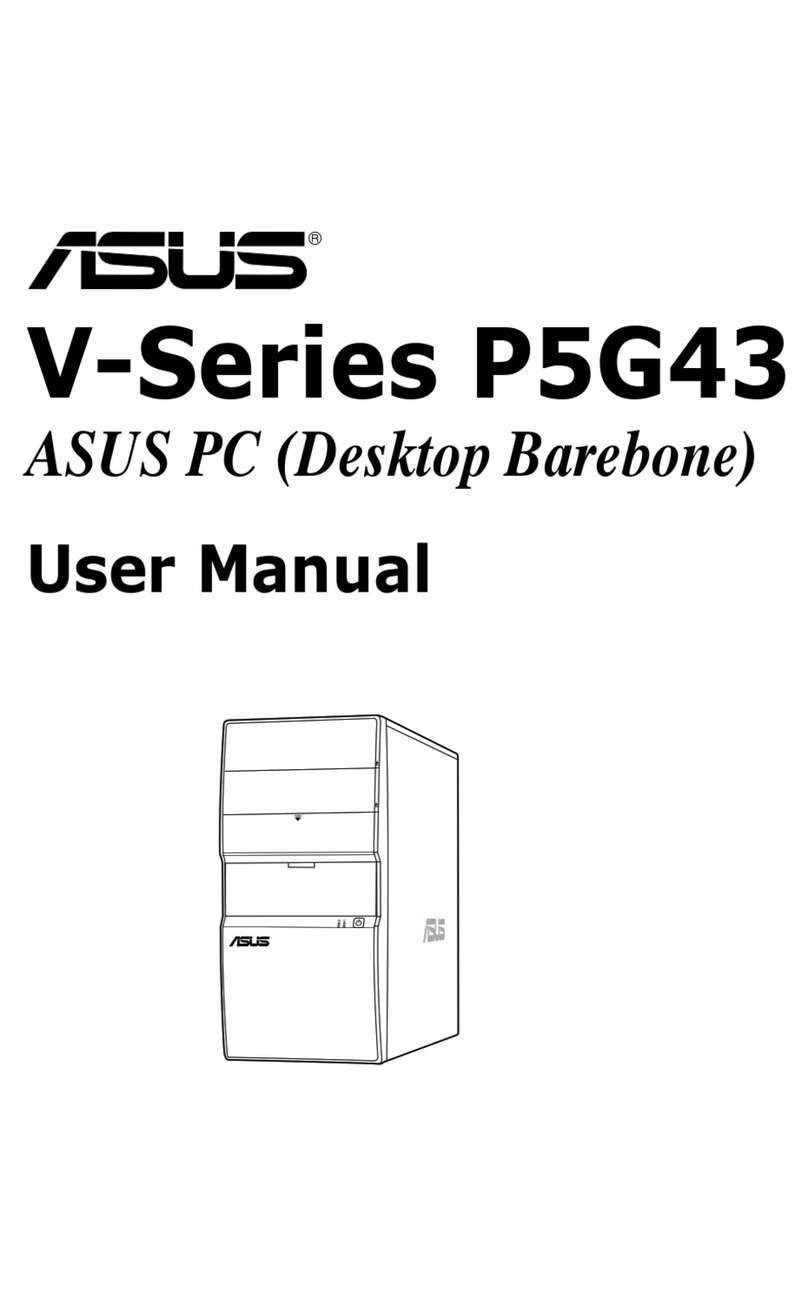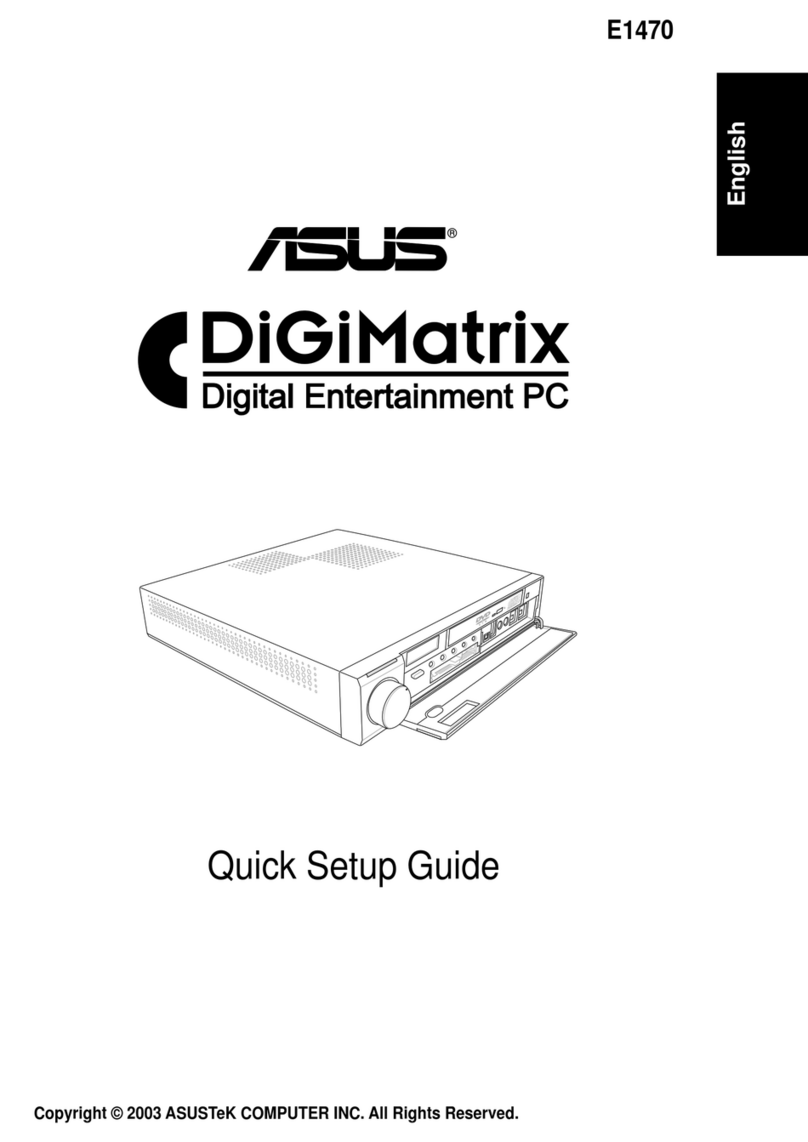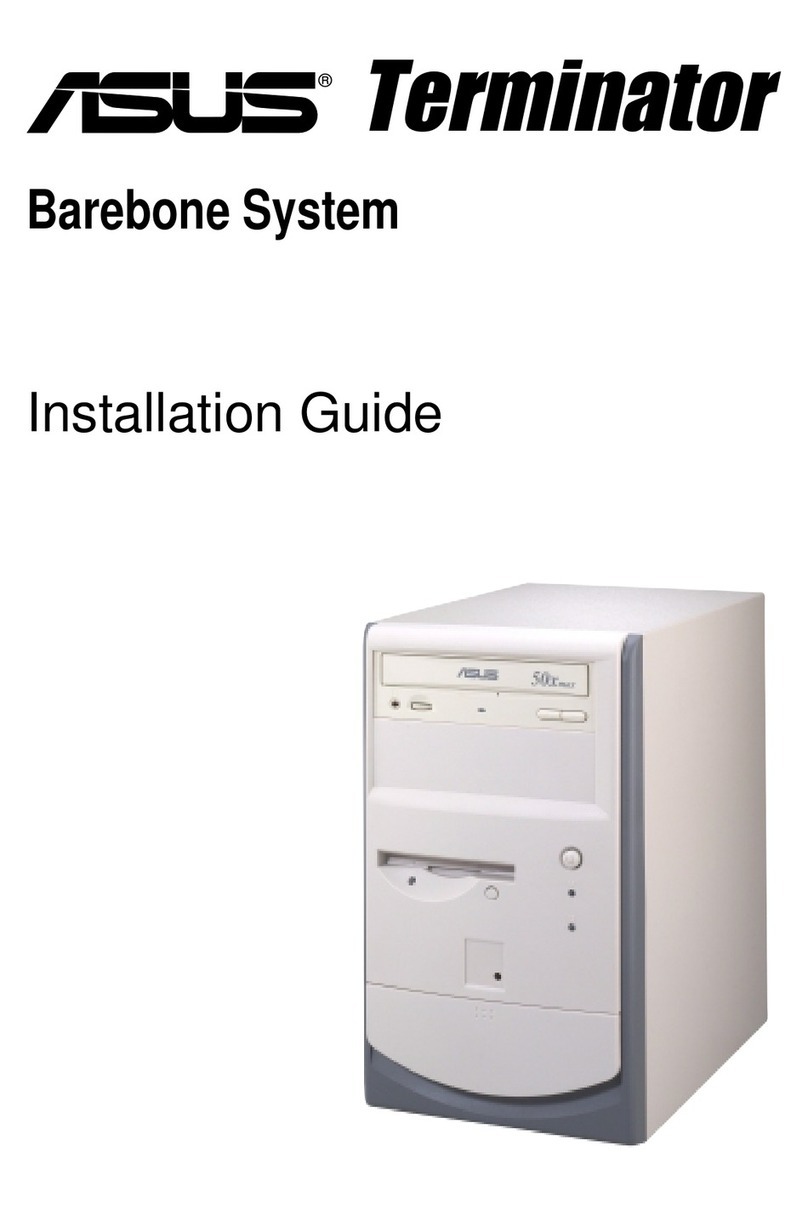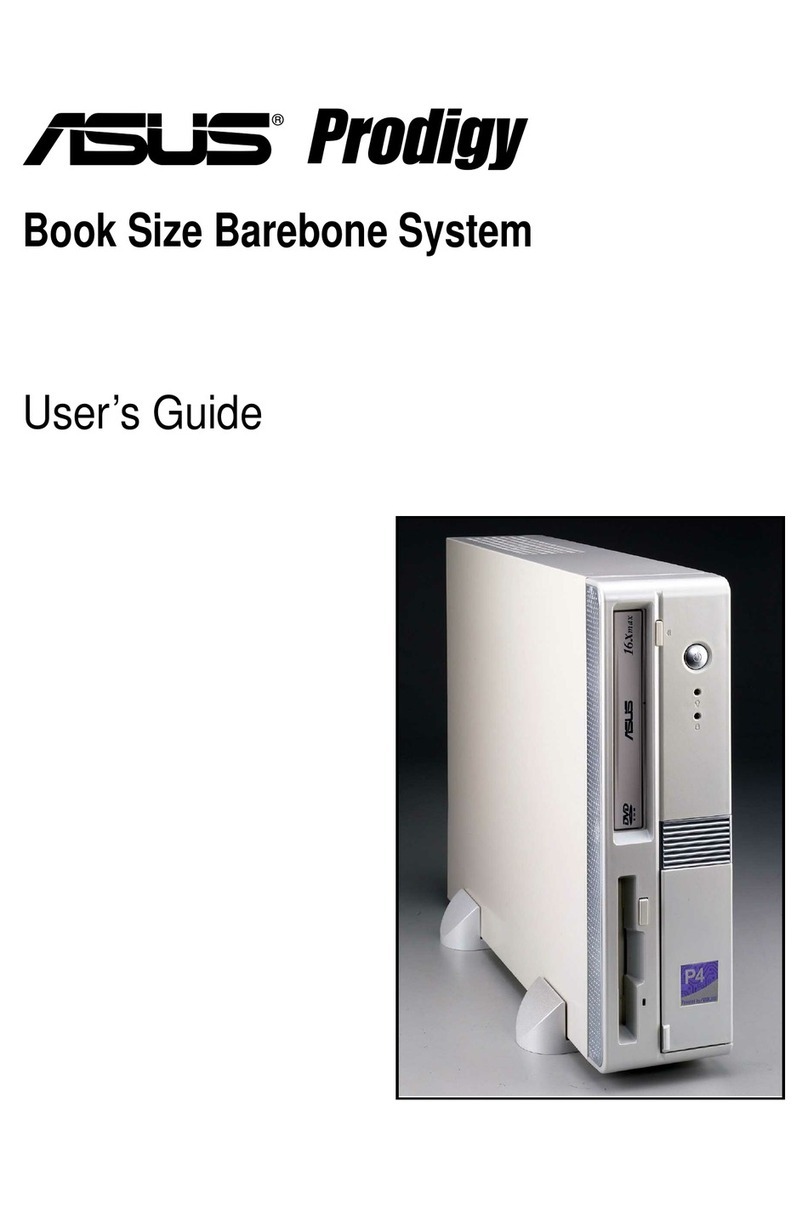2Manuel d’installation
Français
Caractéristiques de la façade/de l’arrièrede l’arrière
NOTE: *Les ports/slots du panneau avant/arrière ainsi que leurs emplacementsavant/arrière ainsi que leurs emplacementsarrière ainsi que leurs emplacements
peuvent varier selon le modèle de votre système. Pour une description détaillée,
reportez-vous au manuel de l’utilisateur de votre système.
NOTE: **L’alimentation du système est équipée d’un sélecteur de tension 115 V/230 V
situé près du connecteur d’alimentation. Utilisez cet interrupteur pour choisir la bonne
tension d’entrée en fonction des standards utilisés dans votre région.
1. Capot de la baie du lecteur optique
2. Bouton d’alimentation ( )
3. LED HDD ( )
(s’allume lorsque
le disque dur est en cours
d’opération)
4. Façade
5. Slot pour cartes Memory Stick/
Memory Stick Pro ( )
6. Slot pour cartes CompactFlash
®
/
Microdrive™ ( )
7. Slot pour cartes Secure Digital/
MultiMedia ( )
8. Bouton d’ejection du lecteur
optique ( )
9.* • Ports USB 2.0 ( )
• Port S/PDIF In ( )
• Port IEEE 1394a 4 broches ( )
• Port Casque ( )
• Port Microphone ( )
10. Expansion slot metal brackets
11. Slots d’extension
12.* Port S/PDIF Out optique ( )
13. Connecteur d’alimentation
14.** Interrupteur de sélection du voltage
15. Interrupteur d’alimentation
16.* • Port clavier PS/2 ( )
• Port souris PS/2 ( )
• Port VGA ( )
• Port DVI-D ( )
• Port E-SATA ( )
• Port LAN (RJ-45) ( )
• Port Série (COM1) ( )
• Ports USB 2.0 ( )
• Port IEEE 1394a 6 broches ( )
• Port S/PDIF Out coaxial ( )
•Congurationsdesportsaudio:
• 6 canaux
• 8 canaux
REAR
SPK
LINE
IN
FR
ONT
MIC IN
SIDE
SPK
CTR
BASS
Façade (Fermé)
1
2
3
4
Façade (Ouvert)
5
6
7
9
8
Arrière
10
11
13
15
16
12
14