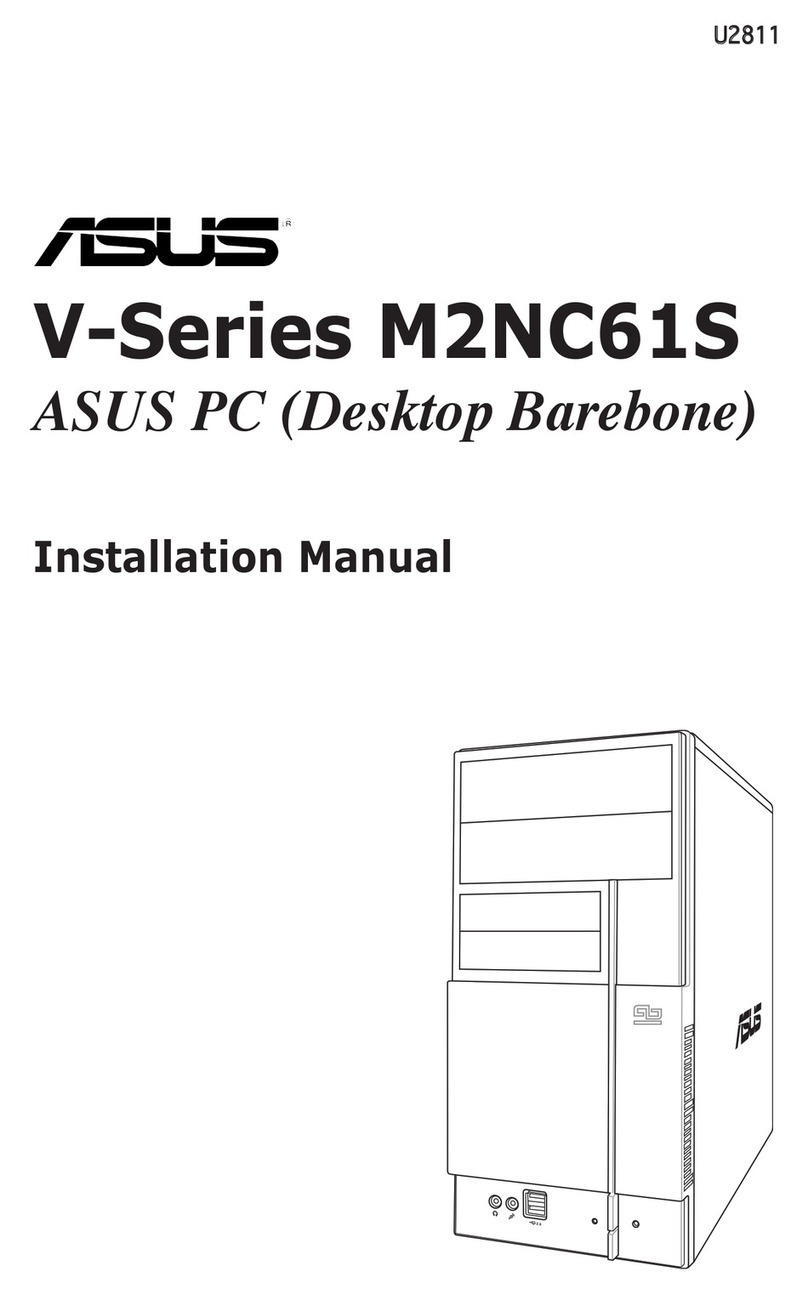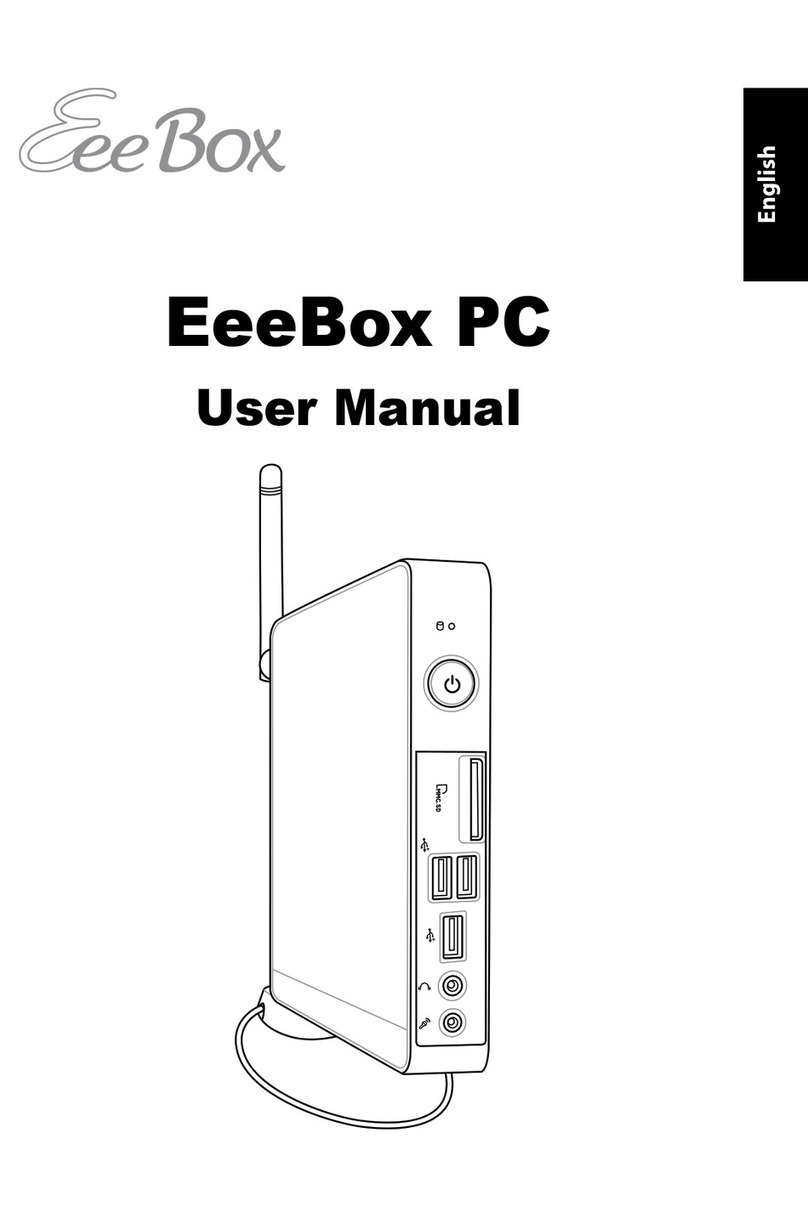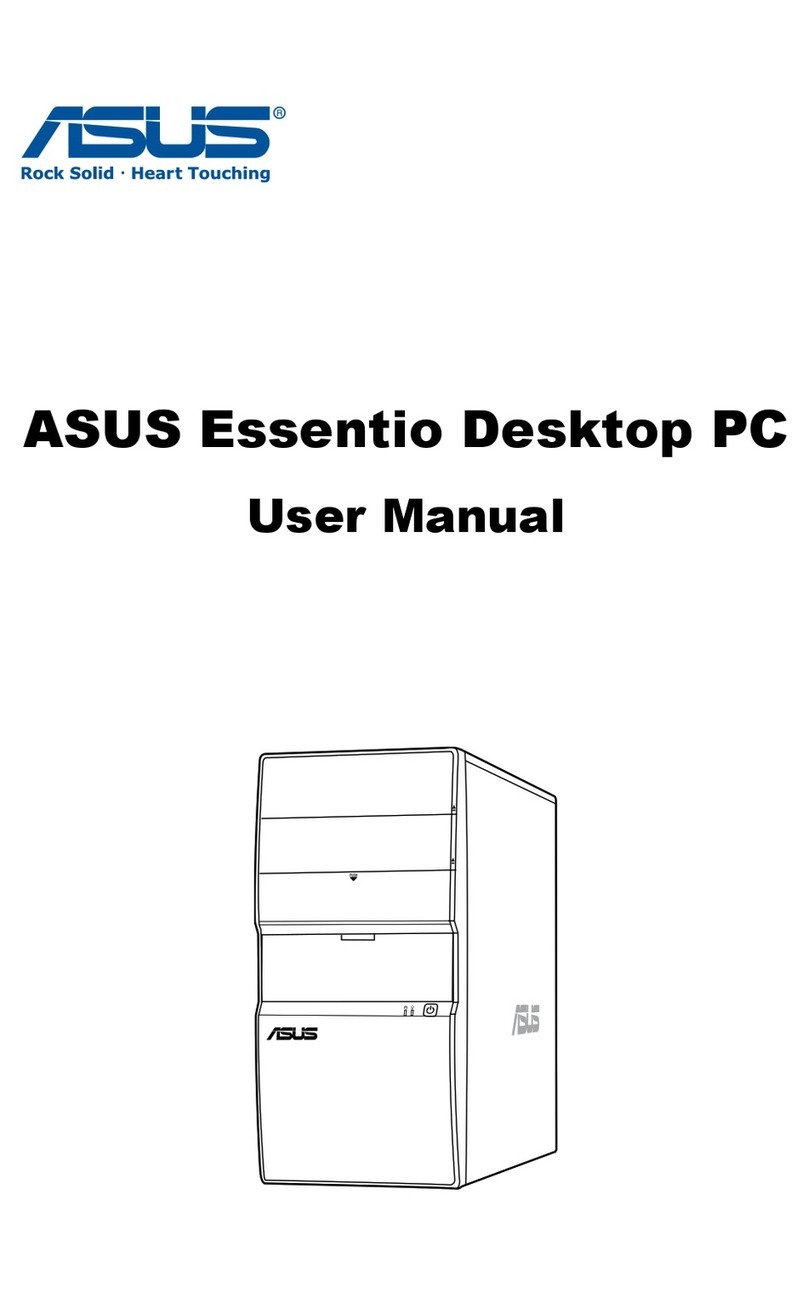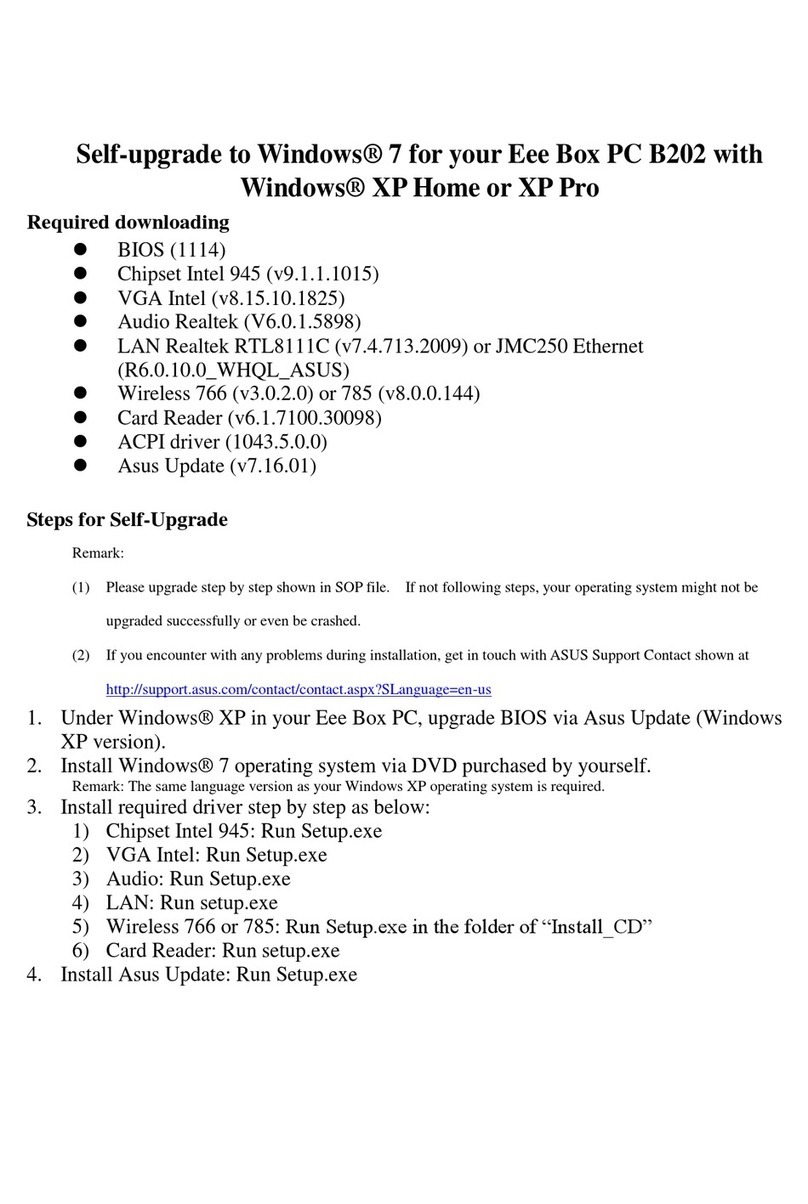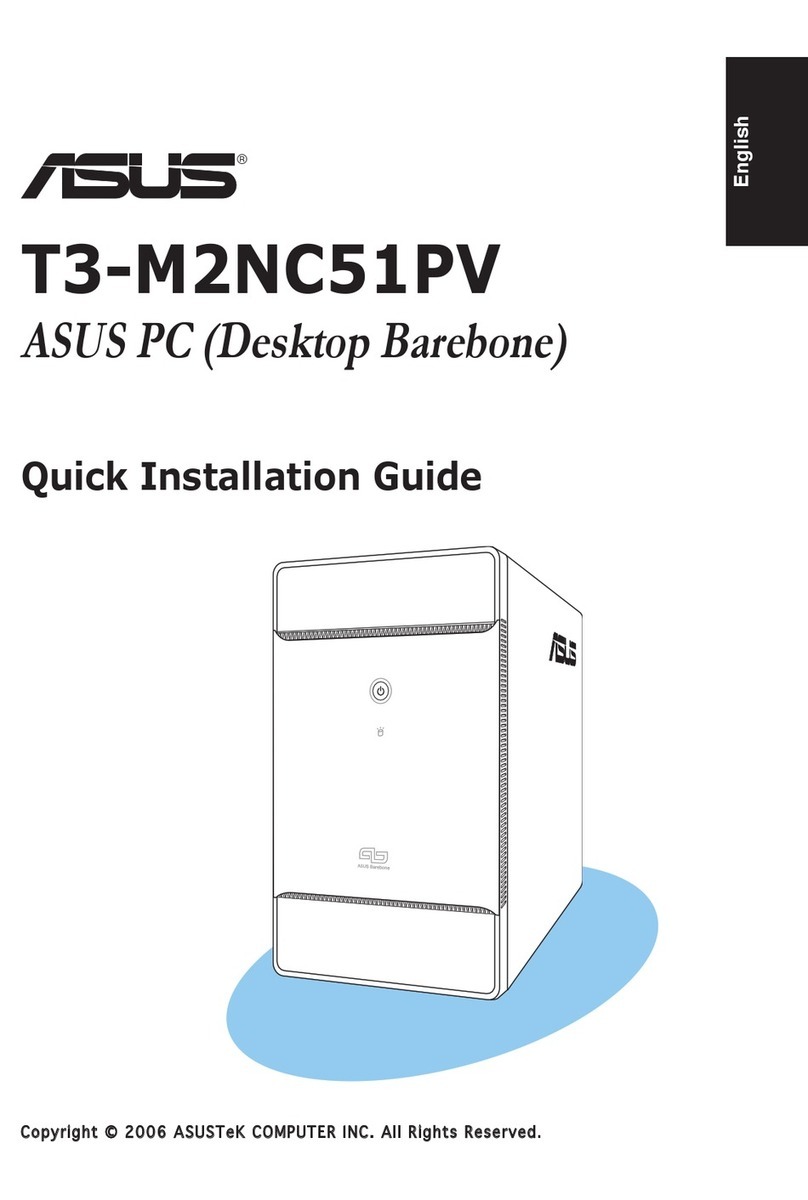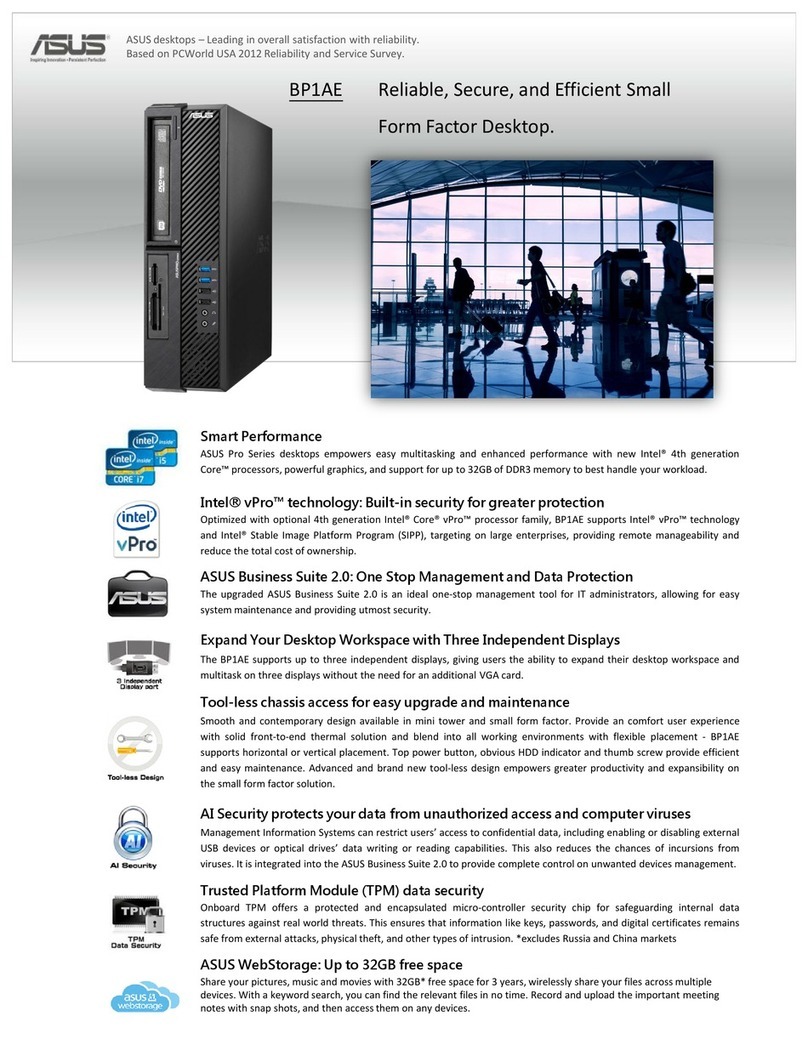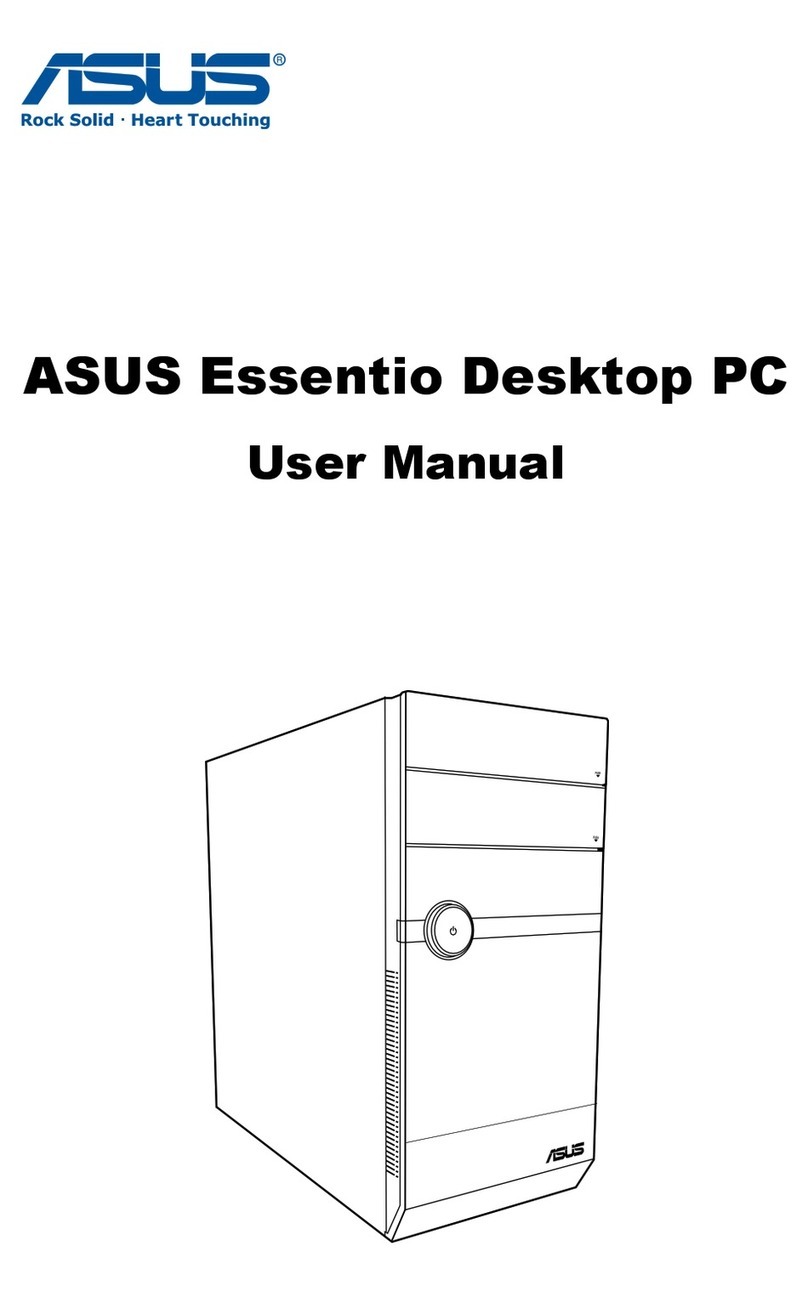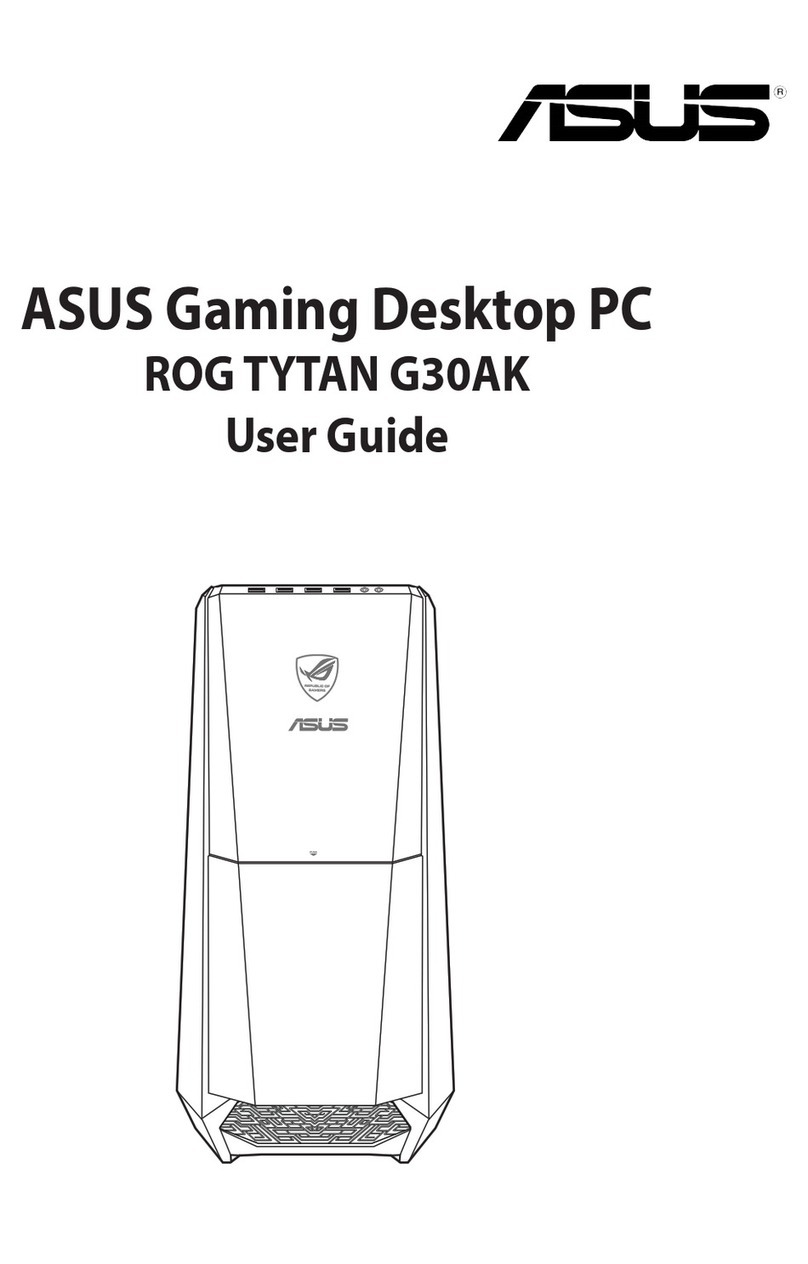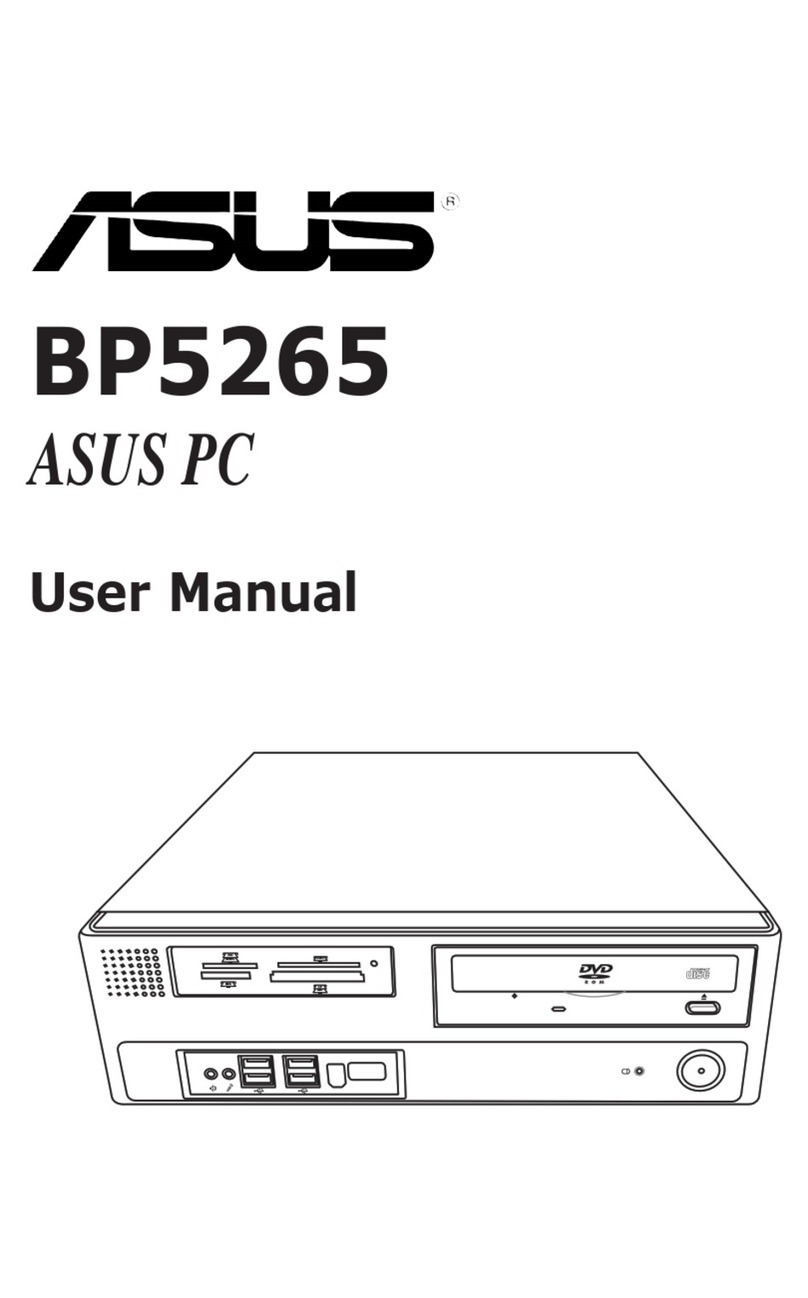23456
E12147
First Edition
October 2016
UN65U Installation Guide
IMPORTANT!
• Itisrecommendedthatyouinstallorupgradethememorymodules,wireless
card,andsolidstatedrive(SSD),underprofessionalsupervision.VisitanASUS
servicecenterforfurtherassistance.
• Ensurethatyourhandsaredrybeforeproceedingwiththerestoftheinstallation
process.Beforeinstallinganyofthefeaturesinthisguide,useagroundedwrist
straportouchasafelygroundedobjectormetalobjecttoavoiddamagingthem
duetostaticelectricity.
YourVivoMinicomeswiththefollowingitems.PleasecontactASUSServiceCenterifyoucannot
ndthefollowingitems:
• 4pcsholedrubberfoot
• 2pcs2mmroundscrews,1hexagonscrew
• 4pcs3mmroundscrews,4pcs2mmroundscrews(onselectedmodels)
• 2pcsHDDbracket(onselectedmodels)
• 1pcHDDcable(onselectedmodels)
15060-69320000
To install or upgrade the memory modules:
1. TurnoyourVivoMinithendisconnectallcablesandperipherals.
2. PlacetheVivoMinionaatstablesurface,withitstopsidefacingdown.
3. Usingaat-headscrewdriverorstraightenedpaperclip,removetherubberfeetfrom
thebottomsideandsetthemaside,thenremovethefour(4)screwssecuringthecover.
YourVivoMinicomeswithtwoSO-DIMMmemoryslotsthatallowyoutoinstalltwo2GB,4GB,
8GB,or16GBunbueredwithnon-ECC1.35VDDR4260-pinSO-DIMMsforamaximumof32GB
memory.
Installing or upgrading memory modules
IMPORTANT! Refertohttp://www.asus.comforthelistofcompatibleDIMMs.Youcan
onlyinstallDDR4SO-DIMMstotheVivoMini’sDIMMslots.
NOTE:Somemodelsmayonlysupportuptoamaximumof8GBmemory
NOTE: Theillustrationsinthisguideareforreferenceonly.Theslotsmayvary
dependingonmodel.
4. Getonescrewfromtheonesyoupreviouslyremovedthenplaceitintothehole.
Leaveaportionofthescrewheadthatwouldbeenoughforyoutohold.
IMPORTANT! Takenoteoftheorientationoftheholedrubberfootonthecover,and
thenumberprintedundereachrubberfoot.Theseindicatethesequenceyoumust
followwhenremovingtherubberfootfromitsslot.Refertothefollowingillustration
fordetails.
5. HoldthescrewthengentlypulloutthecoverfromthebottomsideoftheVivoMini.
UseyourotherfreehandtoholdtheVivoMiniinplace.
6. Alignandinsertthememorymoduleintotheslot(A)andpressitdown(B)untilitis
securelyseatedinplace.Repeatthesamestepstoinstalltheothermemorymodule.
IMPORTANT!Alwaysinstallintothelowerslotrst.
7. Removethescrewyoupreviouslyattachedonthebottomcover(A),thenalignand
insertthebottomcoverbackonyourVivoMini(B)
8. Reattachthescrewstosecurethecoverbackonthebottomsideofthemainbox,then
replacetherubberfeetbackoneachscrewhole.
IMPORTANT! Takenoteoftheorientationoftheholedrubberfootonthecover,and
thenumberprintedundereachrubberfoot.Theseindicatethesequenceyoumust
followwhenreplacingtherubberfootbackintoeachslot.Refertothefollowing
illustrationfordetails.
Installing or upgrading the M.2 SSD
To install or upgrade a half-size M.2 SSD:
1. Followsteps1-5onpages2-3undertheInstalling or upgrading memory modules section
ofthisguidetoremovethebottomcoverofyourVivoMini.
2. Insertthehexagonscrew,asillustrated.
YourVivoMiniincludesaPCIeslotthatsupportsafull-sizeorahalf-sizeM.2SSD.
4. Gentlypushdownthehalf-sizeM.2SSDontopofthescrewholeandfastenitusinga
3mmroundscrew.Refertotheillustrationforthelocationofthescrewhole.
3. Alignandinsertthehalf-sizeM.2SSDintoitsslotinsidetheVivoMini.Refertotheillustration
foritslocation.
5. Followsteps7-8onpages4-5undertheInstalling or upgrading memory modules section
ofthisguidetoreplacethebottomcoverbackonyourVivoMini.