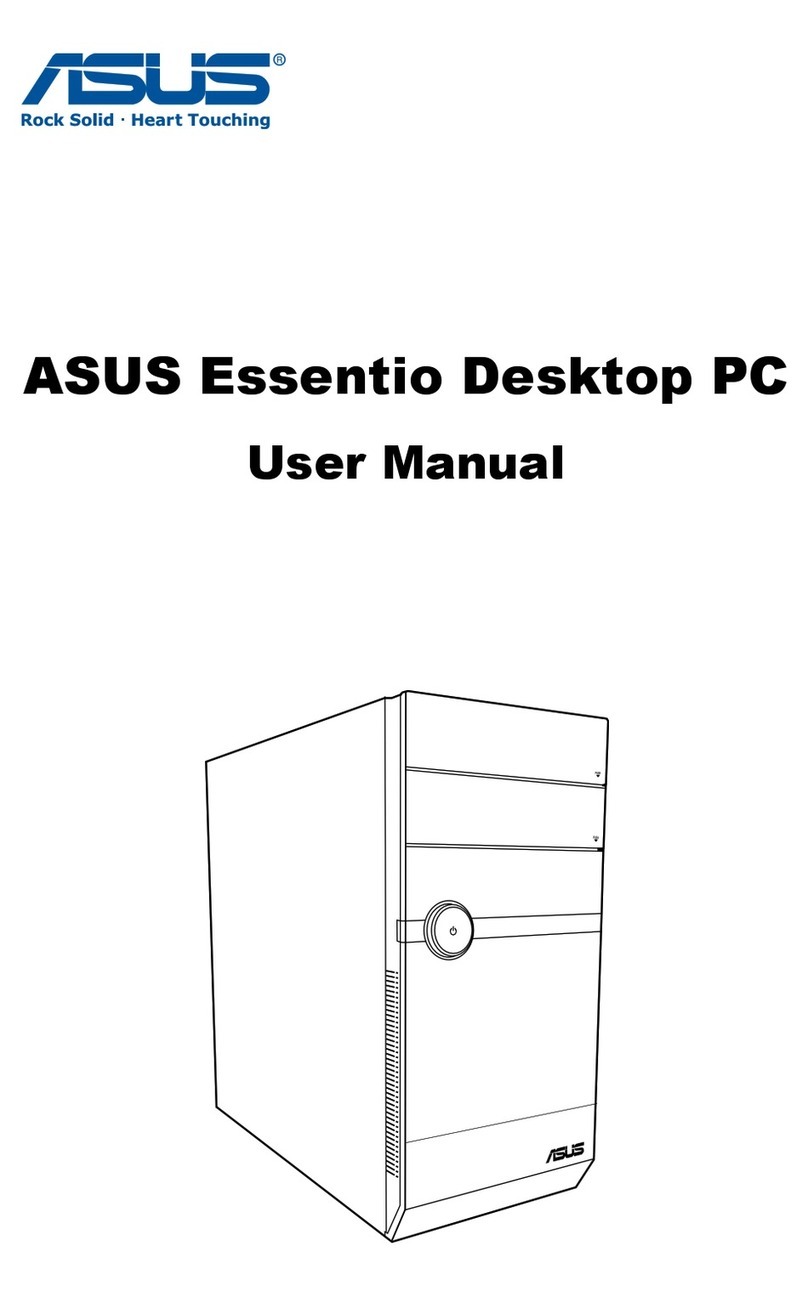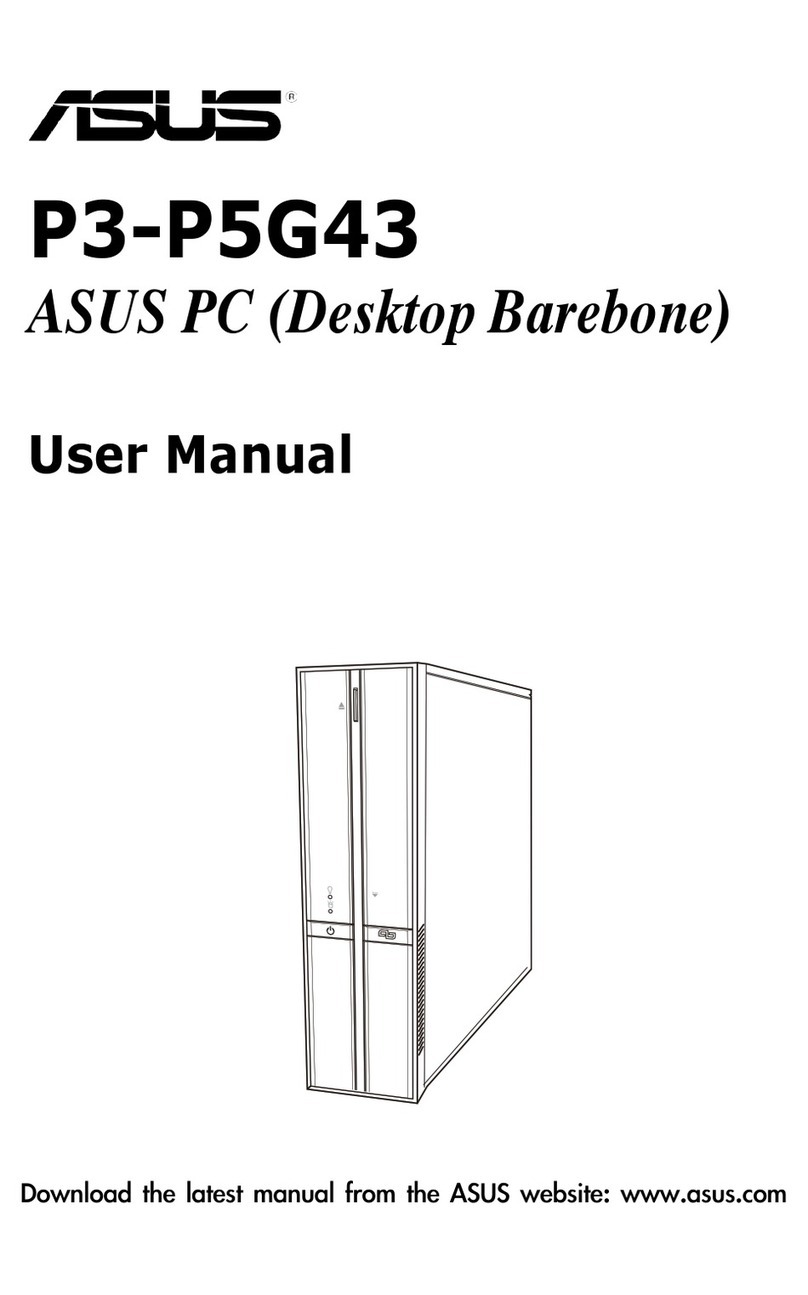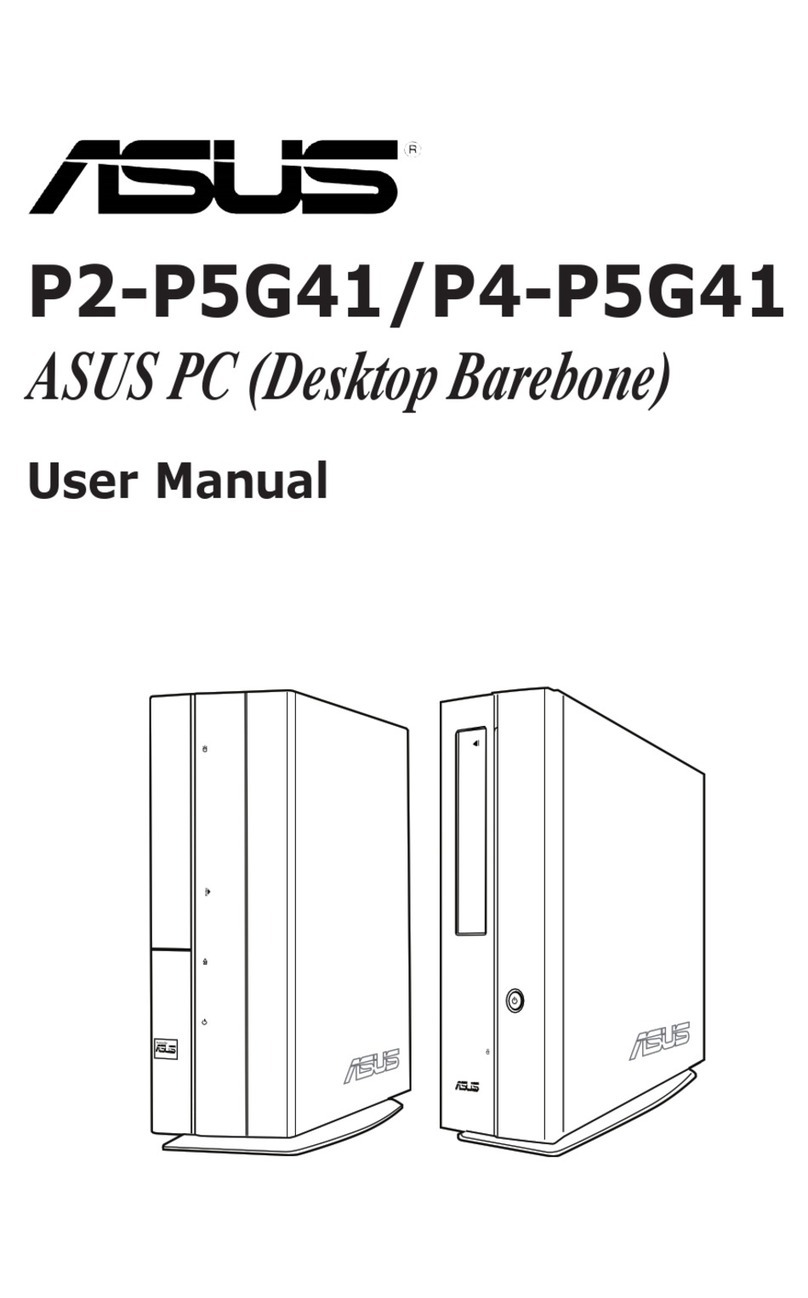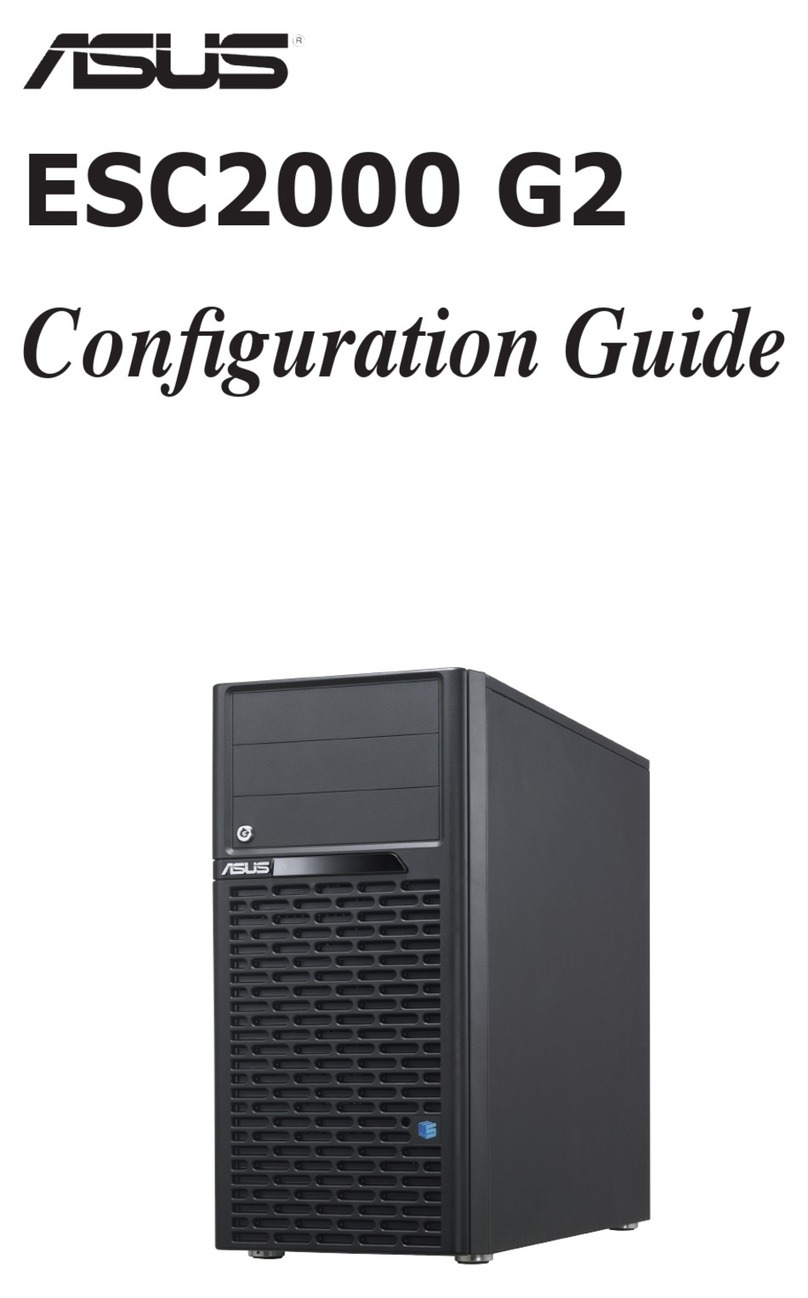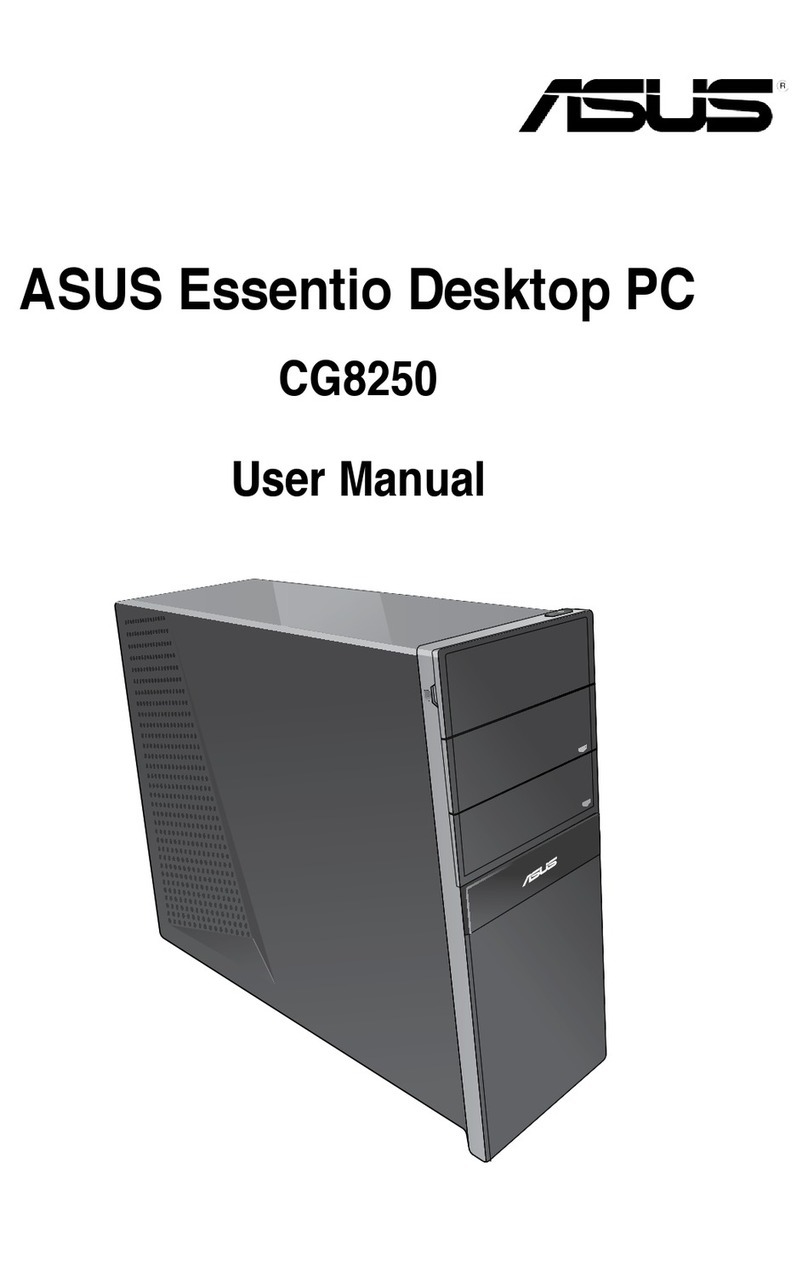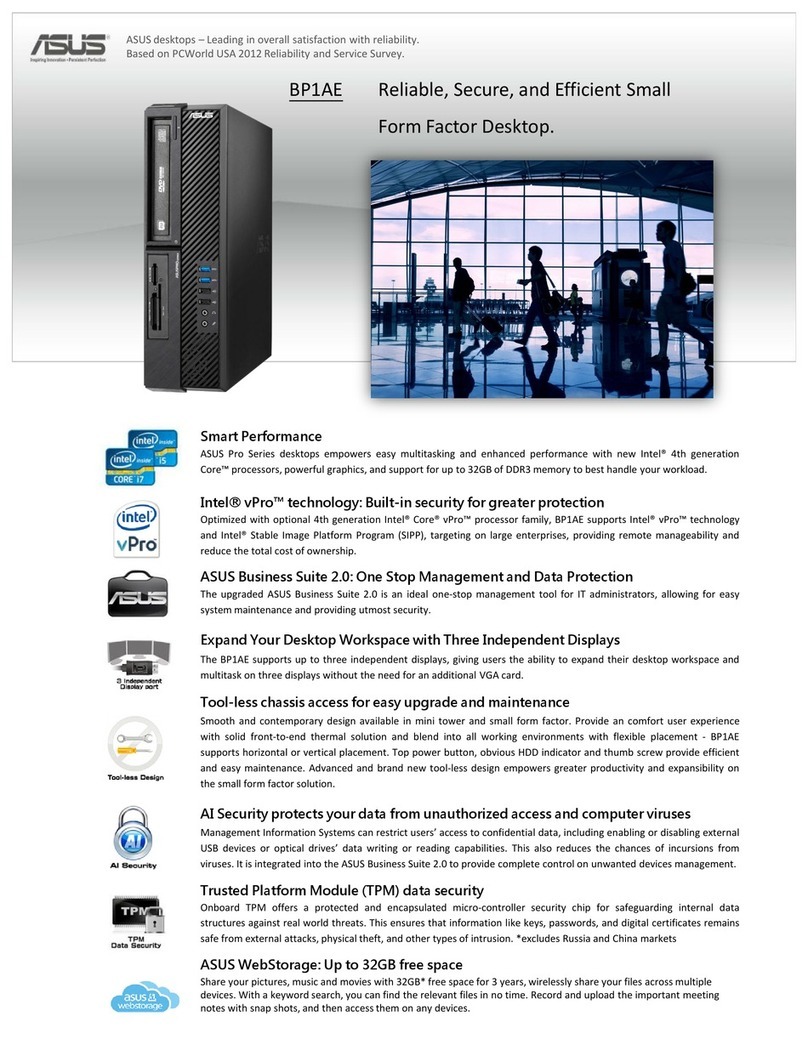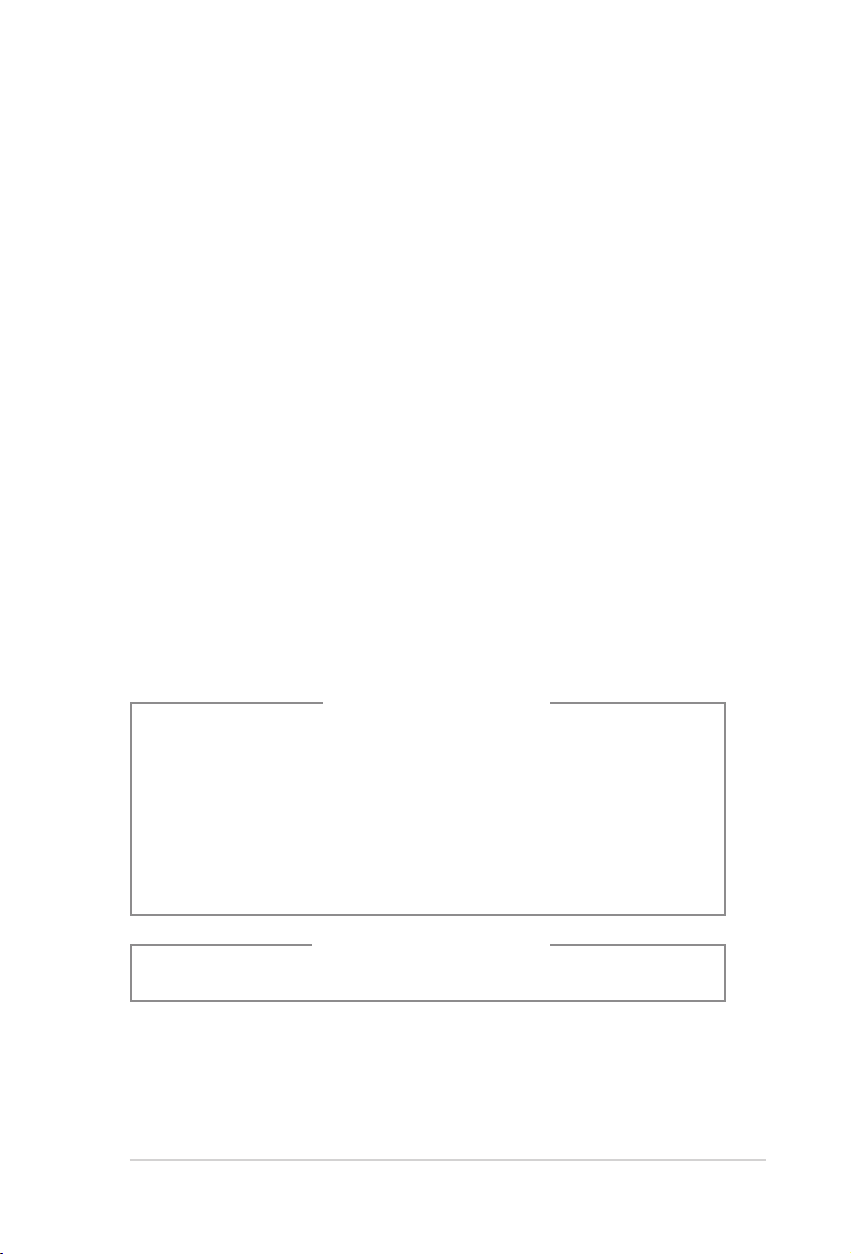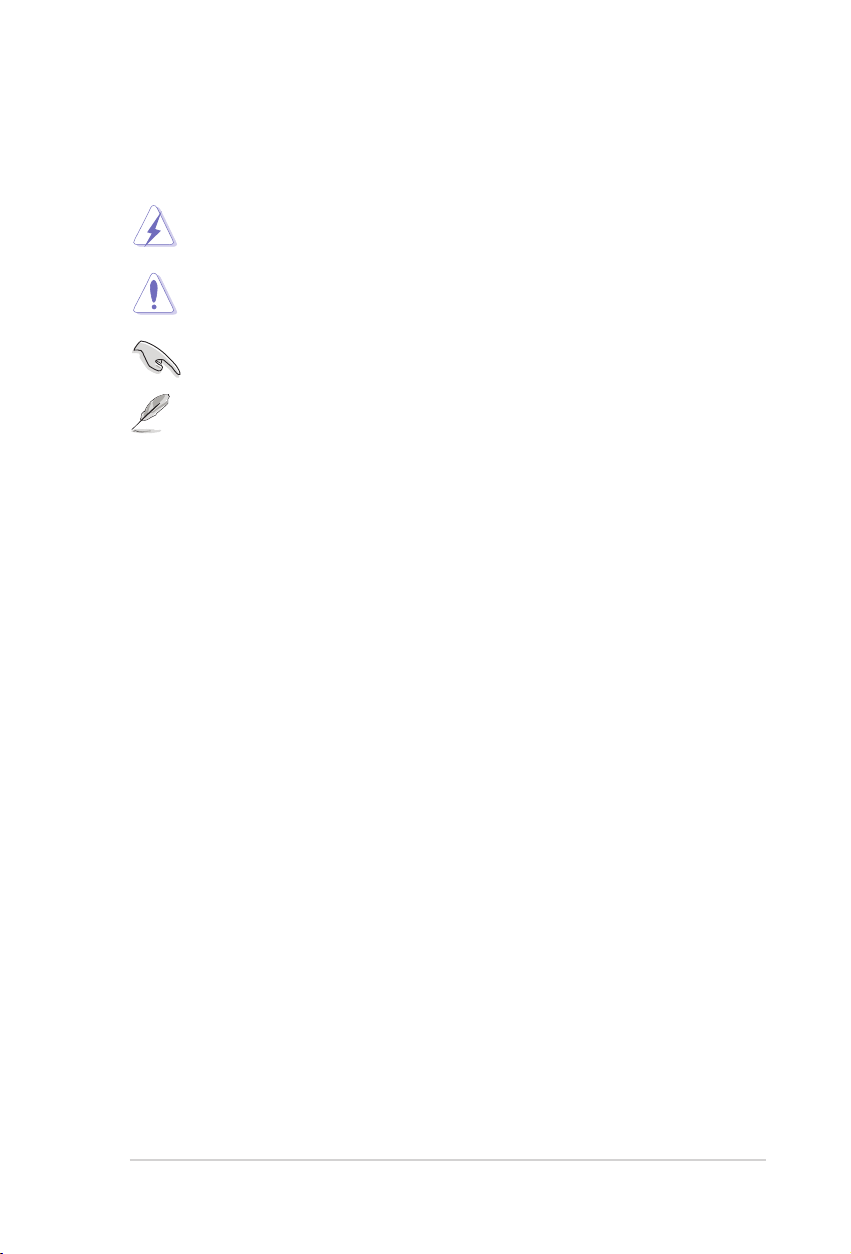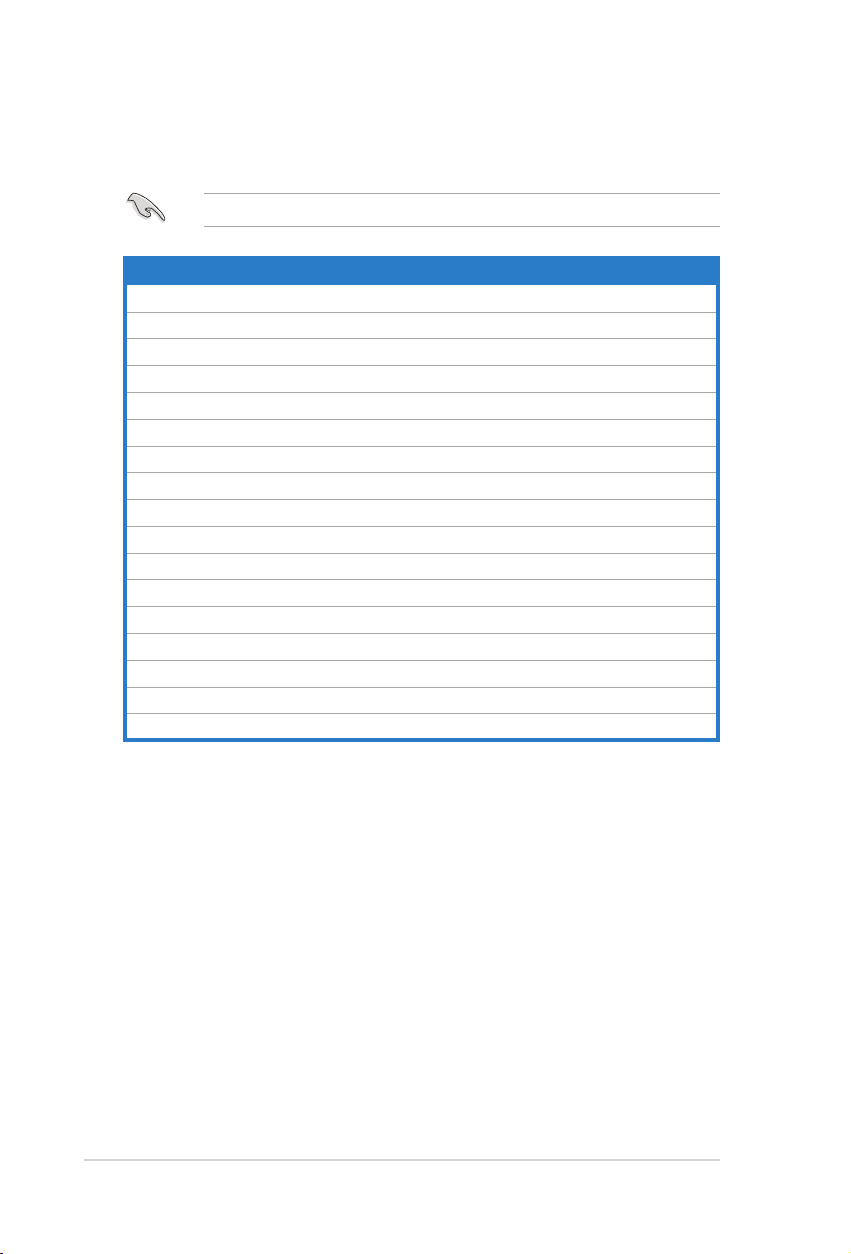Contents
5.2.8 Scroll bar....................................................................... 5-13
5.2.9 General help ................................................................. 5-13
5.3 Main menu .................................................................................. 5-14
5.3.1 System Time ................................................................. 5-14
5.3.2 System Date ................................................................. 5-14
5.3.3 Legacy Diskette A ........................................................ 5-14
5.3.4 Primary, Secondary, Third, Fourth IDE Master/Slave ............ 5-15
5.3.5 IDE Conguration.......................................................... 5-16
5.3.6 System Information ....................................................... 5-17
5.4 Advanced menu ......................................................................... 5-18
5.4.1 Jumperfree Conguration ............................................. 5-18
5.4.2 USB Conguration ........................................................ 5-20
5.4.3 CPU Conguration ........................................................ 5-21
5.4.4 Chipset ......................................................................... 5-23
5.4.5 Onboard Devices Conguration.................................... 5-25
5.4.6 PCI PnP ........................................................................ 5-27
5.5 Power menu................................................................................ 5-28
5.5.1 Suspend Mode [Auto] ................................................... 5-28
5.5.2 Repost Video on S3 Resume [Disabled]....................... 5-28
5.5.3 ACPI 2.0 Support [Disabled] ......................................... 5-28
5.5.4 ACPI APIC Support [Enabled]....................................... 5-28
5.5.5 APM Conguration........................................................ 5-29
5.5.6 Hardware Monitor ......................................................... 5-30
5.6 Boot menu .................................................................................. 5-31
5.6.1 Boot Device Priority ...................................................... 5-31
5.6.2 Boot Settings Conguration .......................................... 5-32
5.6.3 Security ......................................................................... 5-33
5.7 Tools menu ................................................................................. 5-35
5.8 Exit menu.................................................................................... 5-36
Appendix: CPU features
A.1 Intel® EM64T ..................................................................................A-2
A.2 Enhanced Intel SpeedStep® Technology (EIST)........................A-2
A.2.1 System requirements ......................................................A-2
A.2.2 Using the EIST................................................................A-3
A.3 Intel® Hyper-Threading Technology ...........................................A-4