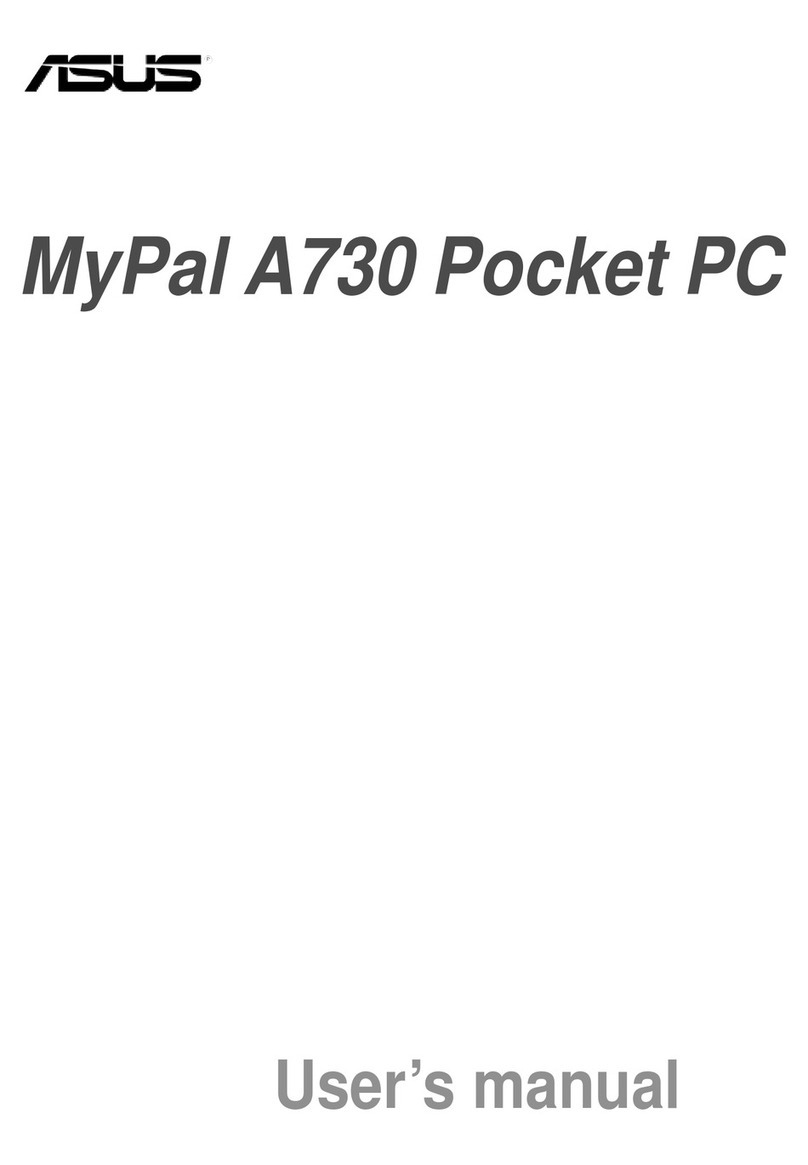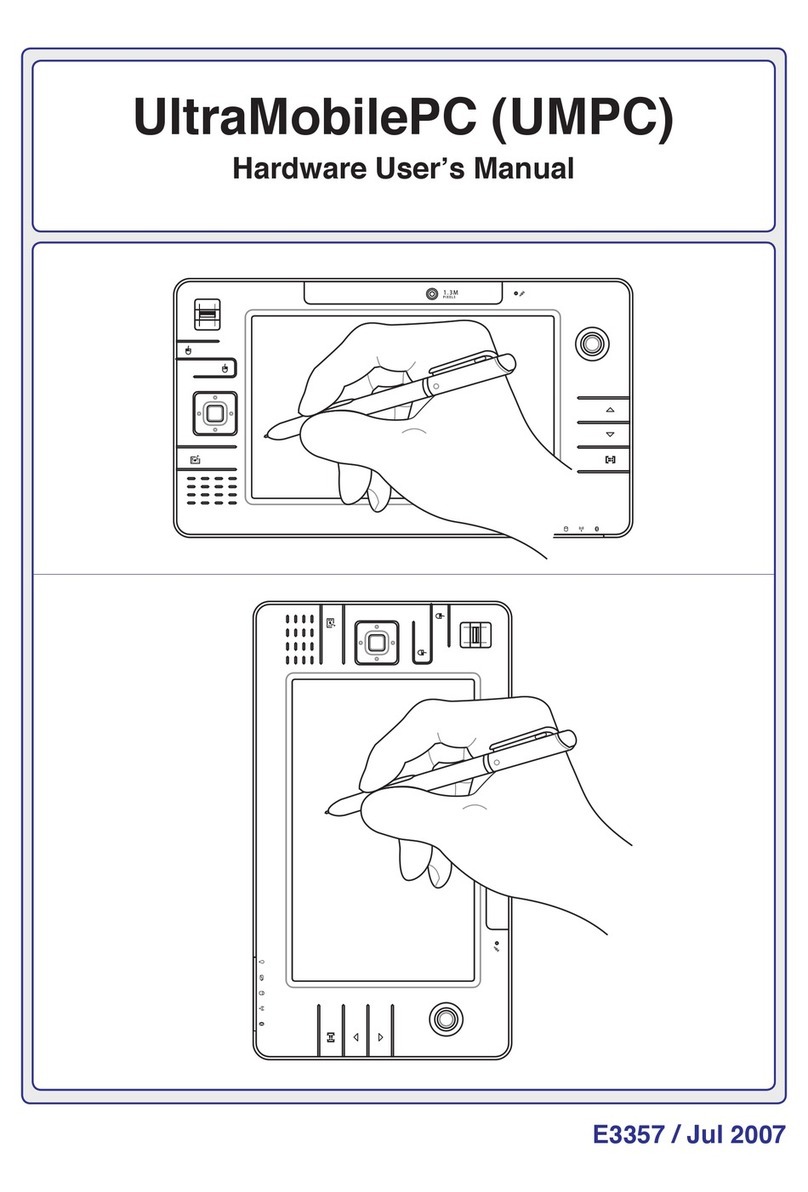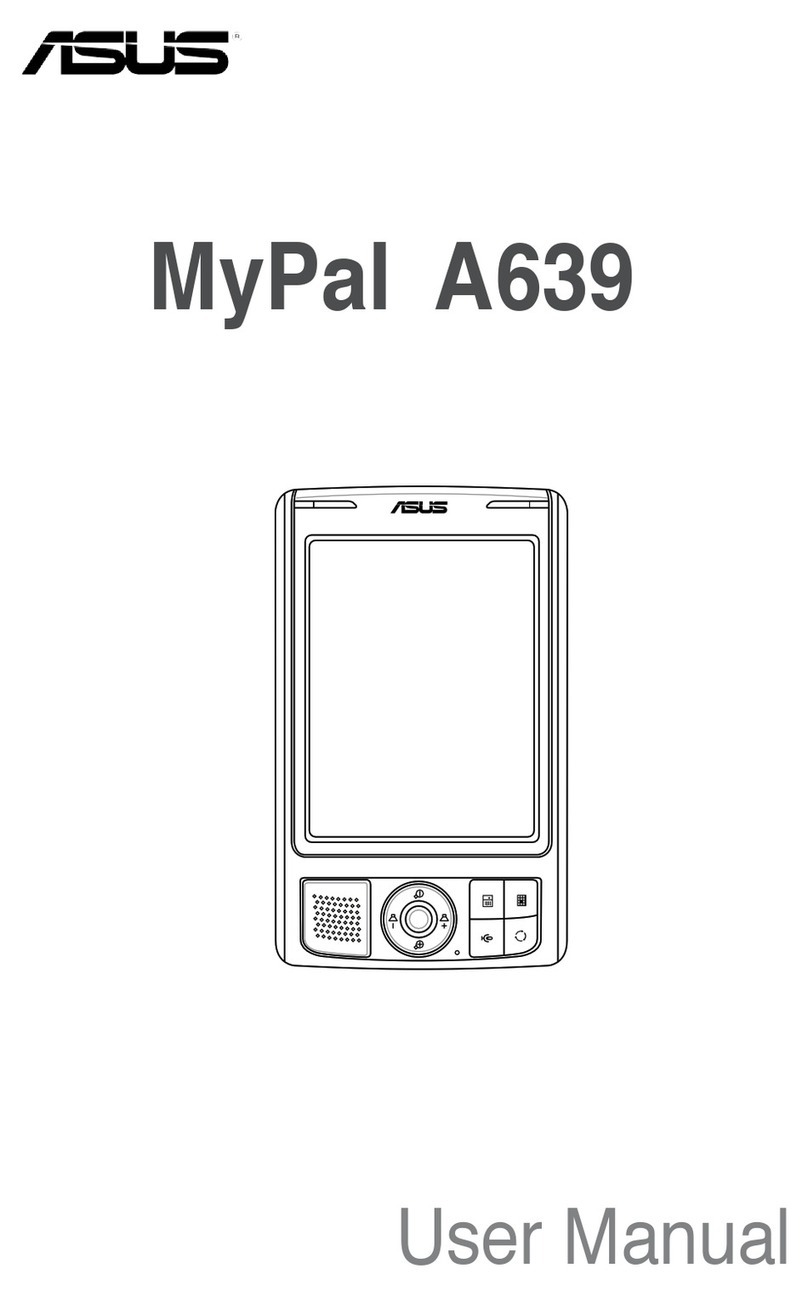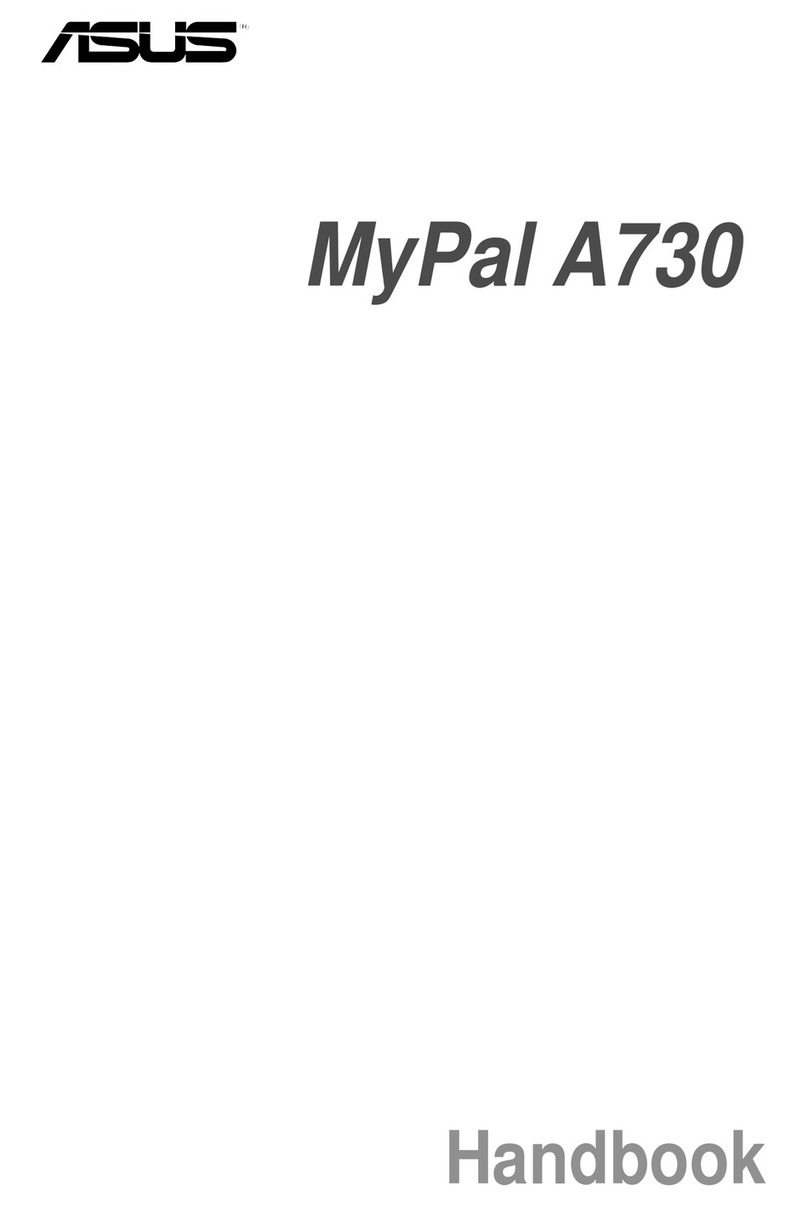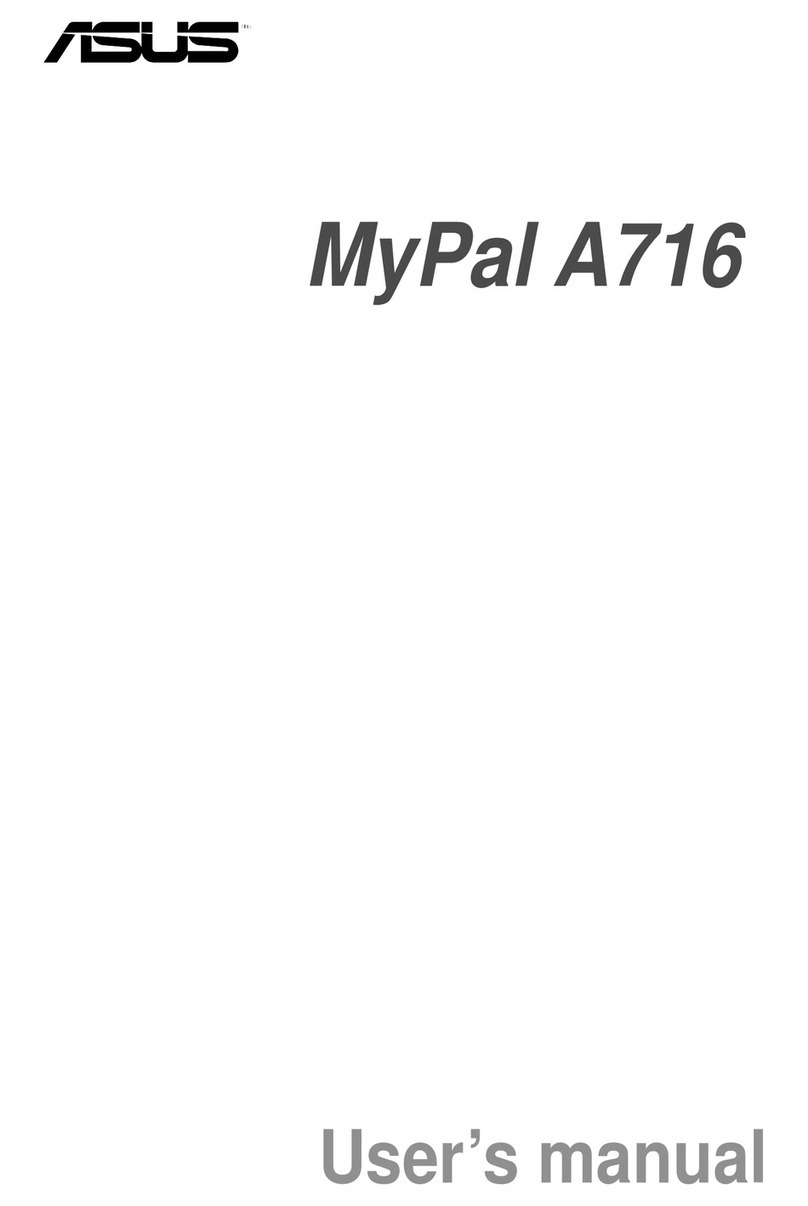iiiiii
iiiiii
iii
User handbook topicsUser handbook topics
User handbook topicsUser handbook topics
User handbook topics
This user handbook contains the information you need to efficiently
use the Pocket PC.
••
••
•Chapter 1 - Getting startedChapter 1 - Getting started
Chapter 1 - Getting startedChapter 1 - Getting started
Chapter 1 - Getting started..........................................................
..........................................................
............................. 1-11-1
1-11-1
1-1
This chapter introduces the physical features of the Pocket
PC and tells you how to set up and power up the device.
••
••
•Chapter 2 - Learning the basicsChapter 2 - Learning the basics
Chapter 2 - Learning the basicsChapter 2 - Learning the basics
Chapter 2 - Learning the basics ..............................................
..............................................
....................... 2-12-1
2-12-1
2-1
This chapter teaches you the basic Pocket PC functions. You
will learn how to enter text, find and organise information,
customise the device, and know the bundled utilities.
••
••
•Chapter 3 - Synchronising dataChapter 3 - Synchronising data
Chapter 3 - Synchronising dataChapter 3 - Synchronising data
Chapter 3 - Synchronising data................................................
................................................
........................ 3-13-1
3-13-1
3-1
This chapter tells you how to use the Microsoft
®
ActiveSync
®
application that synchronises data between
your Pocket PC and your desktop or notebook computer.
••
••
•Chapter 4 - Using Pocket OutlookChapter 4 - Using Pocket Outlook
Chapter 4 - Using Pocket OutlookChapter 4 - Using Pocket Outlook
Chapter 4 - Using Pocket Outlook ........................................
........................................
.................... 4-14-1
4-14-1
4-1
This chapter details the procedures in using the Microsoft
®
Pocket Outlook Calendar, Tasks, Notes, and Contacts.
••
••
•Chapter 5 - Phone featuresChapter 5 - Phone features
Chapter 5 - Phone featuresChapter 5 - Phone features
Chapter 5 - Phone features ..........................................................
..........................................................
............................. 5-15-1
5-15-1
5-1
This chapter provides information on how to use the Pocket
PC phone features using the Vodafone Menu and
Phone applications.
••
••
•Chapter 6 - Messaging featuresChapter 6 - Messaging features
Chapter 6 - Messaging featuresChapter 6 - Messaging features
Chapter 6 - Messaging features ..............................................
..............................................
....................... 6-16-1
6-16-1
6-1
This chapter teaches you how to send MMS, SMS, and e-mail
messages using the Pocket PC phone and WAP features.
••
••
•Chapter 7 - Multimedia featuresChapter 7 - Multimedia features
Chapter 7 - Multimedia featuresChapter 7 - Multimedia features
Chapter 7 - Multimedia features..............................................
..............................................
....................... 7-17-1
7-17-1
7-1
This chapter introduces the multimedia features of the
Pocket PC including sections on Camera, Photo Album, and
Pictures applications.
••
••
•Chapter 8 - Using companion applicationsChapter 8 - Using companion applications
Chapter 8 - Using companion applicationsChapter 8 - Using companion applications
Chapter 8 - Using companion applications ..................
..................
......... 8-18-1
8-18-1
8-1
This chapter includes basic information on how to use
Pocket Word, Pocket Excel, MSN Messenger, and Windows
Media Player for Pocket PC.