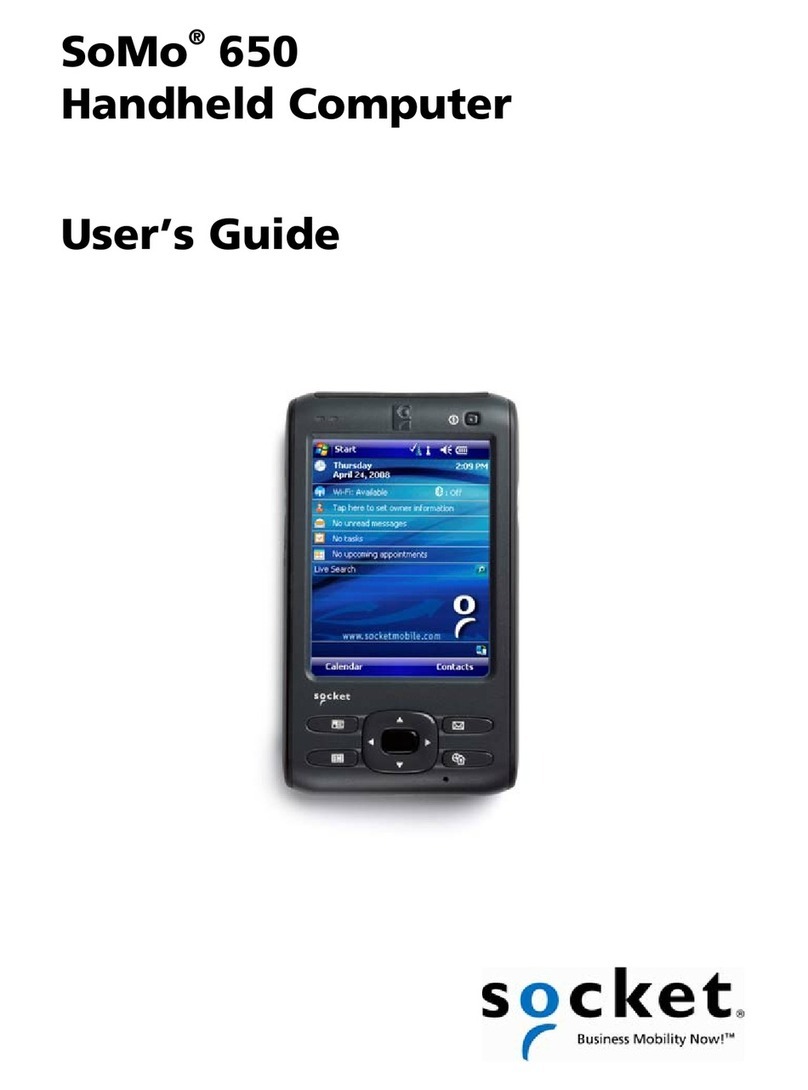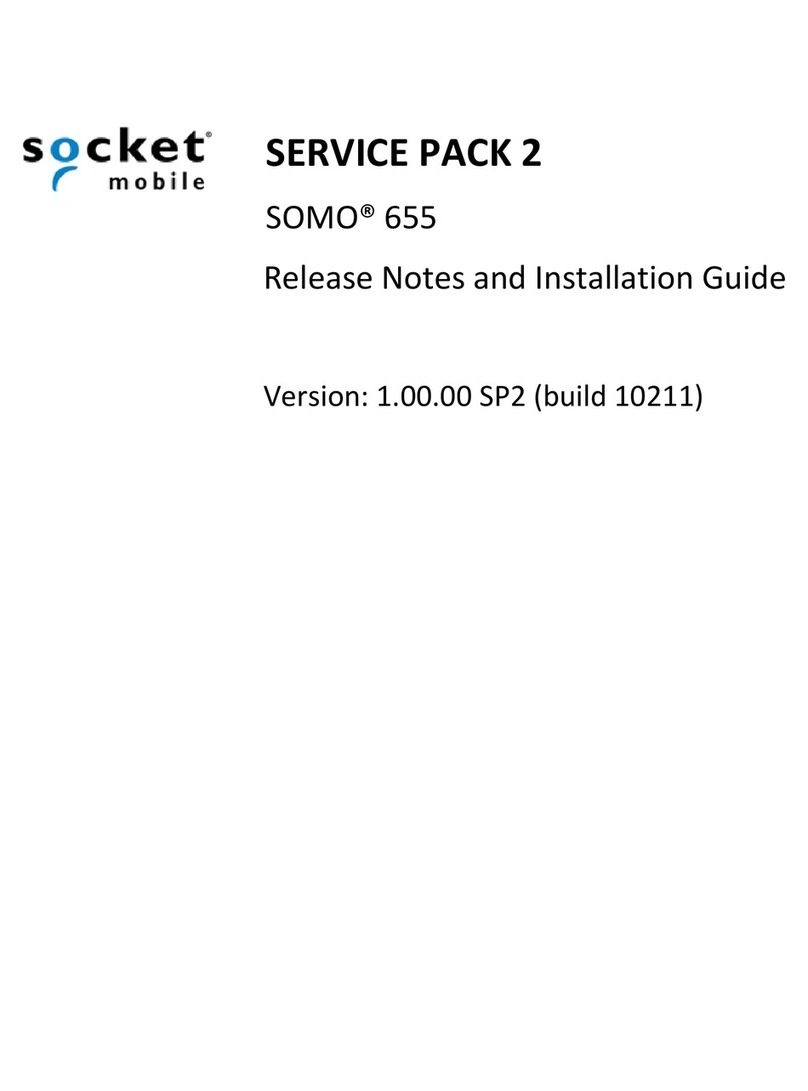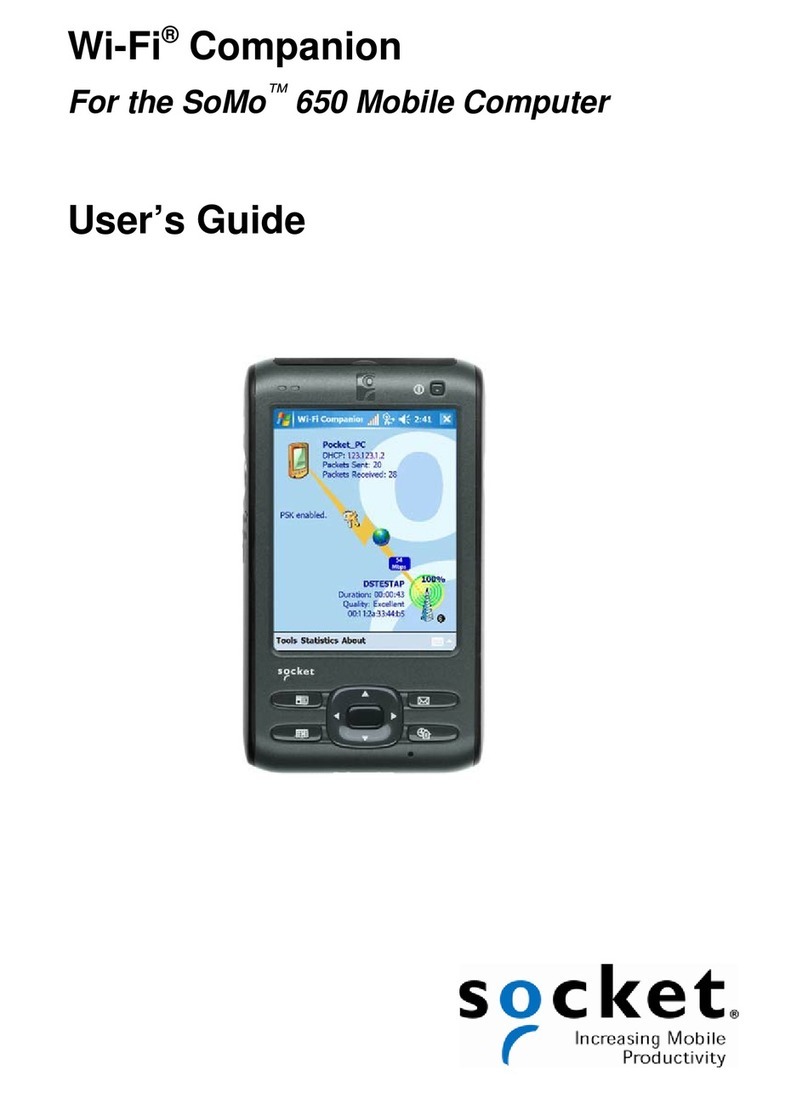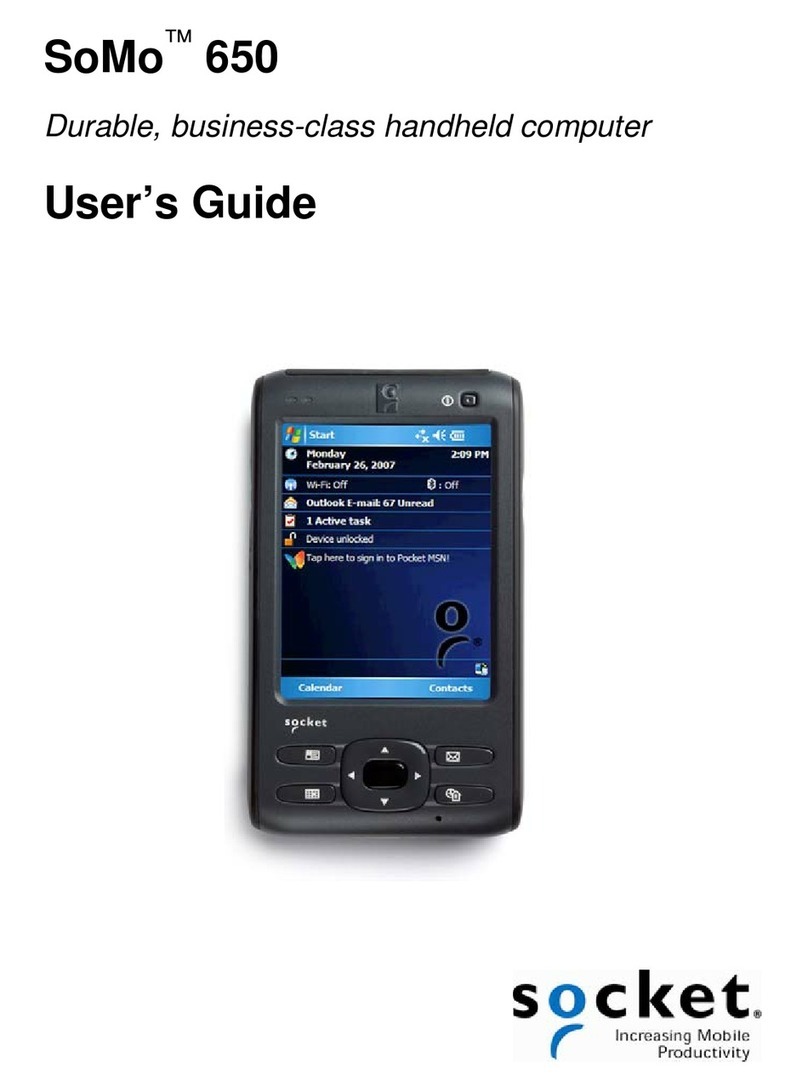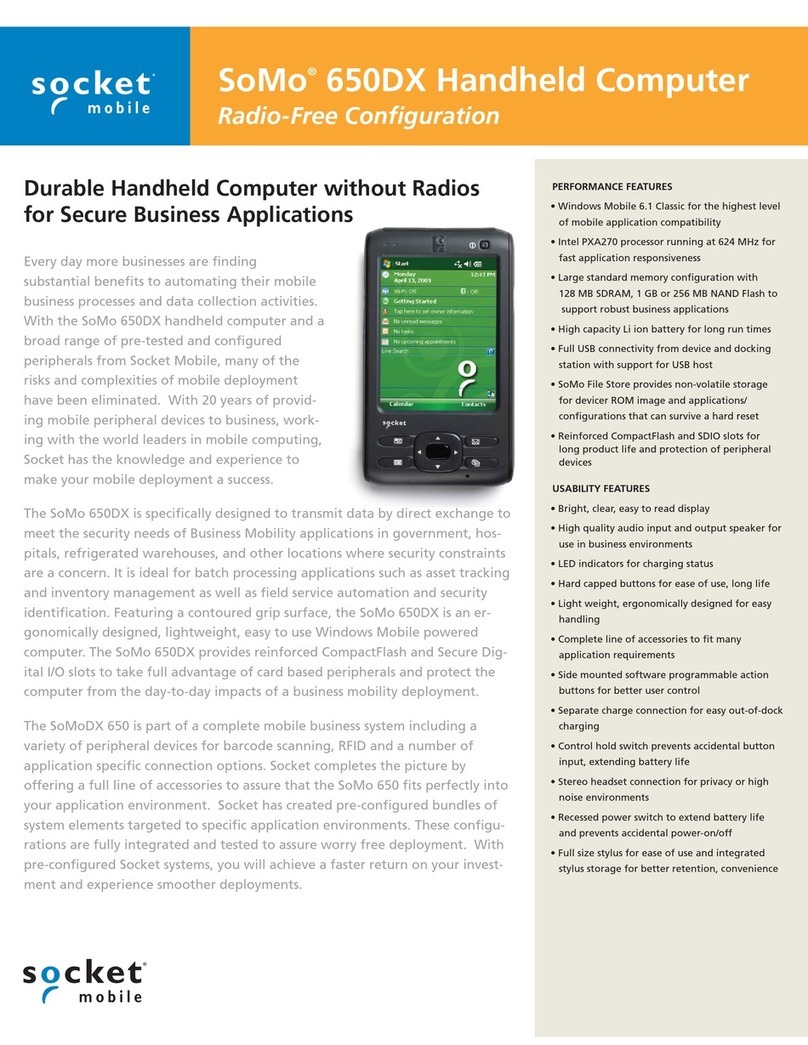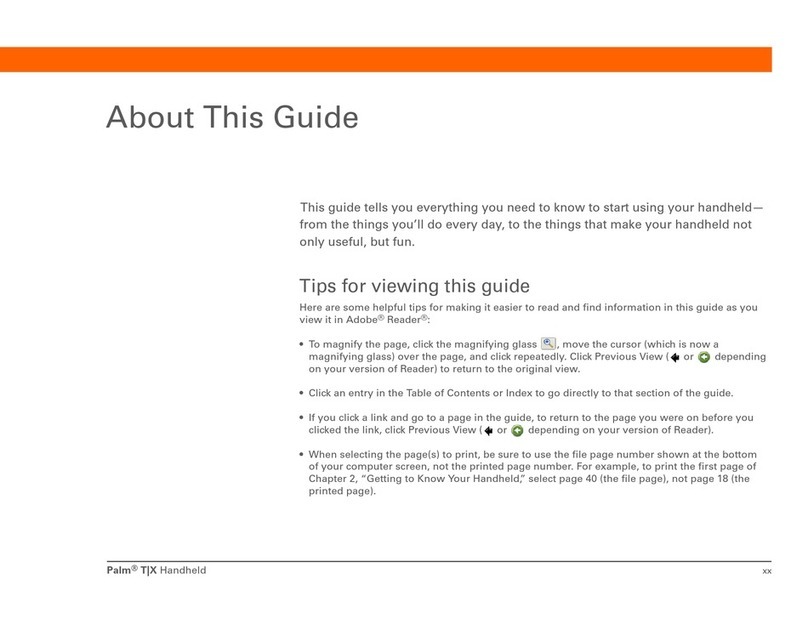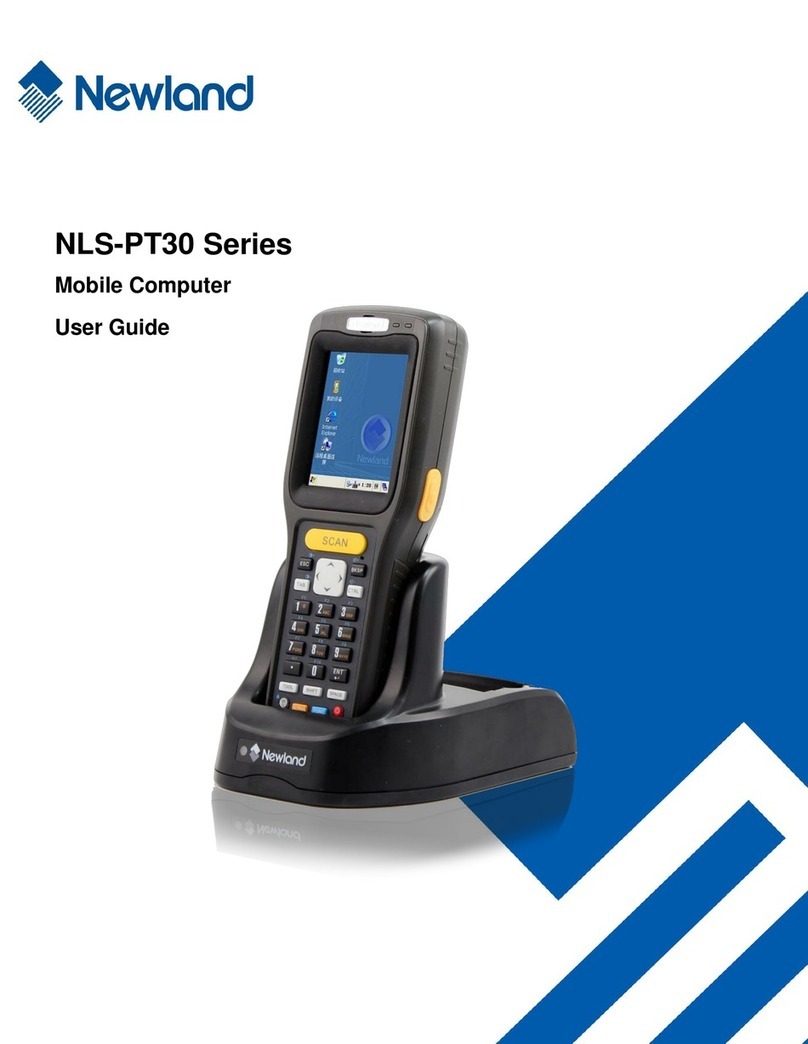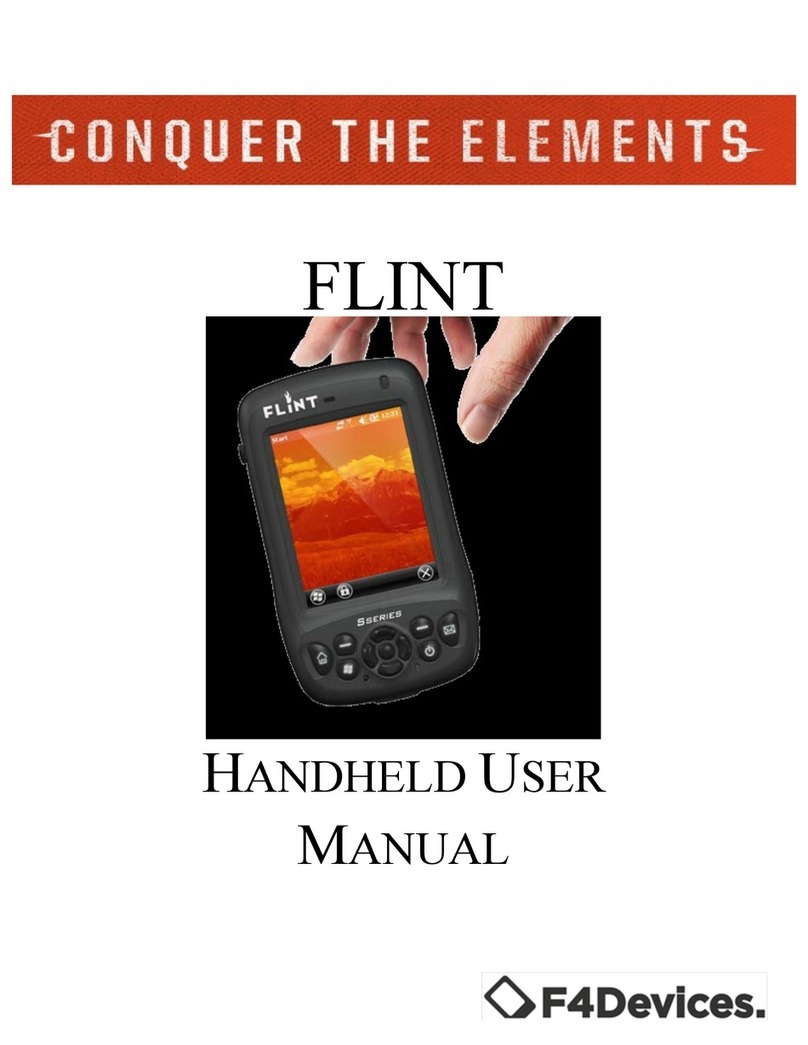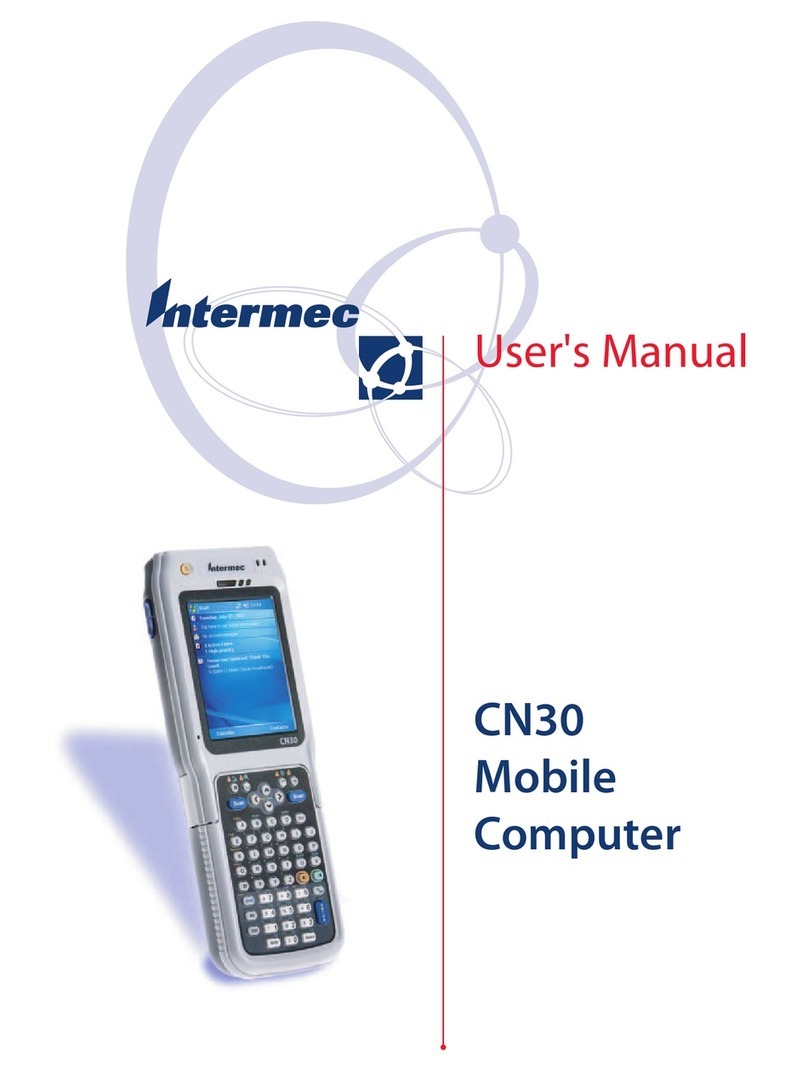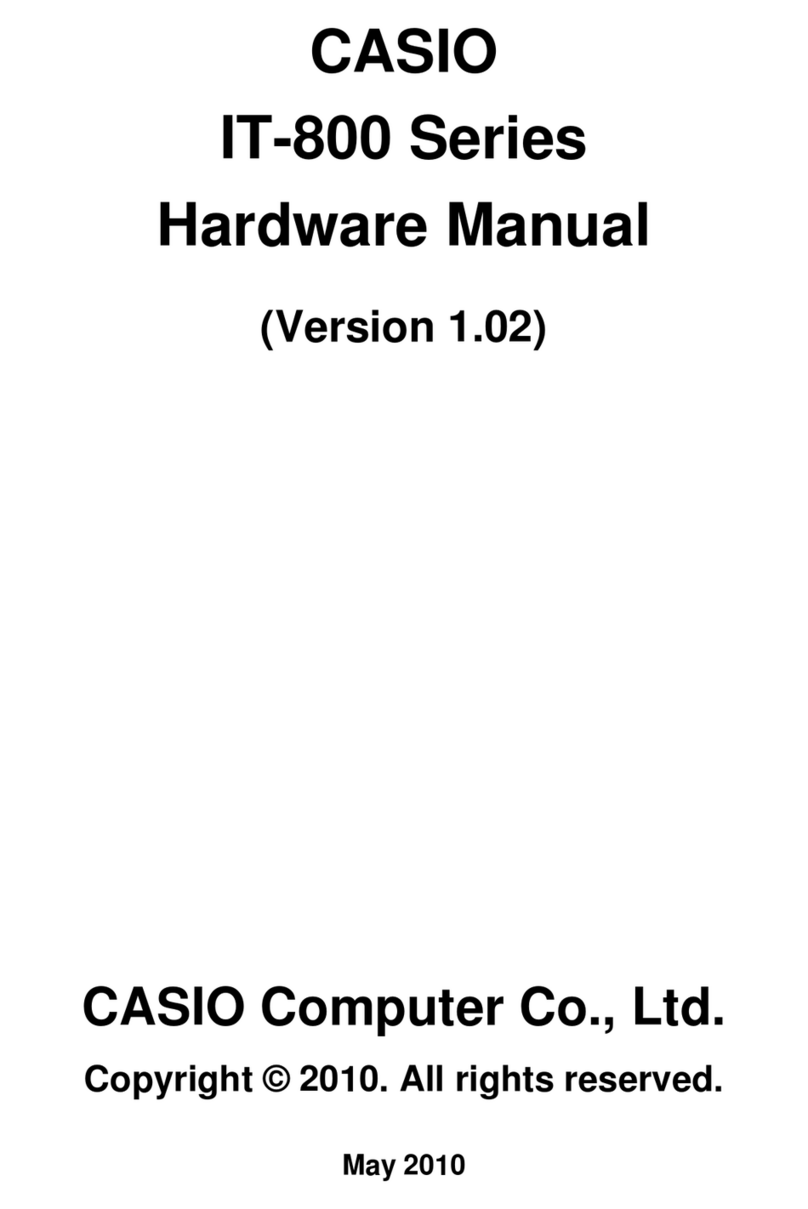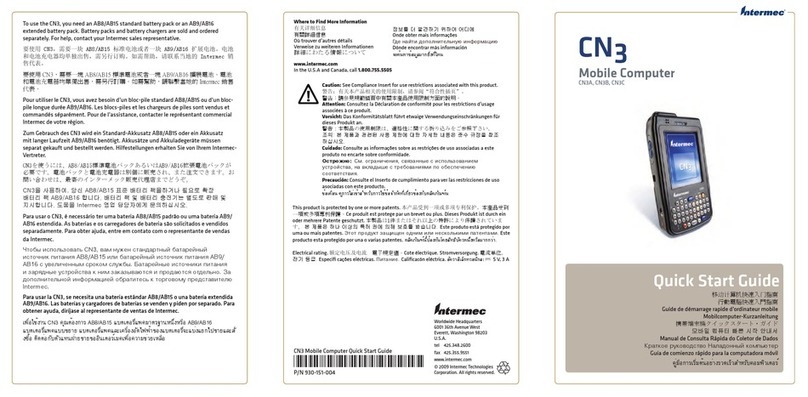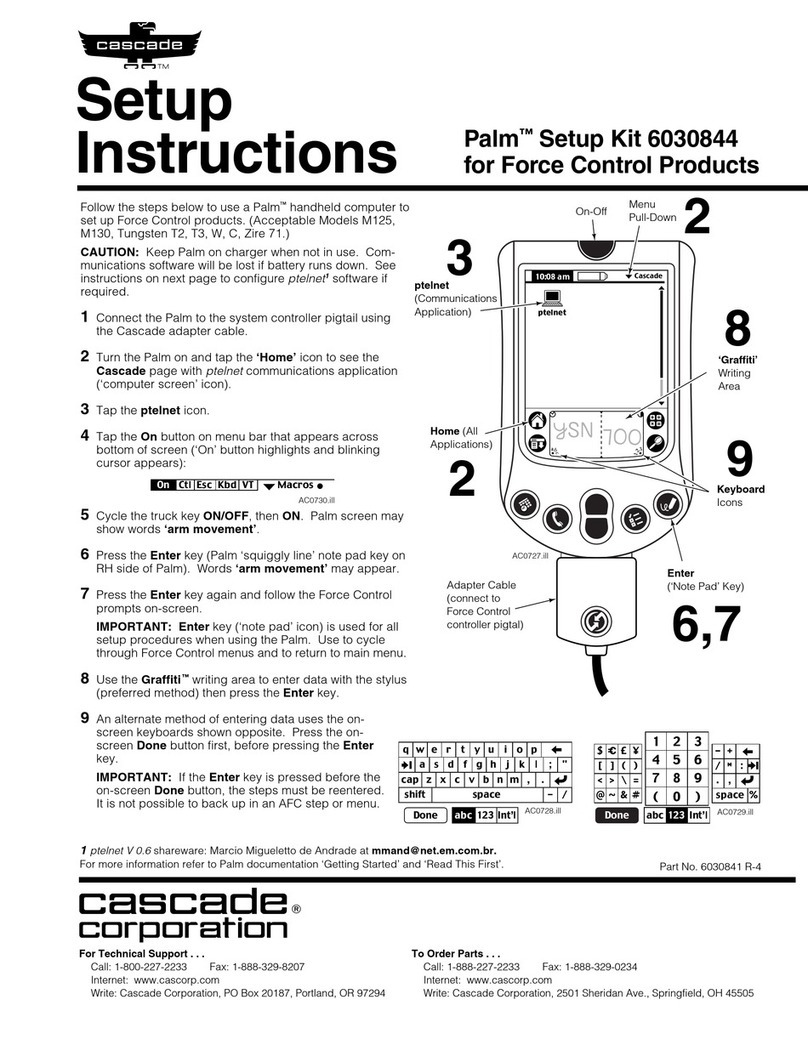Socket SoMo 650 User manual
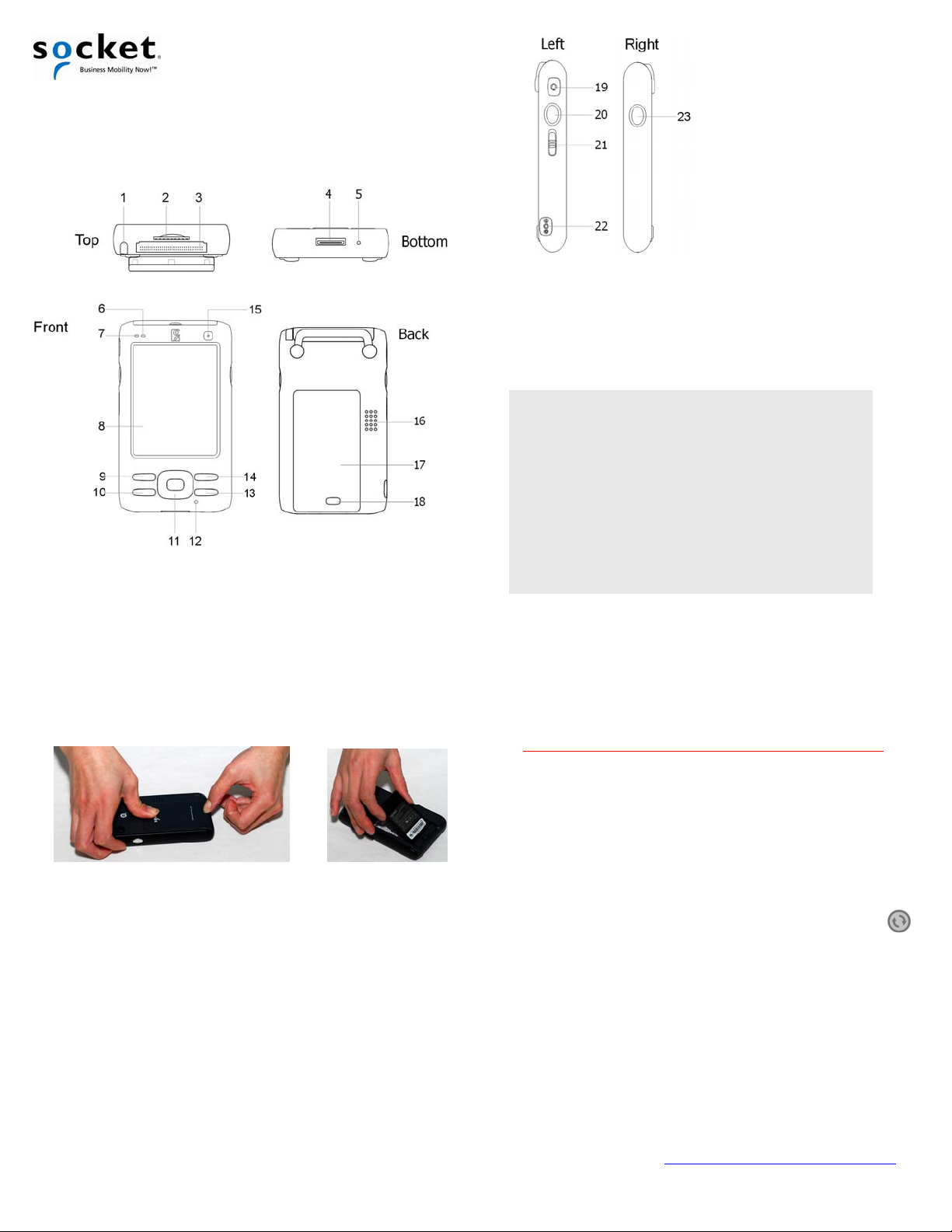
Quick Start Guide
SoMo®650 Handheld Computer
© 2007-2009 Socket Mobile, Inc. All rights reserved. Socket, SoMo, the Socket logo Wi-Fi Companion, and Business Mobility Now! are registered
trademarks or trademarks of Socket Mobile, Inc. The Bluetooth wordmark is a registered trademark of the Bluetooth SIG, Inc. USA, and any use
by Socket Mobile, Inc. is under license. Wi-Fi is a registered trademark of the Wi-Fi Alliance. All other trademarks and trade names contained
herein may be those of their respective owners.
1. Stylus holder, stylus
2. SD (Secure Digital)/SDIO/MMC
(Multimedia Card) card slot
3. CF (CompactFlash) card slot
4. Charging/communication port
5. Soft reset button
Package Contents
•SoMo 650 handheld computer
•Lithium-ion battery
•USB sync/power cable
•AC adapter
•2 rubber screw caps
•CD with software and documentation
•Sync/charging cradle (650-M only)
•2.5 mm to 3.5 mm audio headset adapter (650-M only)
•Audio headset with microphone (650-M only)
•Belt carrying case (650-M only)
STEP 1: Install the Battery
1. Remove the battery cover of the SoMo 650. Press the release button on
the bottom of the battery cover and use the thumb of your opposite
hand to slide the battery cover off the SoMo 650.
2. Place the included battery into the battery compartment, so that the
battery’s bar code label is face up. Put the battery cover back on.
STEP 2: Charge the Device
1.
Connect the AC adapter to the DC-in connector on the left side of the
device. Alternatively, you can use the cradle, if included with your
version of the SoMo 650.
2.
Plug the AC adapter into a suitable wall socket. The SoMo 650 should
charge for 4 hours before first use. While charging, the power LED will
be red. When charging is complete, it will change to green.
STEP 3: Set up the SoMo 650
1.
Slide the hold switch on the left side (#21 in the diagram) up to the
unlocked position. IMPORTANT! Slide the switch up, or the
device will not work!
2.
Turn on the device by pressing the power button above the screen.
3.
Follow the onscreen instructions to set up your SoMo 650.
STEP 4: Install Synchronization Software
IMPORTANT! If your host PC runs Windows Vista, do not
install ActiveSync from the CD, as described below. Install
the Windows Mobile Device Center, available free online:
ww.microsoft.com/windowsmobile/devicecenter.mspxw
If you already have ActiveSync on your host PC, you may need to
upgrade to a more recent version, depending on the Windows
Mobile version on your SoMo 650.
1.
Close any programs running on your computer.
2.
Insert the SoMo 650 Getting Started CD into the computer’s CD-
ROM drive. The welcome page will appear. Click Next.
3.
Follow the instructions to install Microsoft ActiveSync.
4.
After installation, the ActiveSync icon will appear in the
lower right corner of your PC.
STEP 5: Connect the SoMo 650 to the Host PC
Connecting with the Sync Cable
Plug the USB sync cable into the connector on the bottom of your
SoMo 650. Plug the other end of the USB sync cable into a suitable
USB port on your computer. It is recommended that you also
connect the AC adapter.
Connecting with the Cradle
Use the USB sync cable to connect the cradle to a host PC. It is
recommended that you also connect the AC adapter into the cradle.
Insert the SoMo 650 into the cradle.
Cradles are available at: http://www.socketmobile.com/products/
6. Red/Green LED - alarm, battery
7. Blue/Green LED - Bluetooth, Wi-Fi
8. 3.5” TFT LCD touch screen
9. Calendar shortcut button
10. Messaging shortcut button
11. 5-way navigation button
12. Speaker
13. Today screen shortcut button
14. Contacts shortcut button
15. Power button
16. Speaker
17. Battery cover
18. Battery cover release
19. Hands-free (headset/microphone)
connector
20. Left programmable application
button (default Voice Notes)
21. Hold switch (disables screen and
all buttons)
22. DC-in connector
23. Right programmable application
button (default radio manager)

STEP 6: Set up the Synchronization Partnership
For computers running Windows Vista, the Windows Mobile
Device Center will appear instead.
1.
When you connect the SoMo 650 to the host PC computer for the
first time, the New Partnership wizard will automatically appear.
If the wizard does not automatically appear, open ActiveSync
manually by clicking the Start | All Programs | Microsoft ActiveSync.
2.
Follow the setup wizard to set up the partnership. Once completed,
the first synchronization will start automatically.
3.
After the synchronization is complete, you will see that the
Calendar, Contacts and Tasks on your SoMo 650 have been updated,
depending on your settings.
The next time you wish to use ActiveSync, simply plug the SoMo 650
into the computer. ActiveSync will then open automatically and
update your device.
How Do I Turn on the Bluetooth or Wi-Fi Radio?
The SoMo 650DX does not include Bluetooth or Wi-Fi radios.
1. Open the radio manager by pressing the button on the right side of
the SoMo 650. Alternatively, tap the Wi-Fi and Bluetooth status line
in the Today screen (below the date).
2. In the Radio Manager, an “x” appears on the Bluetooth or Wi-Fi
button if the radio is off. Tap on the button to turn on the radio.
Socket Wi-Fi®Companion™software automatically launches after
Wi-Fi is turned on.
For Windows Mobile 6 Service Pack 4 or later, refer to the User’s Guide
for instructions on how to install Enhanced Wi-Fi Companion.
SoMo 650 Status Indicator LEDs
LED LED Behavior Meaning
Flashing blue Bluetooth radio is on
Flashing green Wi-Fi radio is on
Flashing blue and
green
Bluetooth and Wi-Fi radios
are on
Wireless
Status
LED
OFF Flight mode or device
powered off
Flashing red Alarm/Notification,
including Low Battery
Notification
OFF Running on battery power
or device powered off
Solid red light
when connected
to charger
Charging
Battery
Status/
Alarm
LED
Solid green light
when connected
to charger
Fully charged
Note: There is no wireless status LED in the SoMo 650DX.
Stylus —
Y
ou can use the stylus in three ways:
•
T
ap an item
: Use to select an option, similar to left-clicking a
mouse.
•
T
ap and hold an item
: Reveals a submenu, if available. Similar to
right-clicking a mouse.
•
Drag
: Hold the stylus against the screen and drag to highlight
multiple items, or to move the position of an item. Similar
to left-
clicking and dragging a computer mouse.
SoMo 650 Models
Configuration
Windows
Mobile
Version
Region Language Part
Number
North
America 8560-00001
5.0 for
Pocket PC
EMEA
English
8560-00002
English 8560-00003
Spanish 8560-00006
North
America
Brazilian Portuguese 8560-00005
English 8560-00004
Spanish 8560-00011
German 8560-00008
French 8560-00007
Italian 8560-00009
Standard -
includes
Bluetooth
and Wi-Fi 6.0 Classic
EMEA
Iberian Portuguese 8560-00010
North
America 8560-000175.0 for
Pocket PC
EMEA
English
8560-00018
North
America 8560-00019
EB – standard
configuration
with extended
battery 6.0 Classic
EMEA
English
8560-00020
5.0 for
Pocket PC English 8560-00012
DX - for direct
exchange
applications
(Bluetooth &
Wi-Fi removed) 6.0 Classic
Not
country
specific English 8560-00013
North
America English 8560-00014
Rx - for healthcare
applications
(made with
antimicrobial
plastics)
6.0 Classic
EMEA English 8560-00015
Product Registration
Socket highly recommends that all customers register their products.
Registered users benefit from access to technical support and special
offers. Register online at: http://support.socketmobile.com
Additional Documentation
This Quick Start Guide covers basic setup for the SoMo 650. For more
information, please refer to the User’s Guide, in the installation CD and
at: http://www.socketmobile.com/support/downloads
Online Help
To access general Help files, tap Start | Help | Contents for a list of
topics. To access Help for a program, open the program and tap Start |
Help.
Technical Support
•Online Knowledge Base: Search for articles, Frequently Asked
Questions or Hot Topics any time, day or night.
http://support.socketmobile.com/faq
•Online Requests: Register your product and submit a question.
http://support.socketmobile.com/
•By Phone: Contact our Tier 1 Technical Support by calling:
USA & Canada Toll-free: 800-279-1390
Direct: +1-510-933-3020
Accessories
For information on accessories for the SoMo
650, please visit:
http://www.socketmobile.com/products/
8/2009 Printed in U.S.A.
Other manuals for SoMo 650
6
Other Socket Handheld manuals
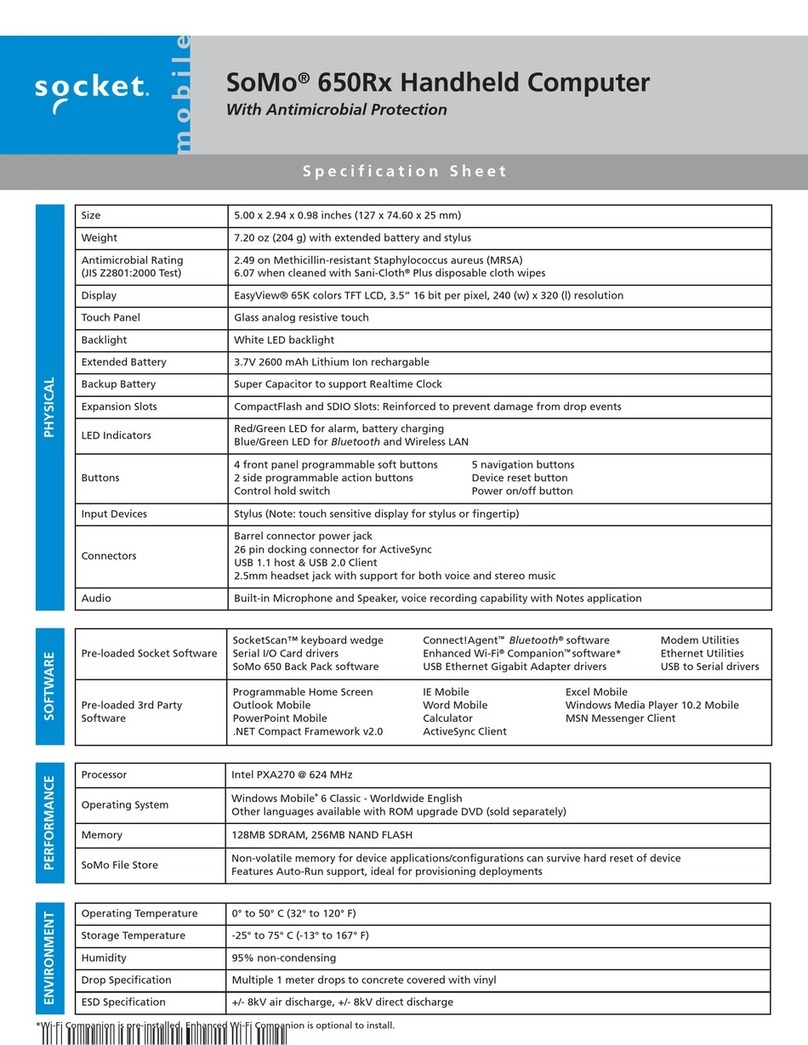
Socket
Socket SoMo 650Rx-E User manual

Socket
Socket SoMo 650 User manual
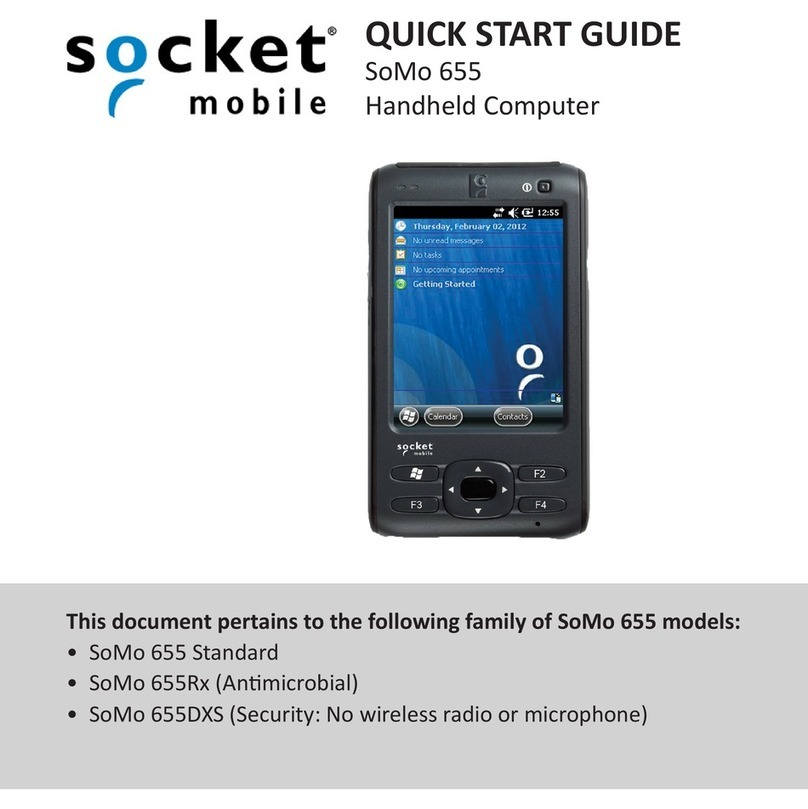
Socket
Socket SoMo 655 Standard User manual

Socket
Socket SoMo 655 Standard User manual

Socket
Socket SoMo 650 User manual
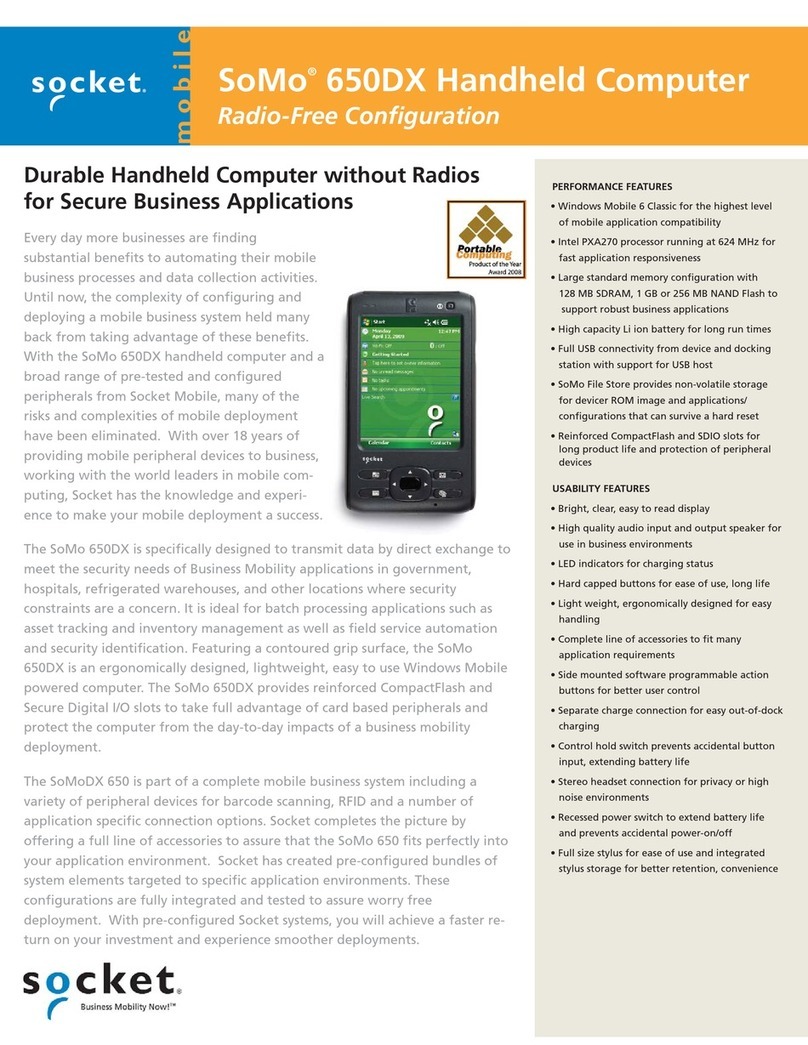
Socket
Socket SoMo 650DX User manual
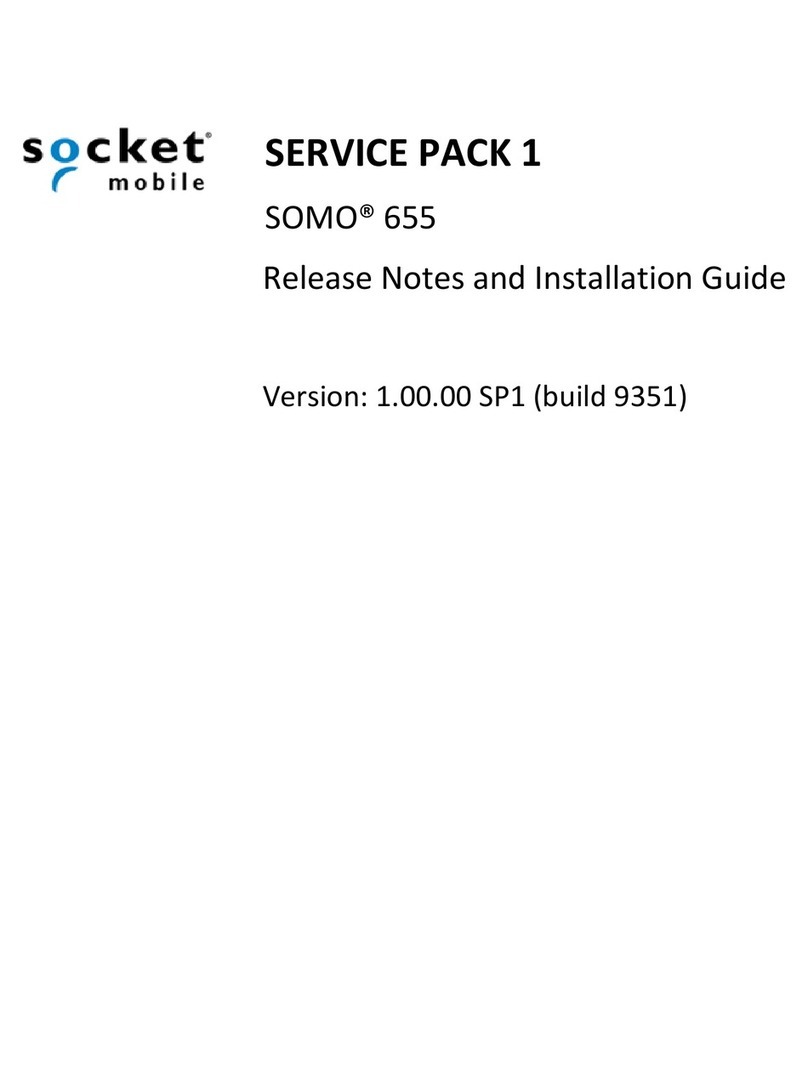
Socket
Socket SoMo 655 Standard Instruction Manual
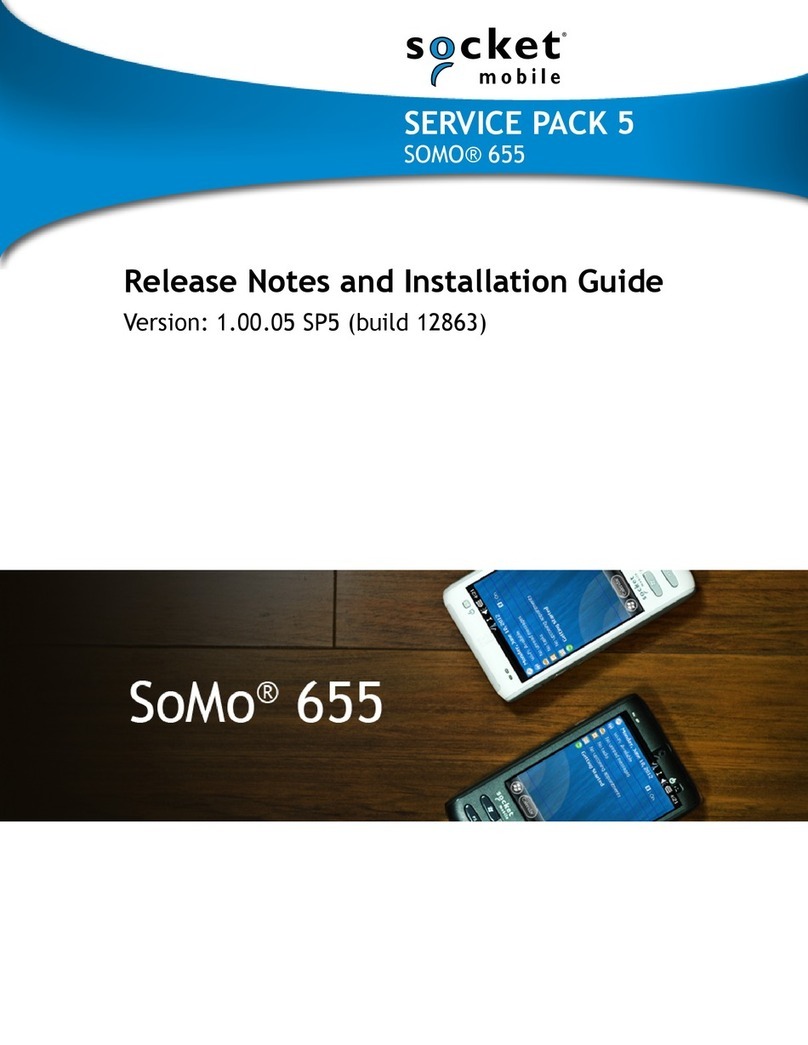
Socket
Socket SoMo 655 Standard Instruction Manual
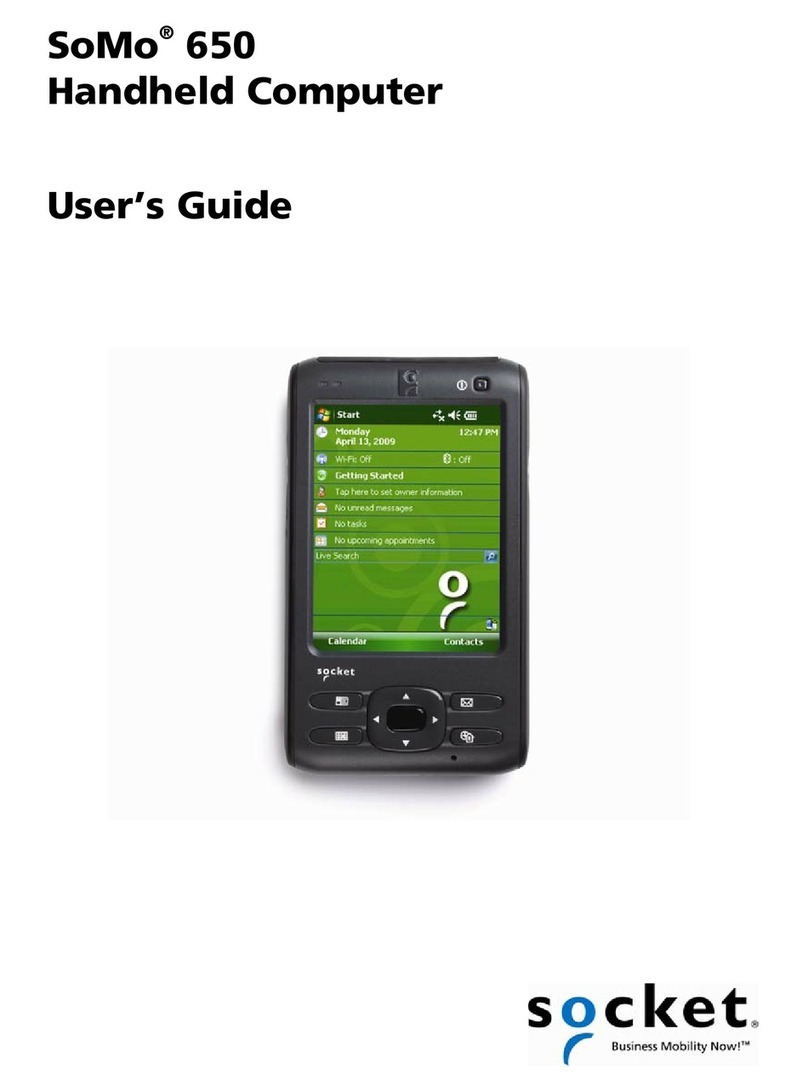
Socket
Socket SoMo 650-E User manual
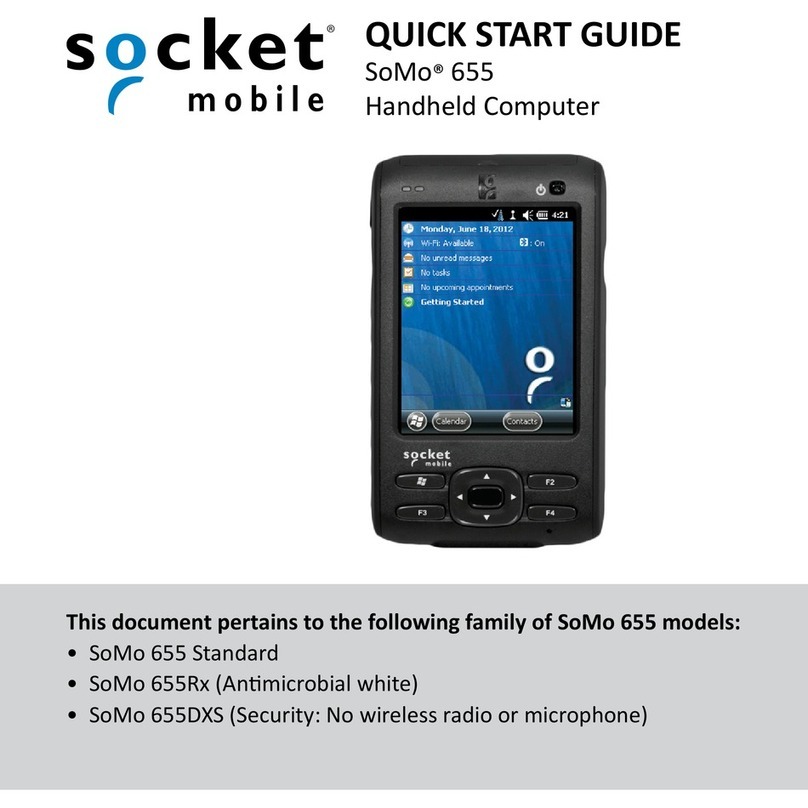
Socket
Socket SoMo 655 Standard User manual