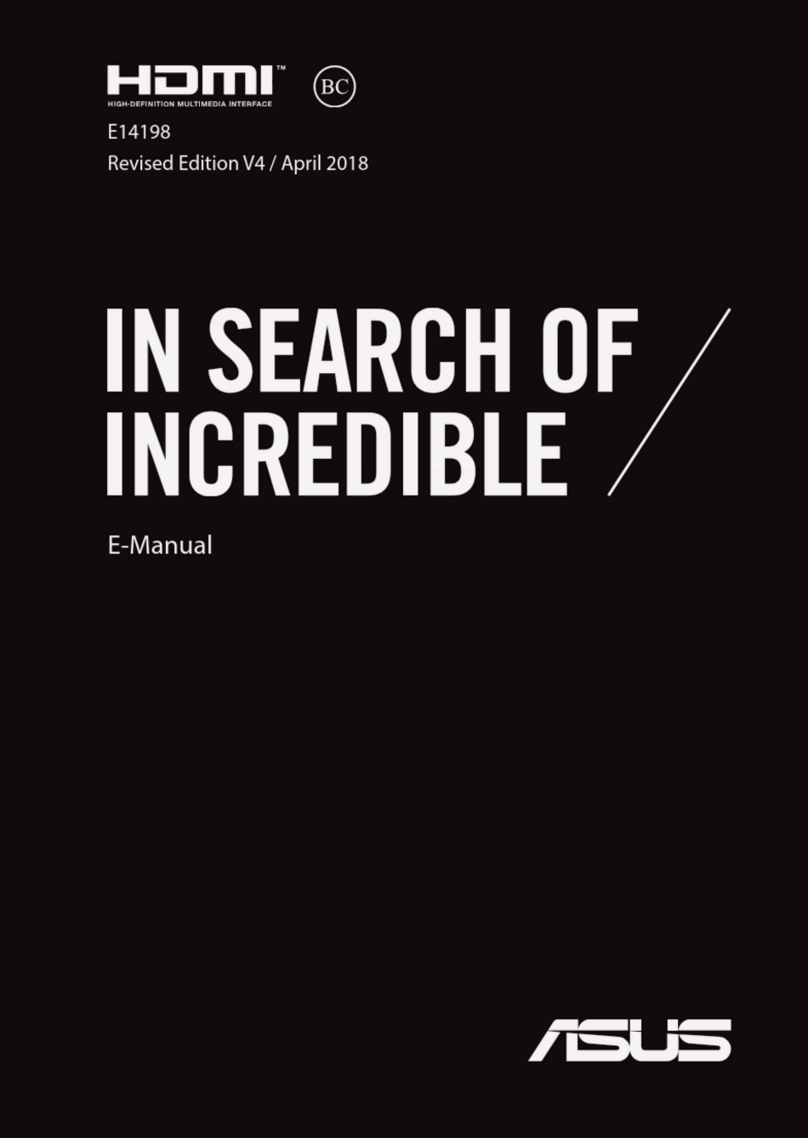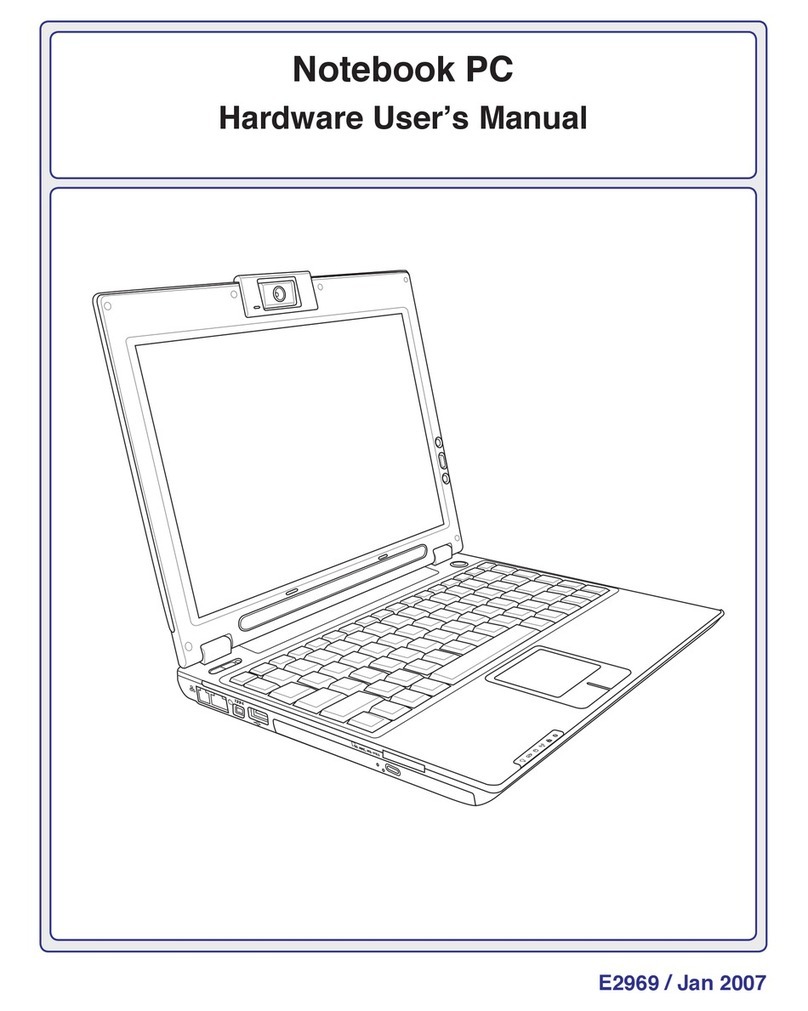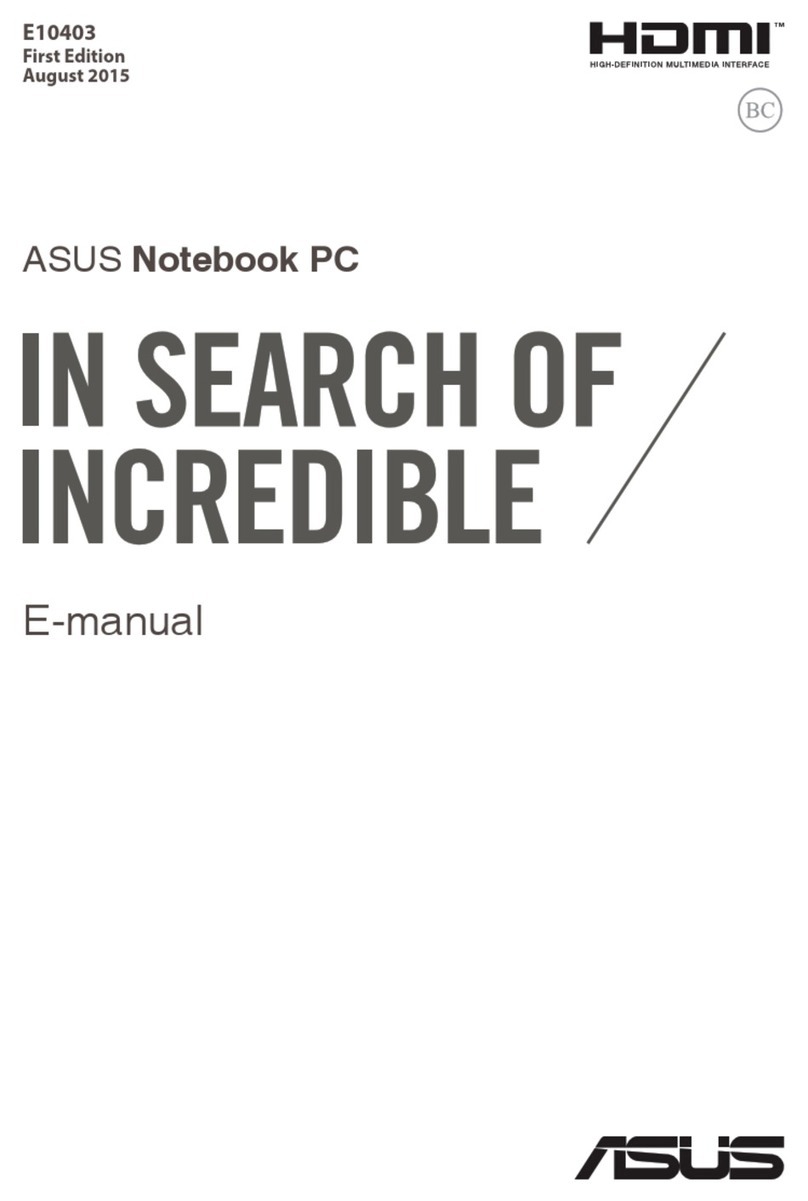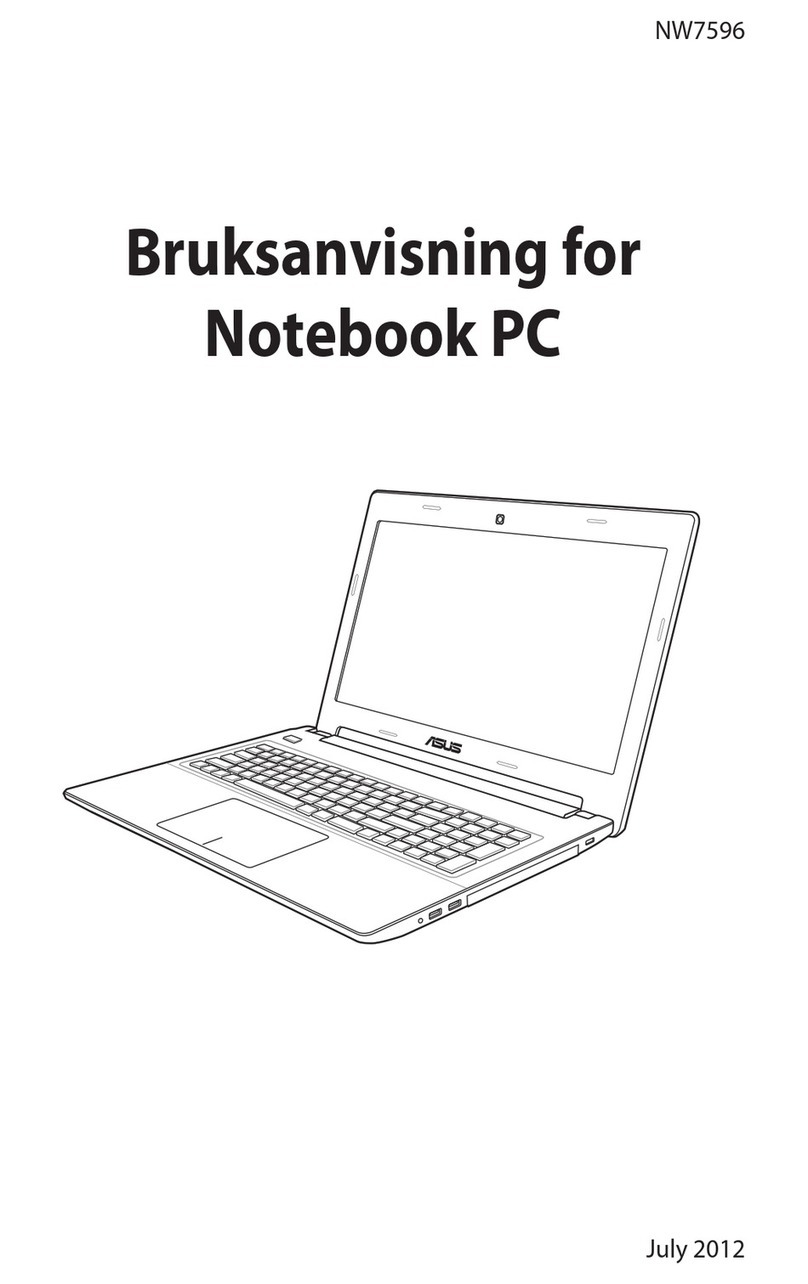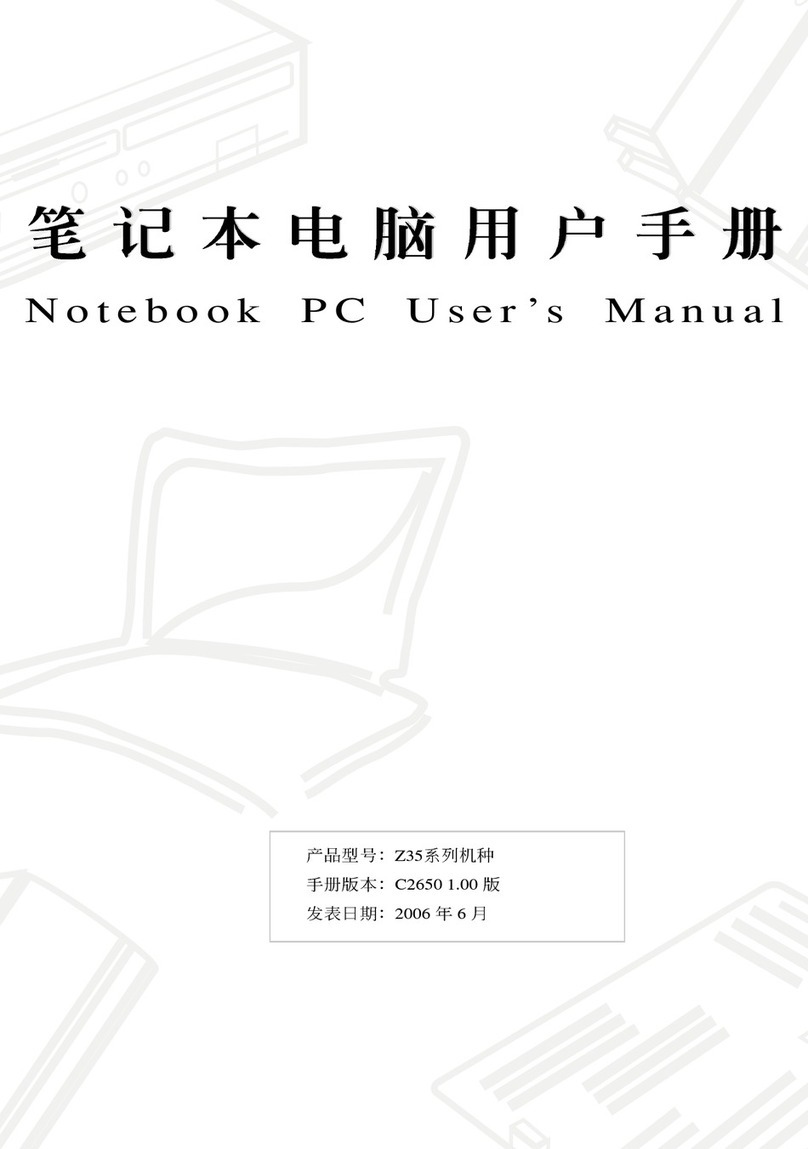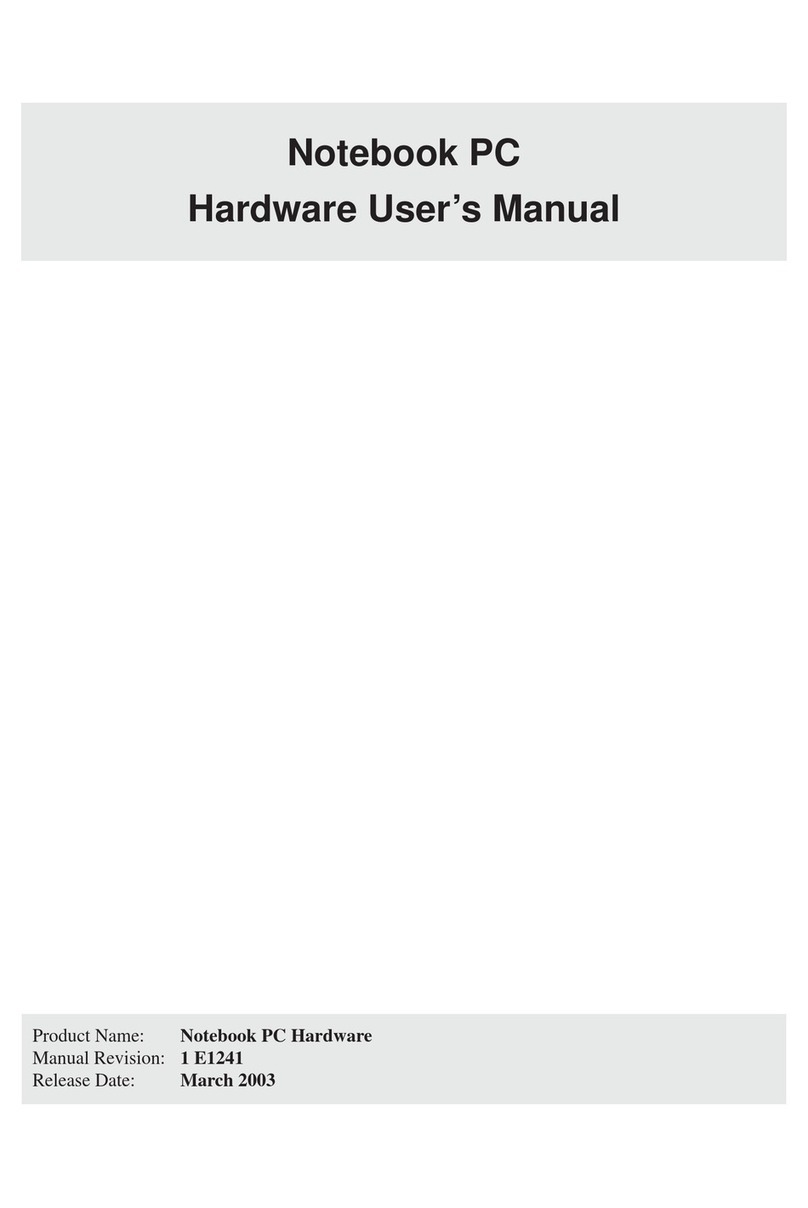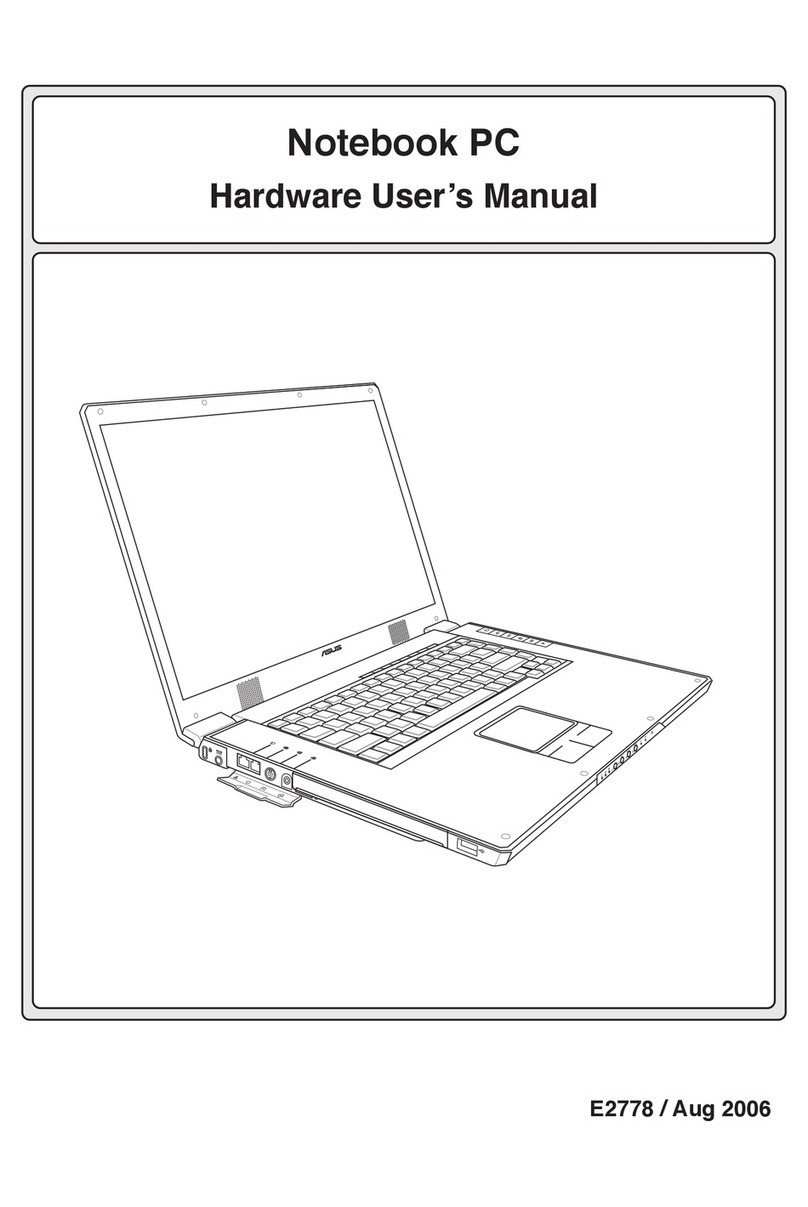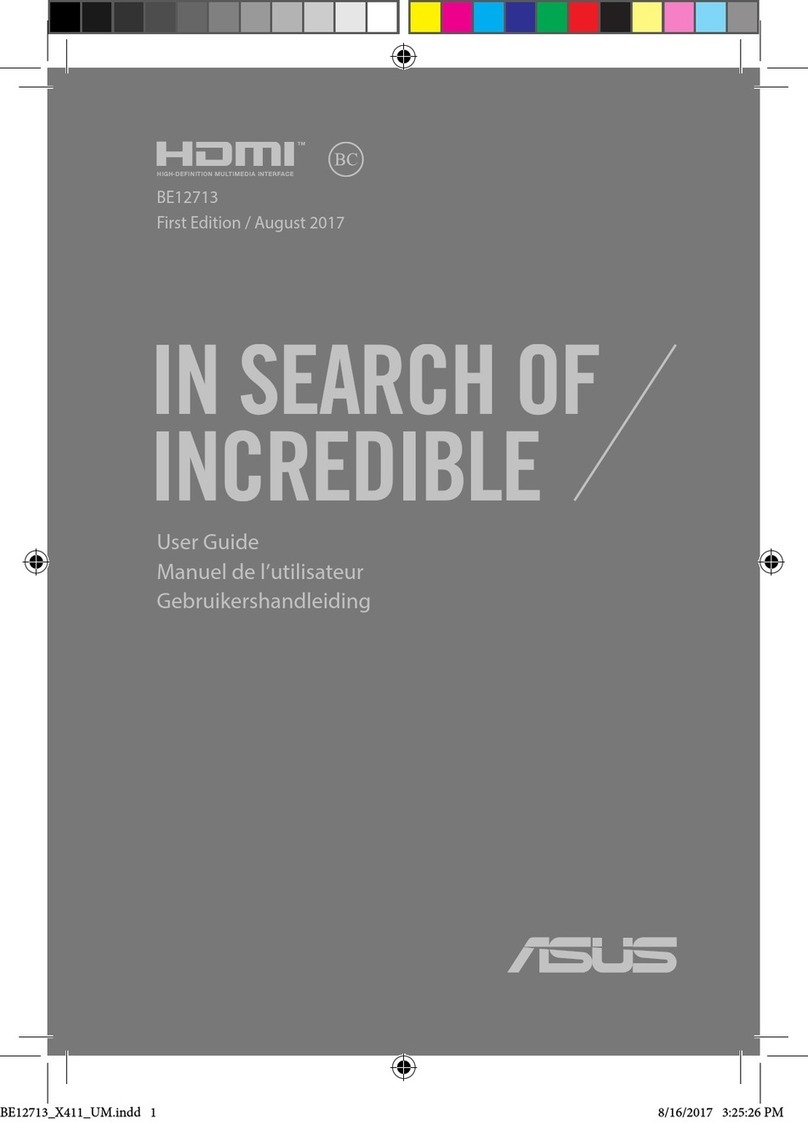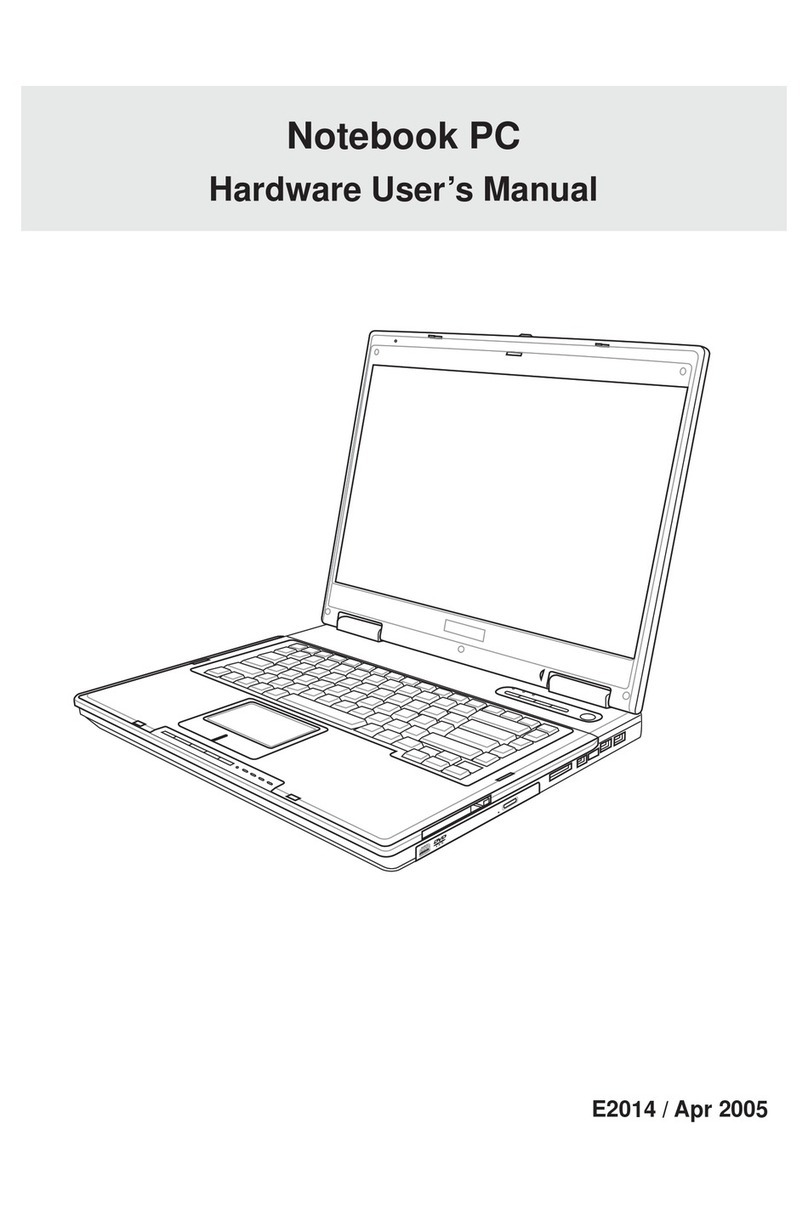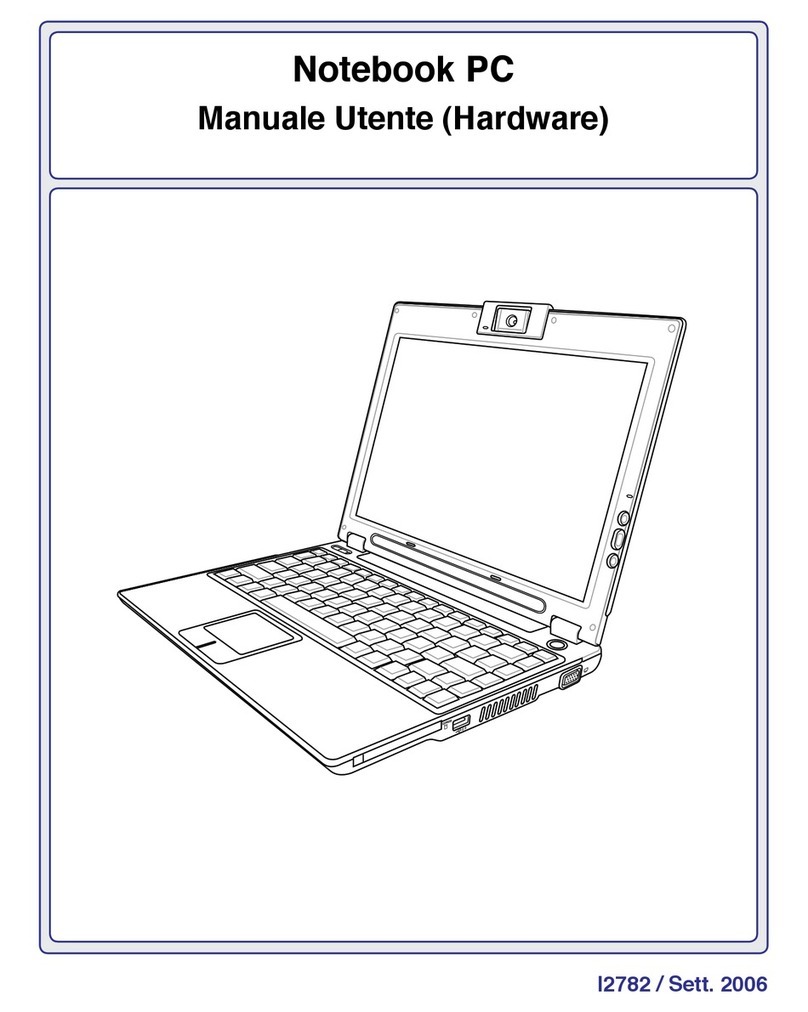2
Table of Contents
Support CD for Windows ME & 2000...................................................................................... 5
Drivers for Windows ME & 2000 ............................................................................................. 5
Autorun Screen for Windows ME ..................................................................................... 5
Autorun Screen for Windows 2000................................................................................... 5
Support CD Contents .............................................................................................................. 6
ATKACPI Utility Submenu....................................................................................................... 8
Autorun Screen for Windows ME ..................................................................................... 8
Autorun Screen for Windows 2000................................................................................... 8
VIA INF Update ....................................................................................................................... 9
Installing the VIA INF Update for Windows ME & 2000.................................................... 9
Installing the ATKACPI Driver for Windows 2000 ........................................................... 10
ATKACPI Driver .................................................................................................................... 10
Installing the ATKACPI Driver for Windows ME.............................................................. 10
AGP Driver ............................................................................................................................ 11
Installing the AGP Driver for Windows ME and 2000 ..................................................... 11
VGA Driver ............................................................................................................................ 12
Installing the VGA Driver for Windows ME ..................................................................... 12
Using Display Properties ................................................................................................ 13
Installing the VGA Driver for Windows 2000................................................................... 14
Audio Driver .......................................................................................................................... 15
Installing the Audio Driver for Windows ME.................................................................... 15
Installing the Audio Driver for Windows 2000 ................................................................. 17
Audio Controls ................................................................................................................ 17
DirectX 8.0 ............................................................................................................................ 18
Installing DirectX 8.0 for Windows ME & 2000 ............................................................... 18
LAN Driver (Required)...........................................................................................................19
Installing the LAN Driver for Windows ME & 2000 ......................................................... 19
Installing the LAN Driver for Windows ME (Manual Installation) .................................... 19
Joining a Domain (Windows ME) ................................................................................... 21
Joining a Domain (Windows 2000)................................................................................. 22
Viewing Your Network..................................................................................................... 23
Modem Driver........................................................................................................................ 24
Installing the Modem Driver for Windows ME................................................................. 24
Installing the Modem Driver for Windows 2000 .............................................................. 28
TouchPad .............................................................................................................................. 29
Installing the TouchPad Driver for Windows ME............................................................. 29