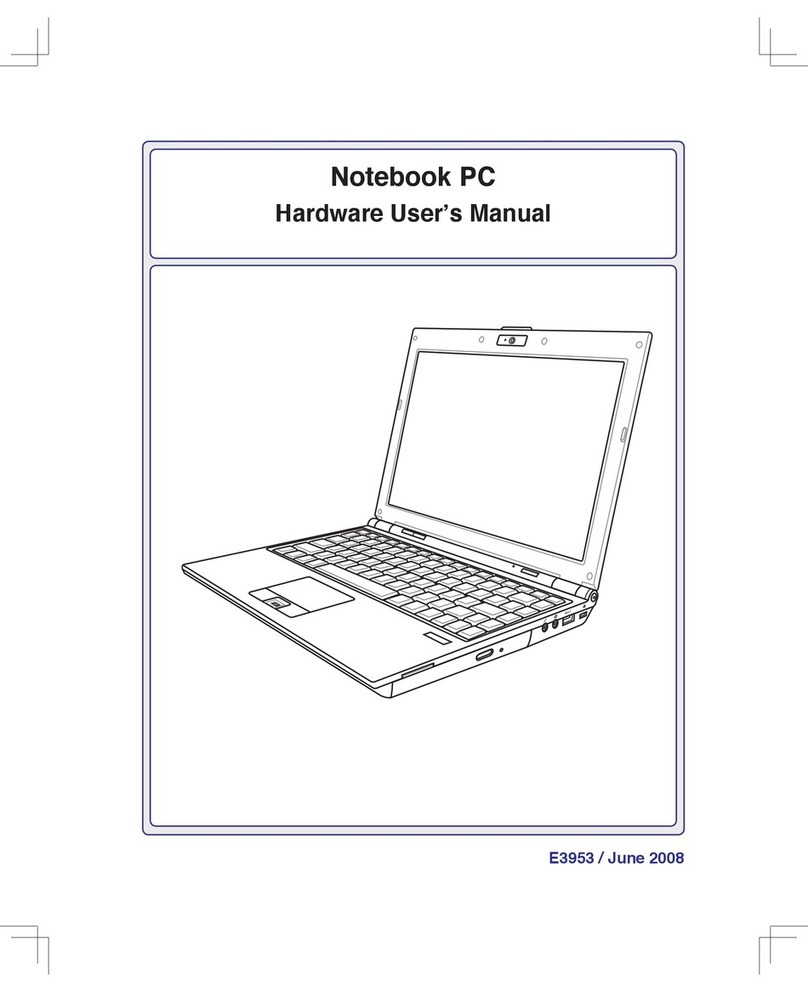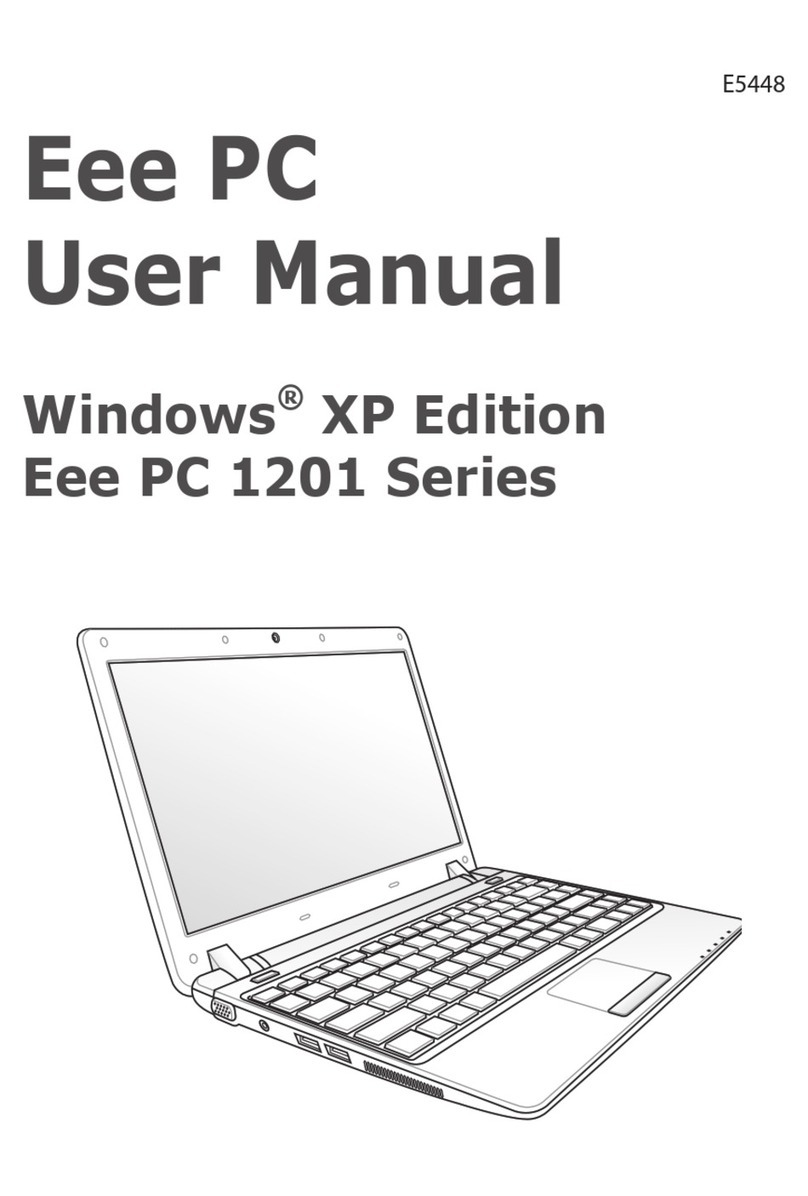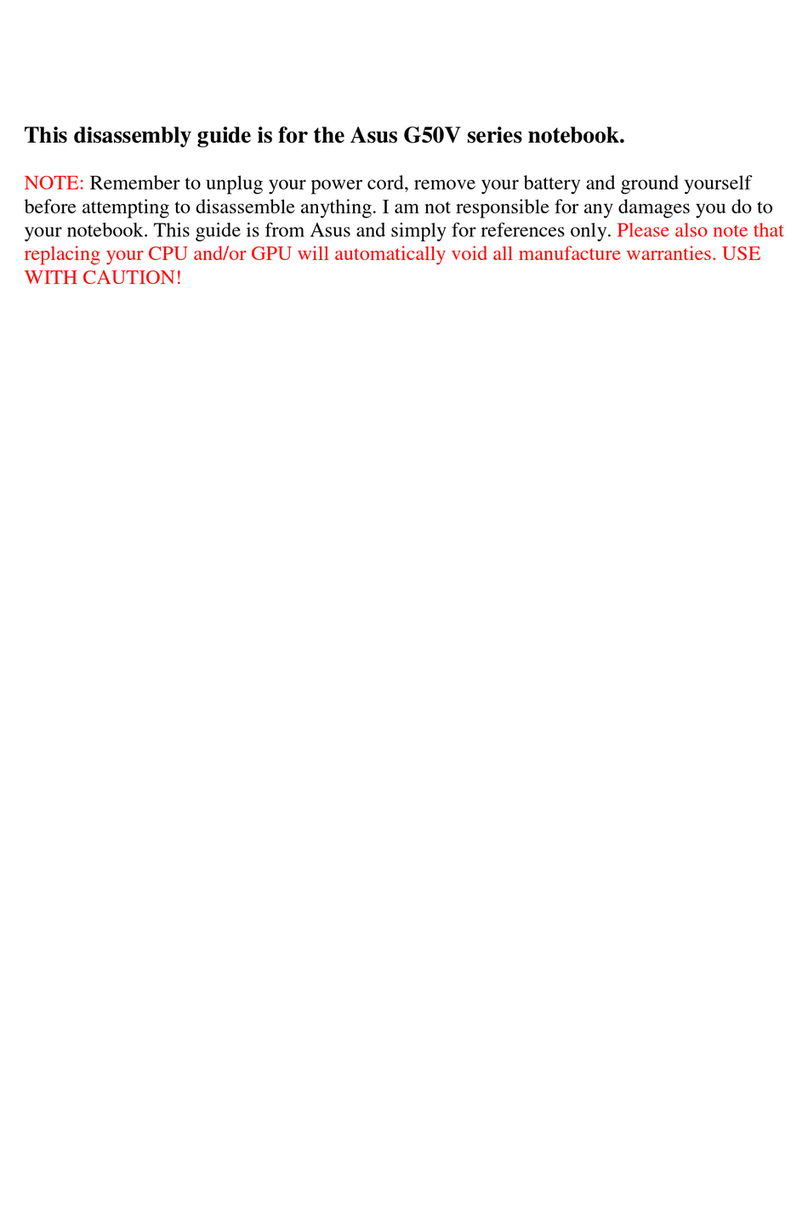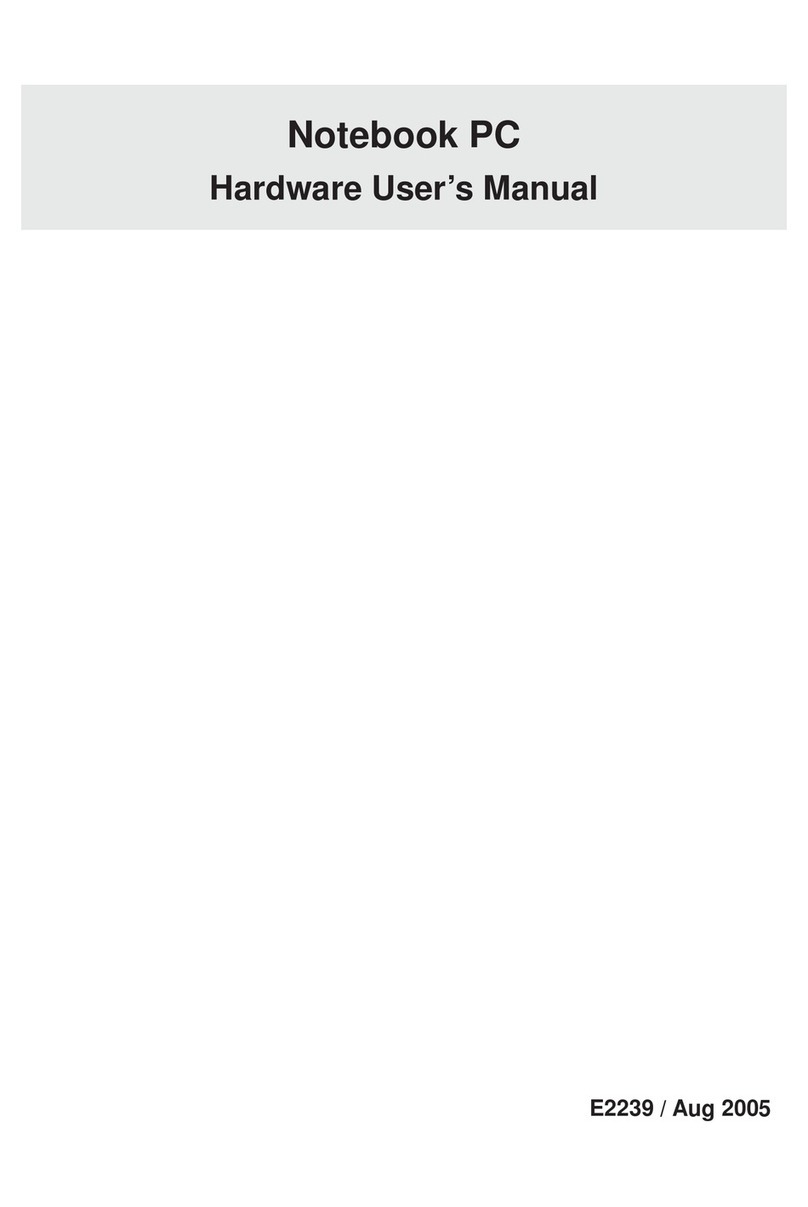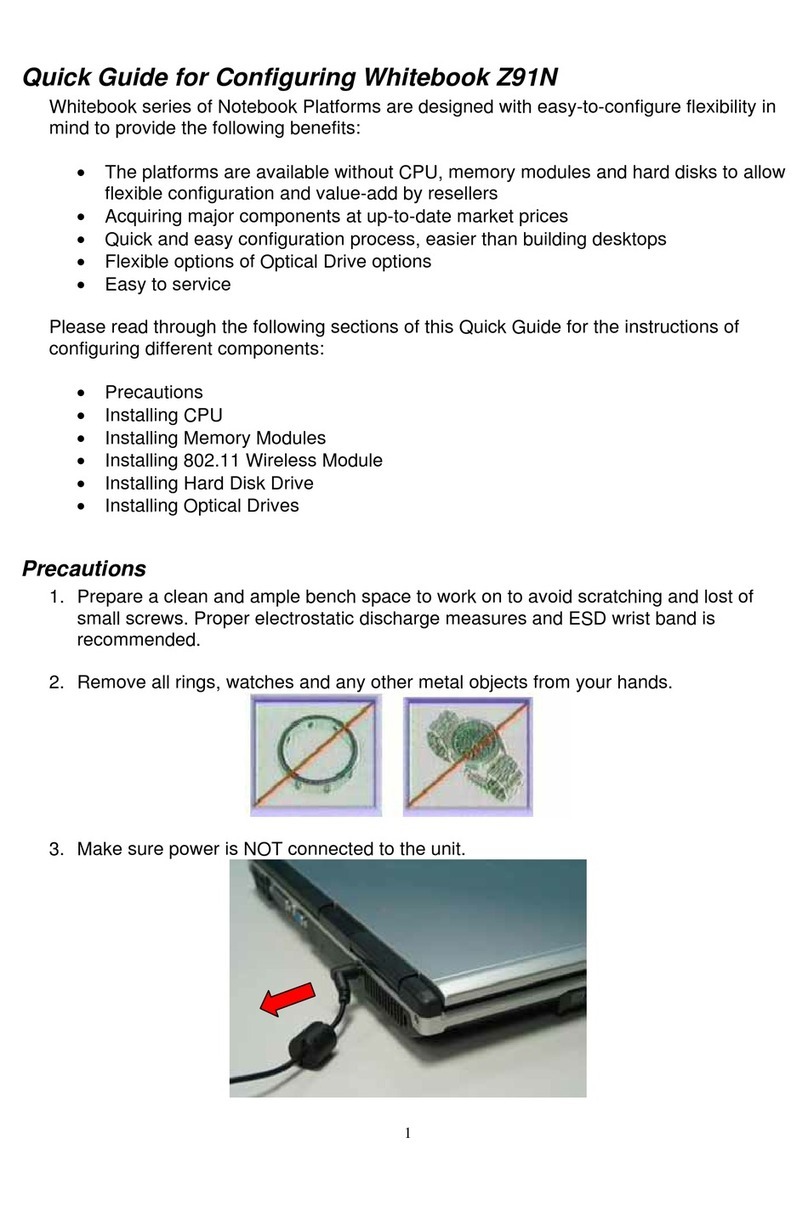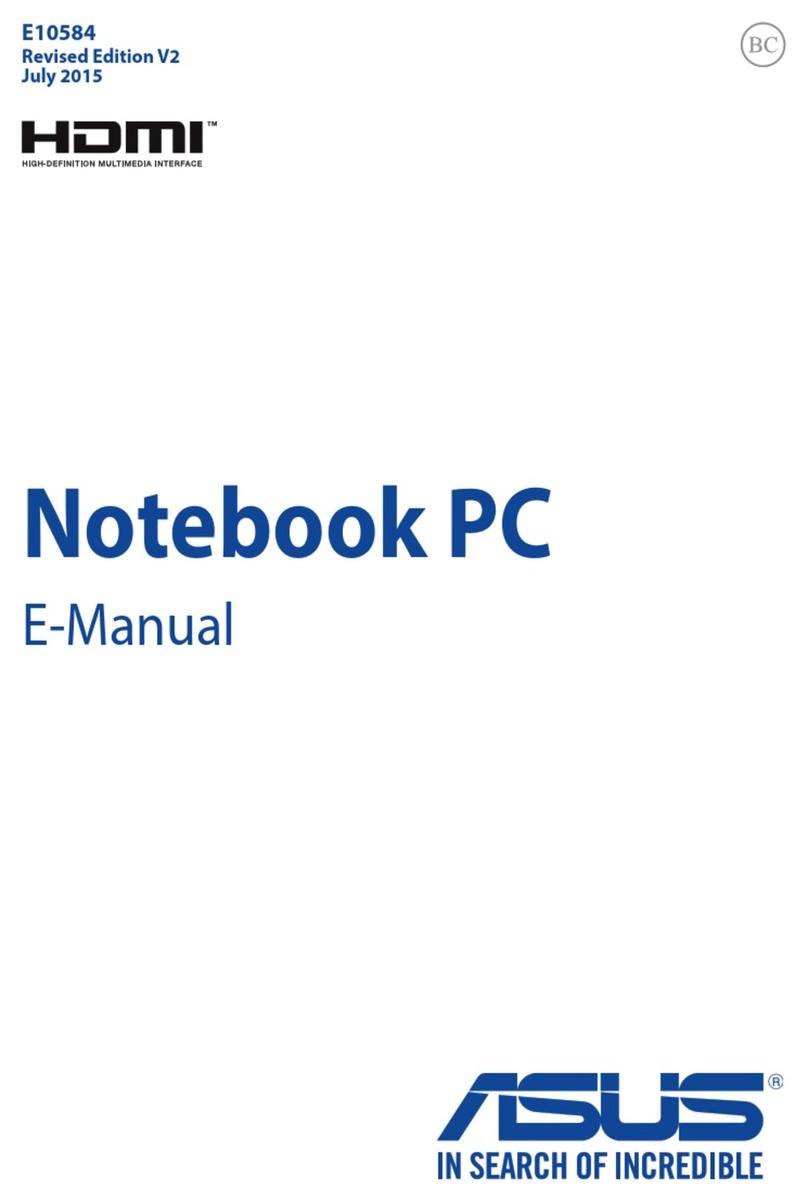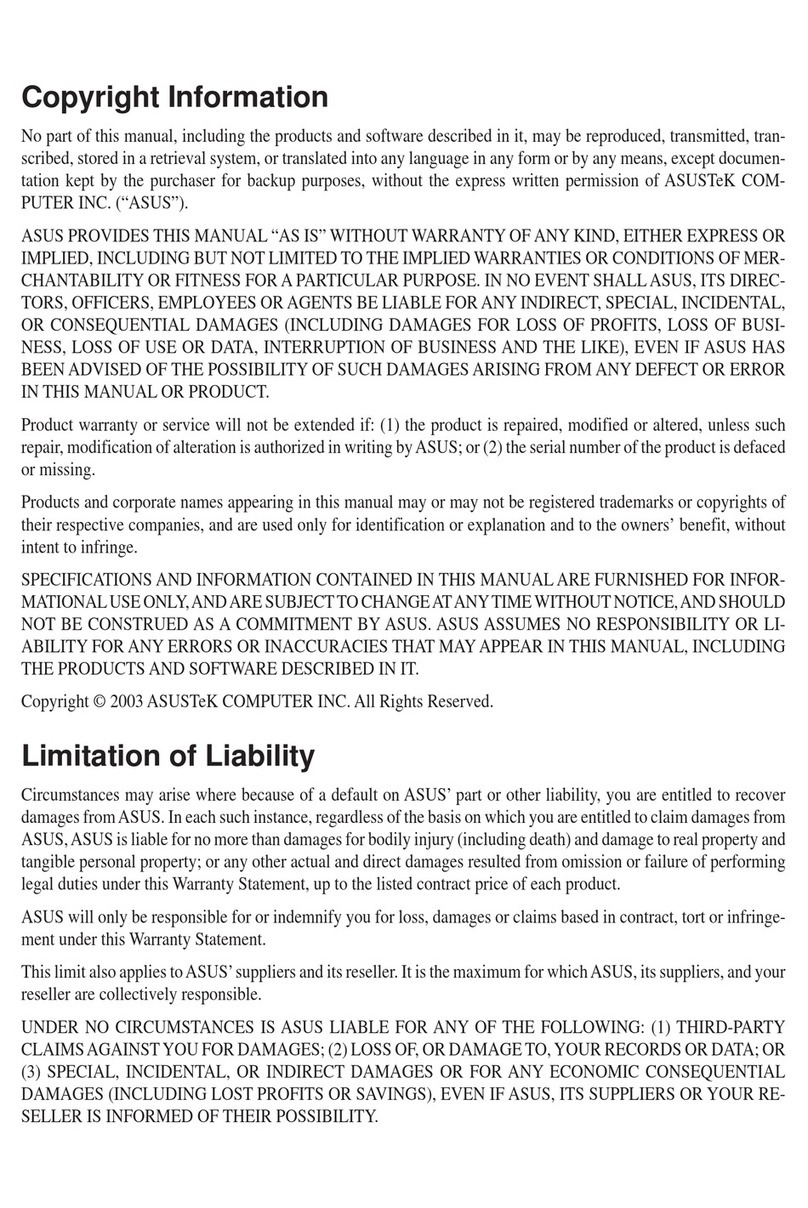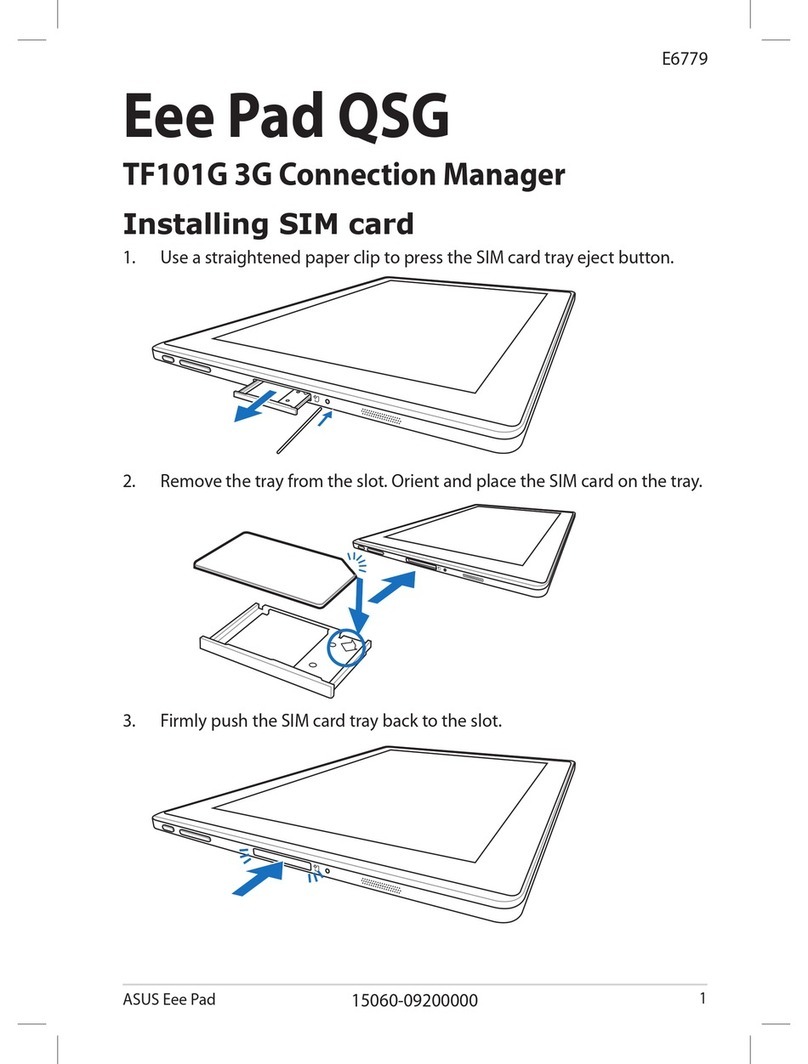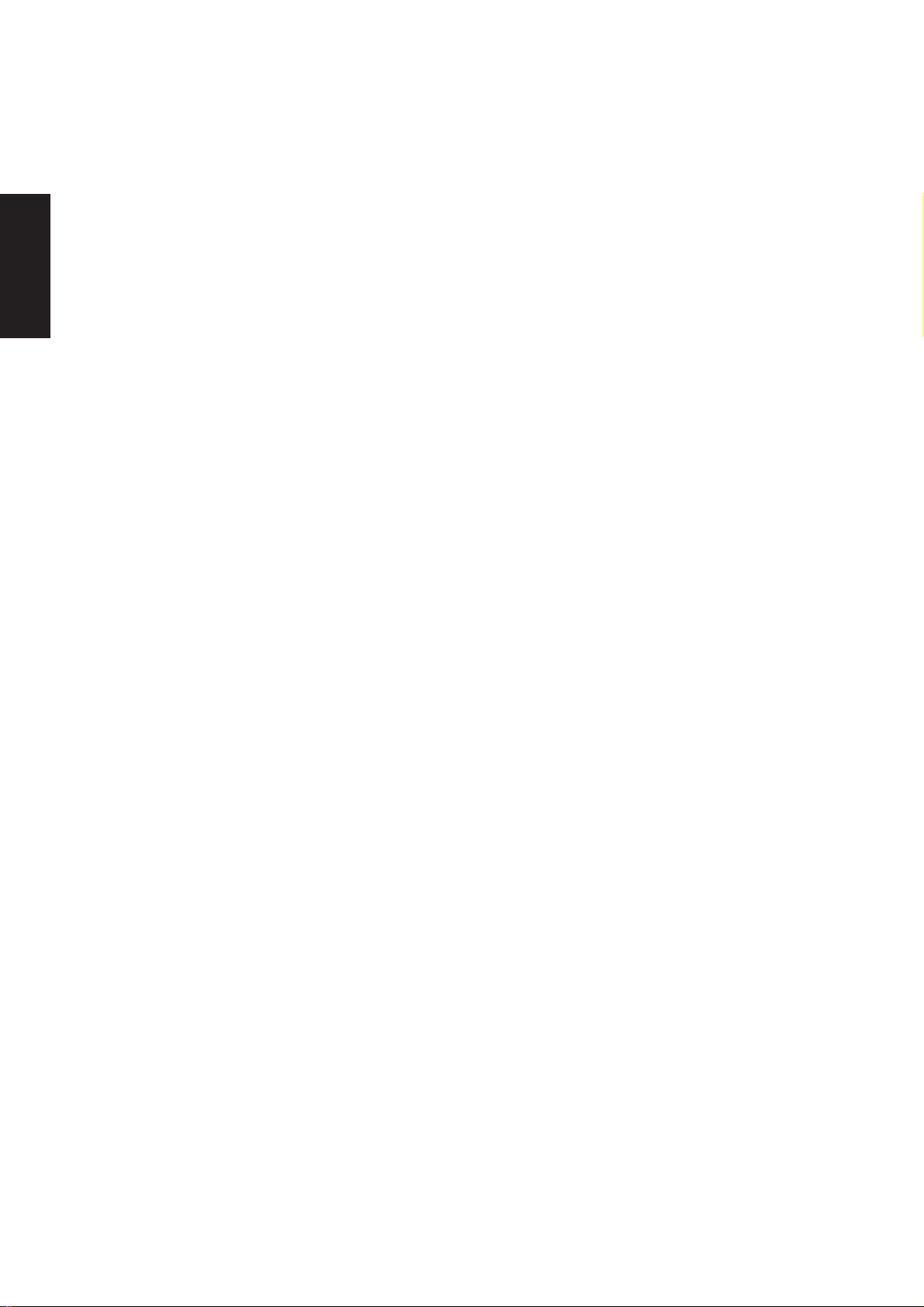3
Support CD
LiveUpdate........................................................................................................................... 50
LiveUpdate Setup ............................................................................................................ 52
Using LiveUpdate............................................................................................................. 53
Norton Internet Security ..................................................................................................... 55
Norton Internet Security Setup......................................................................................... 56
Internet Proxy Settings................................................................................................ 58
Internet Security Main window .................................................................................... 59
Internet Security Features........................................................................................... 60
Power4 Gear ........................................................................................................................ 60
Power4 Gear Setup ......................................................................................................... 62
Benefits of Power4 Gear.................................................................................................. 63
Power4 Gear Interface................................................................................................ 63
Program Icons............................................................................................................. 64
Power4 Gear............................................................................................................... 65
Renaming Settings...................................................................................................... 65
Power4 Gear Configuration ........................................................................................ 65
Power Saving Details.................................................................................................. 66
NB Probe.............................................................................................................................. 67
NB Probe Setup ............................................................................................................... 68
Using NB Probe ............................................................................................................... 69
Starting NB Probe ....................................................................................................... 69
Using NB Probe Monitoring ........................................................................................ 70
TouchPad ............................................................................................................................. 73
Touchpad Setup ............................................................................................................... 74
Synaptics® TouchPad Features....................................................................................... 75
Tap on the Pad Instead of Pressing the Buttons......................................................... 75
Drag Icons, Windows and Other Objects without Using Buttons ................................ 75
Adjust the Overall Touch Sensitivity............................................................................ 76
Customize Buttons and Taps ...................................................................................... 76
Prevent Accidental Pointing While Typing................................................................... 77
Scroll Through A Document without Using Scroll Bars ............................................... 77
Zoom In/Out and Pan on Documents ......................................................................... 77
Move the Pointer Long Distances ............................................................................... 78
Fine Tune the Pointer Movement................................................................................ 78
Accessories................................................................................................................. 78
More About the TouchPad........................................................................................... 78