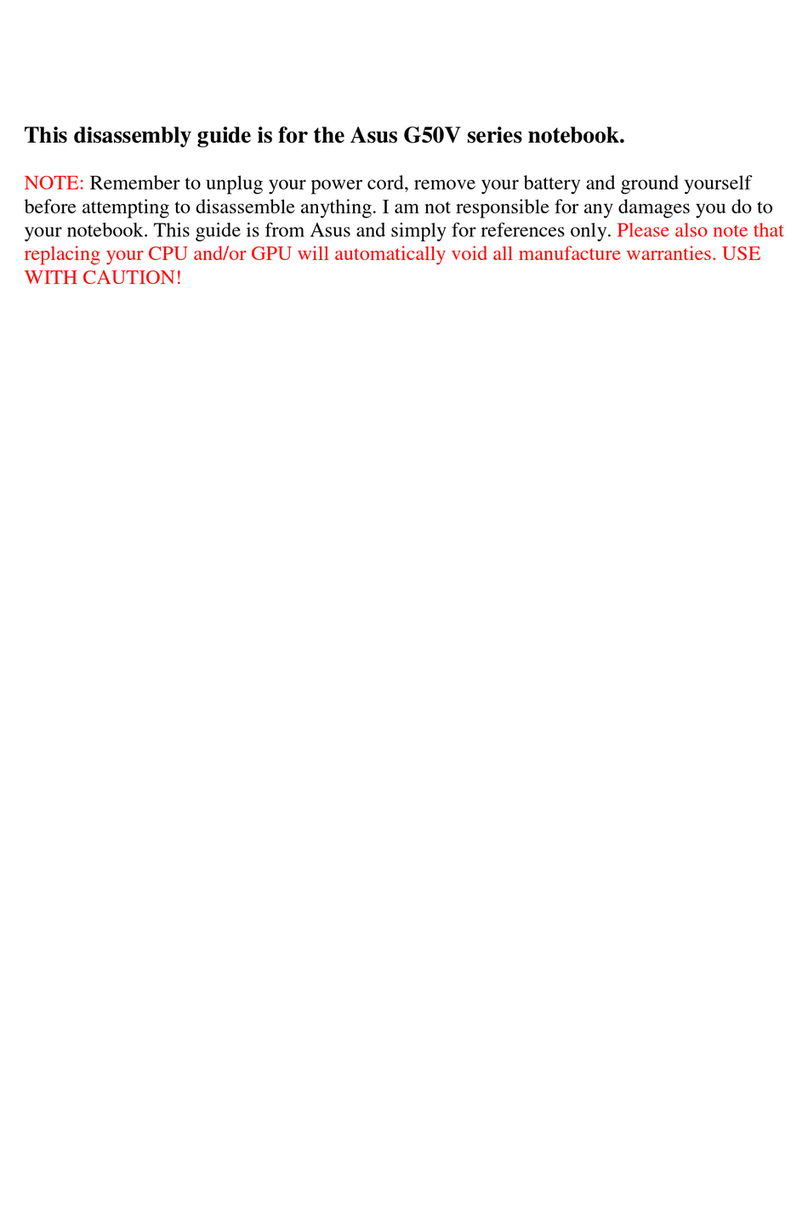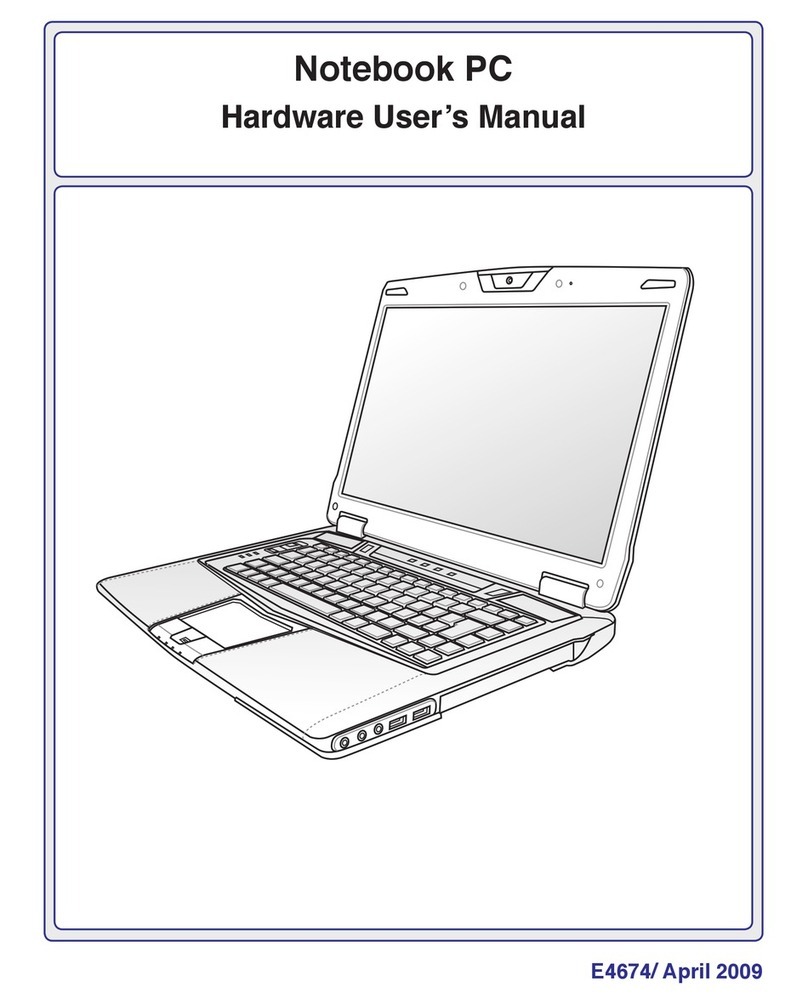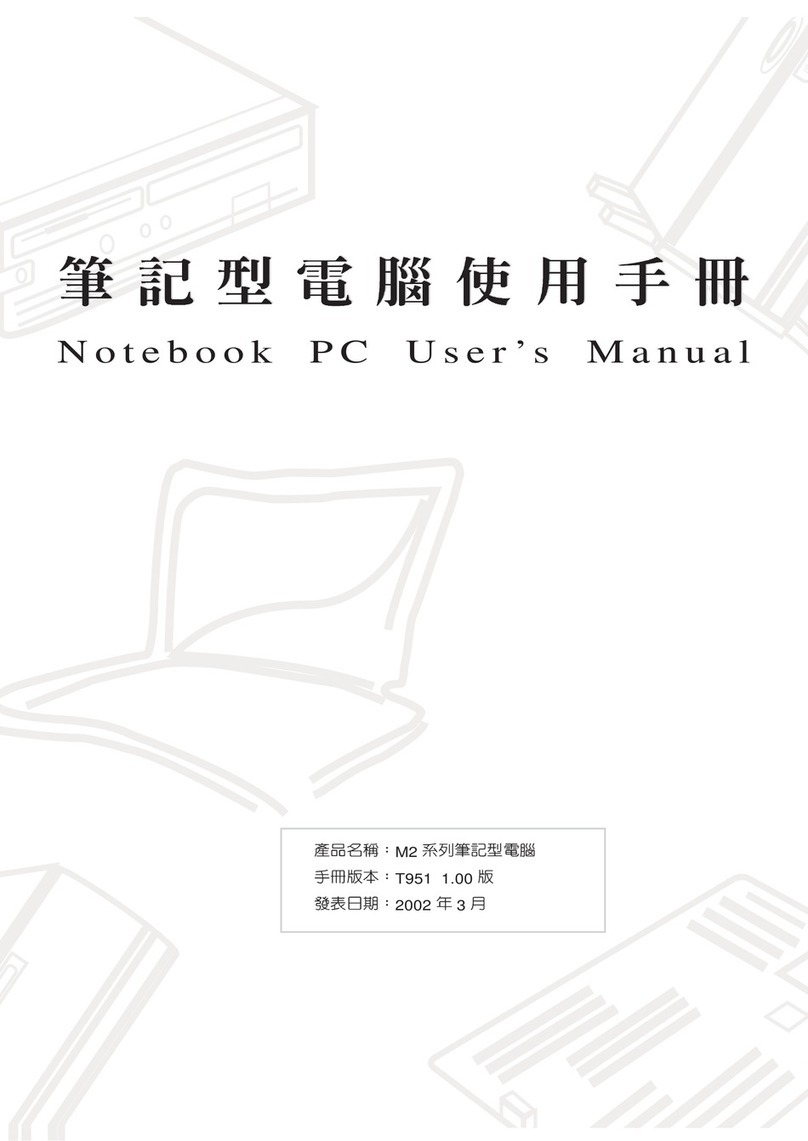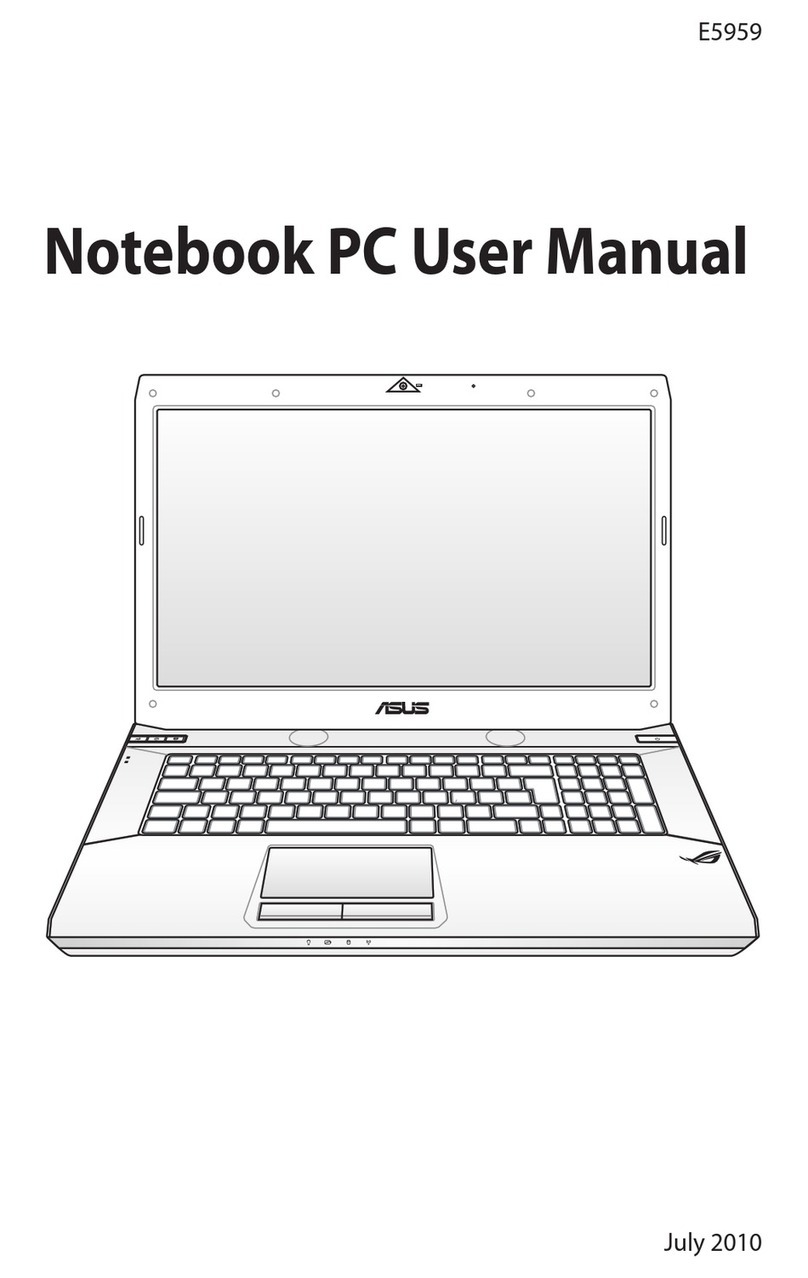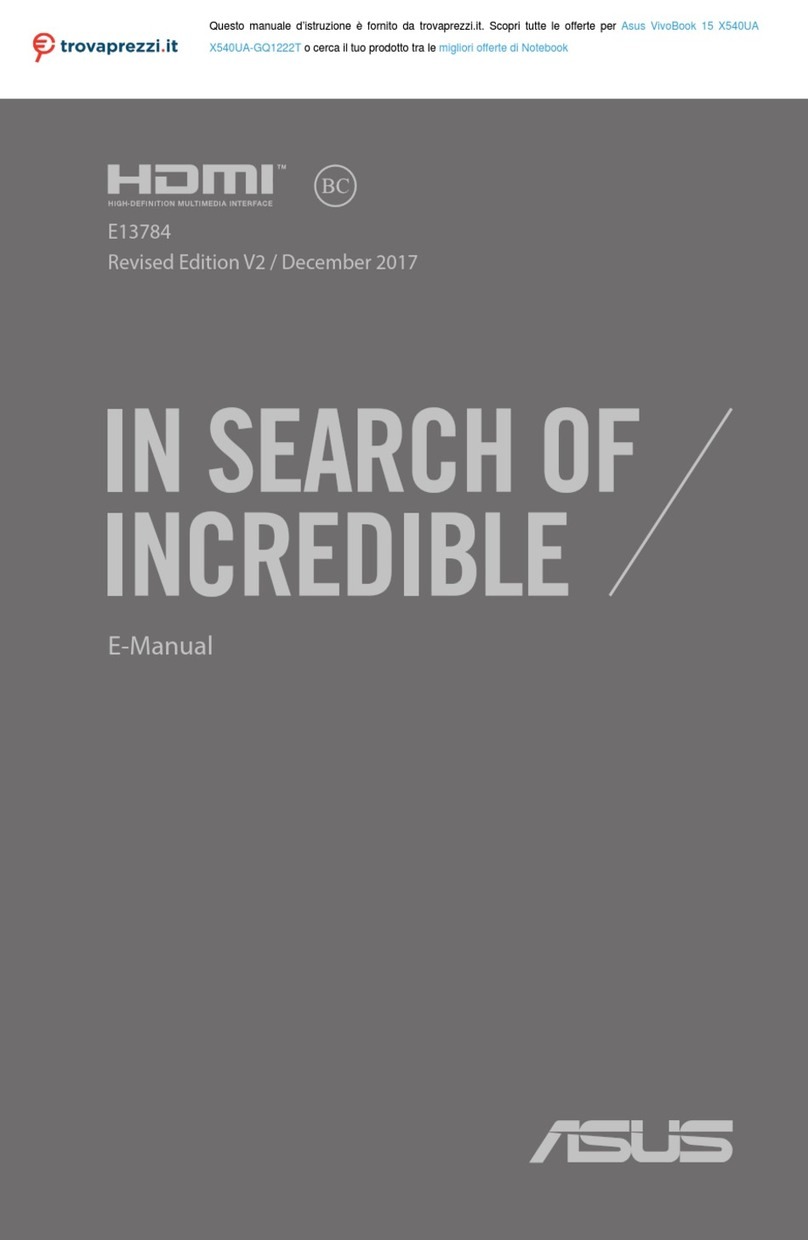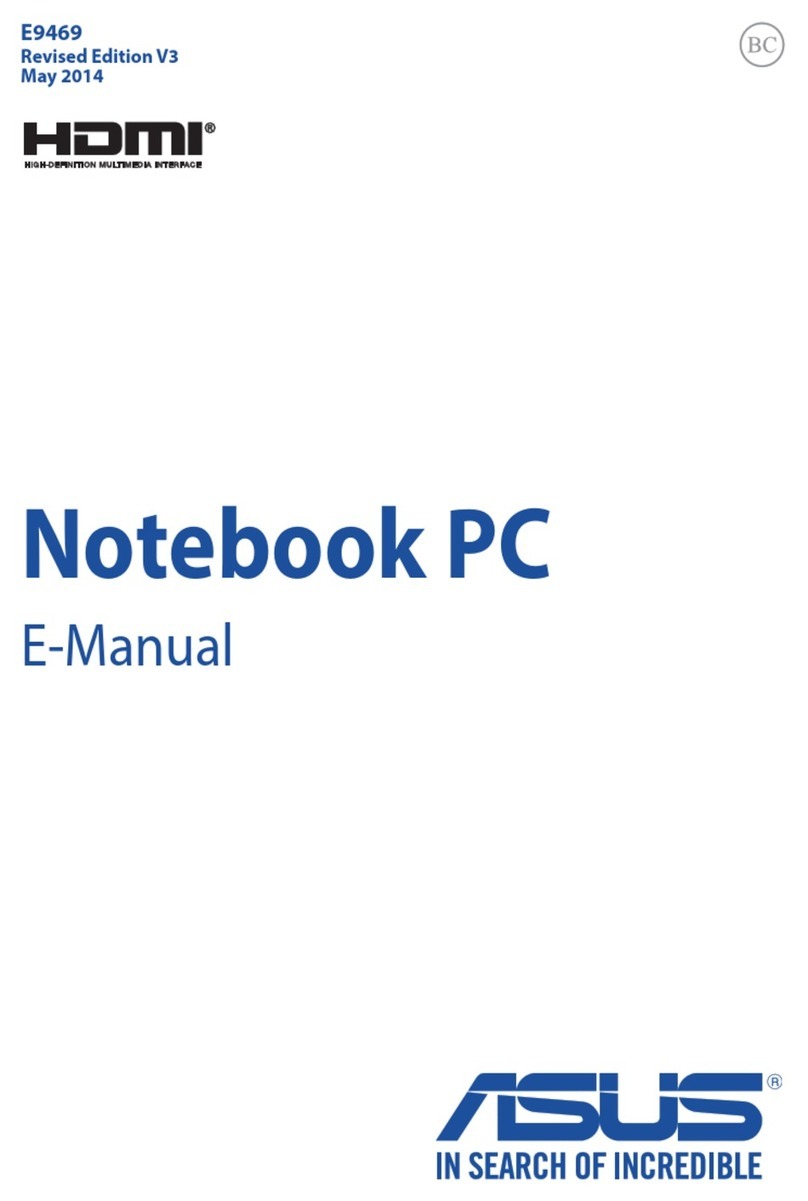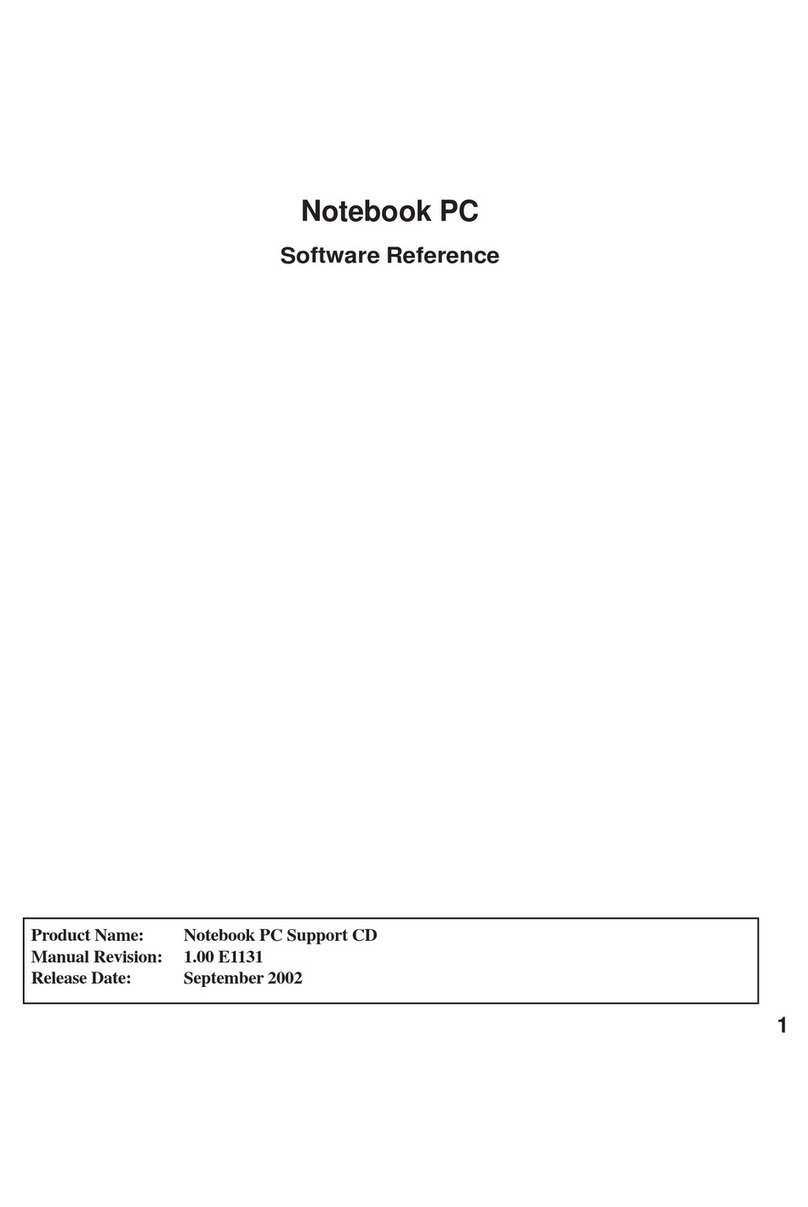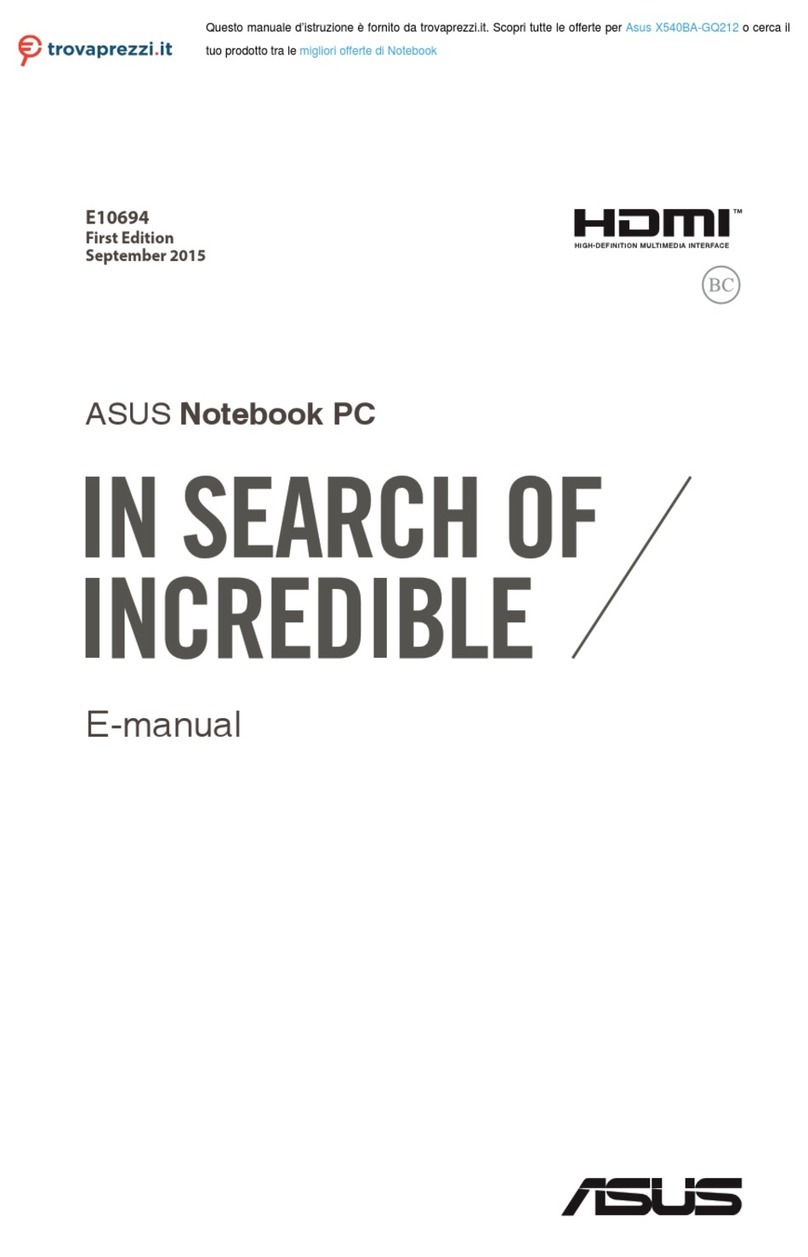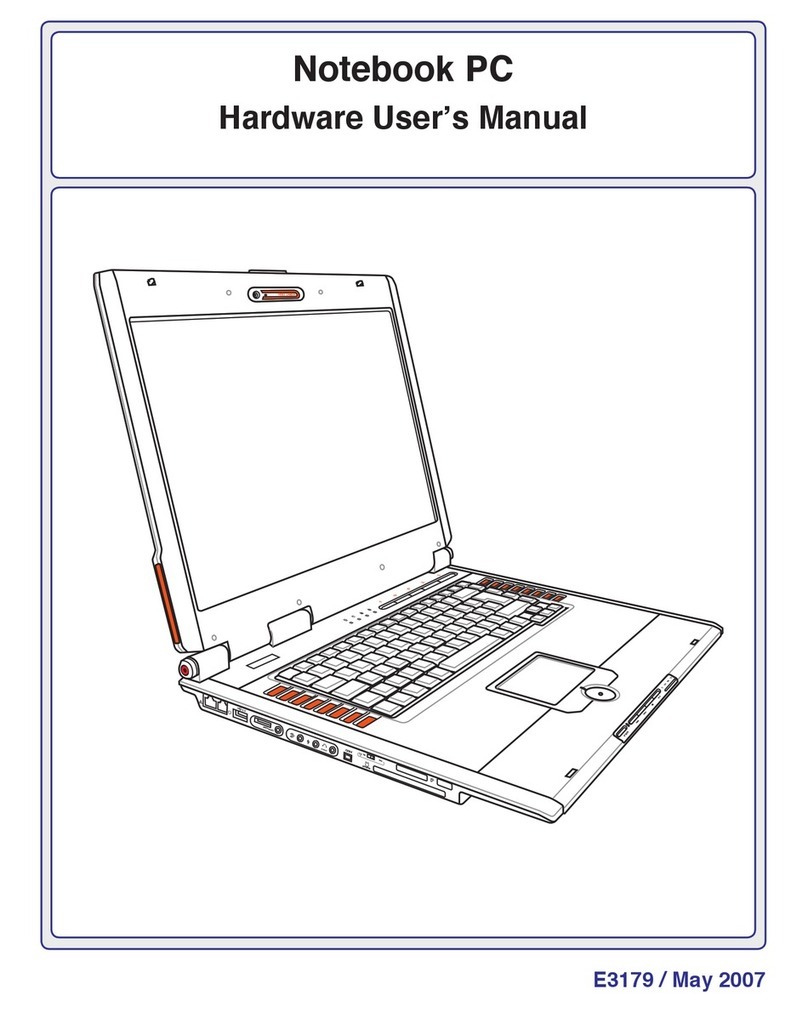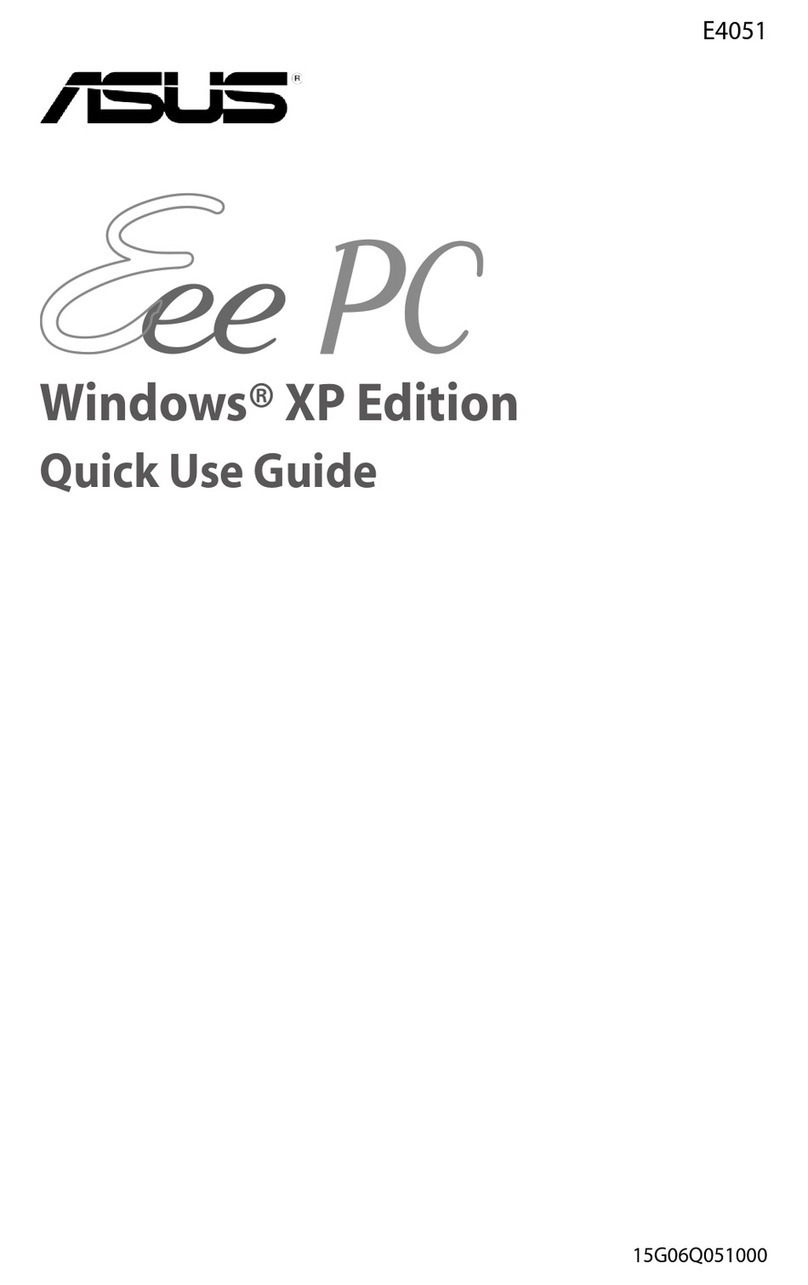Table of Contents
Safety Precautions ............................................................................................. 3
Preparing your Notebook PC......................................................................... 5
Using the Touchpad .......................................................................................... 7
Knowing the Parts.............................................................................................. 8
Right Side ............................................................................................................ 8
Left Side .............................................................................................................10
Rear Side ............................................................................................................12
Front Side ..........................................................................................................13
Recovering Your Notebook PC ....................................................................14
Using Recovery Partition ............................................................................14
Using Recovery DVD (on selected models)...........................................15
Declarations and Safety Statements .........................................................17
Federal Communications Commission Statement.............................17
FCC Radio Frequency (RF) Exposure Caution Statement.................18
Declaration of Conformity(R&TTE directive 1999/5/EC)...................18
CE Marking........................................................................................................19
IC Radiation Exposure Statement for Canada ......................................19
Wireless Operation Channel for Different Domains...........................20
France Restricted Wireless Frequency Bands .......................................20
UL Safety Notices............................................................................................22
Power Safety Requirement .........................................................................23
TV Tuner Notices.............................................................................................23
REACH .............................................................................................................23
Nordic Lithium Cautions (for lithium-ion batteries)...........................24