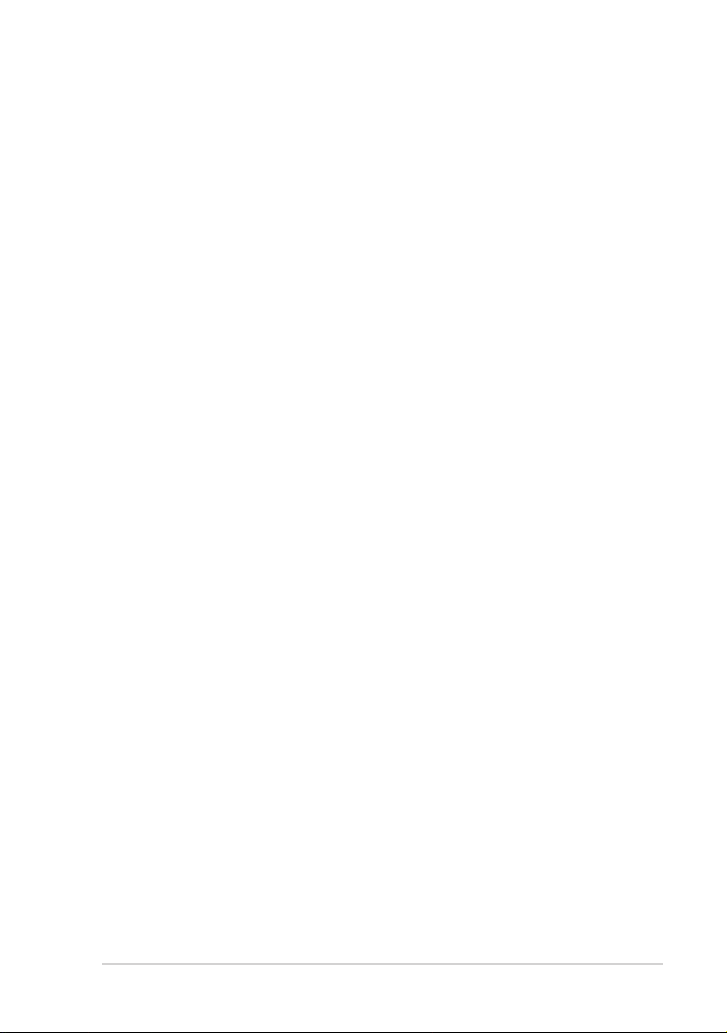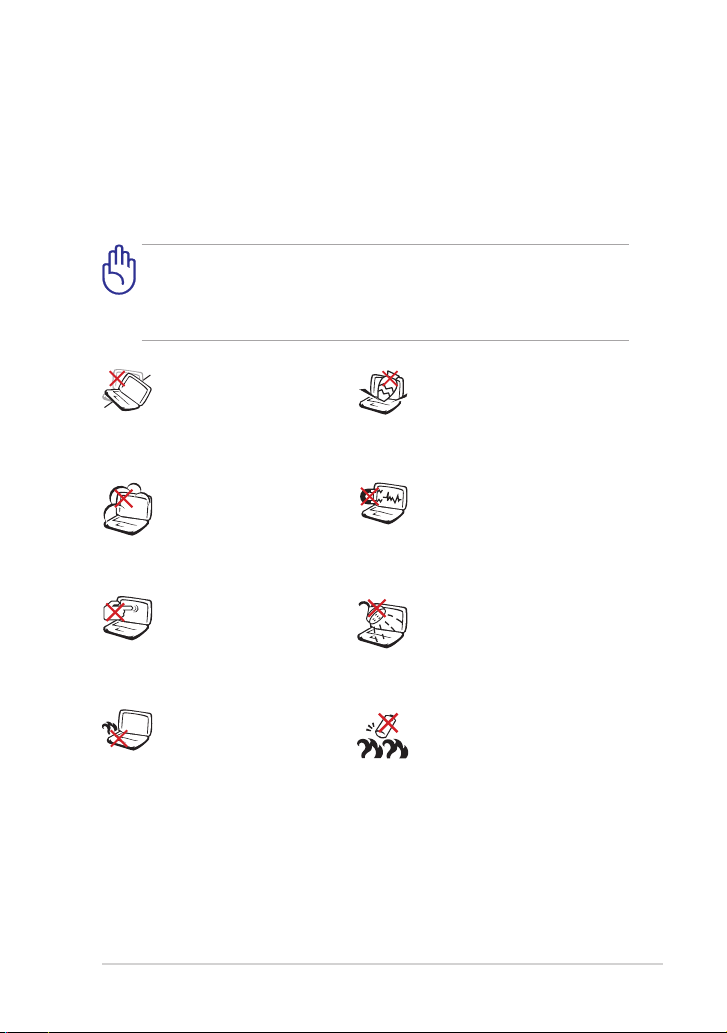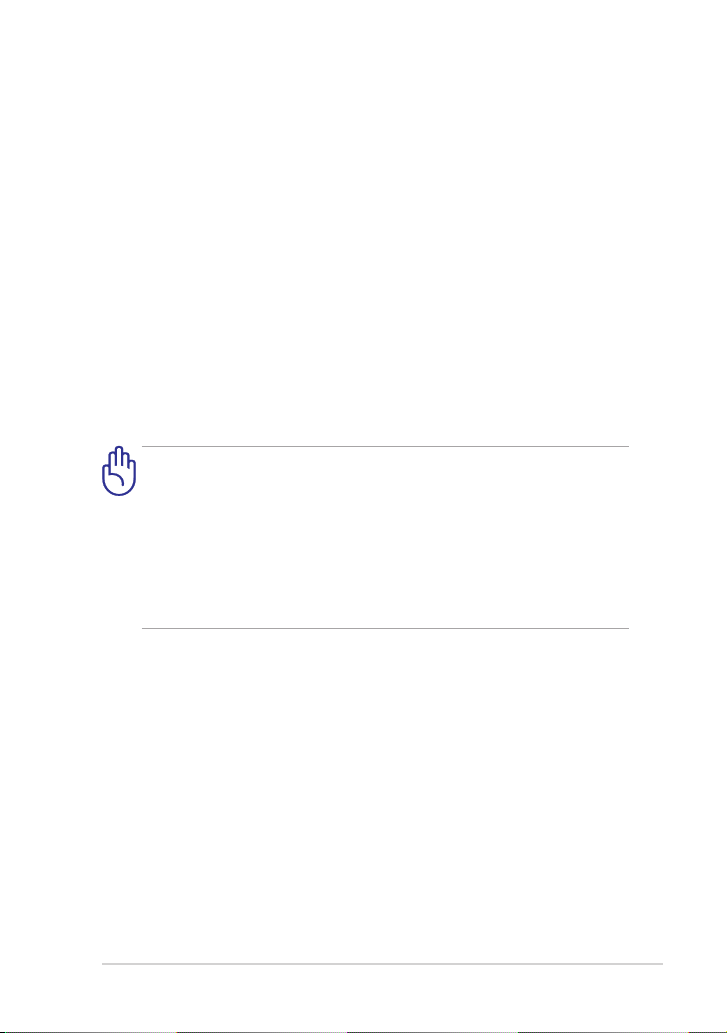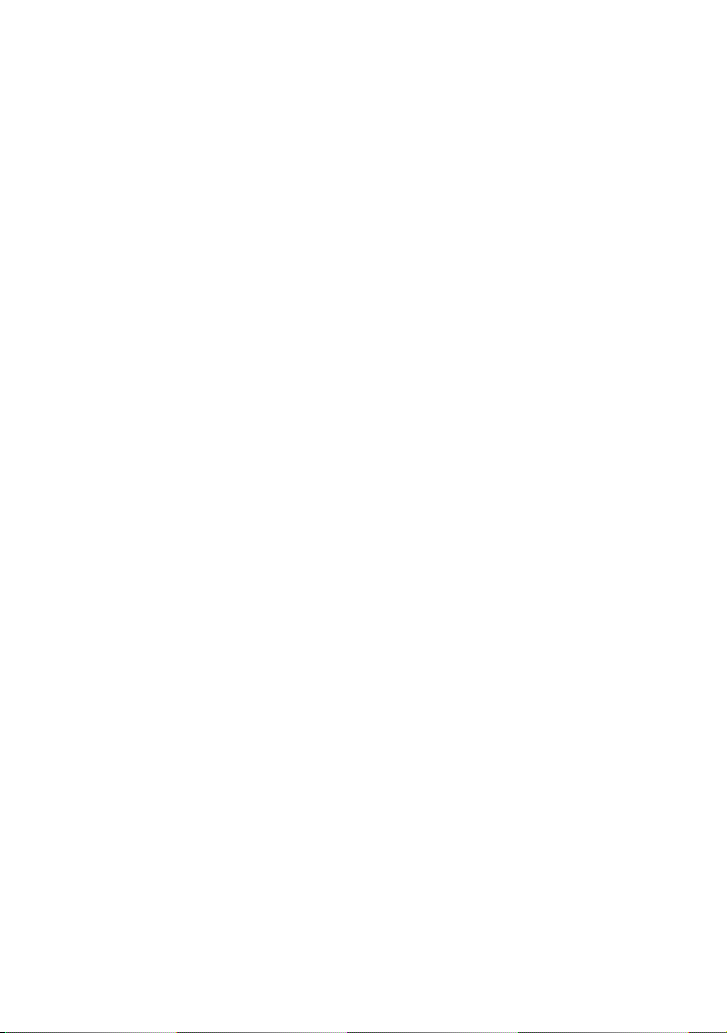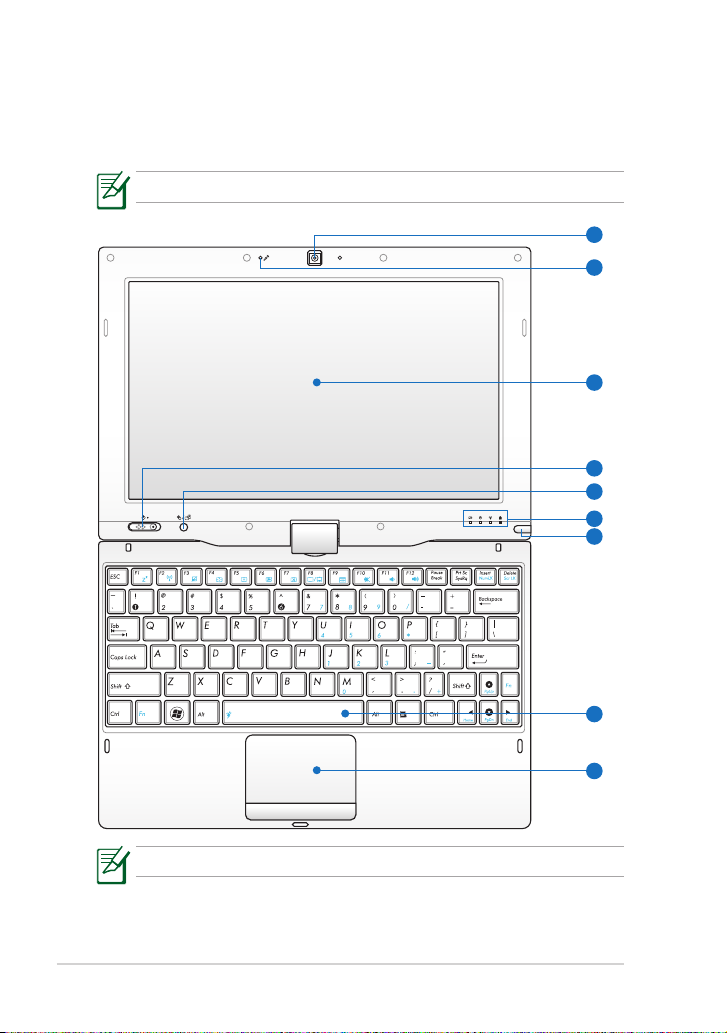ii
Table of Contents
Table of Contents
About This User’s Manual ......................................................................................................iv
Notes for This Manual .............................................................................................................iv
Safety Precautions.....................................................................................................................v
Chapter 1: Knowing the Parts
Top Side ....................................................................................................................................1-2
Bottom Side.............................................................................................................................1-5
Front Side .................................................................................................................................1-6
Right Side ................................................................................................................................. 1-7
Left Side ....................................................................................................................................1-7
Rear Side...................................................................................................................................1-8
Keyboard Usage...................................................................................................................1-10
Special Function Keys .........................................................................................1-10
Touchpad Usage..................................................................................................................1-12
Multi-finger gesture input.................................................................................1-12
Tablet PC Mode....................................................................................................................1-14
Chapter 2: Getting Started
Powering on your Eee PC ...................................................................................................2-2
First-time Startup ..................................................................................................................2-3
Desktop.....................................................................................................................................2-5
Network Connection............................................................................................................2-6
Configuring a wireless network connection.................................................2-6
Local Area Network................................................................................................2-7
Browsing web pages...........................................................................................2-10
Chapter 3: Using the Eee PC
ASUS Update...........................................................................................................................3-2
Updating the BIOS through the Internet.......................................................3-2
Updating the BIOS through a BIOS file...........................................................3-3
Bluetooth Connection (on selected models) ..............................................................3-4
Super Hybrid Engine............................................................................................................3-6
Super Hybrid Engine Modes...............................................................................3-6