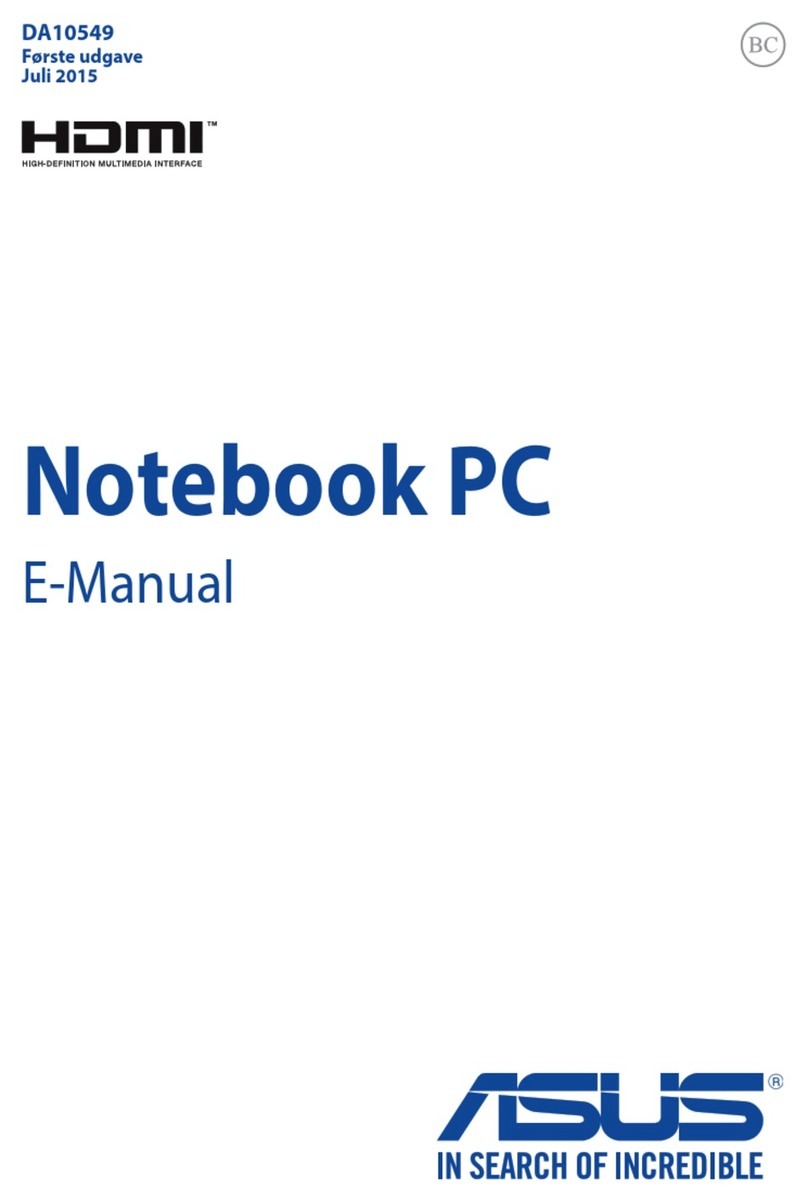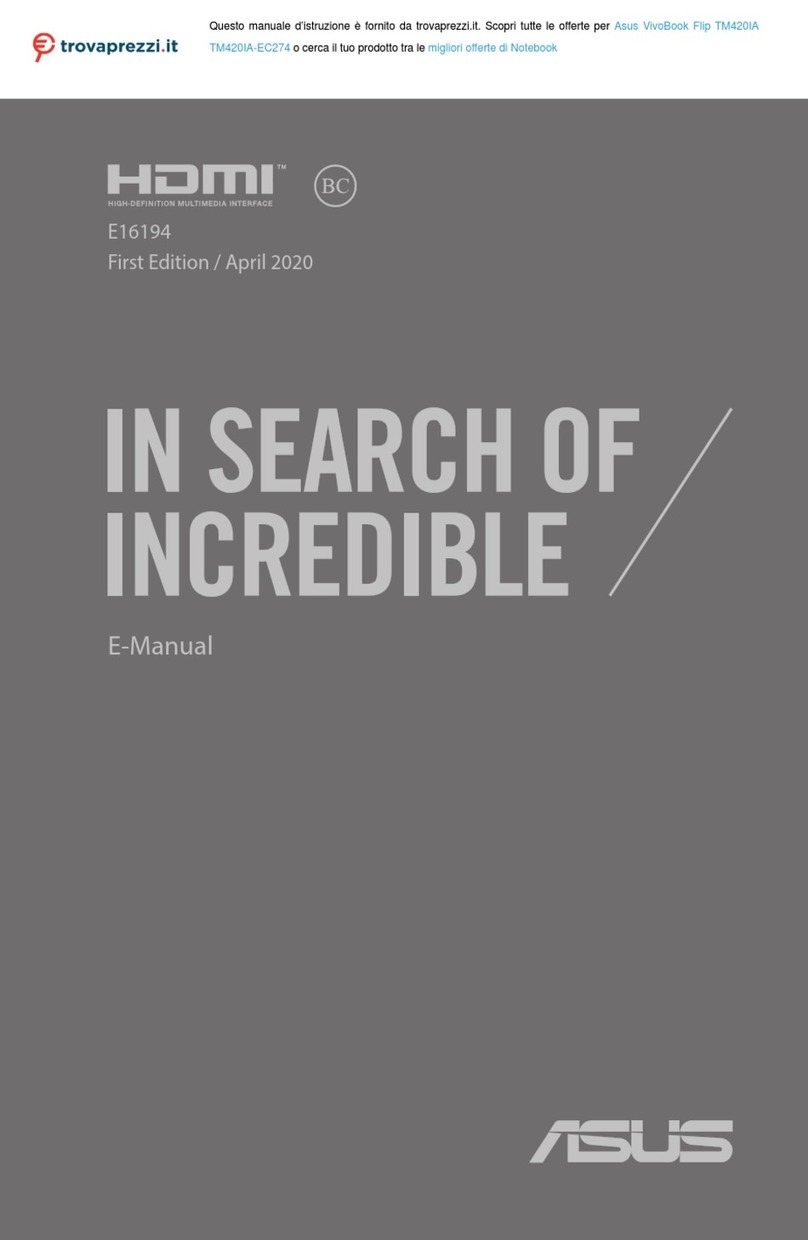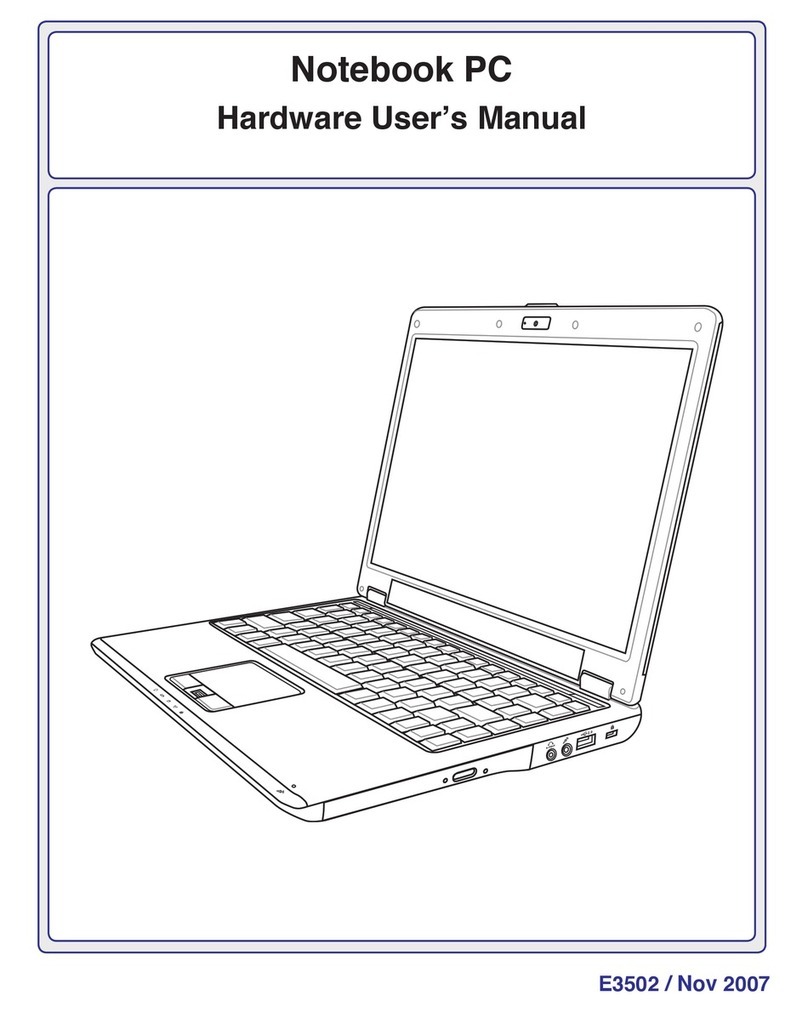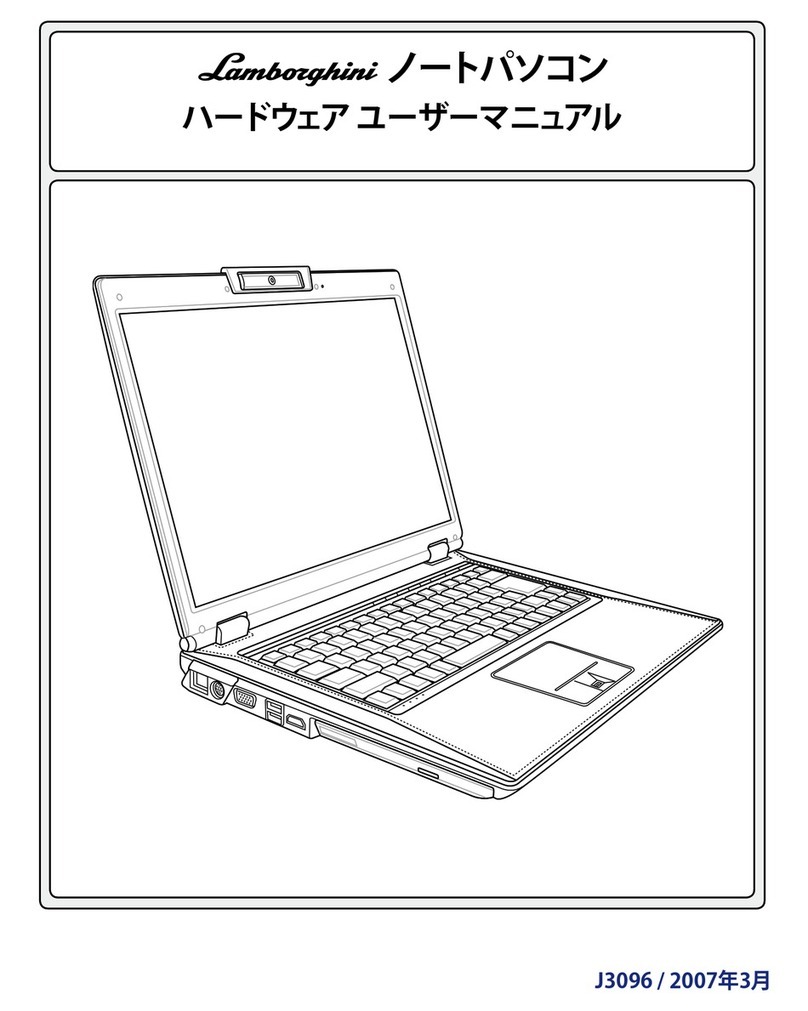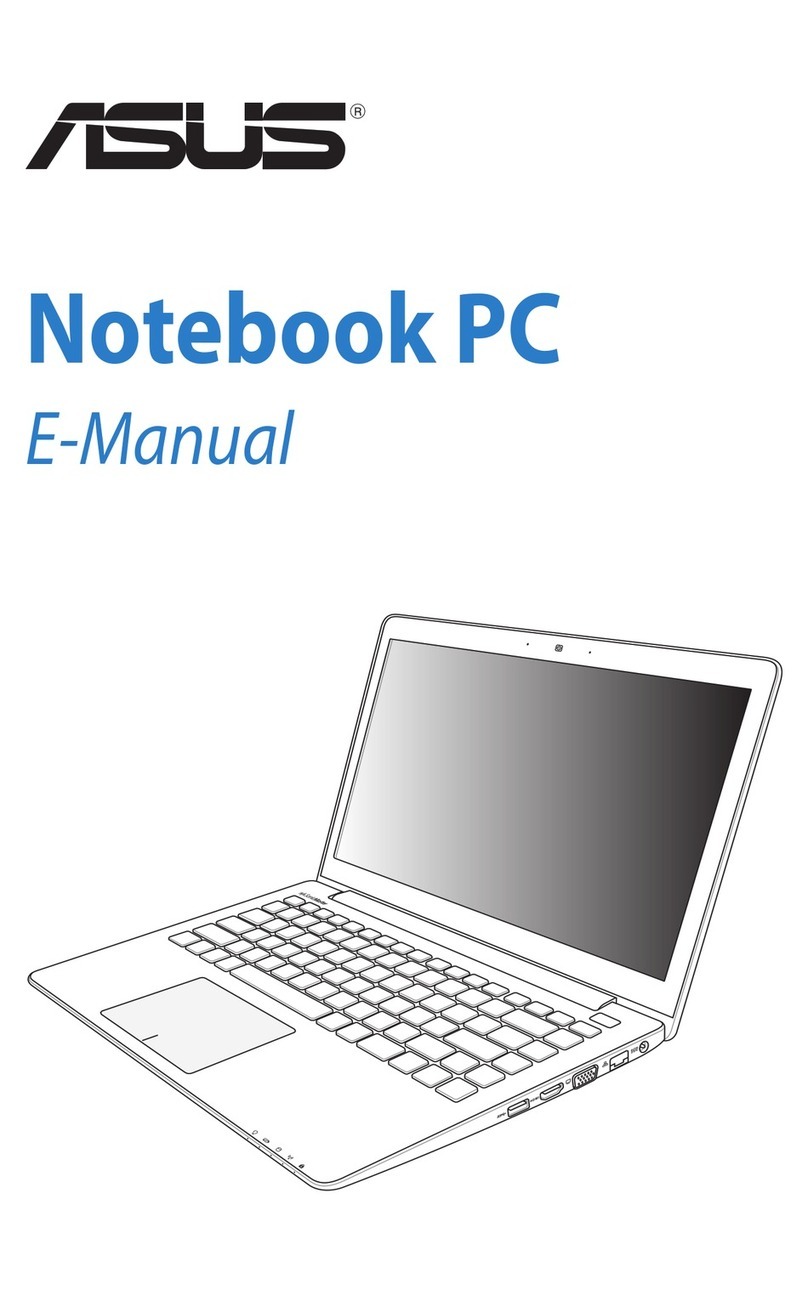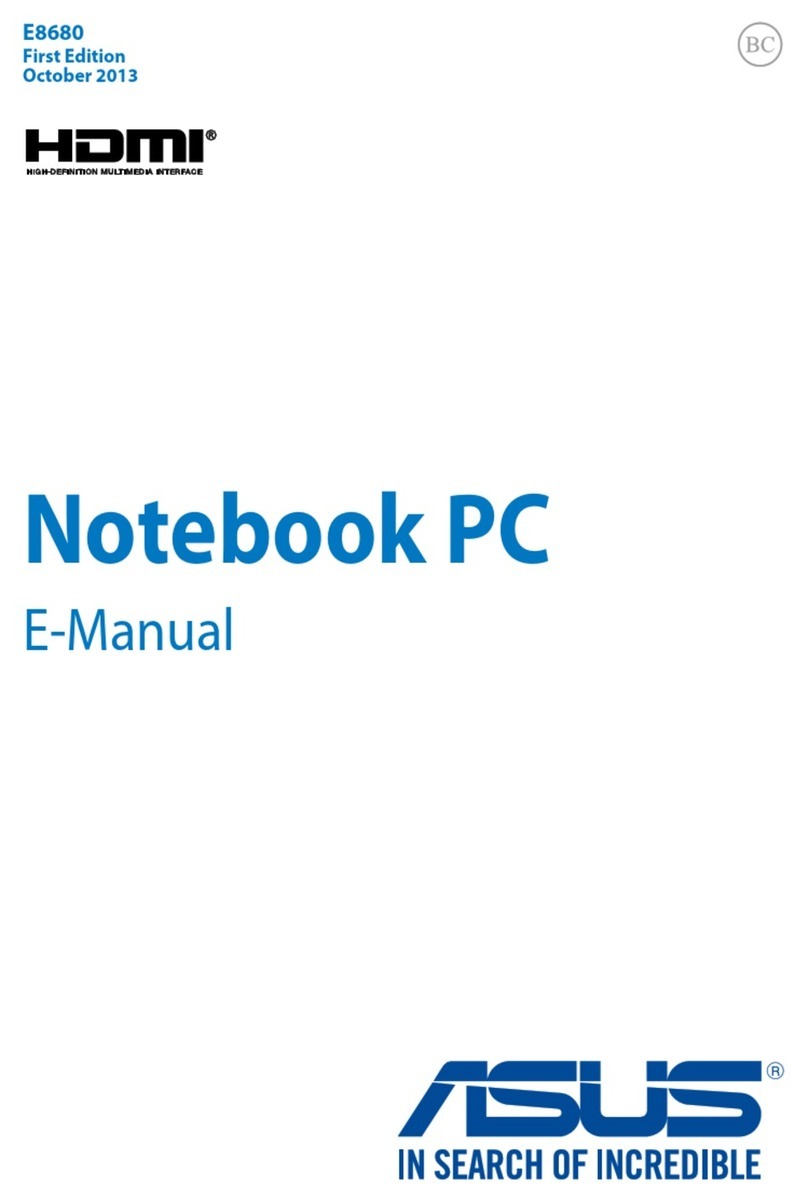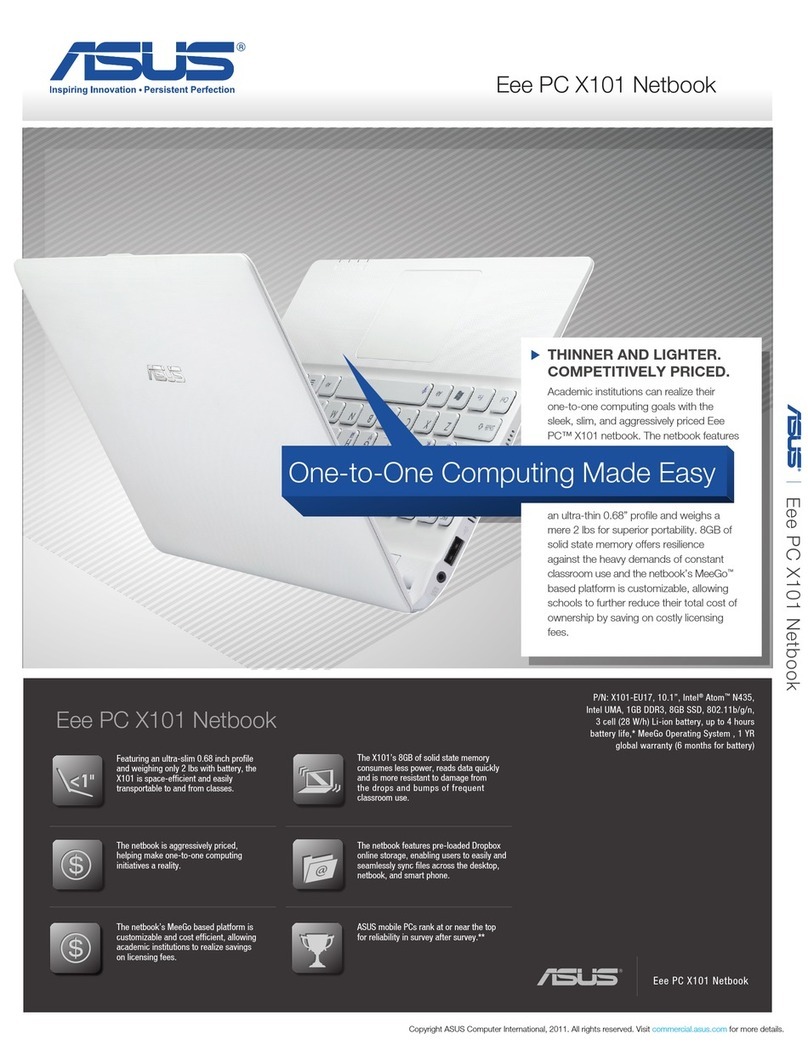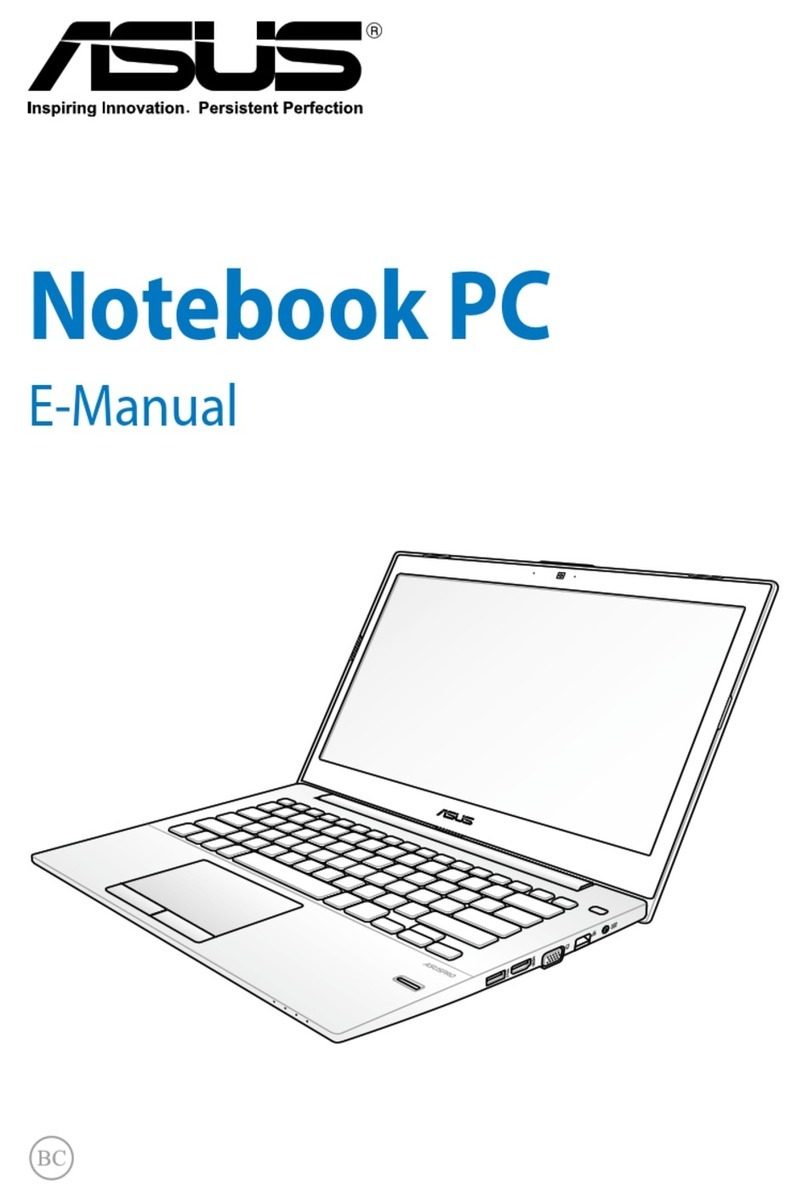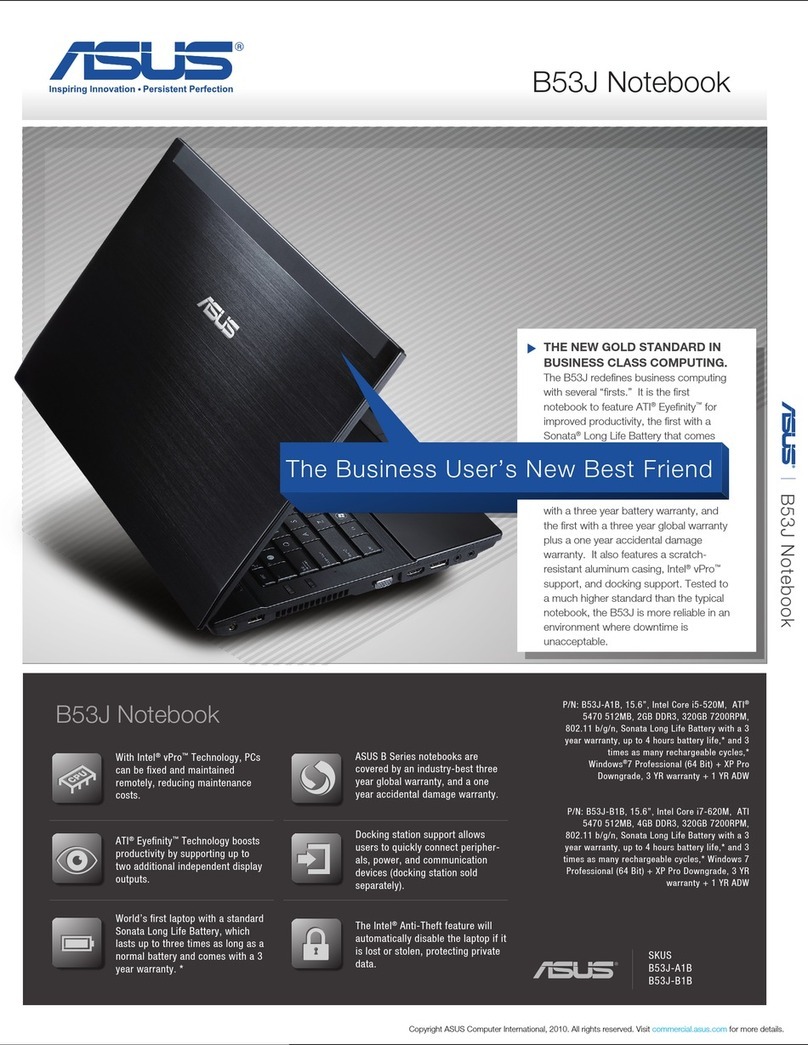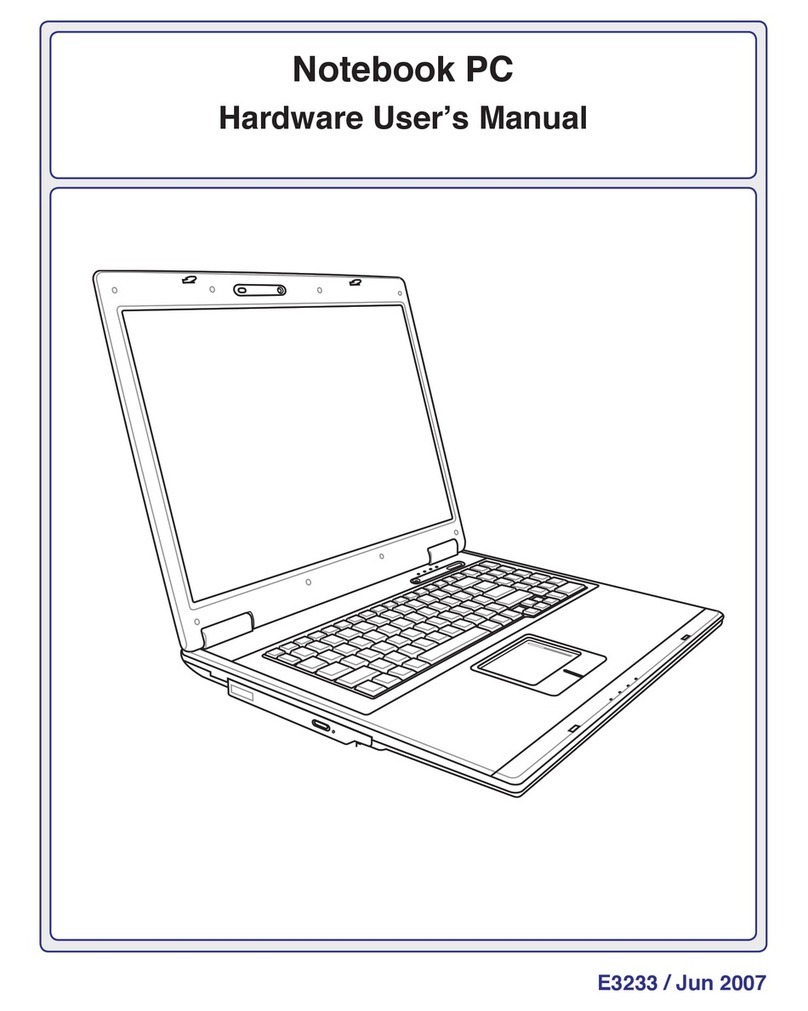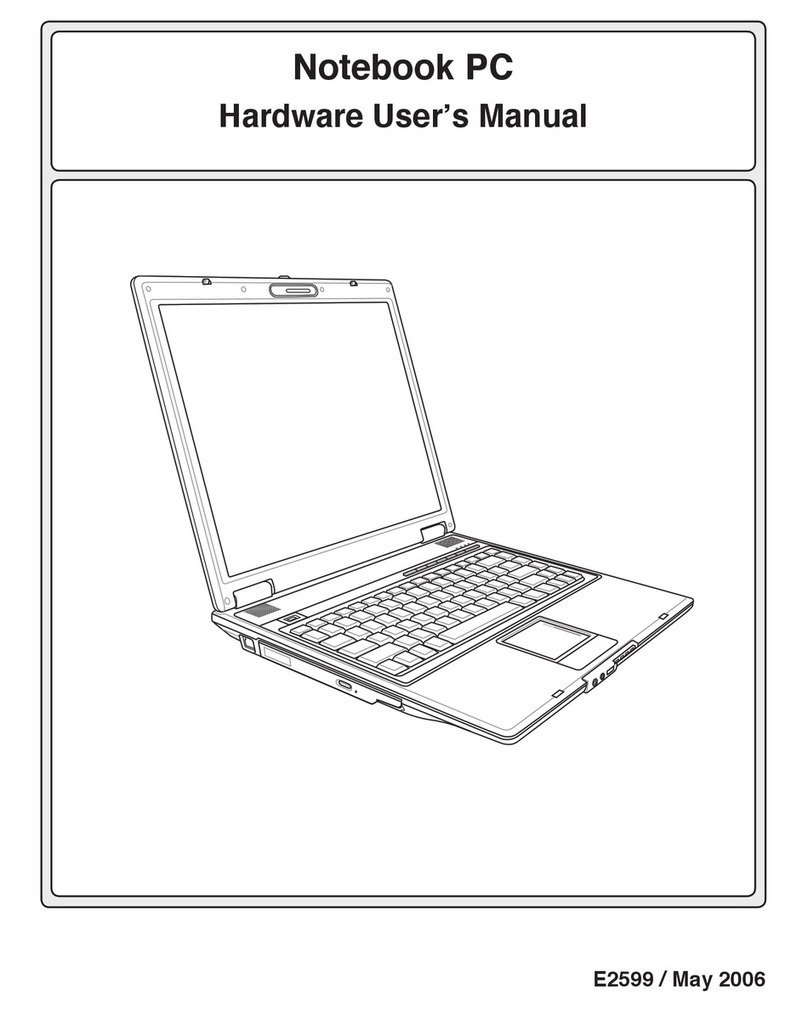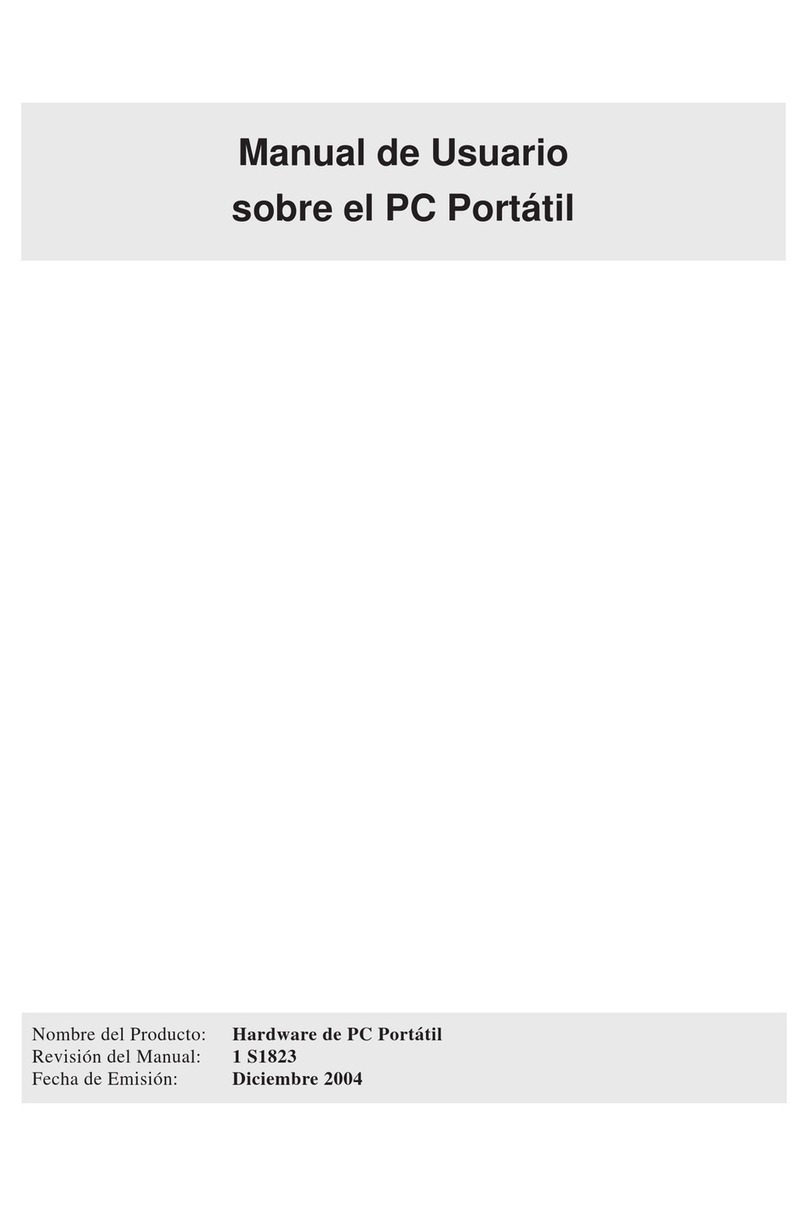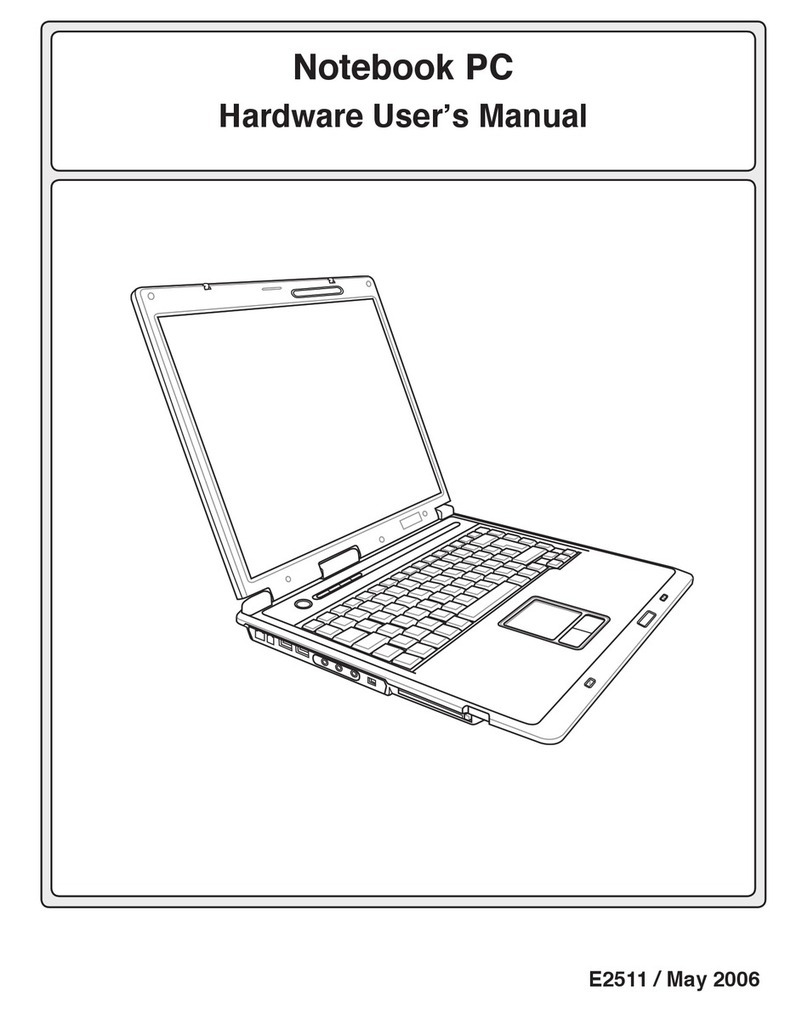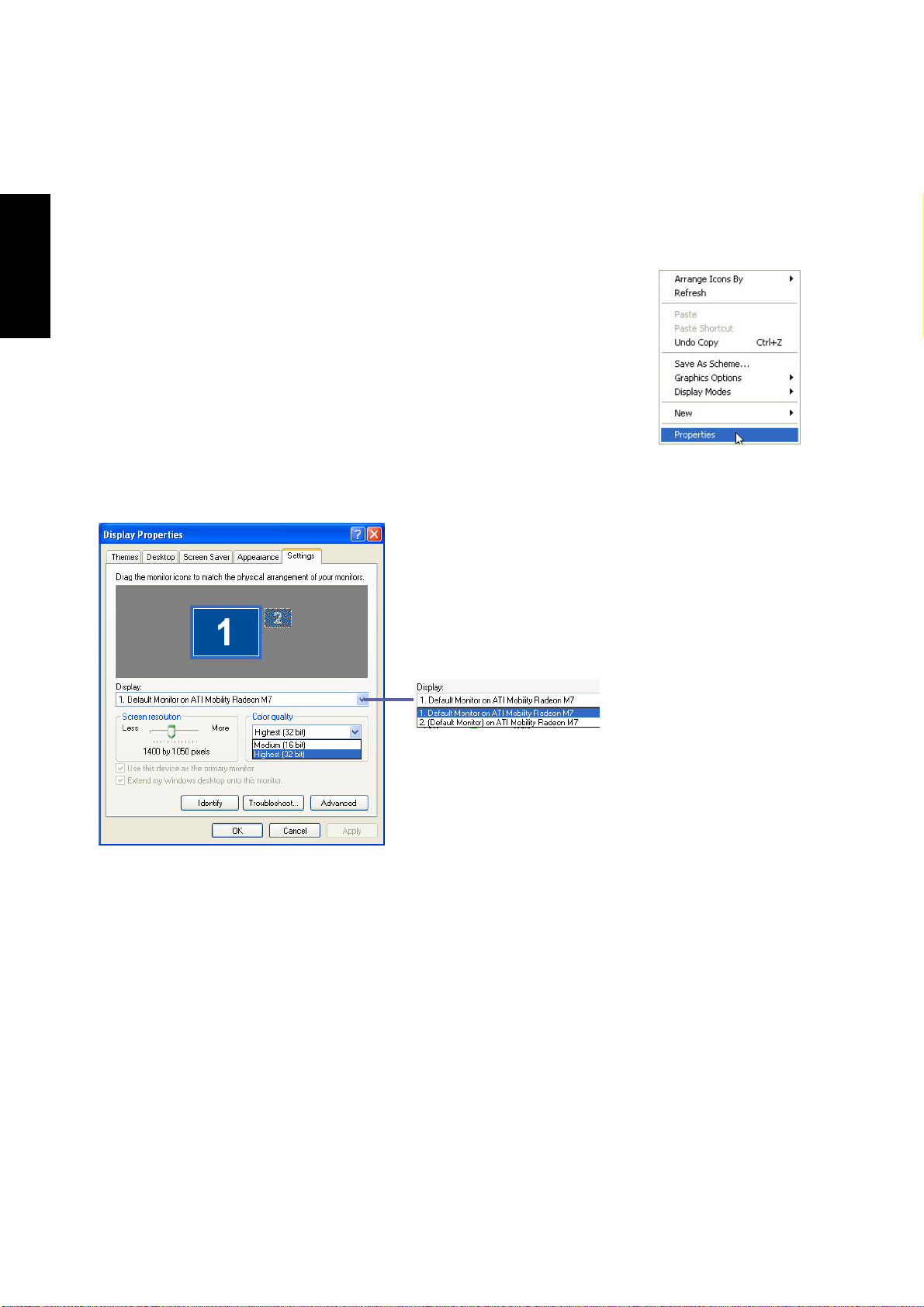3
Software Reference
Tap Zones Properties Pages............................................................................................ 25
More Features Properties Page....................................................................................... 26
Button Actions Properties Page ....................................................................................... 27
Touch Properties Page..................................................................................................... 28
Edge Motion Properties Page .......................................................................................... 29
Frequently Asked Questions ................................................................................................. 30
PC-cillin 2000.............................................................................................. 33
Welcome to PC-cillin ............................................................................................................. 34
What’s New in PC-cillin 2000........................................................................................... 35
What is a Computer Virus? .............................................................................................. 36
Test Virus ......................................................................................................................... 36
How Viruses Spread ........................................................................................................ 37
Virus Writers..................................................................................................................... 37
PC-cillin 2000 Screens..........................................................................................................38
Hotkey Utility .............................................................................................. 39
Hotkey Utility ......................................................................................................................... 40
Buttons............................................................................................................................. 40
Hotkey Actions ................................................................................................................. 41
Adding a Program to Run ................................................................................................ 44
Windows Flash Utility (WINFLASH).......................................................... 45
Updating Your BIOS......................................................................................................... 46
Resetting Your BIOS ........................................................................................................ 47
ASUS PC Probe .......................................................................................... 49
Welcome toASUS PC Probe ................................................................................................ 50
Starting ASUS PC Probe ................................................................................................. 50
Using ASUS PC Probe Monitoring................................................................................... 51
ASUS PC Probe Taskbar Icon ......................................................................................... 52
Power4 Gear ............................................................................................... 53
Benefits of Power4 Gear.................................................................................................. 54
Power4 Gear Interface..................................................................................................... 54
Power4 Gear Modes ........................................................................................................ 55
Power4 Gear Configuration ............................................................................................. 56