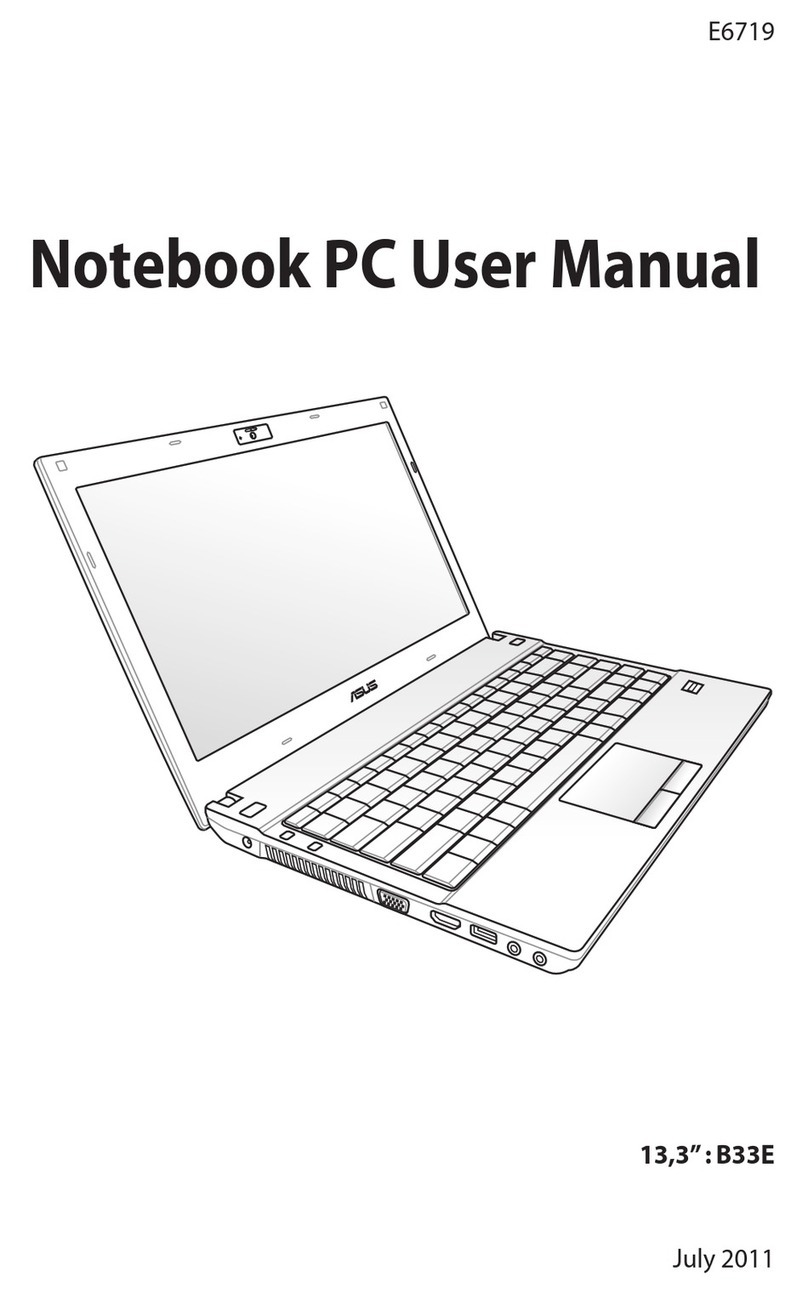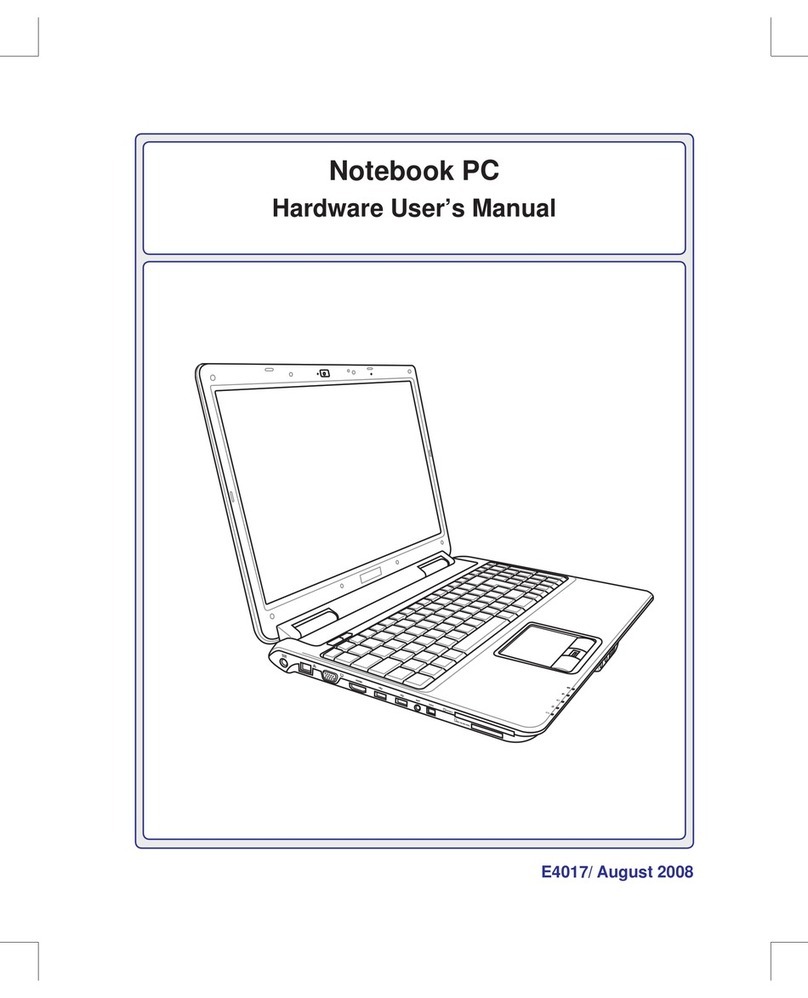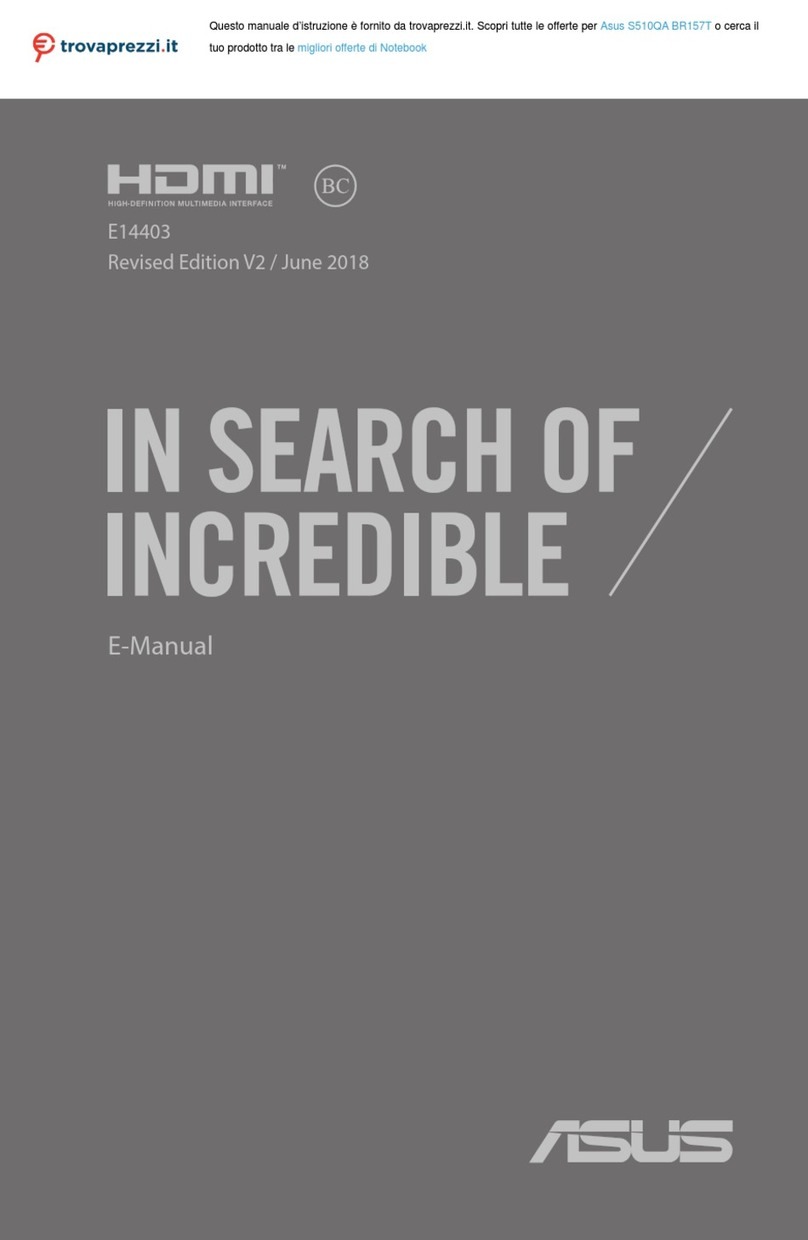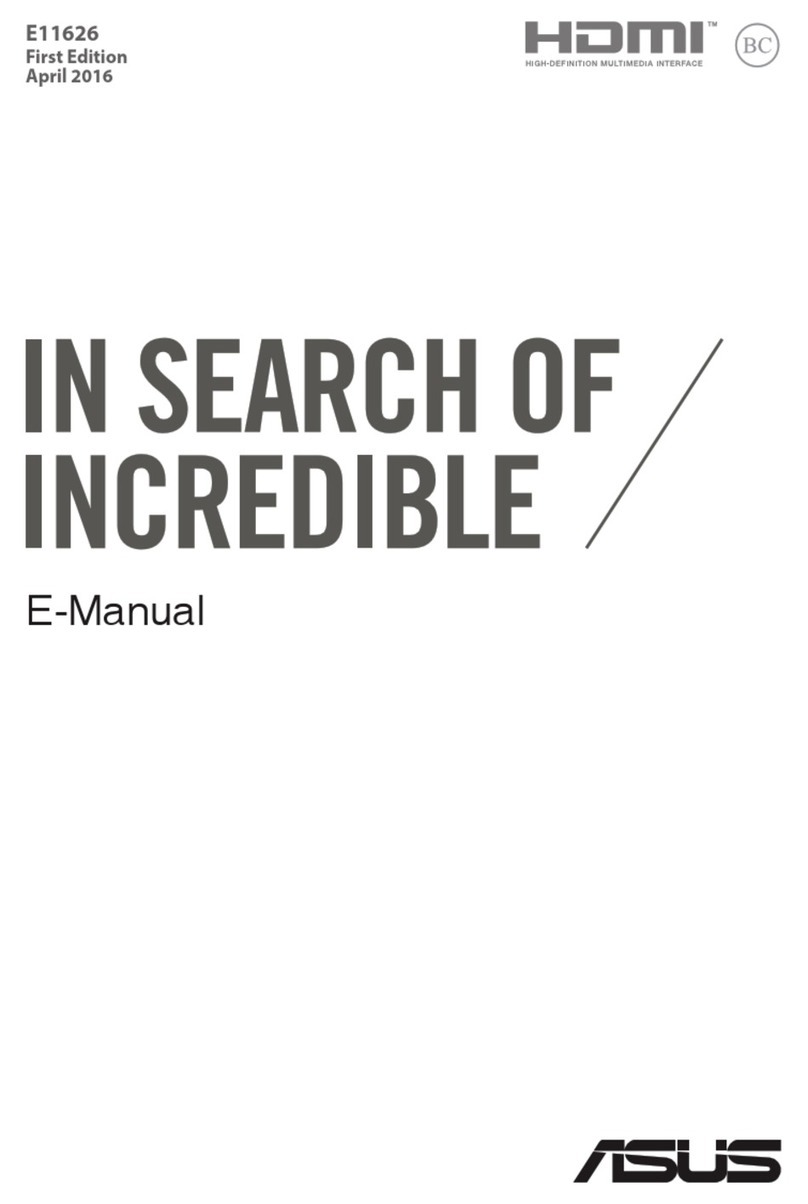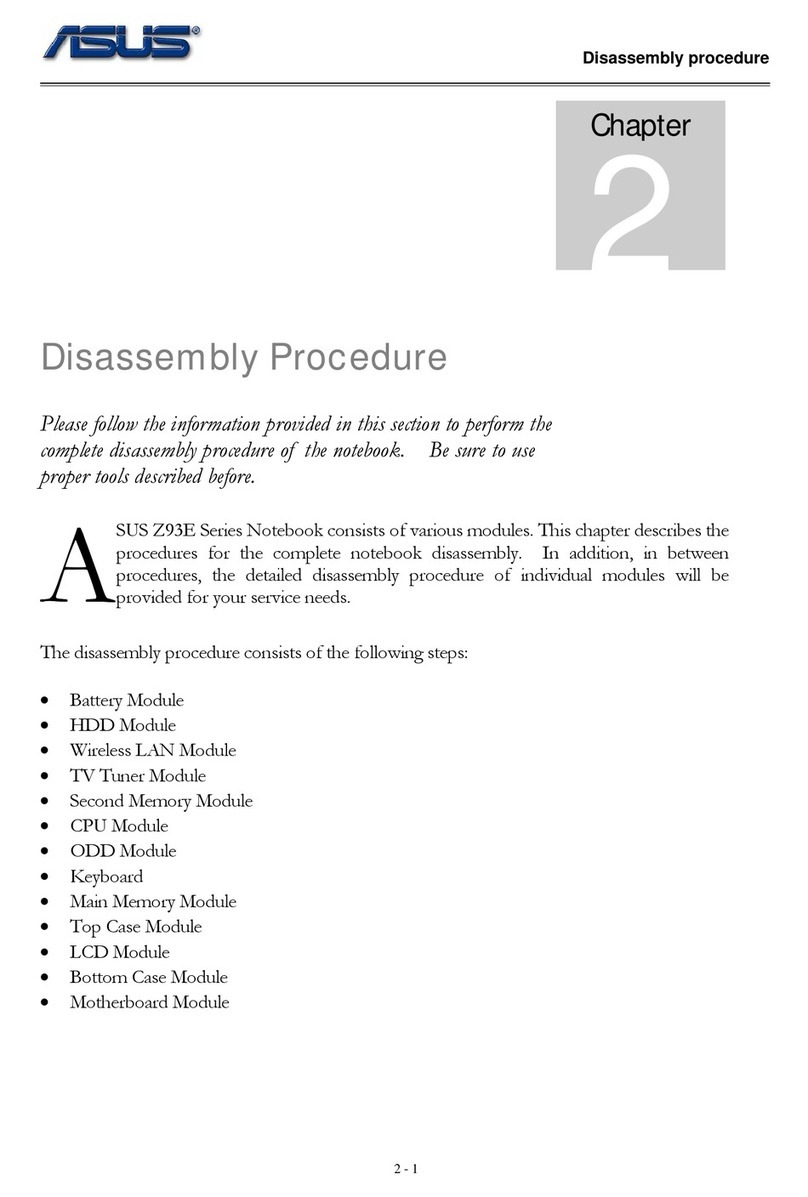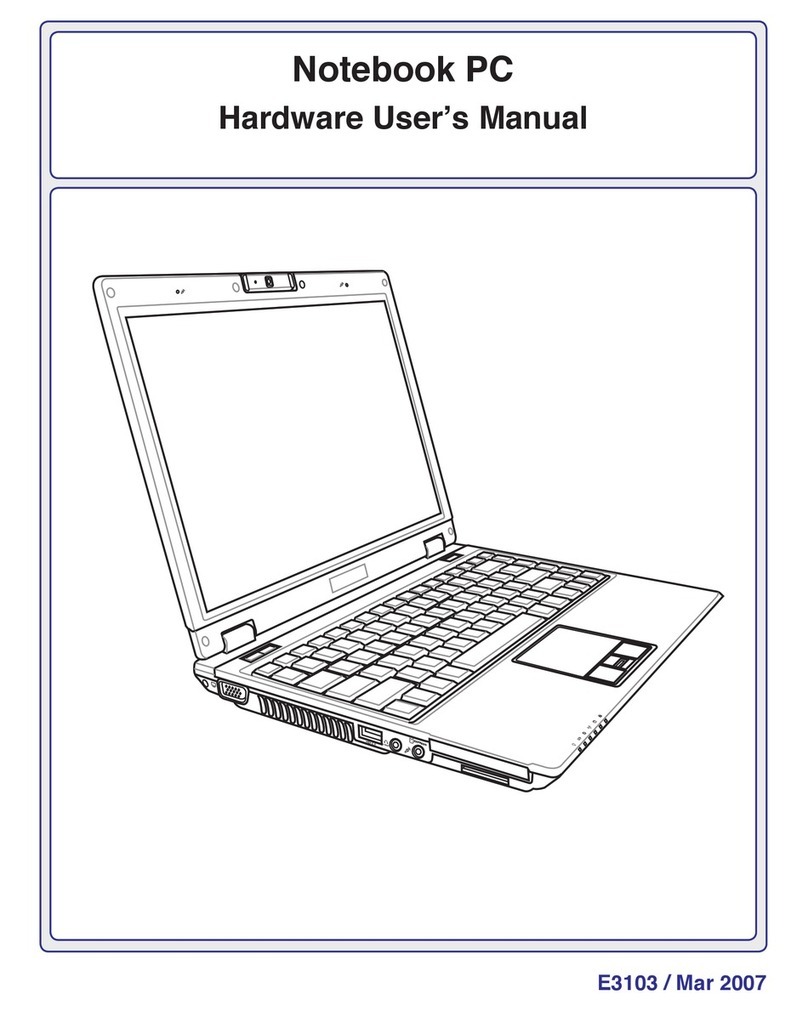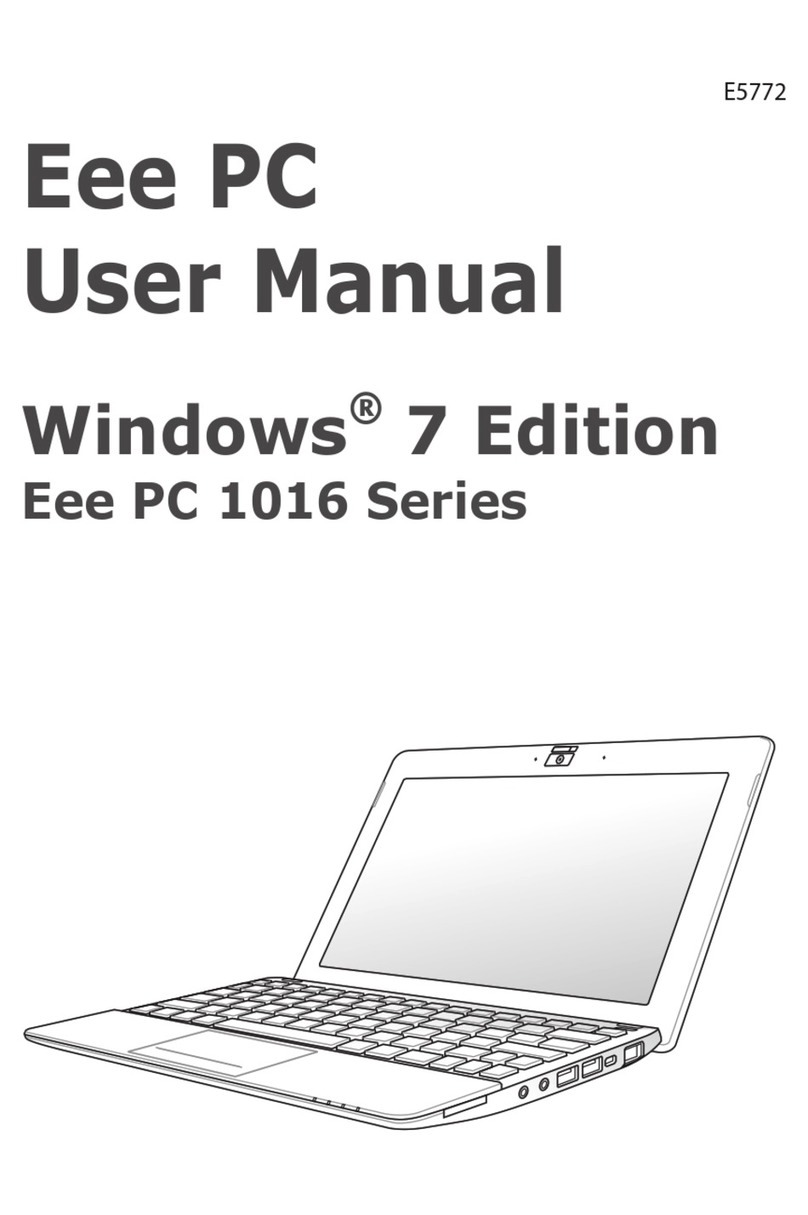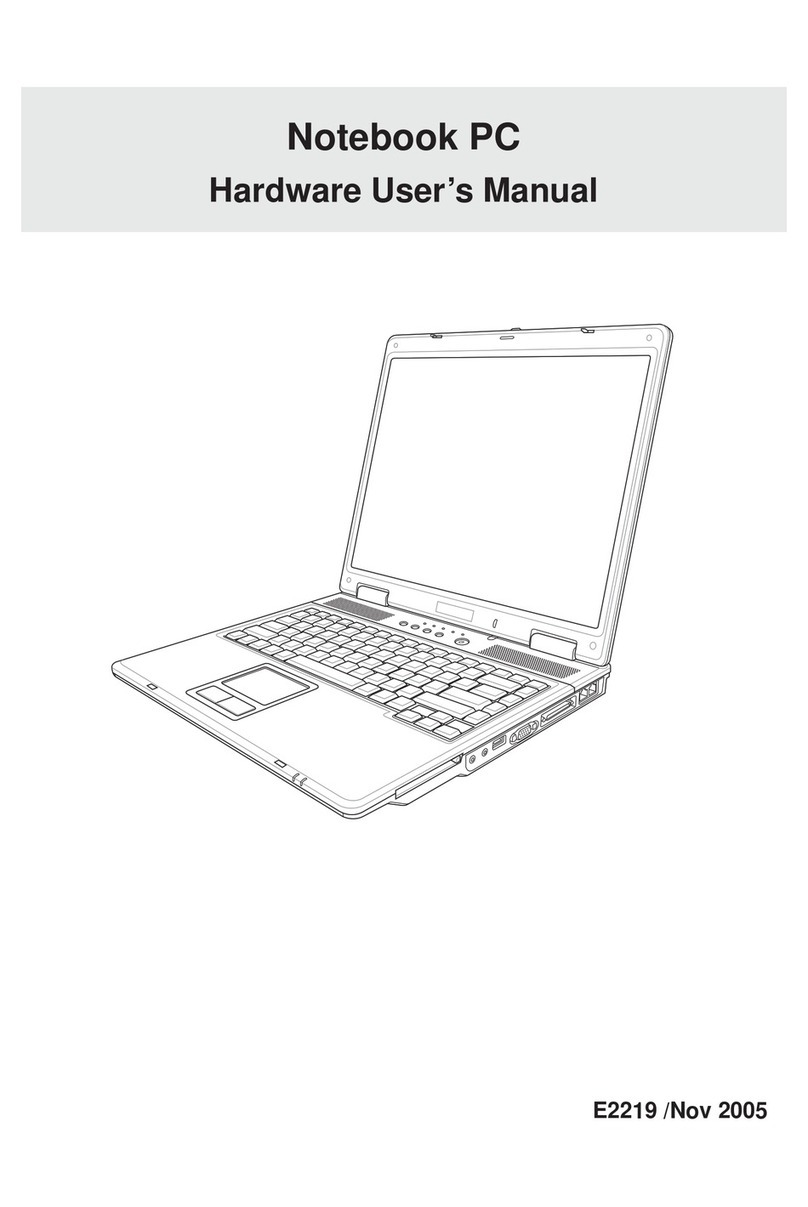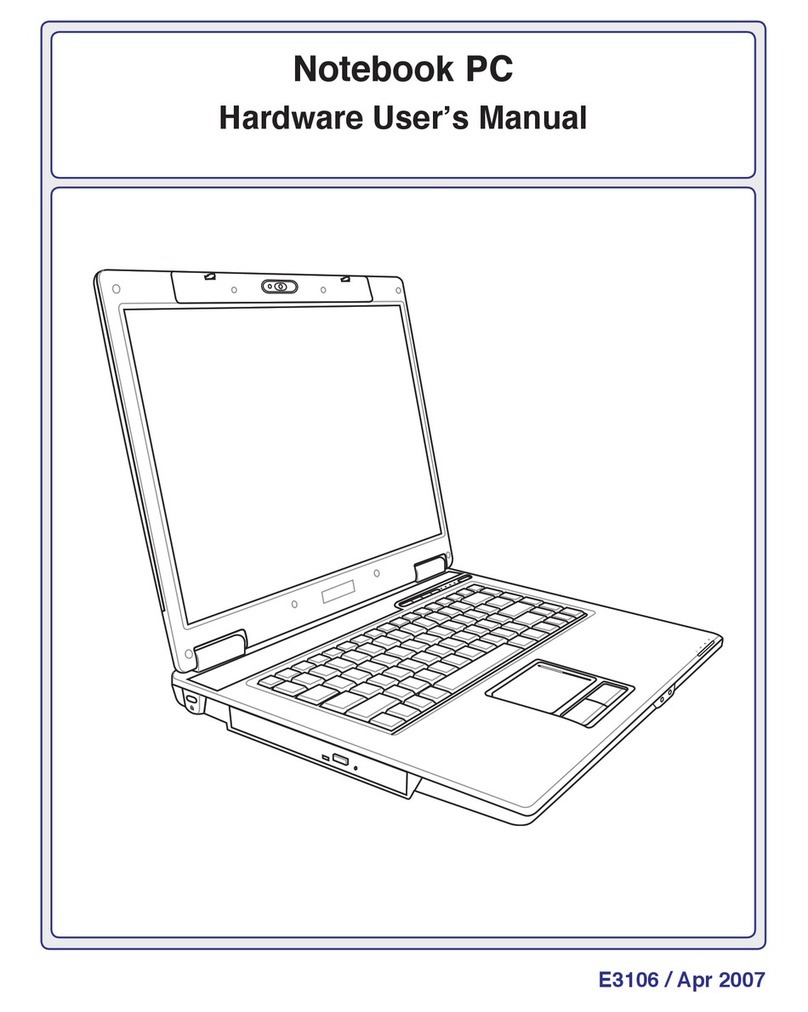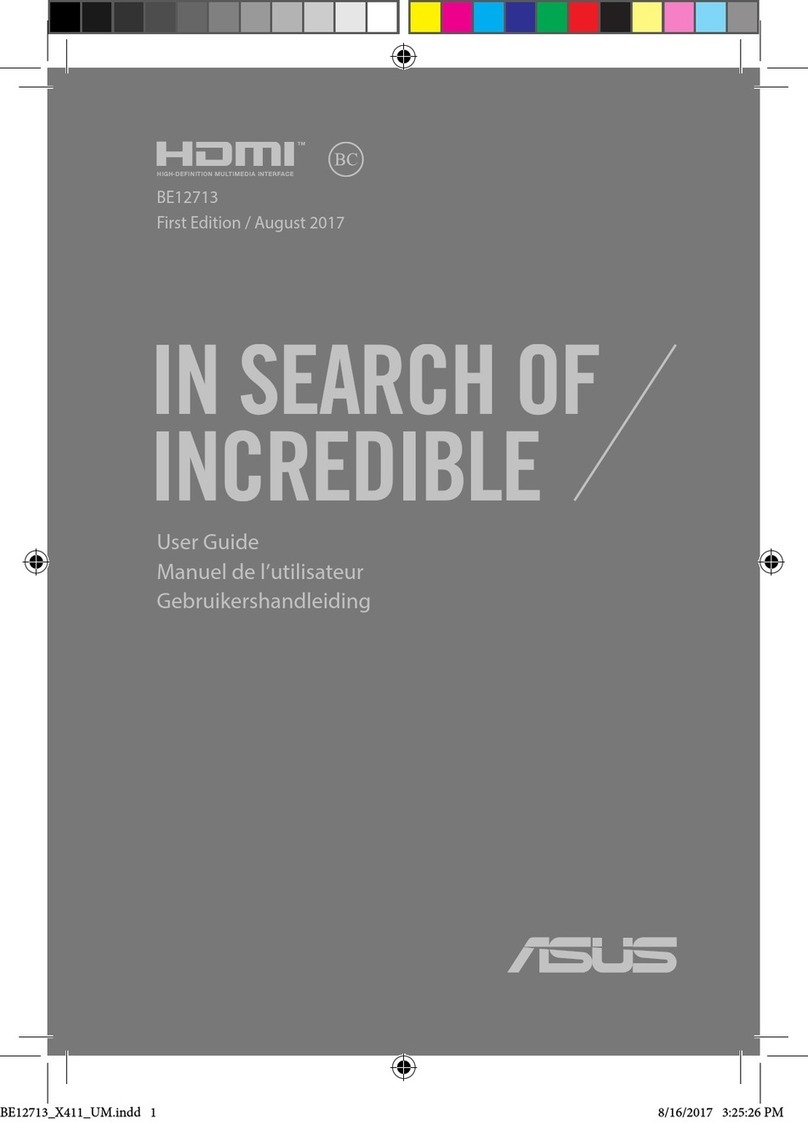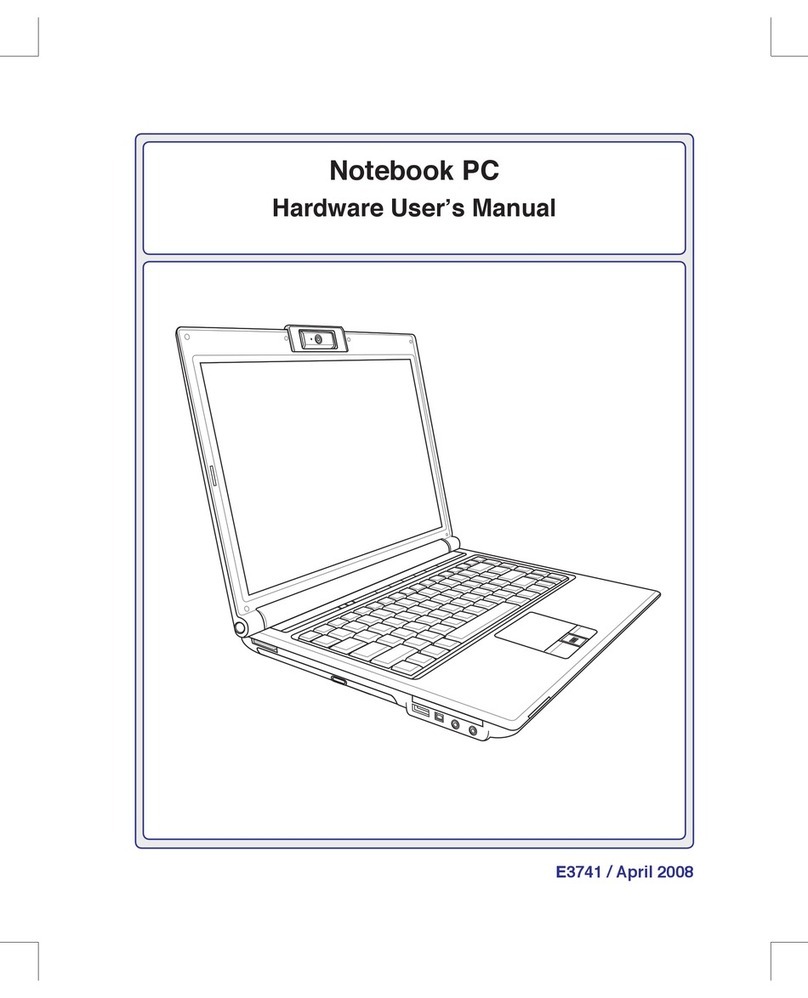Table of Contents
Safety Precautions ............................................................................................. 3
Preparing your Notebook PC......................................................................... 7
Using the Touchpad .......................................................................................... 9
Knowing the Parts............................................................................................11
Right Side ..........................................................................................................11
Left Side .............................................................................................................14
Rear Side ............................................................................................................16
Front Side ..........................................................................................................16
Bottom Side......................................................................................................17
Recovering Your Notebook PC ....................................................................21
Using Recovery Partition ............................................................................21
Using Recovery DVD (on selected models)...........................................22
Declarations and Safety Statements .........................................................24
Federal Communications Commission Statement.............................24
FCC Radio Frequency (RF) Exposure Caution Statement.................25
Declaration of Conformity(R&TTE directive 1999/5/EC)...................25
CE Marking........................................................................................................26
IC Radiation Exposure Statement for Canada ......................................26
Wireless Operation Channel for Different Domains...........................27
France Restricted Wireless Frequency Bands .......................................27
Power Safety Requirement .........................................................................28
REACH .............................................................................................................28
UL Safety Notices............................................................................................29
Nordic Lithium Cautions (for lithium-ion batteries)...........................30