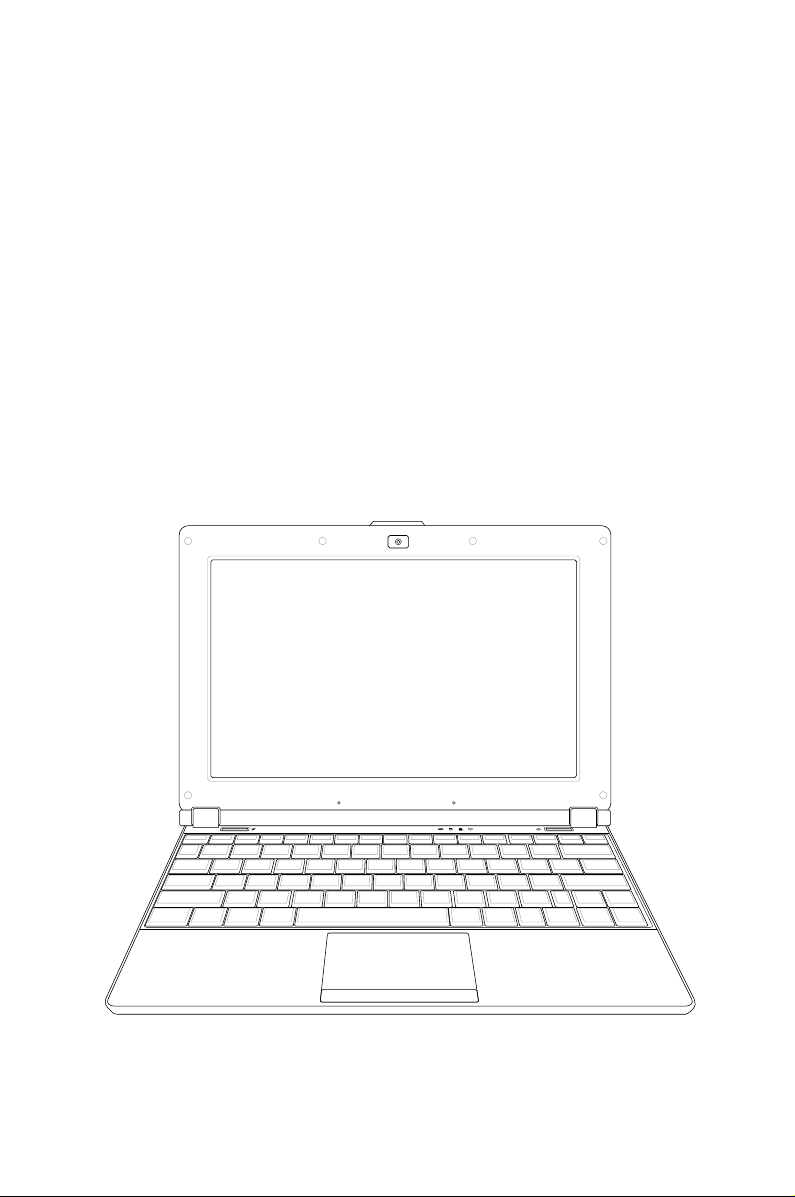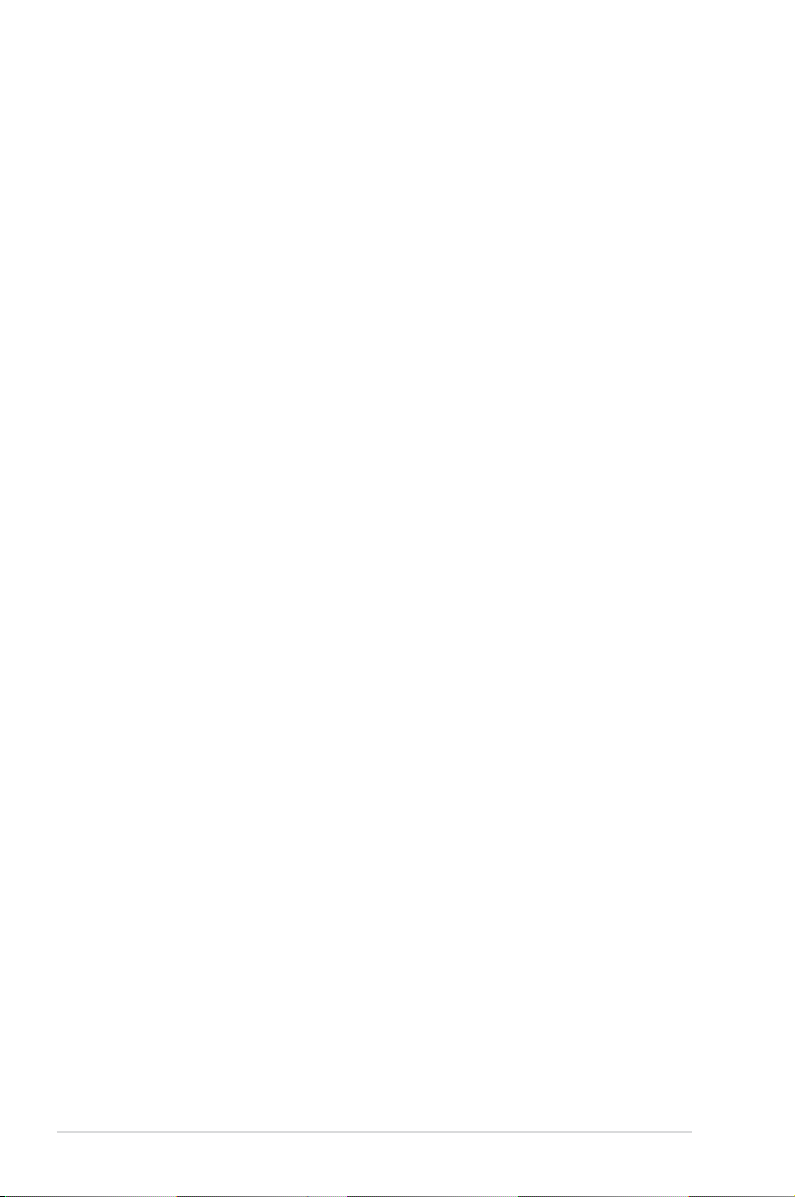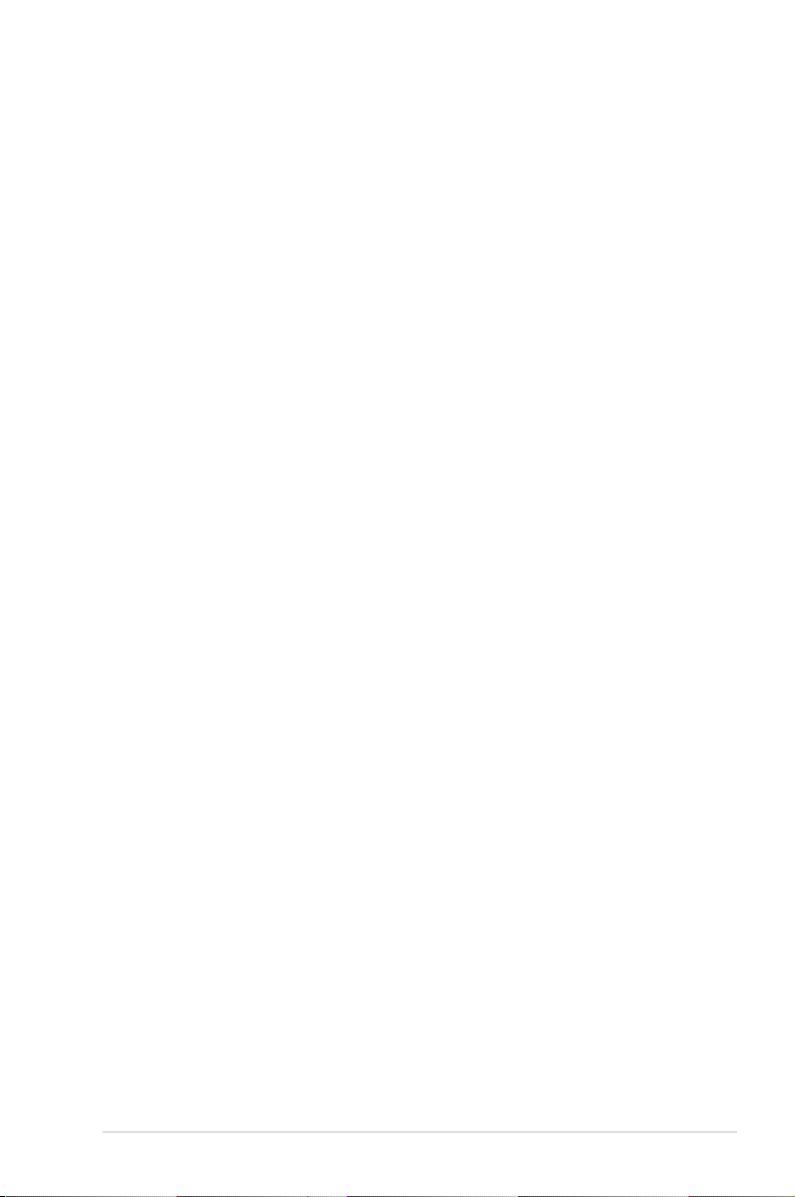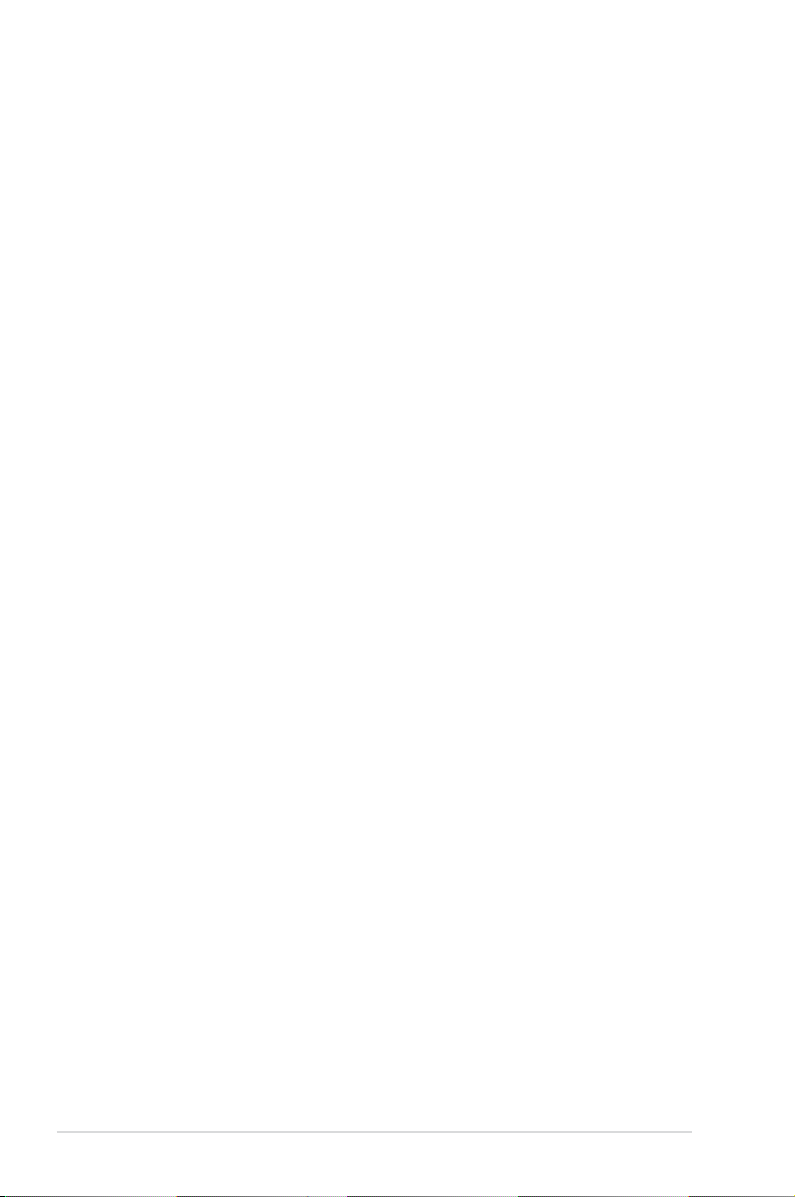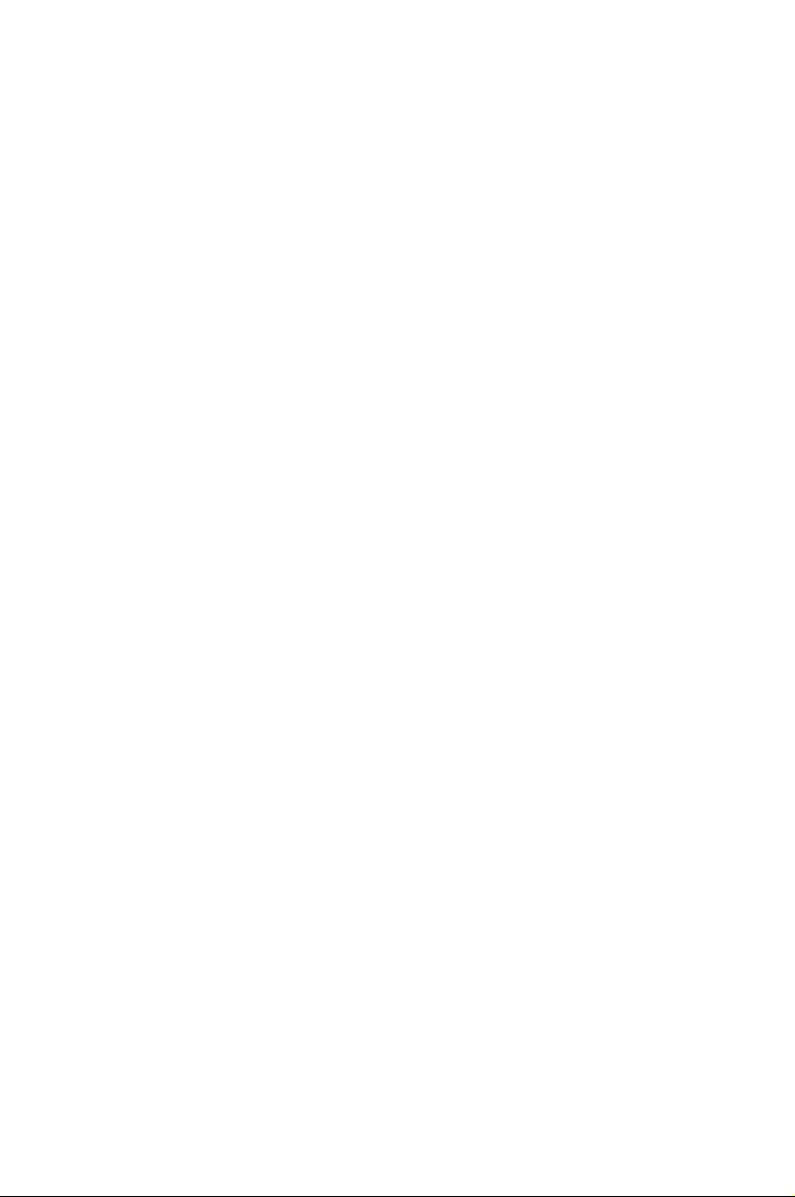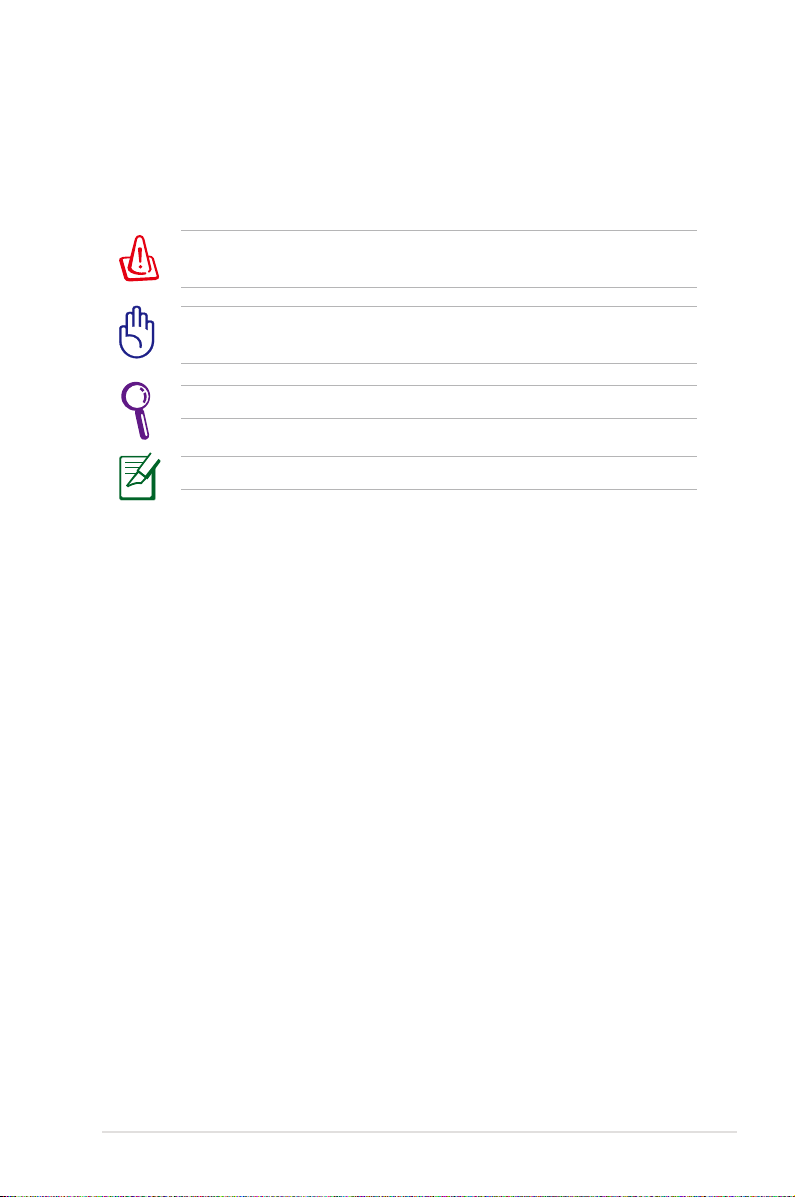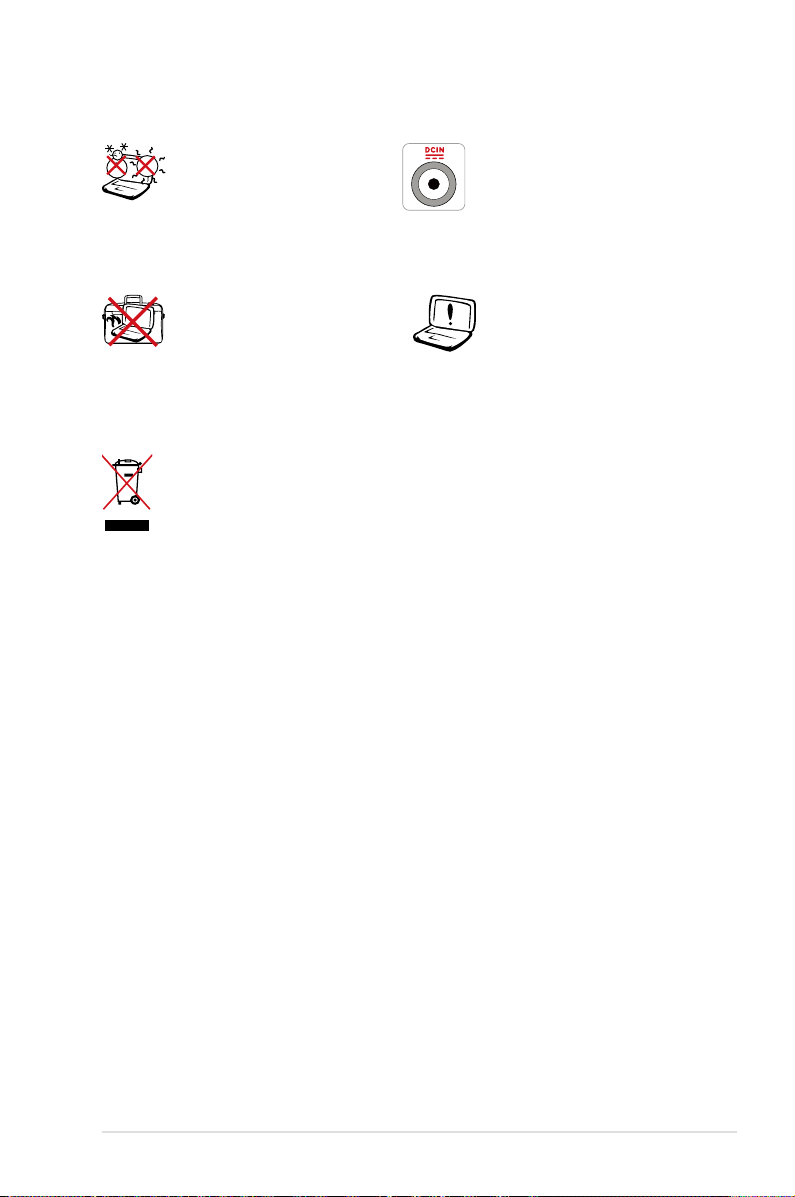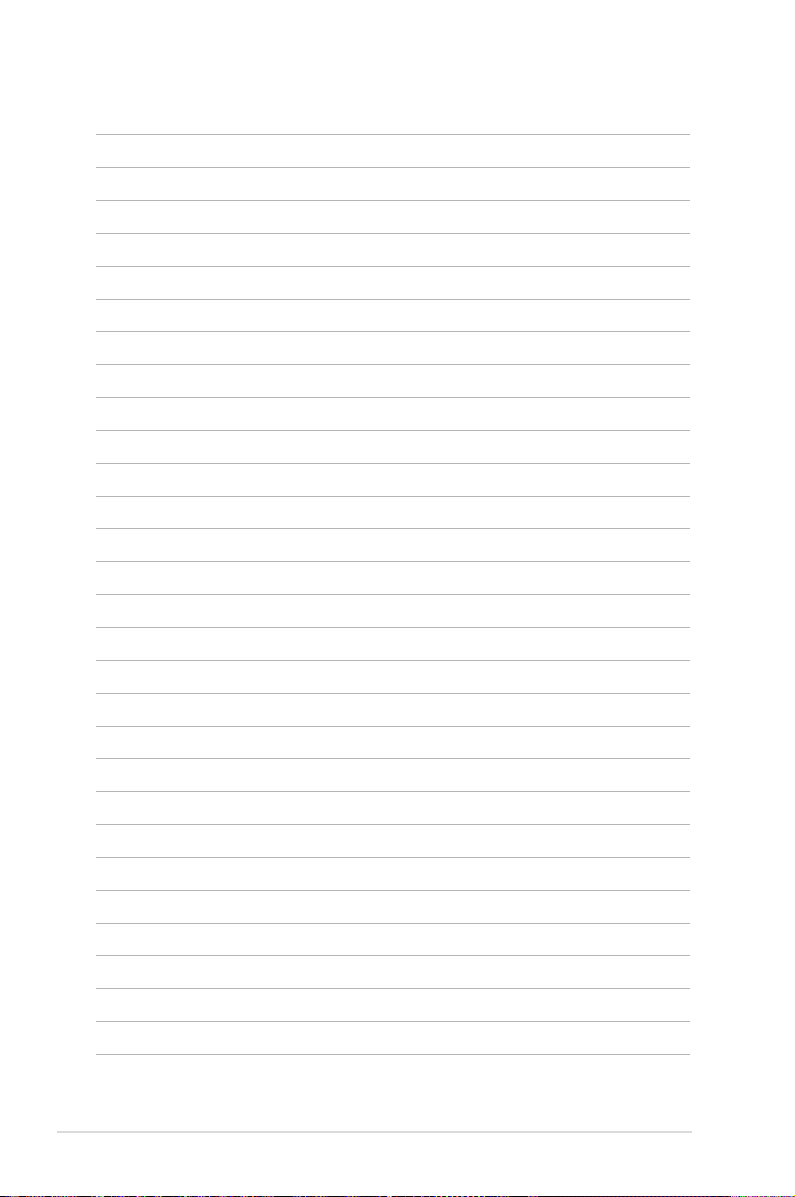ASUS Eee PC
iii
Video Manager ............................................................................................2-30
Webcam .........................................................................................................2-31
Sound Recorder...........................................................................................2-31
Picasa .........................................................................................................2-31
Games .........................................................................................................2-31
Settings............................................................................................................2-32
Bluetooth.......................................................................................................2-32
Desktop Mode .............................................................................................2-34
Anti-Virus.......................................................................................................2-35
Volume .........................................................................................................2-35
Instant Shutdown.......................................................................................2-36
Printers .........................................................................................................2-36
System Info ...................................................................................................2-37
Date & Time ..................................................................................................2-37
Personalization............................................................................................2-38
Add/Remove Software .............................................................................2-38
Touchpad.......................................................................................................2-42
Disk Utility .....................................................................................................2-42
Diagnostic Tools..........................................................................................2-43
EeeAP .........................................................................................................2-45
Voice Command (in selected territories)............................................2-46
Task Manager ...............................................................................................2-47
Add/Remove Keyboard............................................................................2-48
Favorites ..........................................................................................................2-50
Customize......................................................................................................2-50
Chapter 3: System Recovery
System Recovery ............................................................................................ 3-2
Using Hidden Partition ............................................................................... 3-2
Using the Recovery DVD............................................................................ 3-3
Using USB Flash Disk................................................................................... 3-4
Chapter 4: Installing Windows®XP
Preparing to install Windows®XP ............................................................. 4-2
Installing Windows®XP................................................................................. 4-2
Support CD information.............................................................................. 4-4
Table of Contents