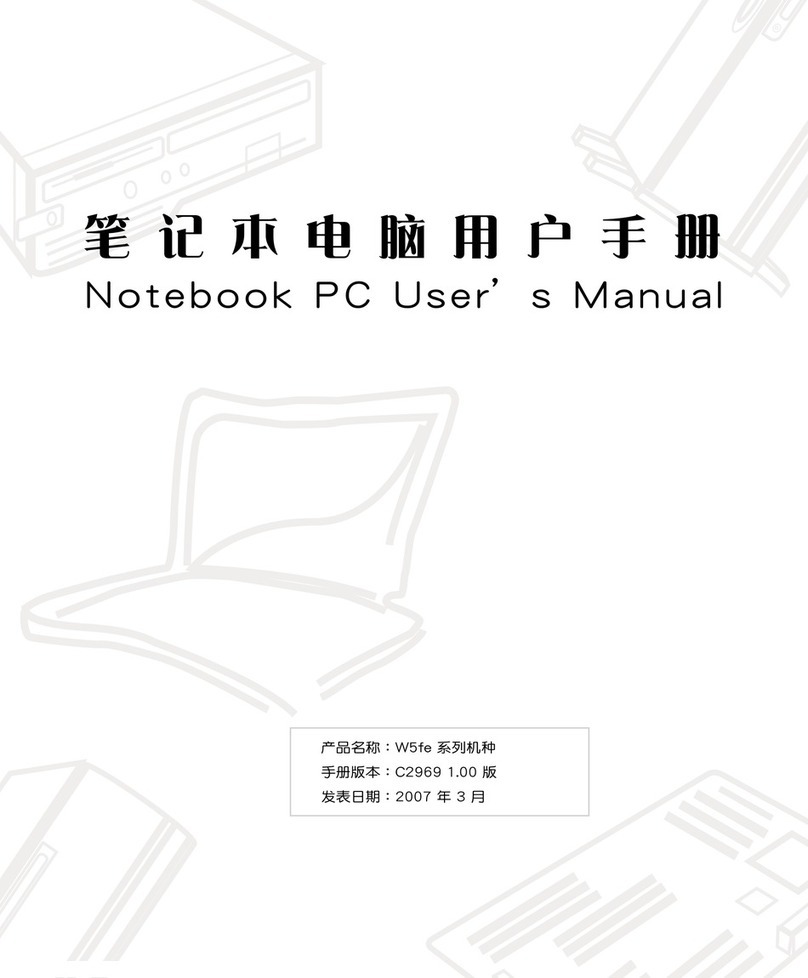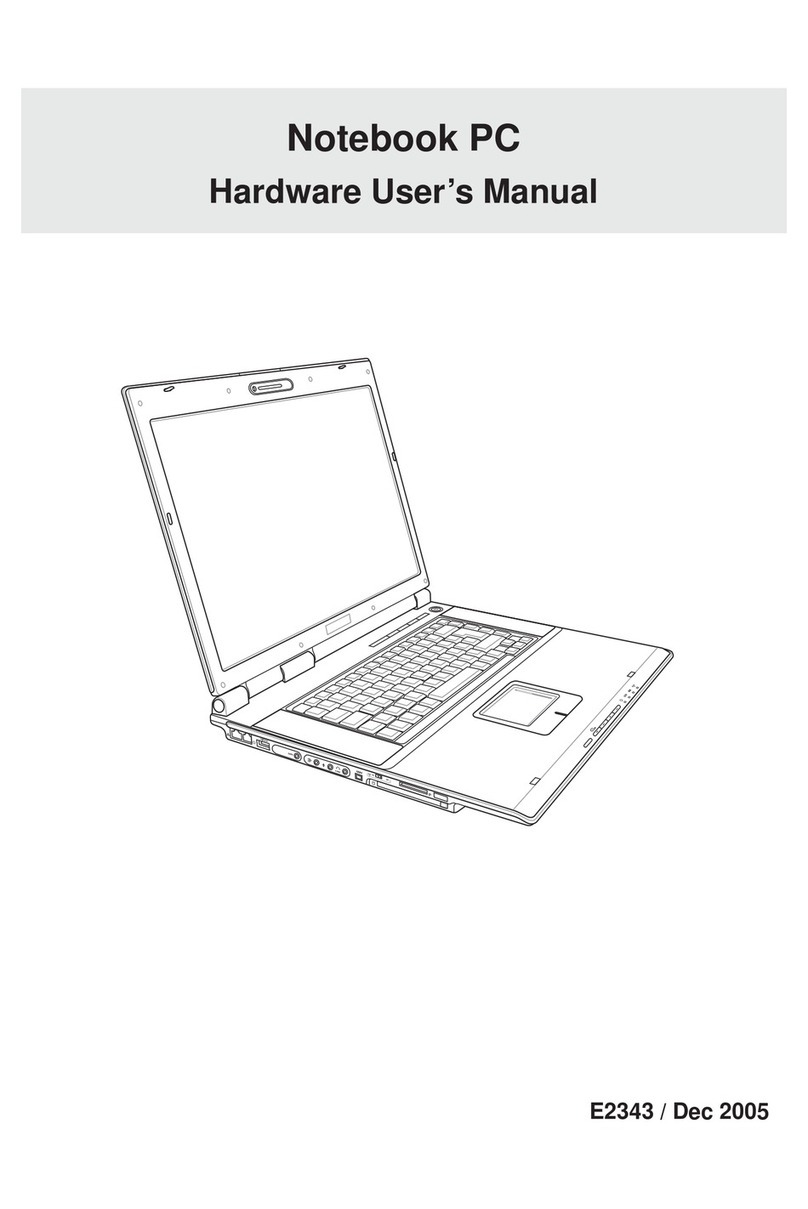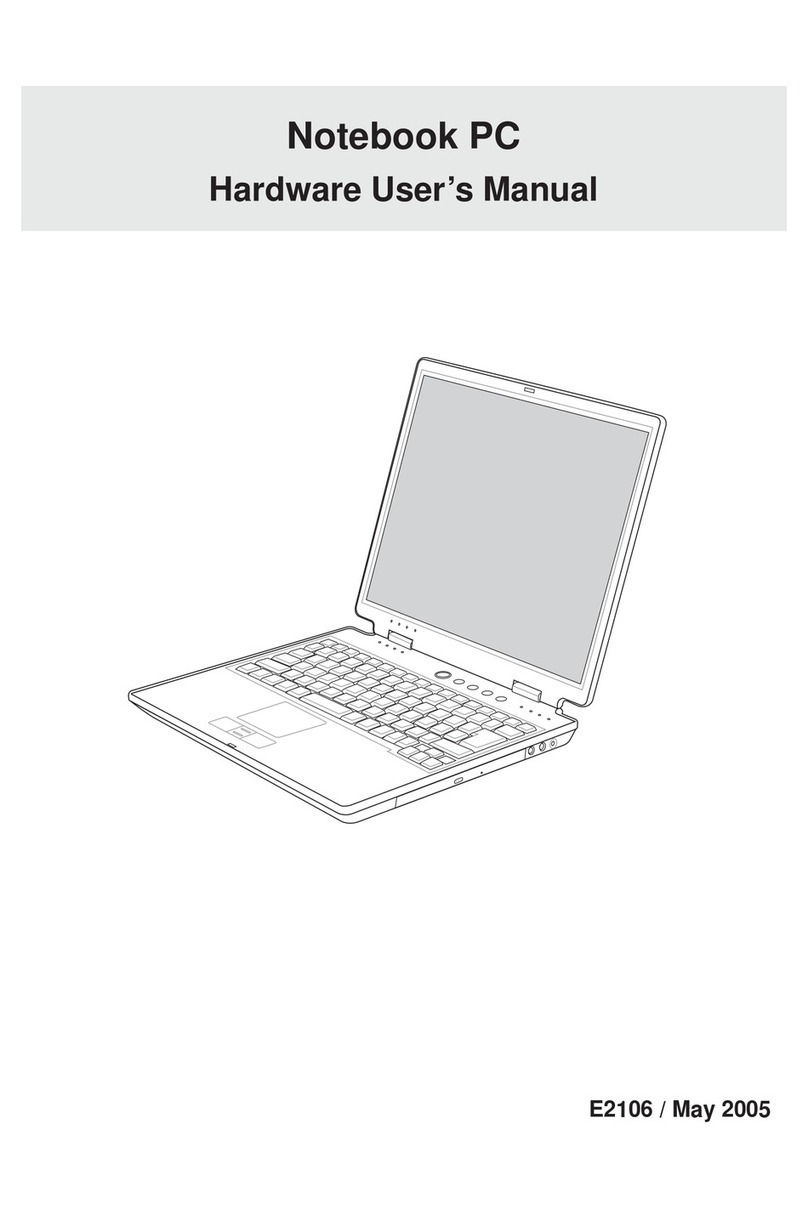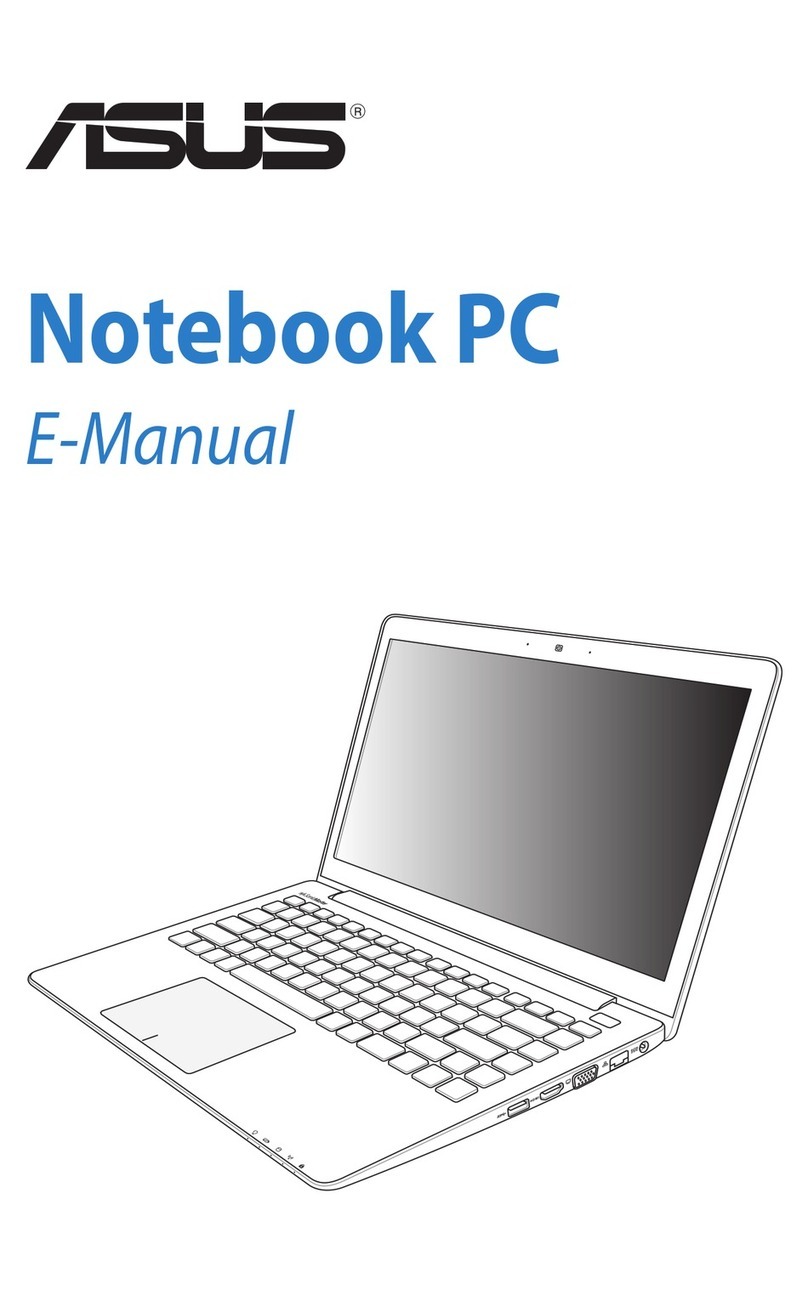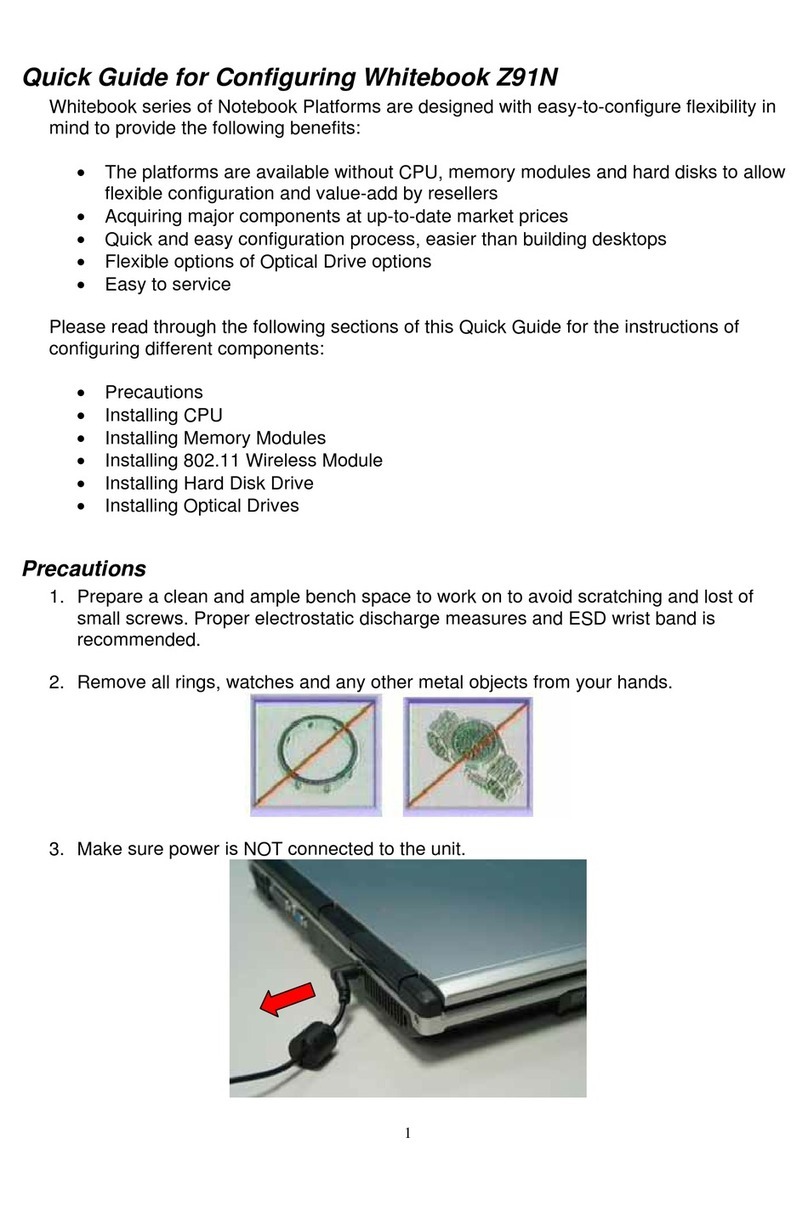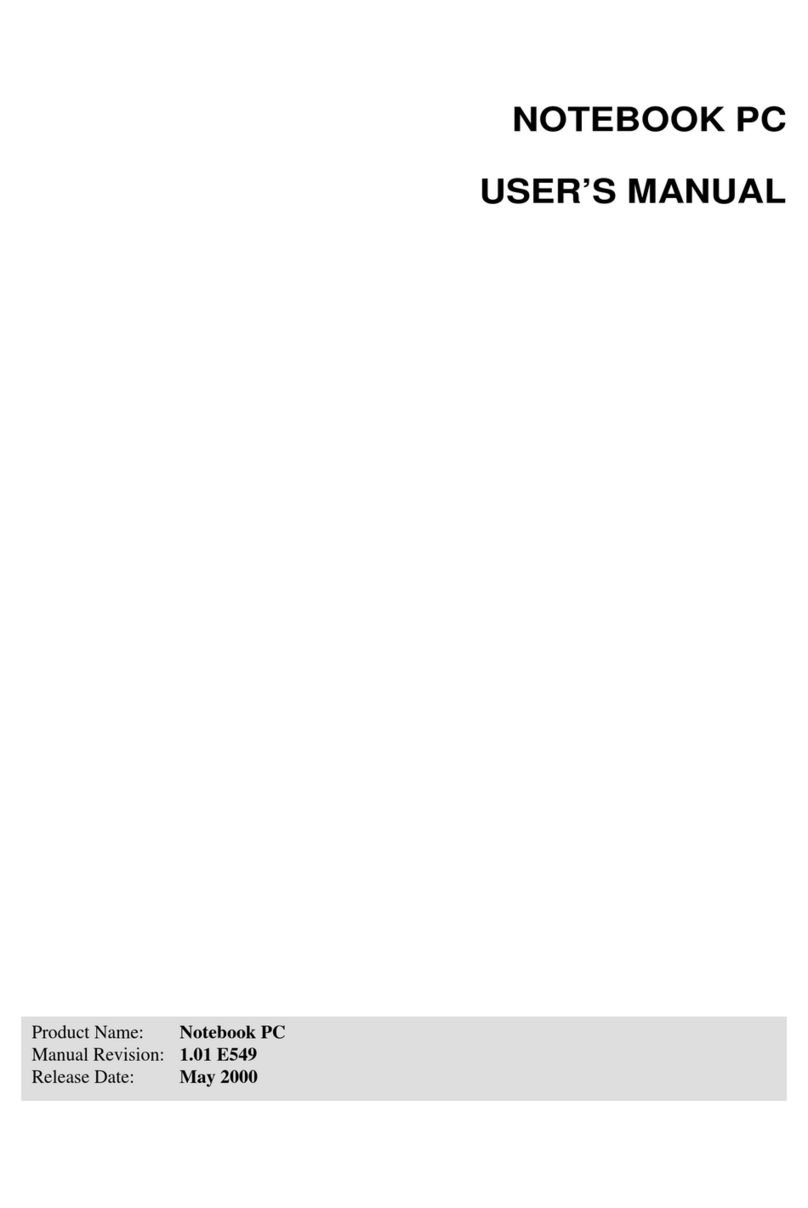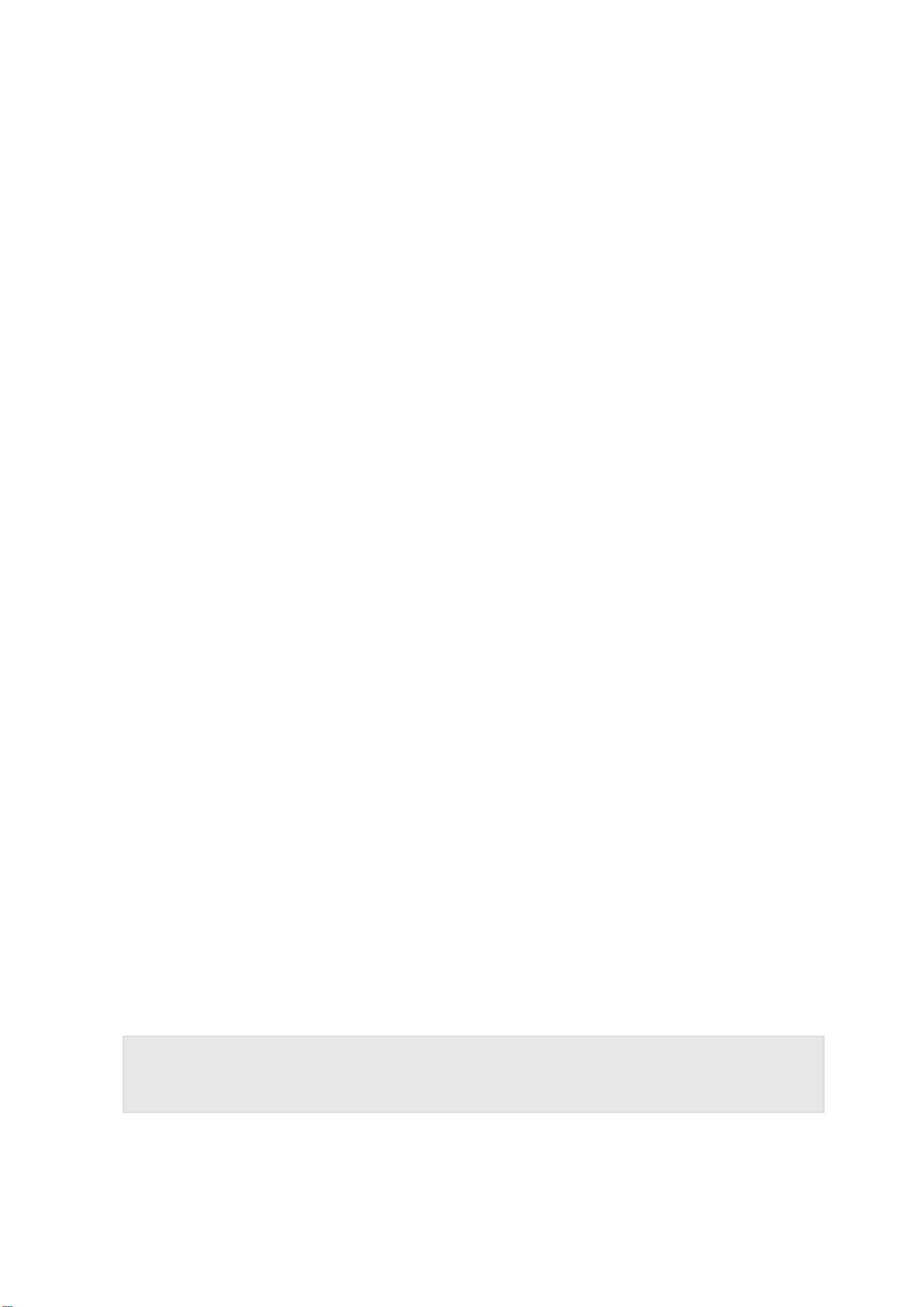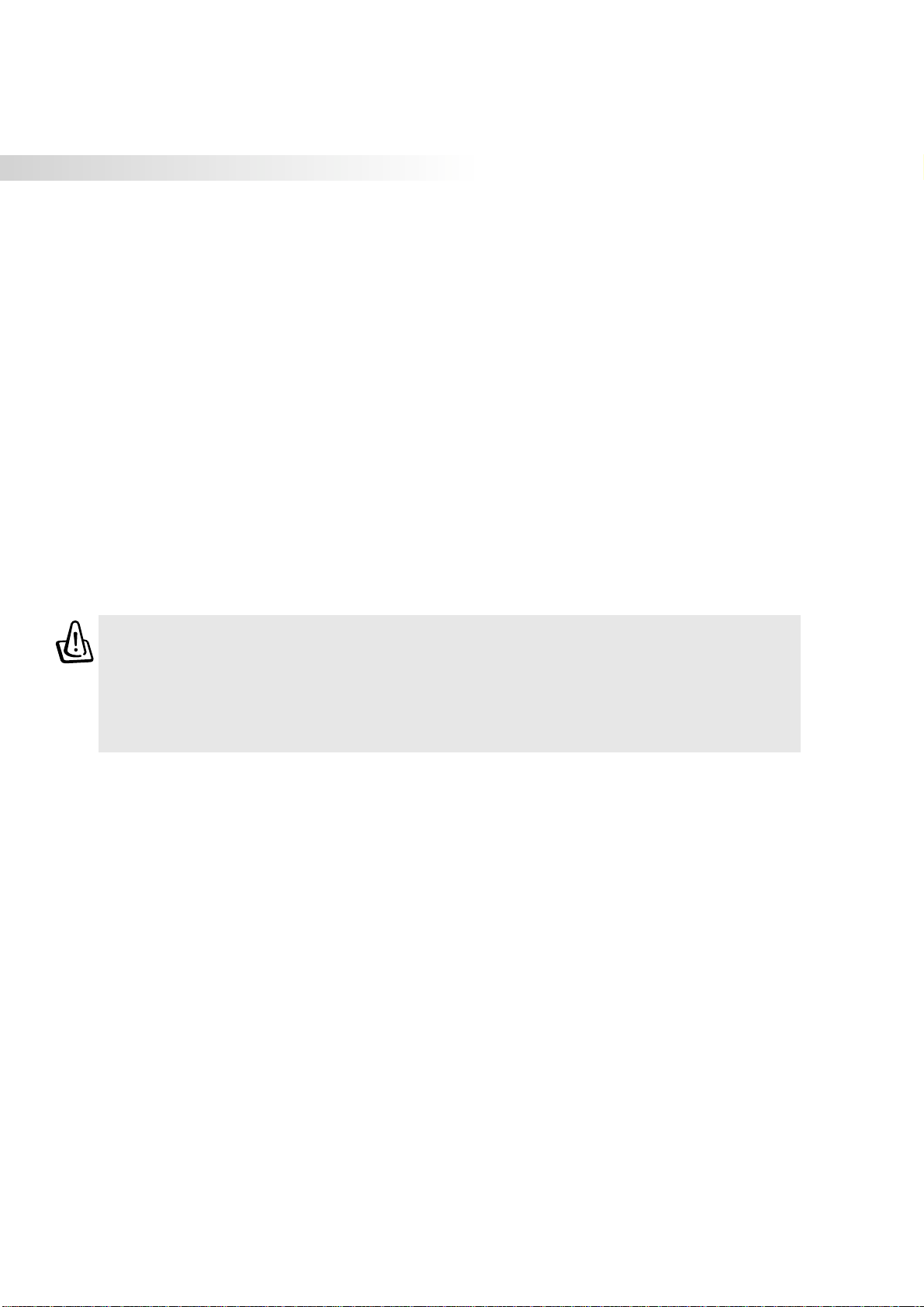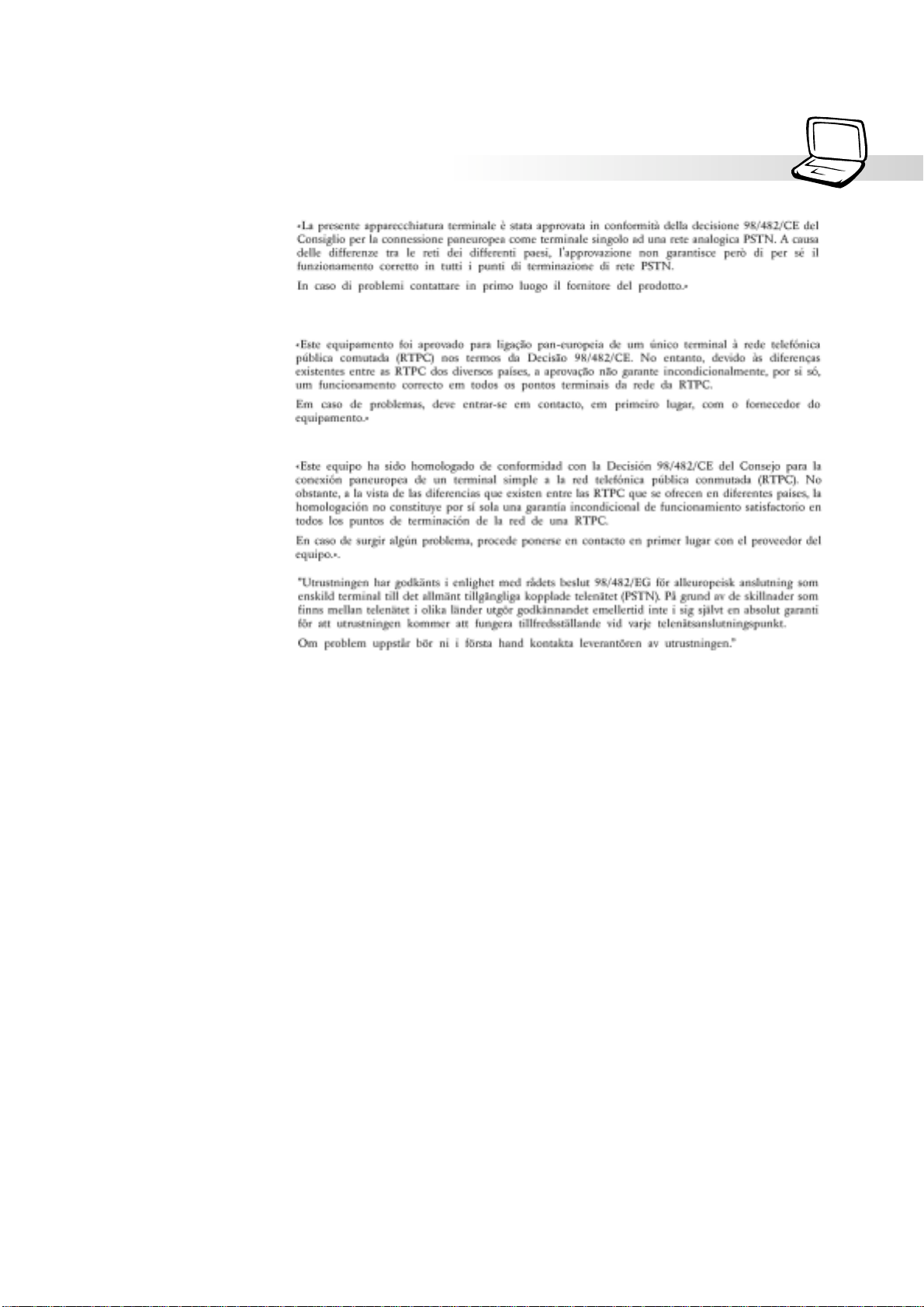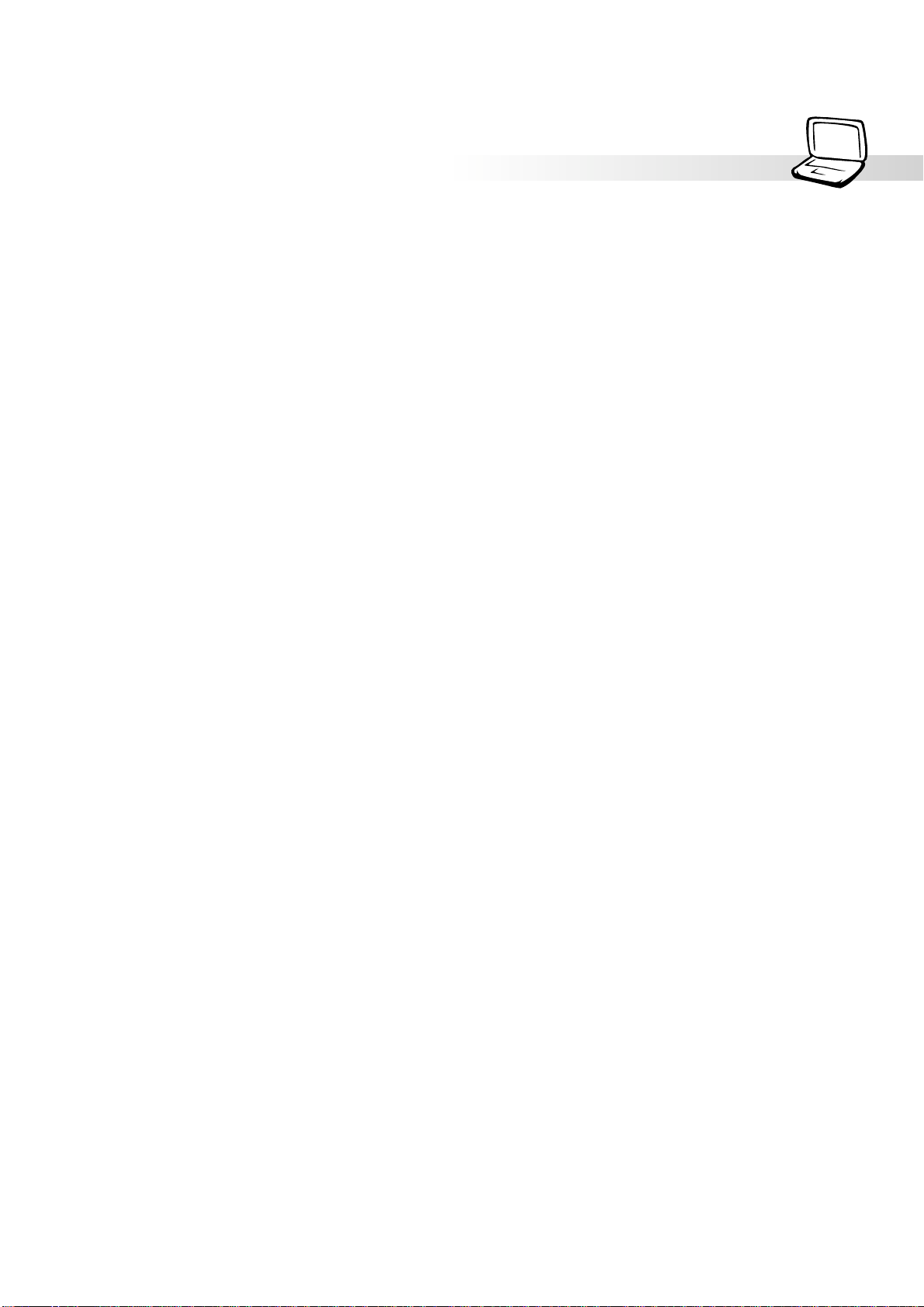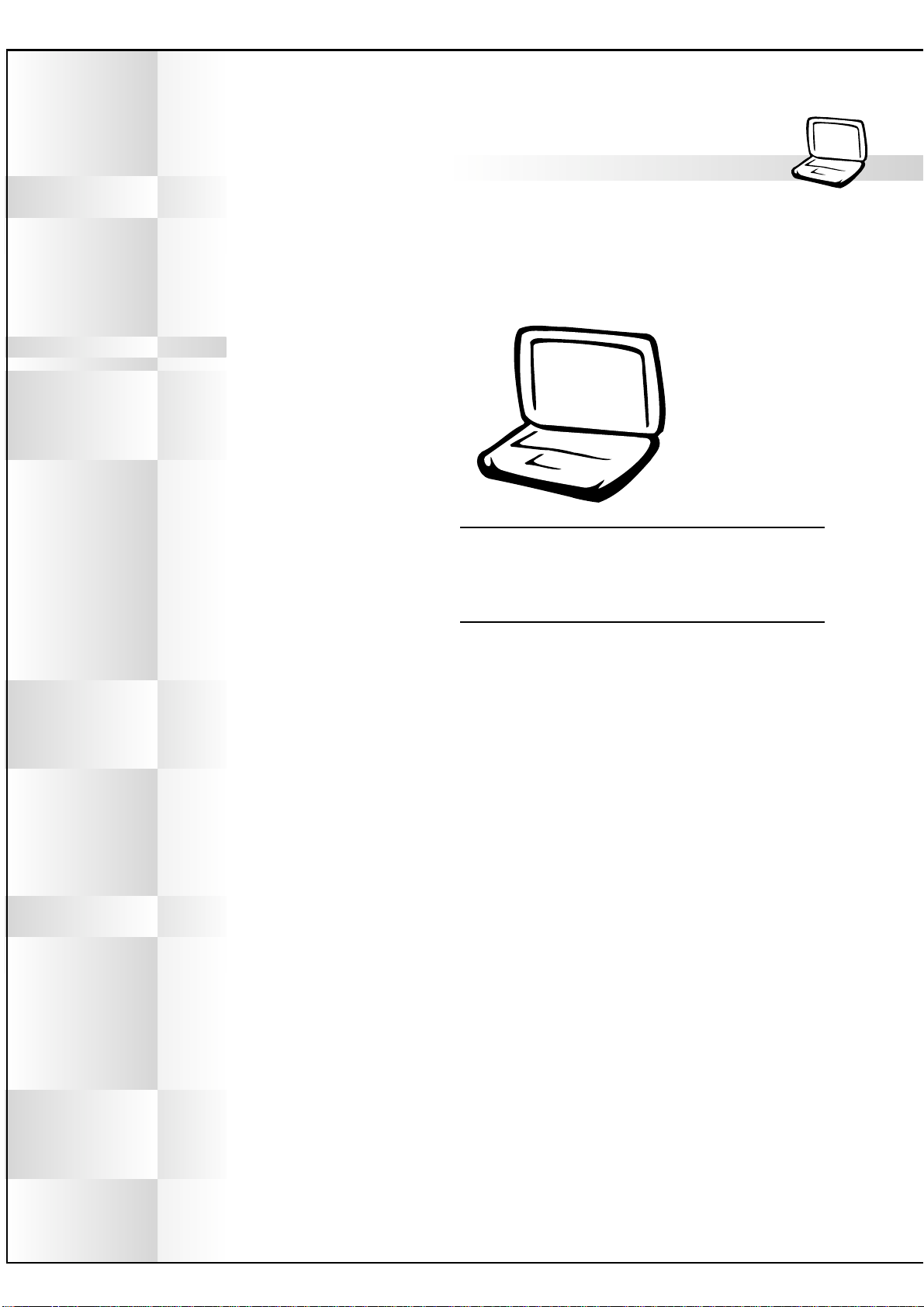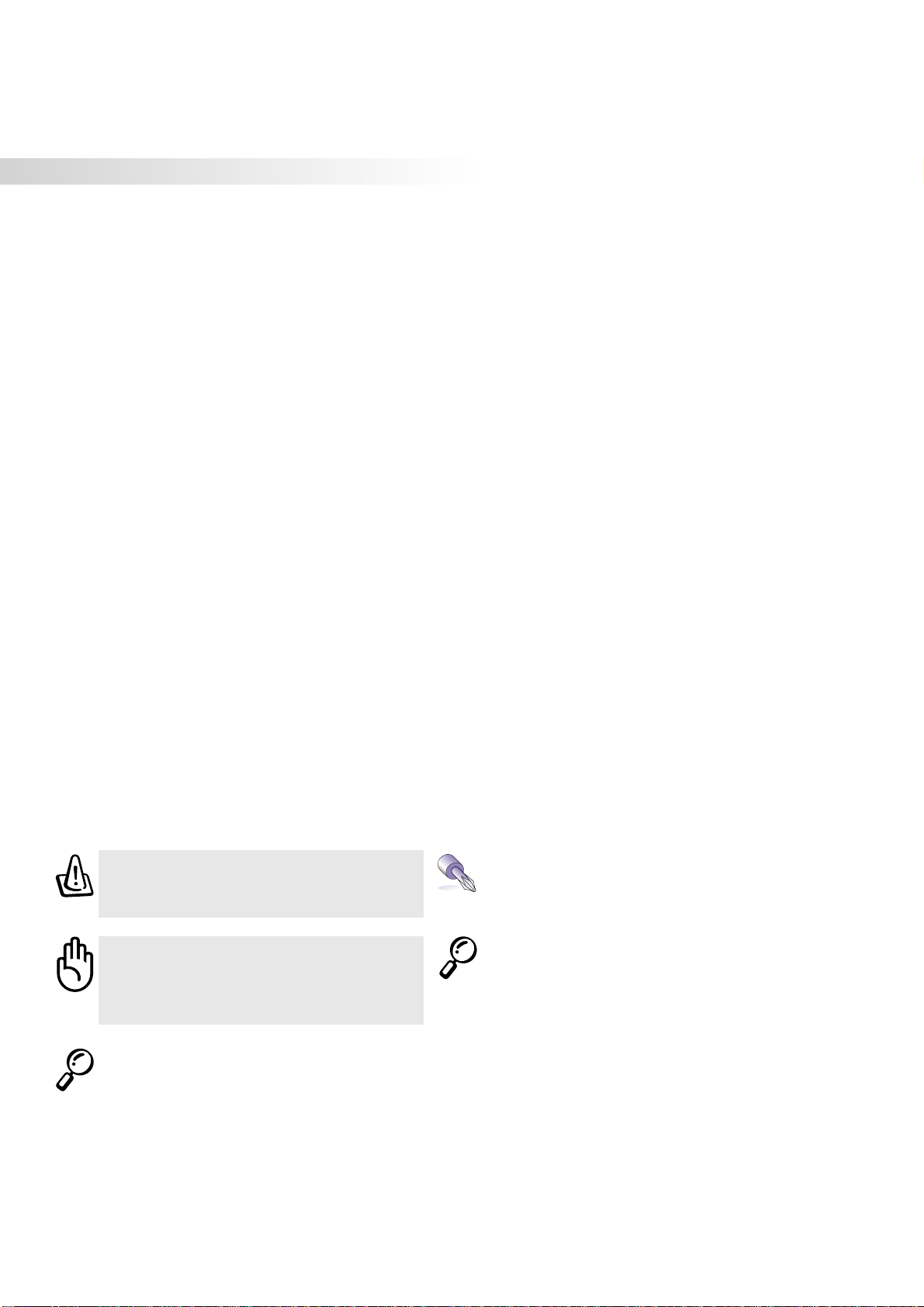6
1. INTRODUCING THE NOTEBOOK PC 9
About This User’s Manual......................................................................................10
Notes For This Manual...................................................................................... 10
Caring Information ................................................................................................. 11
Transportation Precautions.................................................................................... 12
2. KNOWING THE PARTS 13
Top Side................................................................................................................. 14
Front Side .............................................................................................................. 16
Left Side................................................................................................................. 17
Right Side .............................................................................................................. 18
Rear Side............................................................................................................... 19
3. GETTING STARTED 21
Installing and Removing the Battery Pack ............................................................. 22
Using the Battery Pack .......................................................................................... 24
Before using your Notebook PC on the road .................................................... 24
Battery Care...................................................................................................... 24
Operating Systems ................................................................................................ 24
Support Software .............................................................................................. 24
Power Connection ................................................................................................. 25
Powering ON The Notebook PC ............................................................................ 26
The Power-On Self Test (POST) ......................................................................26
Save-to-Disk Partition ............................................................................................ 27
Restarting or Rebooting......................................................................................... 27
Powering OFF the Notebook PC ........................................................................... 27
LED Status Indicators ............................................................................................ 28
Using the Keyboard ............................................................................................... 30
Colored Hot Keys.............................................................................................. 30
Microsoft Windows™ Keys ............................................................................... 31
Keyboard as a Numeric Keypad ....................................................................... 31
Keyboard as Cursors ........................................................................................ 32
4. USING THE NOTEBOOK PC 33
Pointing Device...................................................................................................... 34
Using the Touchpad .......................................................................................... 34
Caring for the Touchpad ...................................................................................37
Mouse or Keyboard Connection (Optional) ........................................................... 37
AiBox Portable Module Bay (Included) .................................................................. 38
Laser Safety...................................................................................................... 38
CDRH Regulations ........................................................................................... 38
Using the CD-ROM Drive .................................................................................39
DVD-ROM Drive Information ............................................................................ 40
Table of Contents