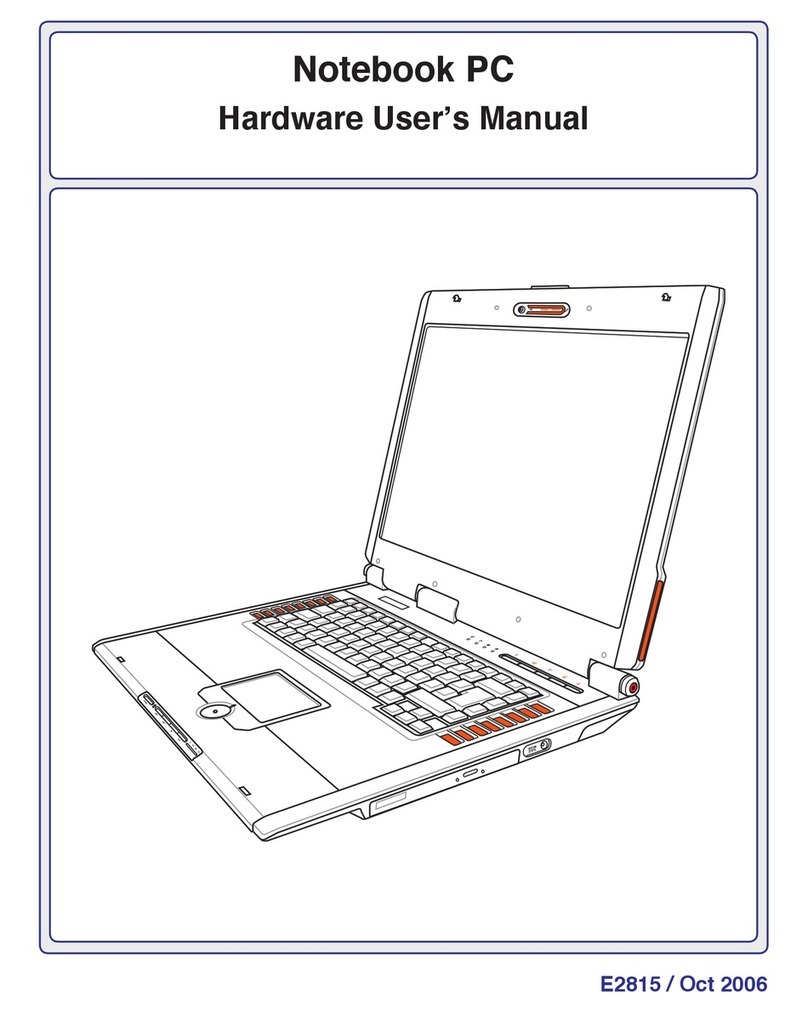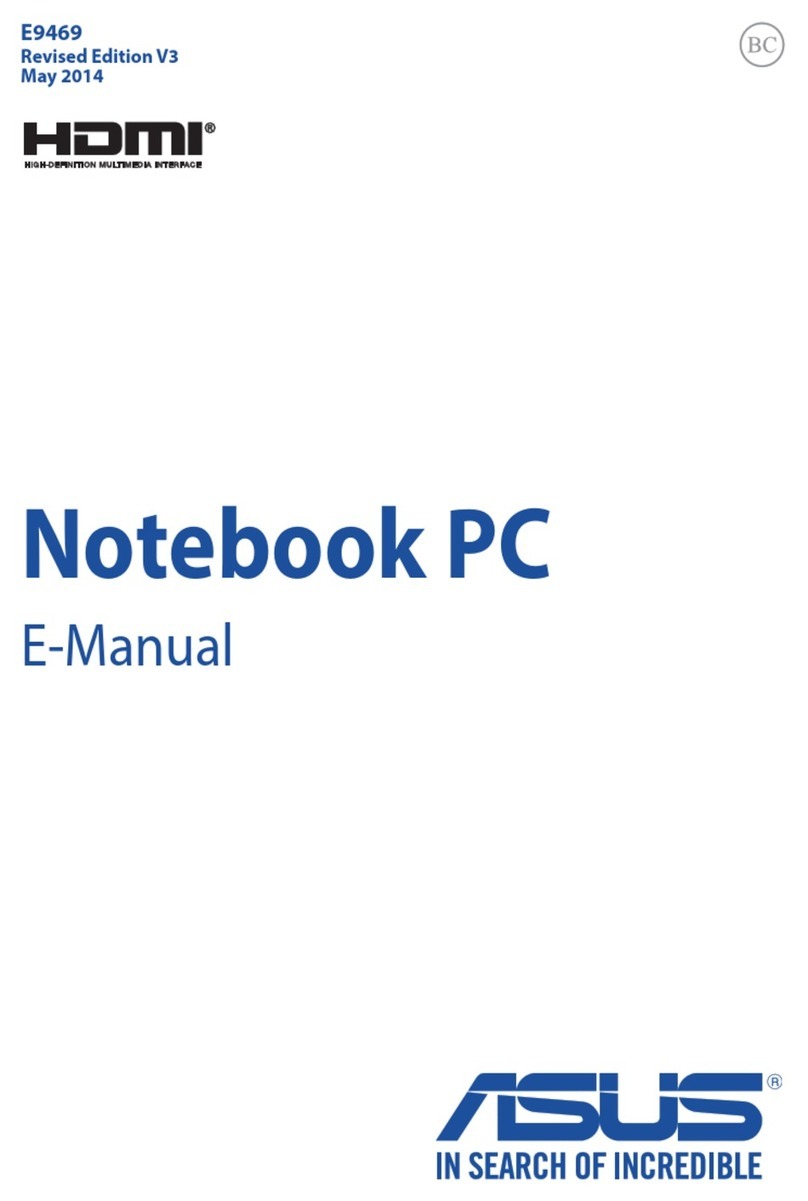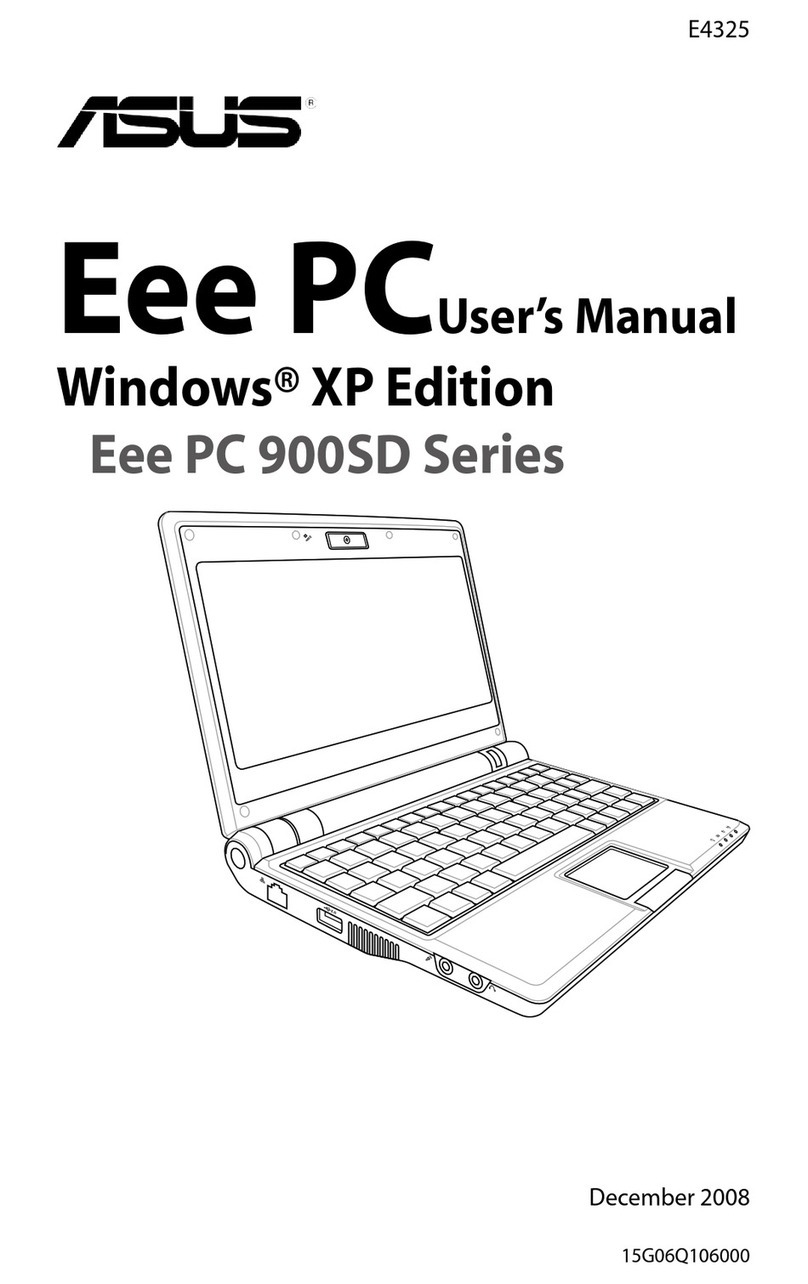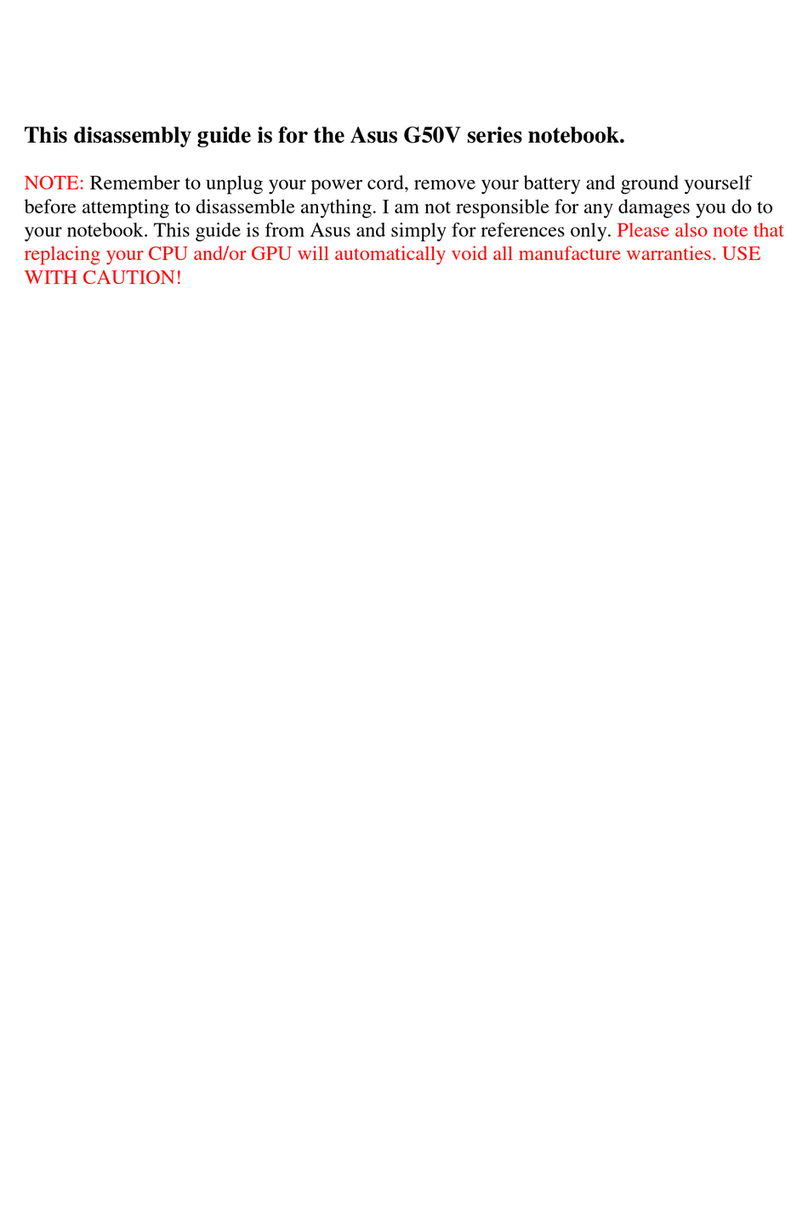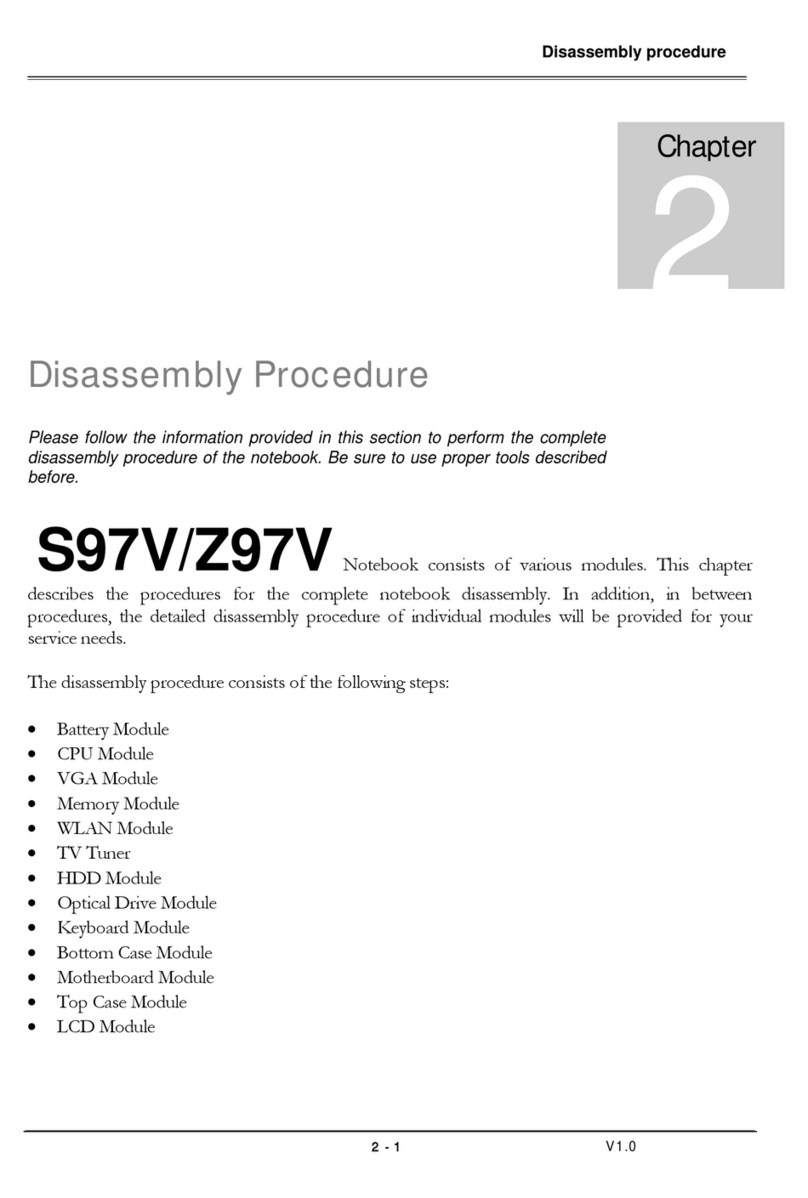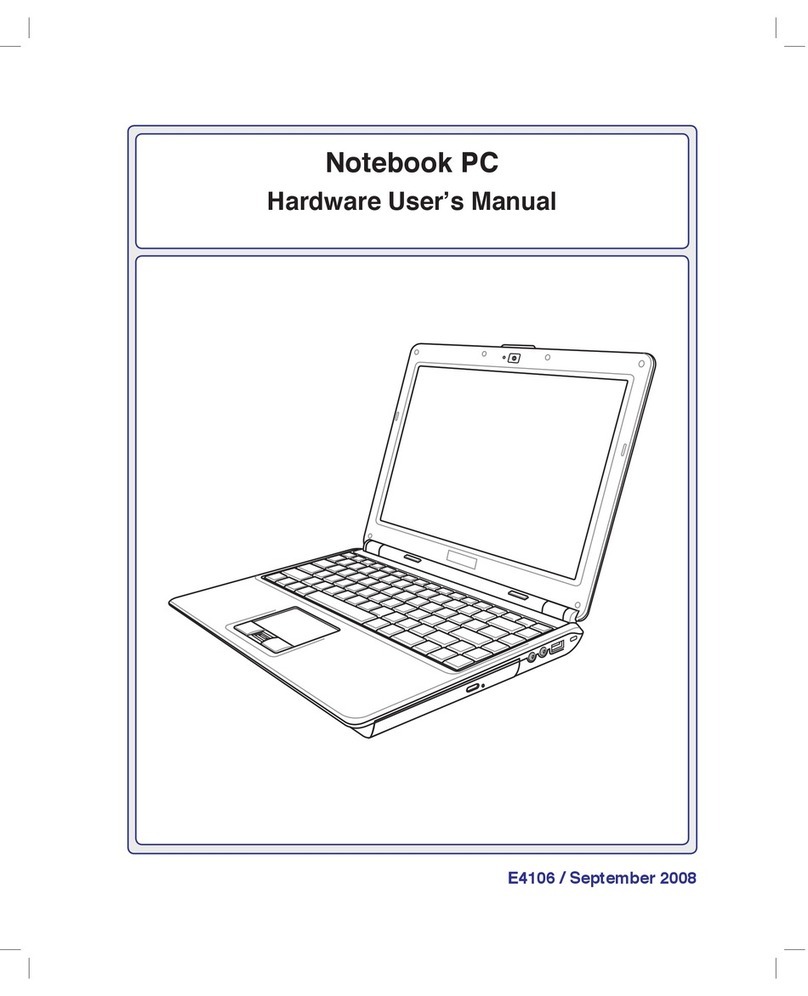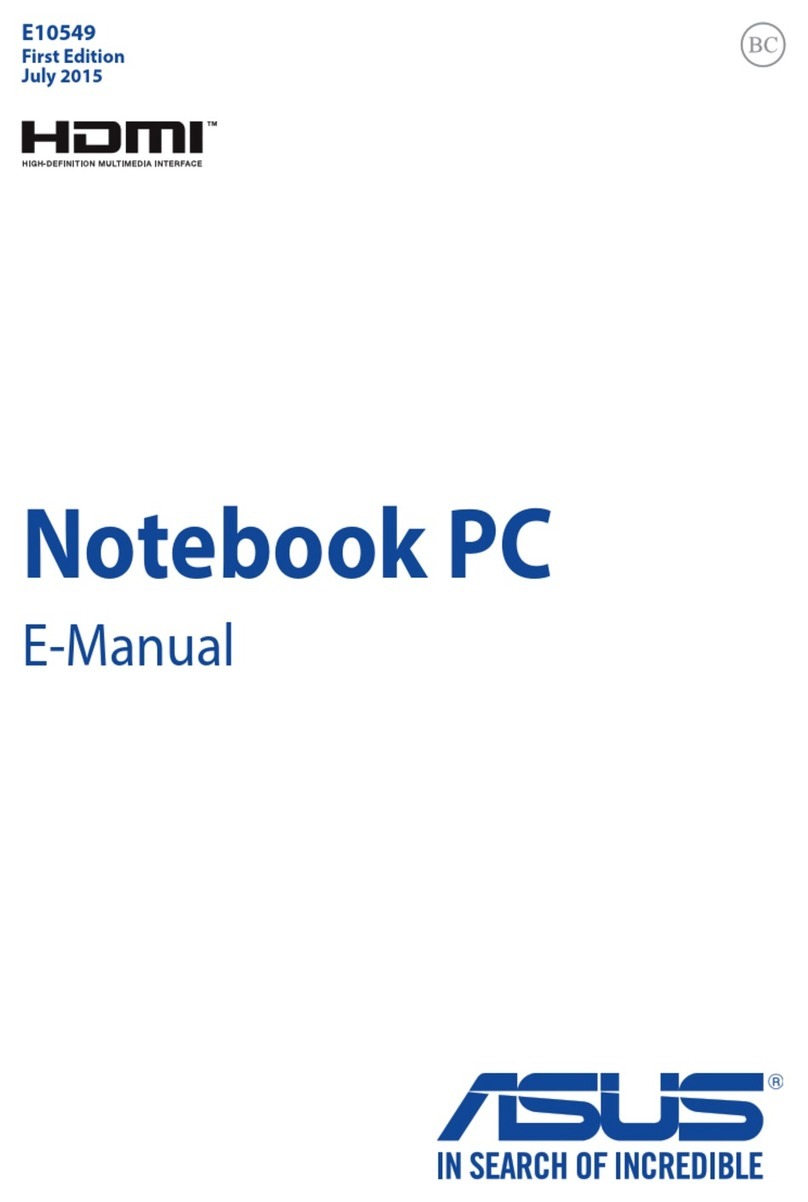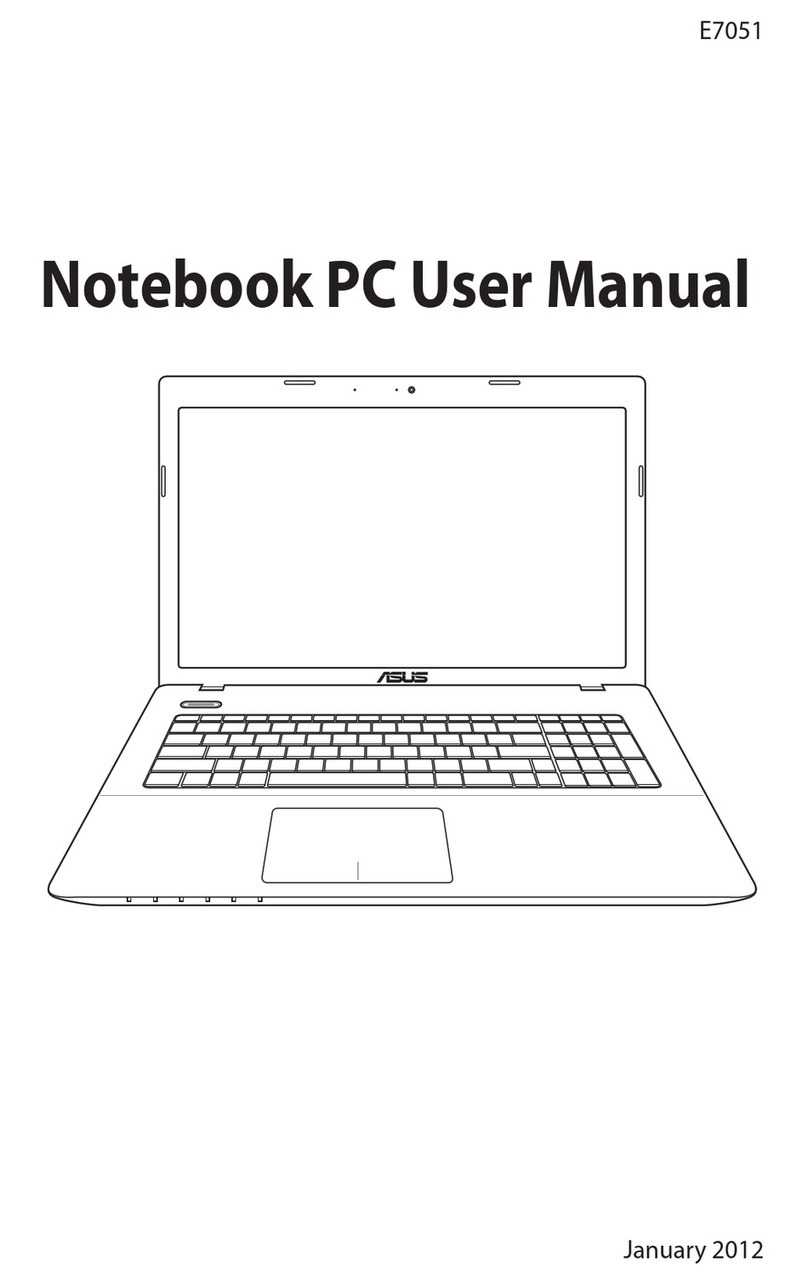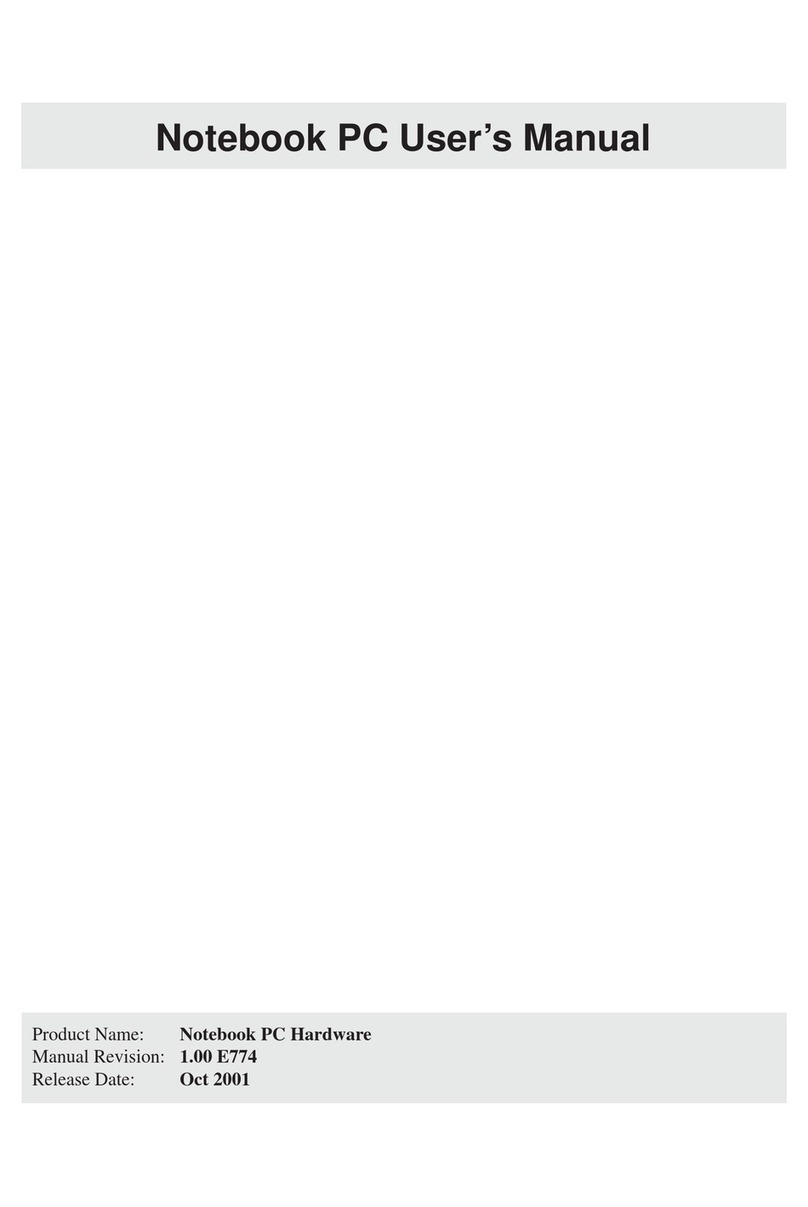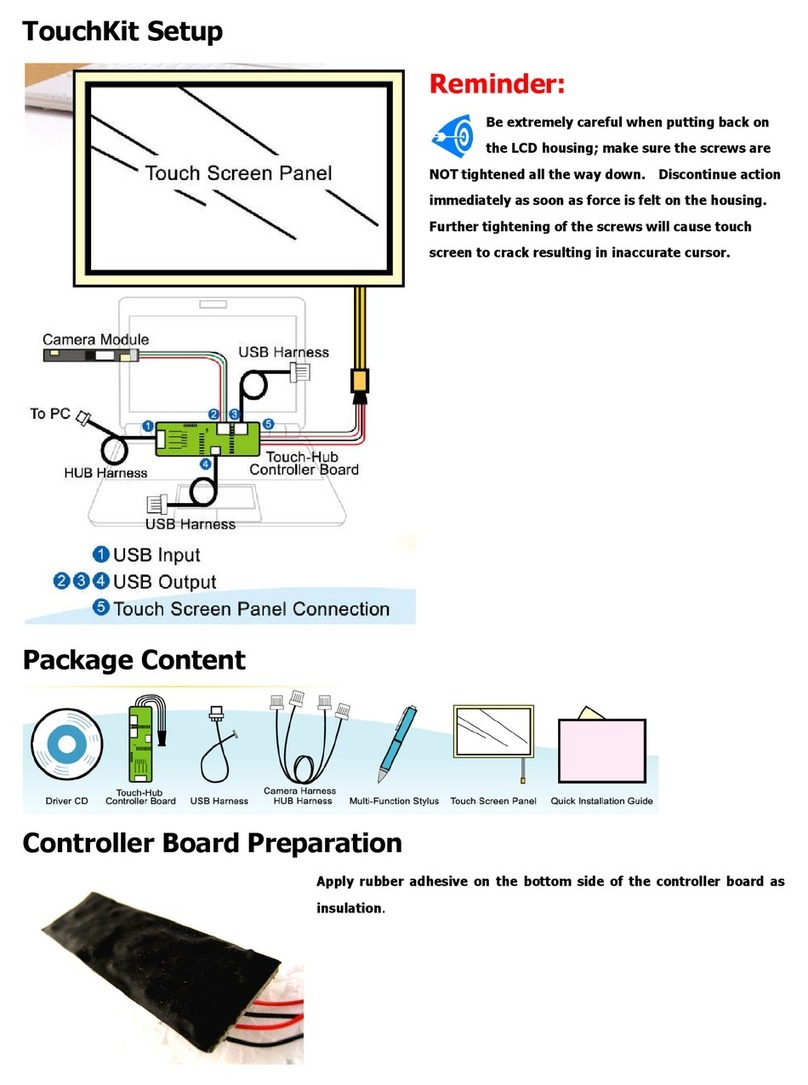7
SECTION 4
USING THE NOTEBOOK PC 33
Floppy Disk Drive................................................................................................... 34
CD/DVD-ROM Drive .............................................................................................. 35
Laser Safety...................................................................................................... 35
CDRH Regulations ........................................................................................... 35
DVD-ROM Drive (optional) .................................................................................... 36
Overview........................................................................................................... 36
Regional Playback Information ......................................................................... 37
Region Definitions............................................................................................. 37
Using the CD-ROM Drive .................................................................................38
Listening to Audio CD ....................................................................................... 39
Pointing Device...................................................................................................... 40
Using the Touchpad .......................................................................................... 40
Caring for the Touchpad ................................................................................... 42
PS/2 Connection (optional).................................................................................... 42
External Display Connections (optional)................................................................ 43
PC Cards (PCMCIA).............................................................................................. 44
32-bit CardBus & Zoomed Video Port ..............................................................44
Inserting a PC Card (PCMCIA)......................................................................... 45
Removing a PC Card (PCMCIA) ...................................................................... 45
External Audio Connections (optional)...................................................................46
Printer Connection (optional) ................................................................................. 46
IR Wireless Communication .................................................................................. 47
Guidelines for using IR communication ............................................................ 47
Enabling Infrared .............................................................................................. 47
Universal Serial Bus .............................................................................................. 48
Driver Support................................................................................................... 48
AC Power System.................................................................................................. 48
Battery Power System ........................................................................................... 49
Charging the Battery Pack................................................................................ 49
Using Battery Power .........................................................................................50
Power Management Modes................................................................................... 51
Full Power Mode & Maximum Performance ..................................................... 51
APM and ACPI .................................................................................................. 51
Suspend Mode.................................................................................................. 51
Standby Mode................................................................................................... 52
Power State Summary...................................................................................... 52
Thermal Power Control..................................................................................... 53
System Memory Expansion ................................................................................... 53
Processor Upgrades .............................................................................................. 53
Modem and Network Connections (optional)......................................................... 54
Modem Connection........................................................................................... 54
Network Connection ......................................................................................... 54
Securing Your Notebook PC .................................................................................. 55
Other Security Products.................................................................................... 55