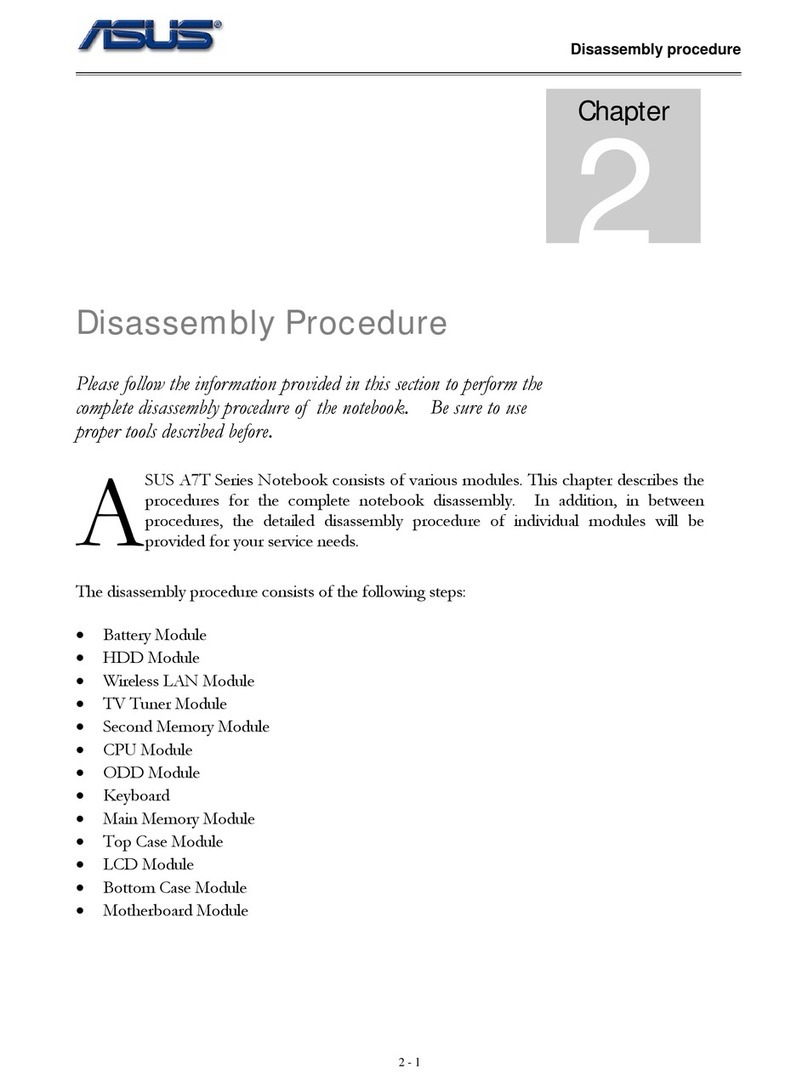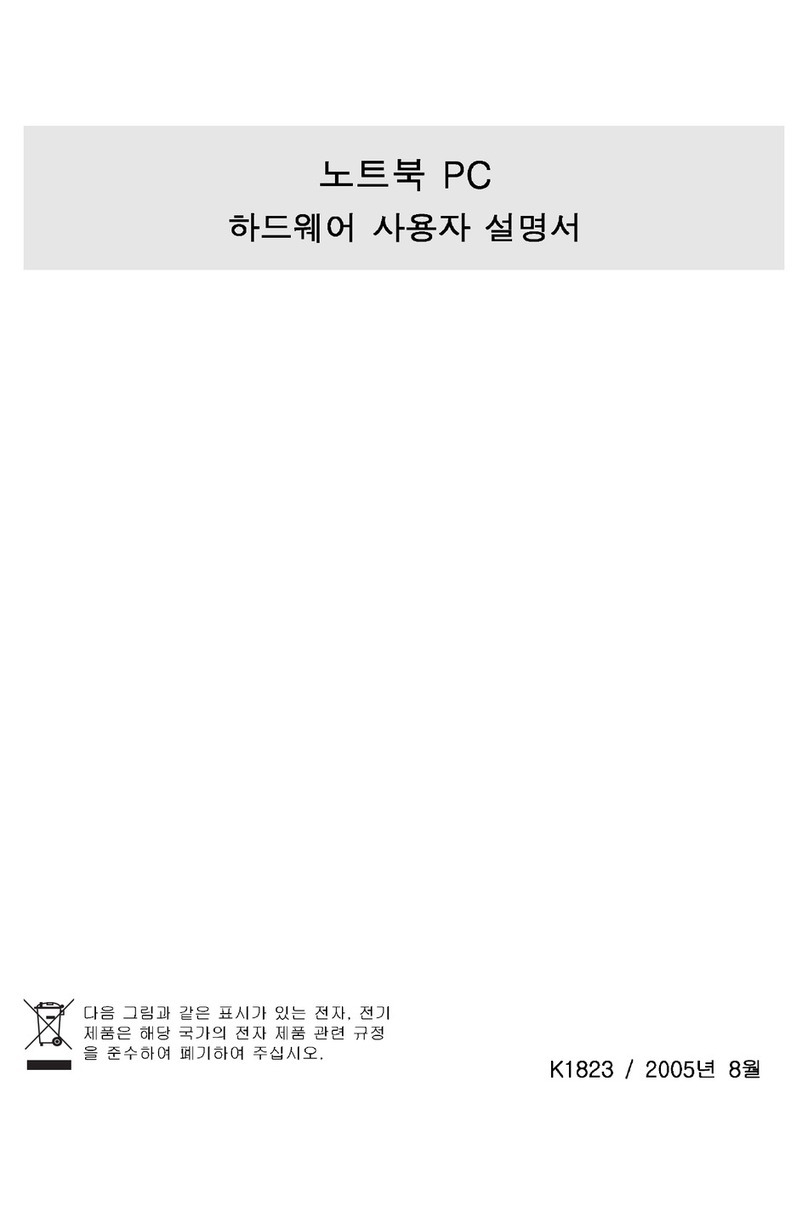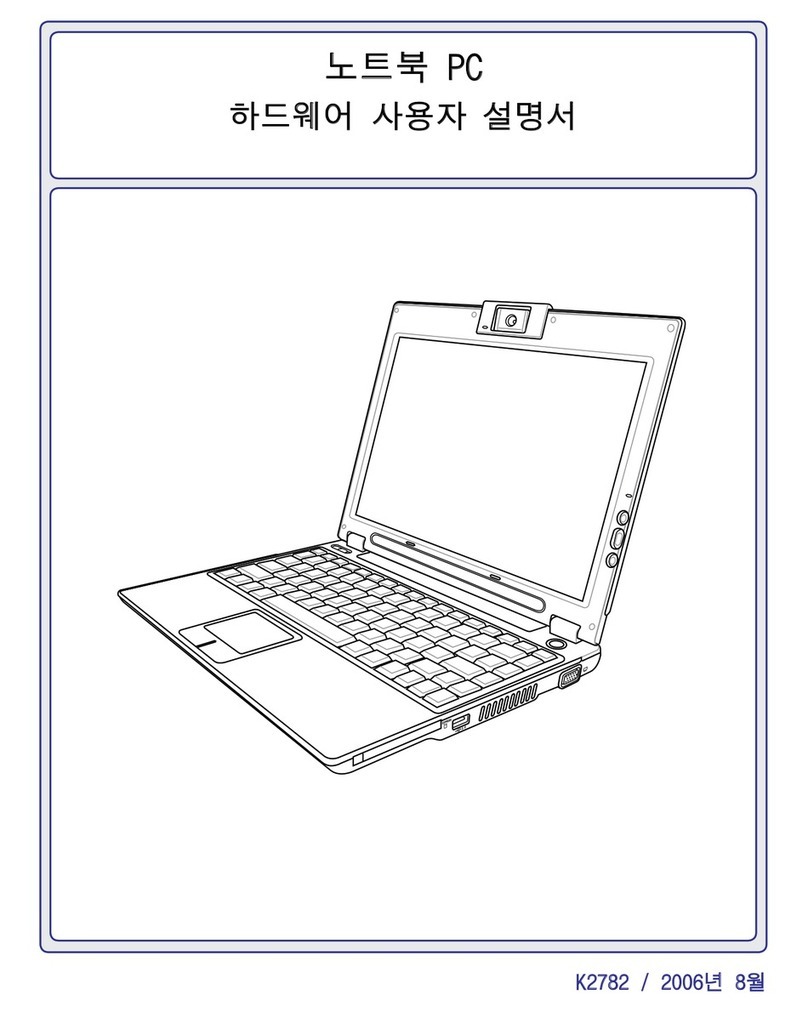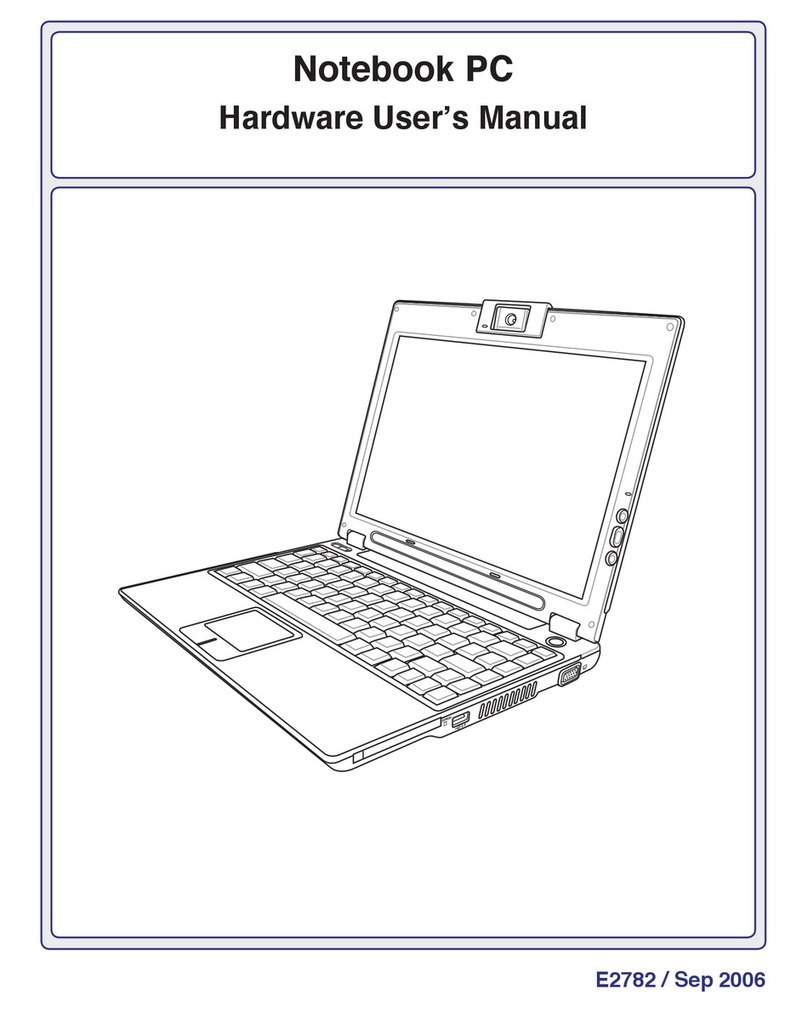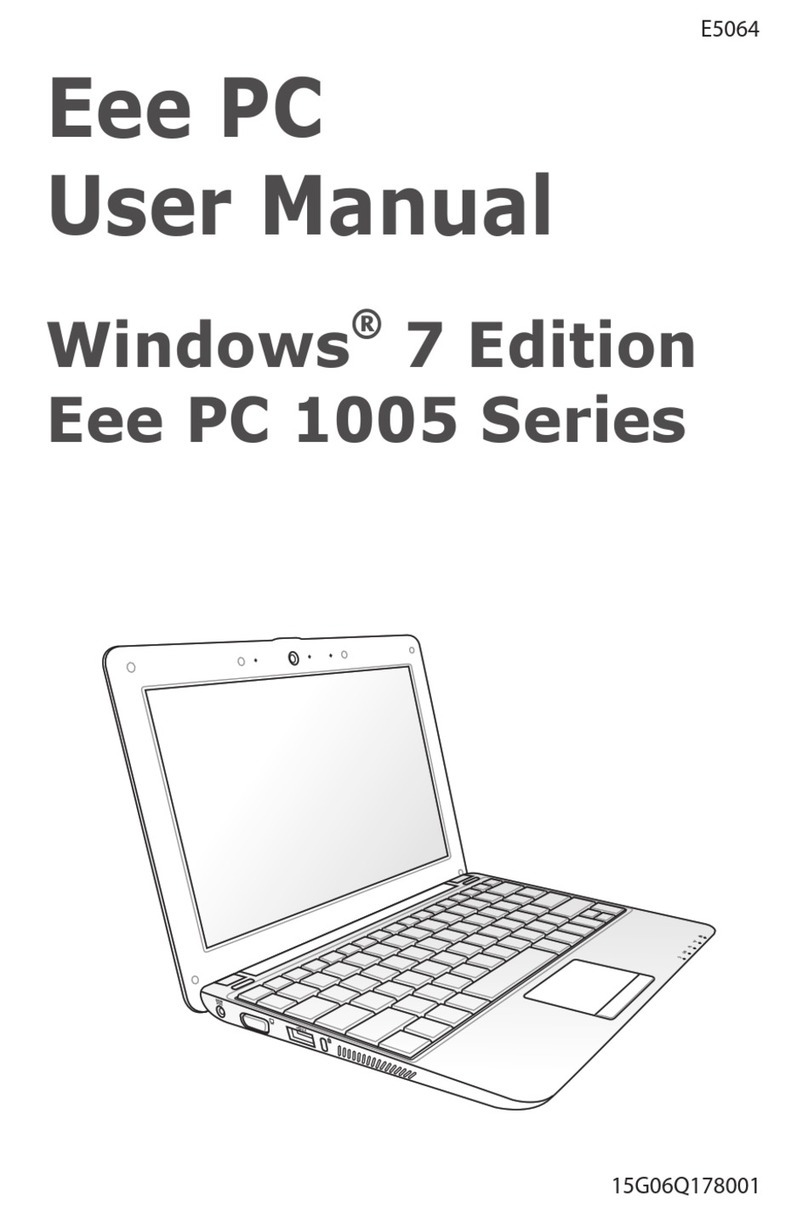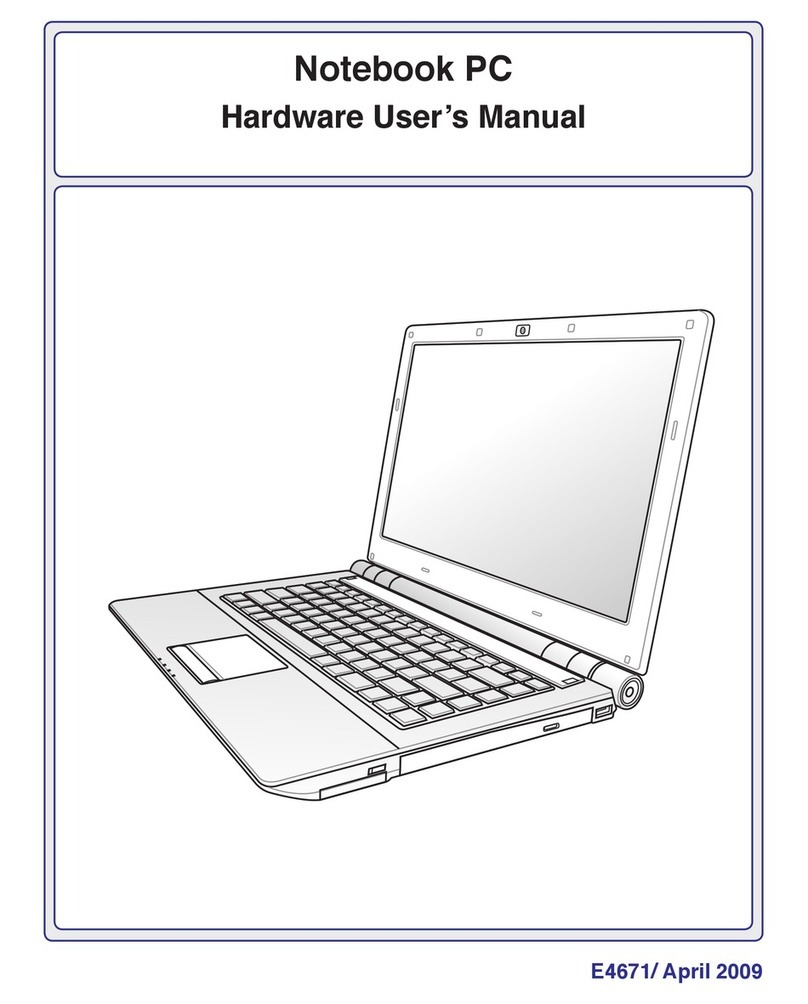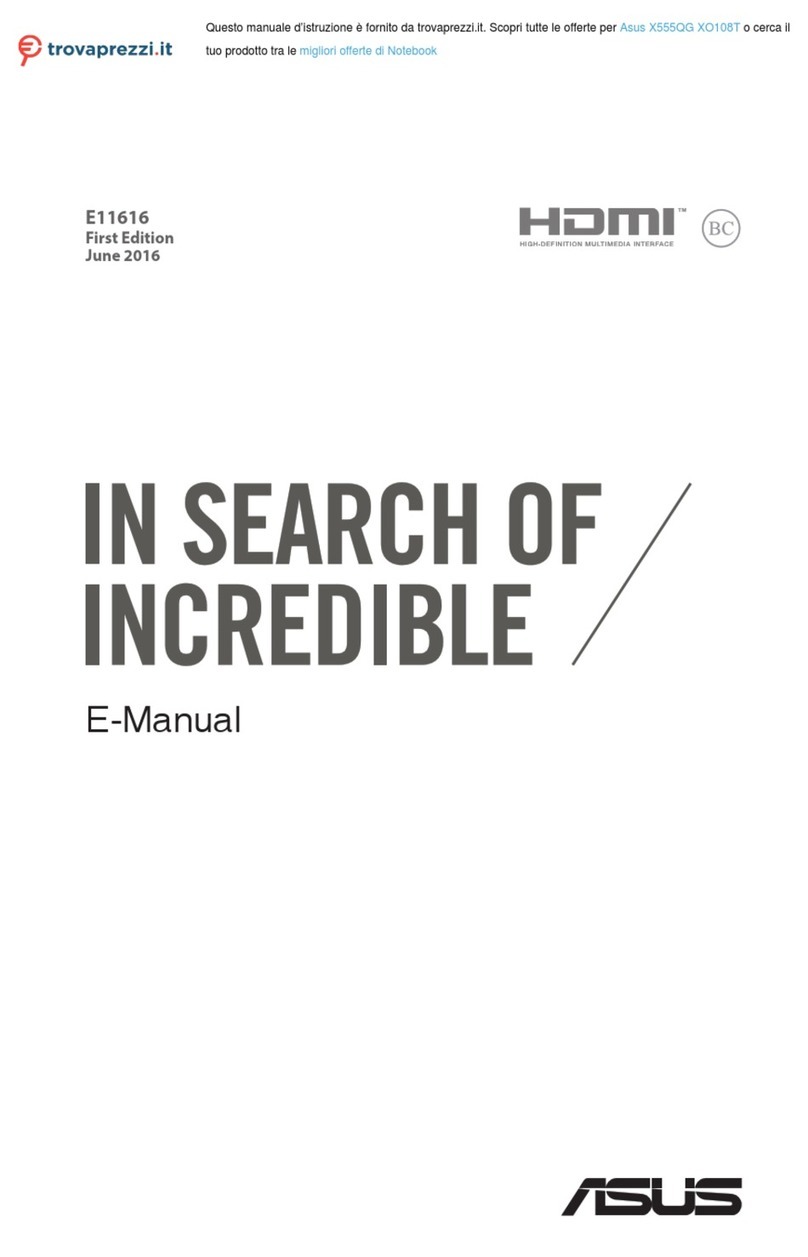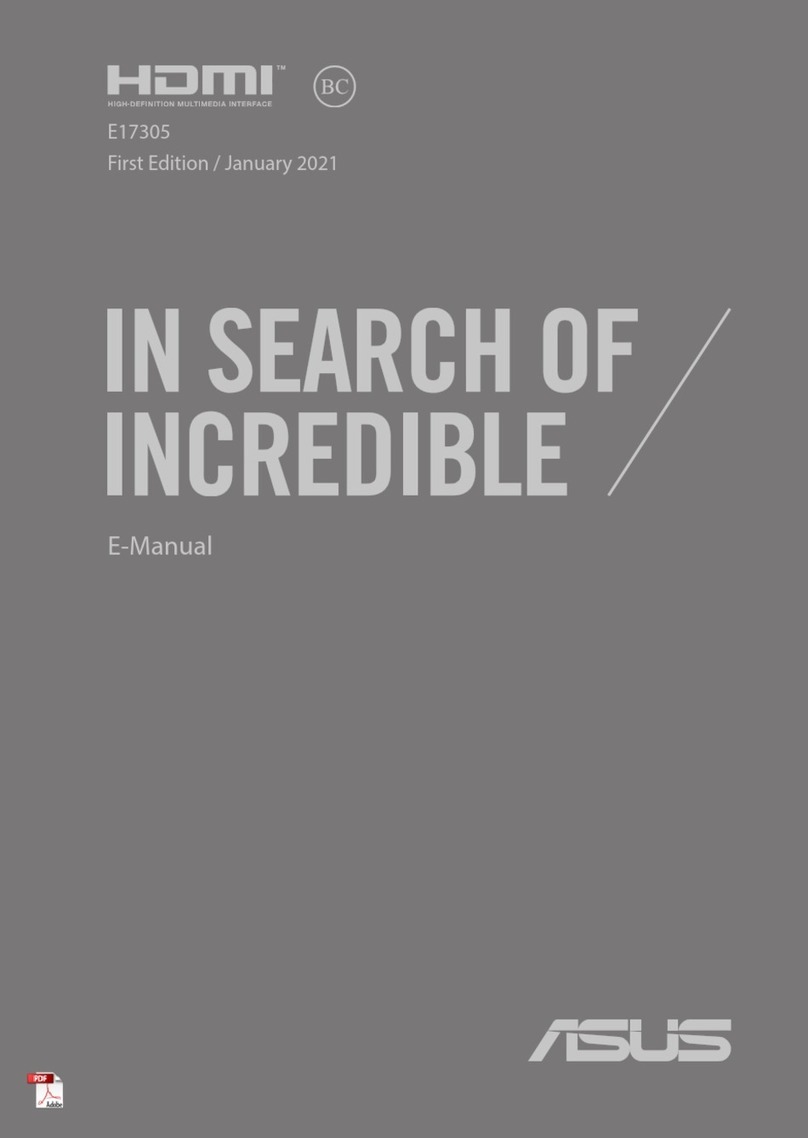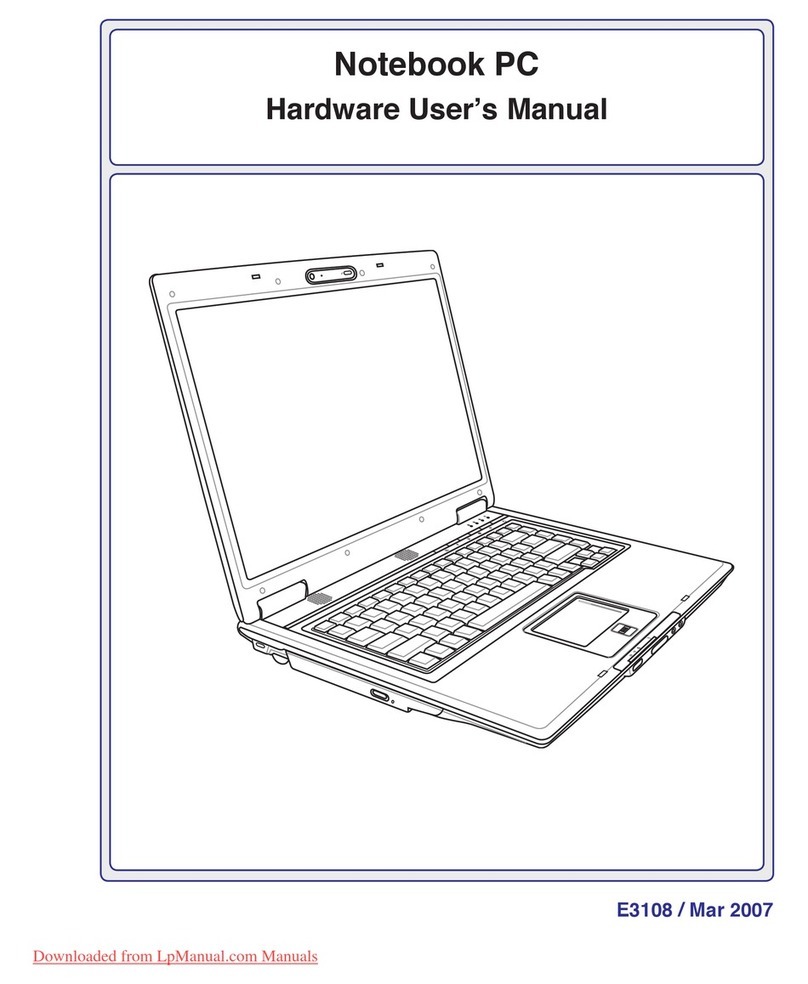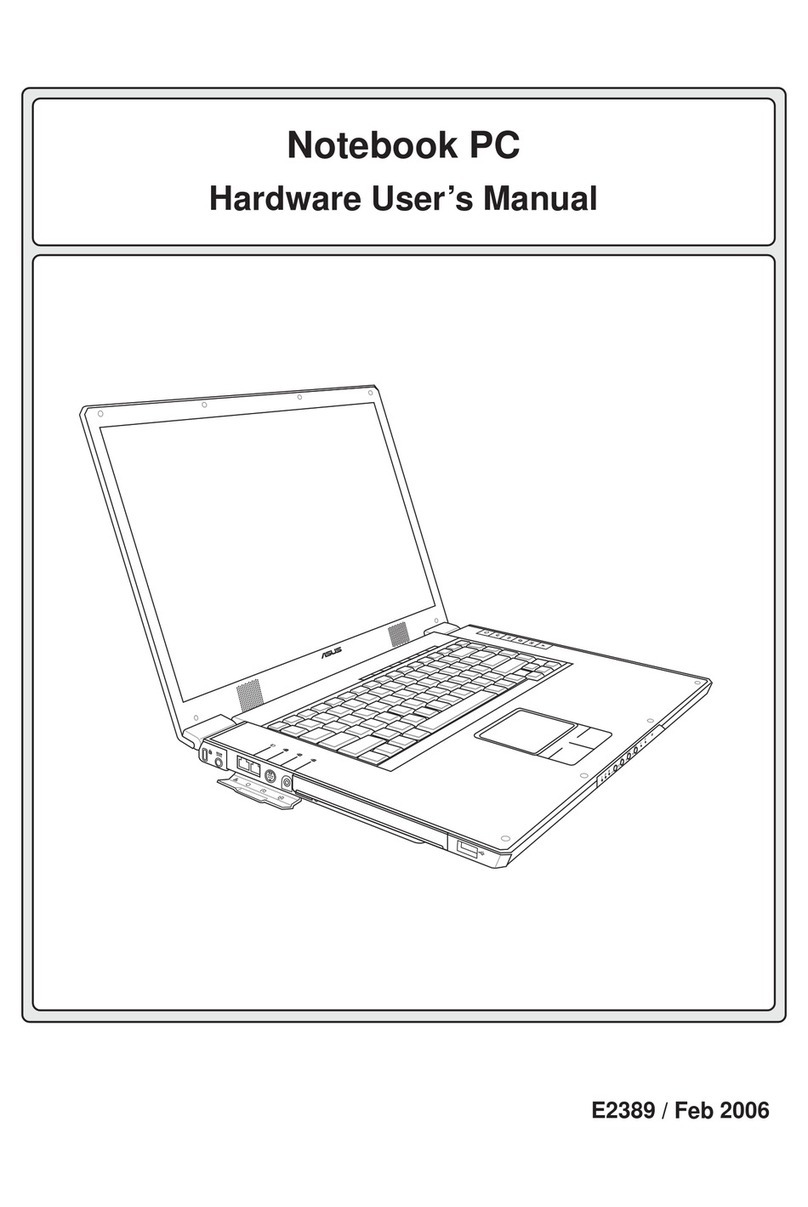2
Notebook PC User Manual
Table of Contents
Safety Precautions ............................................................................................. 3
Preparing your Notebook PC......................................................................... 5
Using the Touchpad .......................................................................................... 7
Knowing the Parts.............................................................................................. 8
Right Side ............................................................................................................ 8
Left Side ............................................................................................................... 9
Front Side ..........................................................................................................11
Recovering Your Notebook PC ....................................................................13
Using Recovery Partition ............................................................................13
Using Recovery DVD (on selected models)...........................................14
Declarations and Safety Statements .........................................................16
Federal Communications Commission Statement.............................16
FCC Radio Frequency (RF) Exposure Caution Statement.................17
Declaration of Conformity(R&TTE directive 1999/5/EC)...................17
CE Mark Warning.............................................................................................18
IC Radiation Exposure Statement for Canada ......................................18
Wireless Operation Channel for Different Domains...........................19
France Restricted Wireless Frequency Bands .......................................19
UL Safety Notices............................................................................................21
Power Safety Requirement .........................................................................22
REACH .............................................................................................................22
Nordic Lithium Cautions (for lithium-ion batteries)...........................23